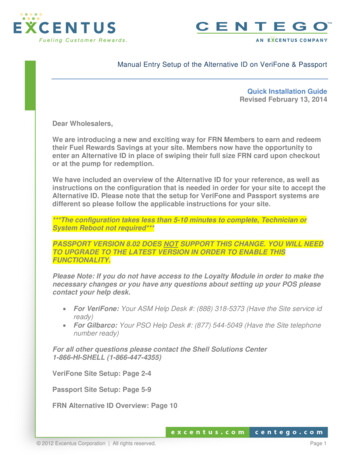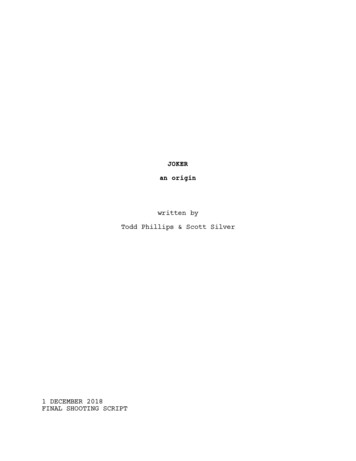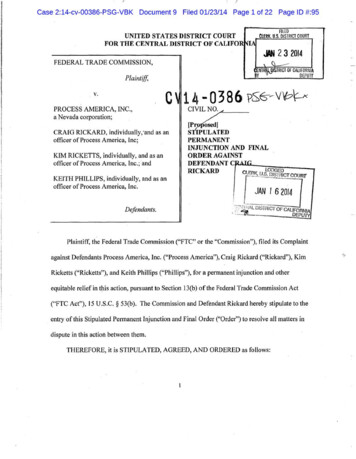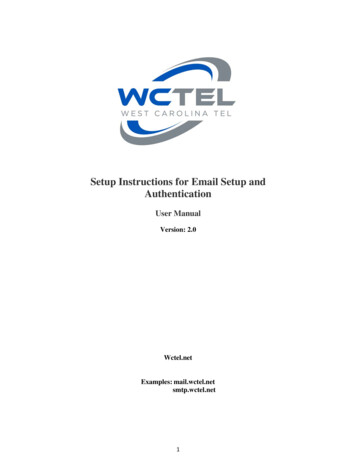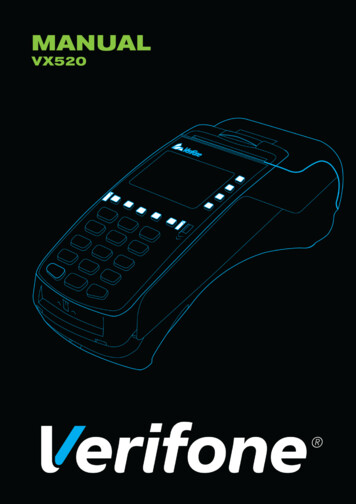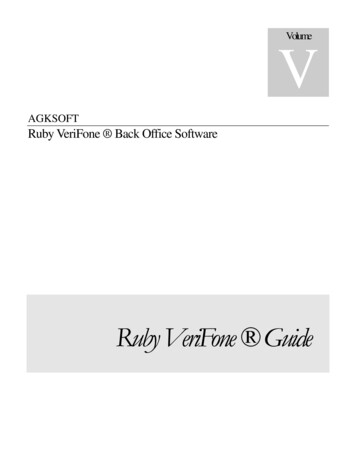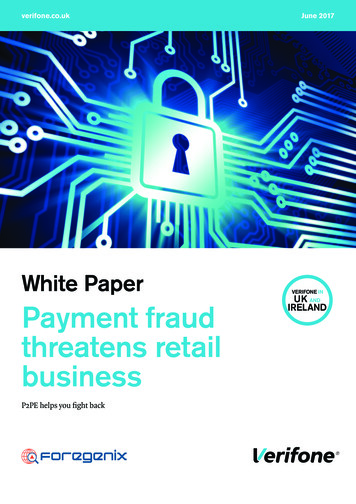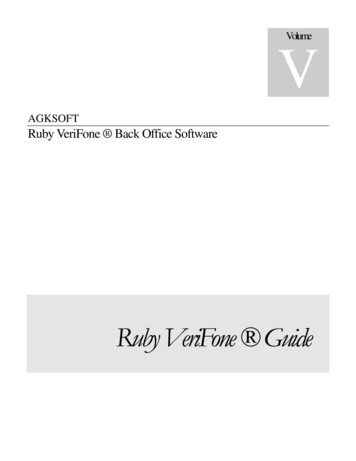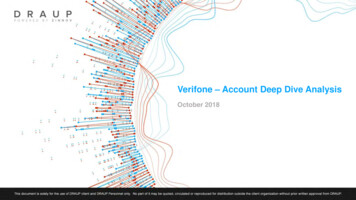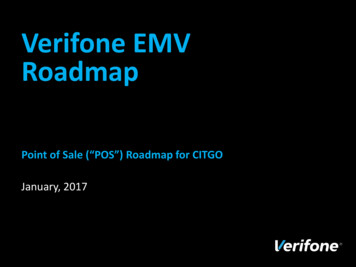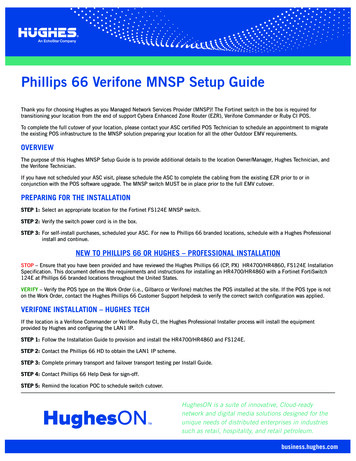
Transcription
Phillips 66 Verifone MNSP Setup GuideThank you for choosing Hughes as you Managed Network Services Provider (MNSP)! The Fortinet switch in the box is required fortransitioning your location from the end of support Cybera Enhanced Zone Router (EZR), Verifone Commander or Ruby CI POS.To complete the full cutover of your location, please contact your ASC certified POS Technician to schedule an appointment to migratethe existing POS infrastructure to the MNSP solution preparing your location for all the other Outdoor EMV requirements.OVERVIEWThe purpose of this Hughes MNSP Setup Guide is to provide additional details to the location Owner/Manager, Hughes Technician, andthe Verifone Technician.If you have not scheduled your ASC visit, please schedule the ASC to complete the cabling from the existing EZR prior to or inconjunction with the POS software upgrade. The MNSP switch MUST be in place prior to the full EMV cutover.PREPARING FOR THE INSTALLATIONSTEP 1: Select an appropriate location for the Fortinet FS124E MNSP switch.STEP 2: Verify the switch power cord is in the box.STEP 3: For self-install purchases, scheduled your ASC. For new to Phillips 66 branded locations, schedule with a Hughes Professionalinstall and continue.NEW TO PHILLIPS 66 OR HUGHES – PROFESSIONAL INSTALLATIONSTOP – Ensure that you have been provided and have reviewed the Hughes Phillips 66 (CP, PX) HR4700/HR4860, FS124E InstallationSpecification. This document defines the requirements and instructions for installing an HR4700/HR4860 with a Fortinet FortiSwitch124E at Phillips 66 branded locations throughout the United States.VERIFY – Verify the POS type on the Work Order (i.e., Gilbarco or Verifone) matches the POS installed at the site. If the POS type is noton the Work Order, contact the Hughes Phillips 66 Customer Support helpdesk to verify the correct switch configuration was applied.VERIFONE INSTALLATION – HUGHES TECHIf the location is a Verifone Commander or Verifone Ruby CI, the Hughes Professional Installer process will install the equipmentprovided by Hughes and configuring the LAN1 IP.STEP 1: Follow the Installation Guide to provision and install the HR4700/HR4860 and FS124E.STEP 2: Contact the Phillips 66 HD to obtain the LAN1 IP scheme.STEP 3: Complete primary transport and failover transport testing per Install Guide.STEP 4: Contact Phillips 66 Help Desk for sign-off.STEP 5: Remind the location POC to schedule switch cutover.HughesON is a suite of innovative, Cloud-readynetwork and digital media solutions designed for theunique needs of distributed enterprises in industriessuch as retail, hospitality, and retail petroleum.business.hughes.com
Phillips 66 MNSP Setup GuideVERIFONE INSTALLATION – ASC TECHIf the location is a Verifone Commander or Verifone Ruby CI, the Hughes Professional Installer process will install the equipmentprovided by Hughes and configuring the LAN1 IP.STEP 1: Validate the LinkSafe 2.0 site configuration.a) Secure PumpPay CRIND with MNSP location and Gilbarco Veeder-Root Dispensersb) Wayne iX Pay with MNSP (Wayne Dispensers)STEP 2: Trace all the cabling connected to the EZR to their origination point to identify the POS, PinPads, Media, Commander NIC Aand NIC N, etc.STEP 3: Contact the Phillips 66 Helpdesk to obtain the LAN1 IP scheme to update the Commander NIC A (Payment NIC). Refer to theCommander Configuration Section below.STEP 4: Following the MNSP Switch Guide move the cabling from the Cybera Zone Router (EZR) to the HR4700/HR4860 and FS124Ebased on the identified configuration from Step 1.STEP 5: Coordinate the time to take the site off-line with the location POC prior to shutting the site down.STEP 6: Move all the cabling to the defined ports on the HR4700/HR4860 and FS124E MNSP switch.NOTE:HR Ports defined on the Hughes labeled HR4700 or HR4860. FS Ports on the Fortinet switch.STEP 7: Follow all steps defined in the Install Guide for verification and sign-off.EXISTING HUGHES PHILLIPS 66 LOCATION (LS UPGRADE) – PROFESSIONAL INSTALLATIONSTOP – Ensure that you have been provided and have reviewed the Hughes Phillips 66 (CP, PX) HR4700/HR4860, FS124E InstallationSpecification. This document defines the requirements and instructions for installing an HR4700/HR4860 with a Fortinet FortiSwitch124E at Phillips 66 branded locations throughout the United States.VERIFY – Verify the POS type on the Work Order (i.e., Gilbarco or Verifone) matches the POS installed at the site. If the POS type is noton the Work Order, contact the Hughes Phillips 66 Customer Support helpdesk to verify the correct switch configuration was applied.VERIFONE INSTALLATION – HUGHES TECHIf the location is a Verifone Commander or Verifone Ruby CI, the Hughes Professional Installer process will install the equipmentprovided by Hughes and configuring the LAN1 IP.STEP 1: Following the Installation Guide to provision and install the HR4700/HR4860 and FSW 124E.STEP 2: Complete primary transport and failover transport testing per Install Guide.STEP 3: Contact Phillips 66 Helpdesk to provide LAN1 IP scheme and obtain sign-off.STEP 4: Remind the location POC to schedule switch cutover.VERIFONE INSTALLATION – ASC TECHSTEP 1: Validate the LinkSafe 2.0 site configuration.a) Secure PumpPay CRIND with MNSP location and Gilbarco Veeder-Root Dispensersb) Wayne iX Pay with MNSP (Wayne Dispensers)STEP 2: Trace all the cabling connected to the EZR to their origination point to identify the POS, PinPads, Media, Commander NIC N,etc.business.hughes.com
Phillips 66 MNSP Setup GuideSTEP 3: Following the MNSP Switch Guide, move the cabling from the Cybera Zone Router (EZR) to the HR4700/HR4860 and FS124Ebased on the identified configuration from Step 1.STEP 4: Coordinate the time to take the site offline with the location POC prior to shutting the site down.STEP 5: Move all the cabling to the defined ports on the HR4700/HR4860 and FS124E MNSP switch.NOTE:HR Ports defined on the Hughes labeled HR4700 or HR4860. FS Ports on the Fortinet switch.STEP 6: Follow all steps defined in the Install Guide for verification and sign-off.EXISTING HUGHES LOCATION WITH MNSP SELF-INSTALLVERIFONE INSTALLATIONIf the location is a Verifone Commander or Verifone Ruby CI, your ASC will move the cabling from the Enhanced Zone Router (EZR) tothe FS124E switch (i.e., MNSP).STEP 1: Ensure as the ASC Tech that you have the most current Verifone provided MNSP and outdoor EMV IP and policies.STEP 2: Validate the LinkSafe 2.0 site configuration.a) Secure PumpPay CRIND with MNSP location and Gilbarco Veeder-Root Dispensersb) Wayne iX Pay with MNSP (Wayne Dispensers)STEP 3: Trace all the cabling connected to the EZR to their origination point to identify the POS, PinPads, Media, Commander NIC N,etc.STEP 4: Coordinate the time to take the site offline with the location POC prior to shutting the site down.STEP 5: Move all the cabling to the defined ports on the HR4700/HR4860 and FS124E MNSP switch.NOTE: HR Ports defined on the Hughes labeled HR4700 or HR4860. FS Ports on the Fortinet switch.VERIFONE COMMANDER CONFIGURATIONThis section provides suggestions on how the change the Commander Payment NIC IP configuration.ONSITE POC WITH COMMANDER ACCESSIf the onsite POC (Site Owner or Manager) is familiar with the Commander configuration process, the below steps could be performed bythe POC prior to the MNSP switch cutover. The steps below will take the Commander done during the cutover time impacting Dispenseroperation as well as processing payment (both cash and credit)STEP 1: Log in to the Commander and navigate to the Device Controller to the “Device Specific IP Configuration”STEP 2: From within the “Device Specific IP Configuration” change the “Configure By DHCP” flag to FALSE for the Isolated PaymentNIC and Verifone Zone as well as entering the static IP address for the “IP Address for both.STEP 3: Reboot the Commander (this process will take approximately 15 minutes).STEP 4: Proceed with the install process.ONSITE POC NOT FAMILIAR WITH COMMANDER CONFIGURATIONContact the sites Verifone support Tech for remote configuration.Hughes Unified Broadband Customer Service 1-866-350-8786Hughes Phillips 66 Customer Service: 1-855-506-5290, Option 3 (Technical Support or Option 9 (POS Tech)business.hughes.com
Phillips 66 MNSP Setup GuideVERIFONEVerifoneZoneVLAN 10Ports 1-8G/VDispenserVLAN 20Ports 9-10WayneDispenserMediaServersVLAN 30VLAN 40Ports 13-14Port 21FS124E SwitchTrunkPort 23: BackupPort 24: TrunkNIC AVerifoneCommander(Client)HR4700/HR4860HR LANVLAN IDPurposeIP addressDHCPNATPort assignmentLAN610Verifone Wired Zone192.168.31.0/24NOYESFS port 1-8LAN820Gilbarco/Verifone Dispensers10.5.55.0/24NOYESFS port 9-10LAN930Wayne Dispensers172.29.1.0/24NOYESFS port 13-14LAN1040Media servers10.5.60.0/24NOYESFS port 21business.hughes.com
Phillips 66 MNSP Setup GuideVERIFONEHR LANVLAN IDPurposeIP addressDHCPNATPort assignmentLAN1---POS Credit/Debit10.x.x.x/24NONOHR port 1LAN2---Loyalty LAN172.x.x.x/28NONOHR port 2LAN3---Backoffice LAN172.x.x.x/28NONOHR port 3LAN4---MISC LAN172.x.x.x/27NONOHR port 4LAN5---OPEN INTERNET192.168.2.1/24NONOHR port 5LAN610Verifone Wired Zone192.168.31.0/24NOYESFS port 1-8LAN7---Verifone EZR172.x.x.x/30YESNOHR port 7LAN820Gilbarco/Verifone Dispensers10.5.55.0/24NOYESFS port 9-10LAN930Wayne Dispensers172.29.1.0/24NOYESFS port 13-14LAN1040Media servers10.5.60.0/24NOYESFS port 21business.hughes.com
Phillips 66 MNSP Setup GuideVERIFONEHR LANVLAN IDPurposeIP addressDHCPNATPort assignmentLAN1---POS Credit/Debit10.x.x.x/24NONOHR port 1LAN2---Loyalty LAN172.x.x.x/28NONOHR port 2LAN3---Backoffice LAN172.x.x.x/28NONOHR port 3LAN4---MISC LAN172.x.x.x/27NONOHR port 4LAN5---OPEN INTERNET192.168.2.1/24NONOHR port 5LAN610Verifone Wired Zone192.168.31.0/24NOYESFS port 1-8LAN7---Verifone EZR172.x.x.x/30YESNOHR port 7LAN820Gilbarco/Verifone Dispensers10.5.55.0/24NOYESFS port 9-10LAN930Wayne Dispensers172.29.1.0/24NOYESFS port 13-14LAN1040Media servers10.5.60.0/24NOYESFS port 21business.hughes.com
Phillips 66 MNSP Setup GuideVERIFONEHR LANVLAN IDPurposeIP addressDHCPNATPort assignmentLAN1---POS Credit/Debit10.x.x.x/24NONOHR port 1LAN2---Loyalty LAN172.x.x.x/28NONOHR port 2LAN3---Backoffice LAN172.x.x.x/28NONOHR port 3LAN4---MISC LAN172.x.x.x/27NONOHR port 4LAN5---OPEN INTERNET192.168.2.1/24NONOHR port 5LAN610Verifone Wired Zone192.168.31.0/24NOYESFS port 1-8LAN7---Verifone EZR172.x.x.x/30YESNOHR port 7LAN820Gilbarco/Verifone Dispensers10.5.55.0/24NOYESFS port 9-10LAN930Wayne Dispensers172.29.1.0/24NOYESFS port 13-14LAN1040Media servers10.5.60.0/24NOYESFS port 21business.hughes.com
Phillips 66 MNSP Setup GuideHughes Unified Broadband Customer Service 1-866-350-8786Hughes Phillips 66 Customer Service: 1-855-506-5290, Option 3 (Technical Support) or Option 9 (POS Tech)For additional information, please call 1-888-440-7126or visit business.hughes.com.About HughesHughes Network Systems, LLC (HUGHES) is the global leader in broadband satellite technology and services for home and office. Its flagship high-speed satellite Internet serviceis HughesNet , the world’s largest satellite network with over 1.4 million residential and business customers across the Americas. For large enterprises and governments,the company’s HughesON managed network services provide complete connectivity solutions employing an optimized mix of satellite and terrestrial technologies. TheJUPITER System is the world’s most widely deployed High-Throughput Satellite (HTS) platform, operating on more than 40 satellites by leading service providers, deliveringa wide range of broadband enterprise, mobility and cellular backhaul applications. To date, Hughes has shipped over 7 million terminals to customers in over 100 countries,representing approximately 50 percent market share, and its technology is powering broadband services to aircraft around the world.Headquartered outside Washington, D.C., in Germantown, Maryland, USA, Hughes operates sales and support offices worldwide, and is a wholly owned subsidiary ofEchoStar Corporation (NASDAQ: SATS), a premier global provider of satellite operations. For additional information about Hughes, please visit www.hughes.com and follow@Hughes Corp on Twitter.business.hughes.com11717 Exploration LaneGermantown, MD 20876 USA 2020 Hughes Network Systems, LLC. HUGHES is a registered trademark and HughesON is a trademark ofHughes Network Systems, LLC. All information is subject to change. All rights reserved. H64768 MAY 20
HughesON is a suite of innovative, Cloud-read netor and digital media solutions designed for the uniue needs of distributed enterprises in industries such as retail, hospitalit, and retail petroleum . VERIFY – Verify the POS type on the Work Order (i.e., Gilbarco or Verifone) matches the POS installed at