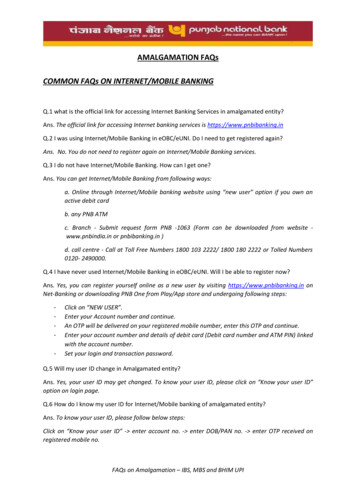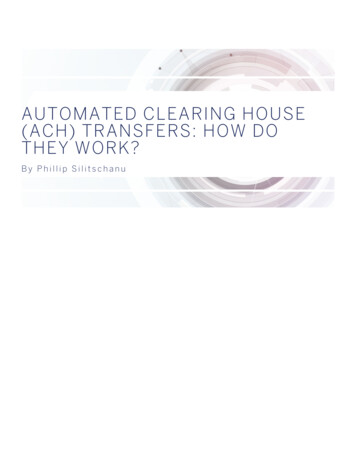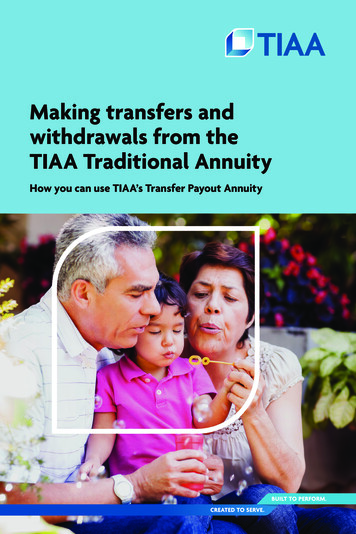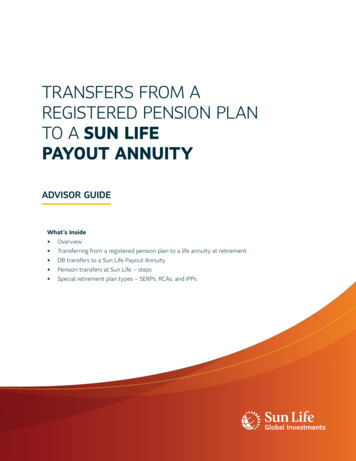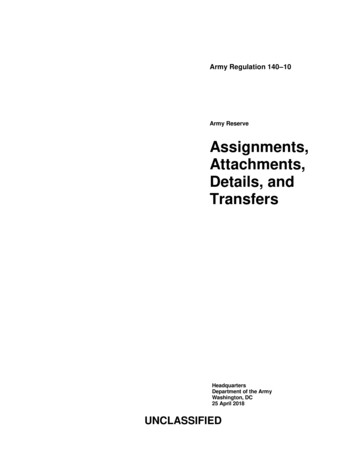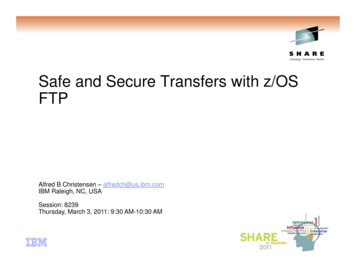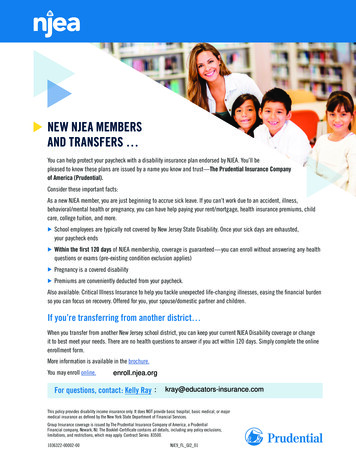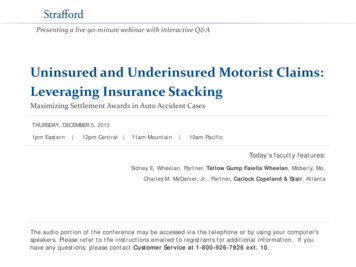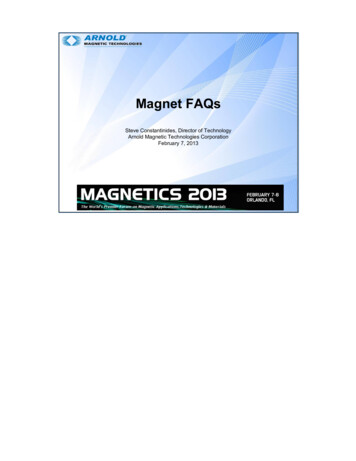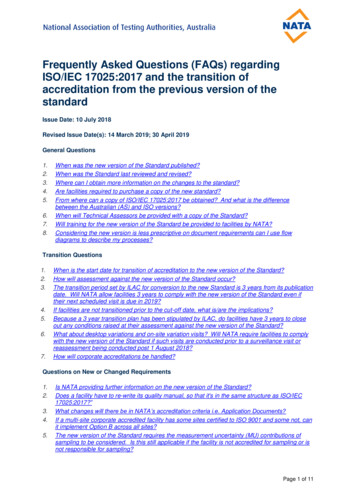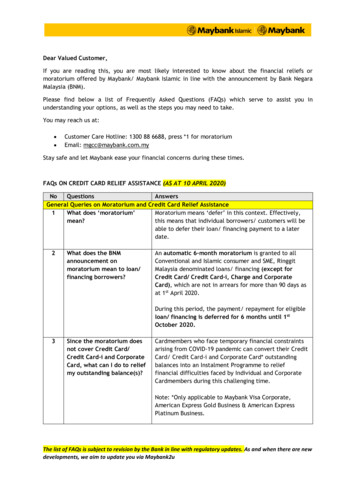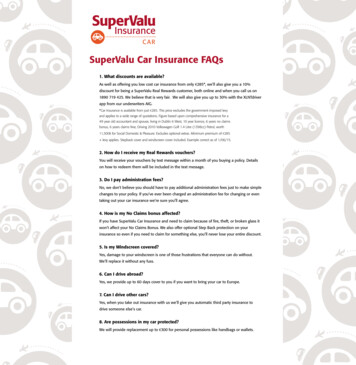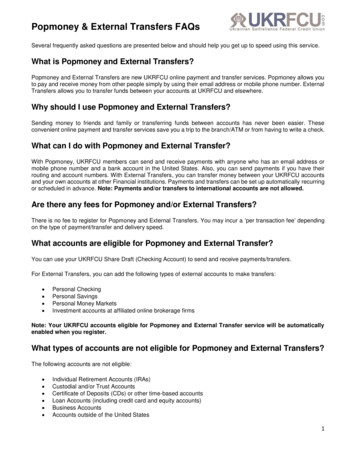
Transcription
Popmoney & External Transfers FAQsSeveral frequently asked questions are presented below and should help you get up to speed using this service.What is Popmoney and External Transfers?Popmoney and External Transfers are new UKRFCU online payment and transfer services. Popmoney allows youto pay and receive money from other people simply by using their email address or mobile phone number. ExternalTransfers allows you to transfer funds between your accounts at UKRFCU and elsewhere.Why should I use Popmoney and External Transfers?Sending money to friends and family or transferring funds between accounts has never been easier. Theseconvenient online payment and transfer services save you a trip to the branch/ATM or from having to write a check.What can I do with Popmoney and External Transfer?With Popmoney, UKRFCU members can send and receive payments with anyone who has an email address ormobile phone number and a bank account in the United States. Also, you can send payments if you have theirrouting and account numbers. With External Transfers, you can transfer money between your UKRFCU accountsand your own accounts at other Financial institutions. Payments and transfers can be set up automatically recurringor scheduled in advance. Note: Payments and/or transfers to international accounts are not allowed.Are there any fees for Popmoney and/or External Transfers?There is no fee to register for Popmoney and External Transfers. You may incur a ‘per transaction fee’ dependingon the type of payment/transfer and delivery speed.What accounts are eligible for Popmoney and External Transfer?You can use your UKRFCU Share Draft (Checking Account) to send and receive payments/transfers.For External Transfers, you can add the following types of external accounts to make transfers: Personal CheckingPersonal SavingsPersonal Money MarketsInvestment accounts at affiliated online brokerage firmsNote: Your UKRFCU accounts eligible for Popmoney and External Transfer service will be automaticallyenabled when you register.What types of accounts are not eligible for Popmoney and External Transfers?The following accounts are not eligible: Individual Retirement Accounts (IRAs)Custodial and/or Trust AccountsCertificate of Deposits (CDs) or other time-based accountsLoan Accounts (including credit card and equity accounts)Business AccountsAccounts outside of the United States1
Popmoney & External Transfers FAQsNote: Other accounts may be ineligible due to restrictions from your financial institution. If you havequestions about your account’s eligibility for Popmoney and External Transfers, please contact yourfinancial institution.How long does it take for a payment or transfer to complete?Standard payments/transfers can take up to 3 business days after the day you initiate the transaction to complete.Next Day payments/transfers will be completed within 1 business day – member must qualify for Next Day Delivery.Are there cut-off times to submit a payment or transfer?Yes. Standard payments and transfers scheduled before 10PM PST will be initiated the next business day. Standardpayments and transfers scheduled after that cut-off time will be initiated 2 business days after. For example, if apayment/transfer was scheduled on Monday before the cut-off time, the transaction would be posted to therecipient's account on Thursday. If a payment/transfer was scheduled Monday after the cut-off time, the transactionwould be posted to the recipient's account on Friday.Next Day payments and transfers scheduled before 4PM EST will be processed the same day. For example, if apayment/transfer was scheduled before 4PM EST, the debit and credit would post to the sender's and recipient'saccounts on the next business day. If a payment/transfer was scheduled after the cut-off time, the debit and creditwould post to the sender's and recipient's accounts on the second business day.Are there any transaction limits for Popmoney and External Transfers?Yes, Popmoney and External transfers limits are system generated, based upon several criteria. The informationregarding applicable limits will be available in Online Banking upon signup for Popmoney and External transfers.Please contact Online Banking Support for further information.How do I signup?It’s easy! Simply follow these steps: Login to Online BankingGo to Popmoney or External Transfers in the Move Money tabAccept the Terms & ConditionsProvide some personal information to confirm your identityYou can then add contacts or accounts from other financial institutions to begin making payments/transfers.Popmoney is also available in you UKRFCU mobile app menu.Note: Business accounts are not eligible for Popmoney or External Transfers.2
Popmoney & External Transfers FAQsPopmoneyHow is Popmoney different from the External Transfers?Popmoney allows you to make and receive payments with individuals. The External Transfer service is used tomove funds between your own financial accounts.How do I access Popmoney?Popmoney is a feature of UKRFCU Online Banking and Mobile App. When you log into Online Banking, Popmoneyis located under Move Money tab. In the Mobile App, a Popmoney tab will appear in the main menu.What information do I need to send money when using Popmoney?All you need is the recipient’s name and email address or mobile number, which will be used to providenotification of the payment and instructions for collection. Alternatively, if the recipient provides their accountinformation, funds will be sent directly to their account, which eliminates the additional steps required to collect thefunds.How do I make a payment?Once you are logged in to Online Banking or Mobile app and on the Popmoney page: Click the Send Money tabEnter the name, email or mobile number of the recipientEnter the payment amountSelect a delivery date (Online Banking only)Select a delivery speed (if applicable)Select the From Account from the drop-down menuEnter a message to be sent to the recipient (20 characters maximum; this message will only be seen bythe recipient)Click Continue at the bottom of the page and verify the payment detailsCan I check the status of my Popmoney payments?Yes. Once you are logged into Online Banking or Mobile app and on the Popmoney page, click the Activity Tab.You will be able to review your Popmoney transaction history and the status of each payment.Can I cancel a Popmoney payment?Yes. Once you are logged in to Online Banking or Mobile app and on the Popmoney page, click the Activity Tab.Find the transaction and click Cancel.Keep in mind, only transactions that are in "Pending" status can be cancelled for free. For transactions in process,a Stop Payment fee will be charged.3
Popmoney & External Transfers FAQsHow will my recipient know that I have sent a Popmoney payment?An email or text notification is sent to your recipient announcing your Popmoney payment. The notification willinclude instructions and link to collect the payment. First time users will be instructed to complete a short registrationform.How will I know when my recipient has collected my payment?Once you are logged in to Online Banking or Mobile app and on the Popmoney page, click the Activity Tab. Youwill be able to review your Popmoney transaction history. Payments that have been collected will have a status of“Completed”.How much time does the recipient have to collect my payment?The recipient has 10 days from receiving the email or text notification to collect their Popmoney payment.Note: Payments not collected within 10 days will automatically be returned to the sender’s account.What happens if I try to send a payment from an account with insufficientfunds?If you attempt to send a Popmoney payment from an account with insufficient funds, the payment will be stopped(unless you have overdraft protection on the account) and you will receive an email notification.)How do I update my contact information and preferences?Once you are logged into Online Banking and on the Popmoney page, click the Preferences Tab. From this screenyou will be able to: Add, delete and validate your email addressAdd, delete and validate your phone numberEnable and select your automatic deposit account to receive Popmoney paymentsHow can I unsubscribe from Popmoney?You can request to unsubscribe from Popmoney by any of the following ways: Email: Login to Online Banking, go to the Secure forms and click on the Secure Email link to send a secureemailPhone: Contact us at (215) 725-4430In person: Visit a branch near you and speak to a Member Service Representative4
Popmoney & External Transfers FAQsExternal TransfersHow is External Transfers different from Popmoney?External Transfers allow you to move funds between your accounts at UKRFCU and your own accounts at differentfinancial institutions. Popmoney is used to make and receive payments with individuals.How do I access External Transfers?External Transfers is conveniently located within Online Banking. Simply follow these steps: Login to Online BankingGo to External Transfers in the Move Money tabHow do I add accounts to transfer?Once you are logged in to Online Banking and on the External Transfers page: Click the Transfer Funds tabClick Add a New AccountComplete the account set-up formClick Add at the bottom of the pageYou will then be prompted to verify the accountHow do I identify the ABA routing and account number?If your account has check writing privileges, look at a check. The ABA routing number is usually a 9-digit numberfound at the bottom of your check on the left-hand side. The ABA routing number can sometimes be found on yourfinancial institution’s website as well. Your account number is usually the number following the ABA routing numberon your check. If you need further help identifying your ABA routing and account number, please contact UKRFCU.How do I verify the account?You may be able to verify the account immediately if you have online access to the account.For all other accounts, you will verify your account using trial deposits. Here is what to expect: Two small deposits will be sent to the external account you are adding.It can take 1-2 business days for the trials deposits to post to your external account.You can find out the amounts of the trial deposit by reviewing your accounts online, calling your financialinstitution or reviewing your monthly statement.Once you have received the trial deposit, login to your UKRFCU Online Banking and go to the ExternalTransfers page to complete verification.Click on Settings and select Accounts.Enter the two trial deposit amounts and click Confirm.Deposits and withdrawals can now be made between this account and your UKRFCU accounts.5
Popmoney & External Transfers FAQsHow can I tell which accounts still must be verified?Accounts pending verification will appear on the Overview page of External Transfers.Why do I have to verify my external accounts?The account verification process helps us ensure nobody but you have access to your accounts.Can I make changes to my accounts after they are set-up?Yes. Simply follow these steps: Login to Online Banking and go to the External Transfers pageClick Settings and select AccountsSelect the account to edit or deleteHow do I make a transfer?Once you are logged in to Online Banking and on the External Transfers page: Enter the AmountSelect the From Account from the drop-down menuSelect the To Account from the drop-down menuSelect a delivery dateSelect a delivery speed (if applicable)Enter a memo (this message will only be seen by the recipient)Click Continue at the bottom of the page and verify the transfer detailsCan I cancel an External Transfer?Yes, you can cancel your transfer any time before the cut-off time. Simply login Online Banking and on the ExternalTransfers page, click the Activity Tab. Find the transaction and click Cancel.Keep in mind, once the cut-off time has passed, the transfer can only be cancelled by calling UKRFCU. A StopPayment fee will be charged for cancelled and in process transfers.How will I know when my transfer was completed?You will receive an email notification once your transfer is complete. Also, you can login to Online Banking and onthe External Transfers page click the Activity tab. You will be able to review your External Transfers transactionhistory. Transfers that have been posted will have a status of “Completed”.How can I unsubscribe from External Transfers?You can request to unsubscribe from External Transfers by any of the following ways: Online: Login to Online Banking, go to the External Transfers page, click on Settings, and selectUnsubscribe6
Popmoney & External Transfers FAQs Email: Login to Online Banking, go to the Secure Forms and click on the Secure Email link to send asecure emailPhone: Contact us at (215) 725-4430In person: Visit a branch near you and speak to a Member Service Representative7
Yes. Once you are logged into Online Banking or Mobile app and on the Popmoney page, click the Activity Tab. You will be able to review your Popmoney transaction history and the status of each payment. Can I cancel a Popmoney payment? Yes. Once you are logged in to Online Banking or Mob