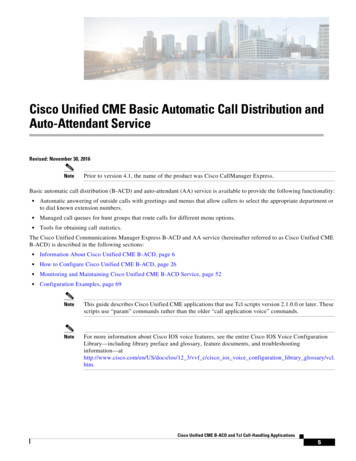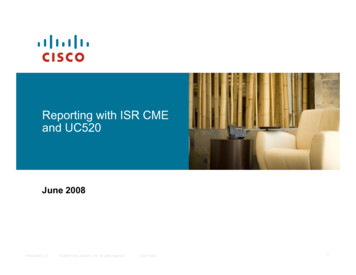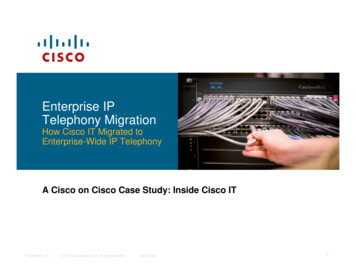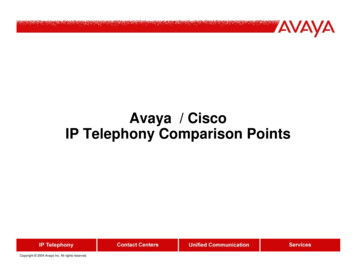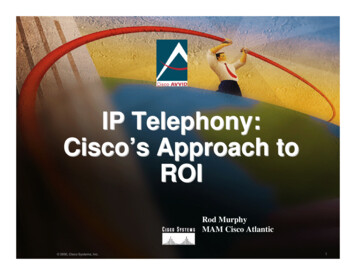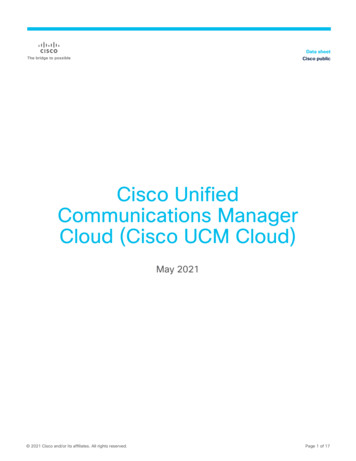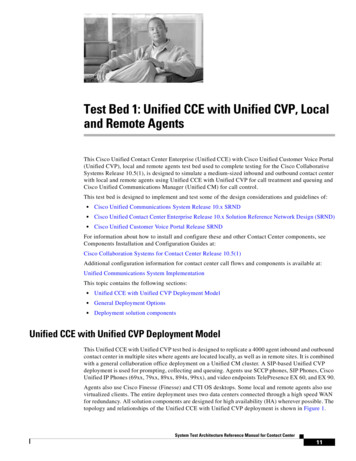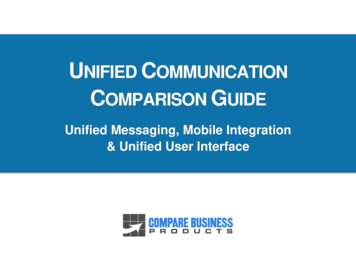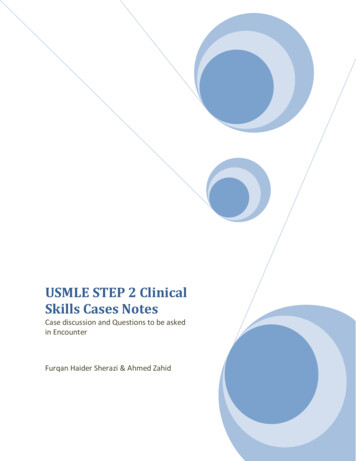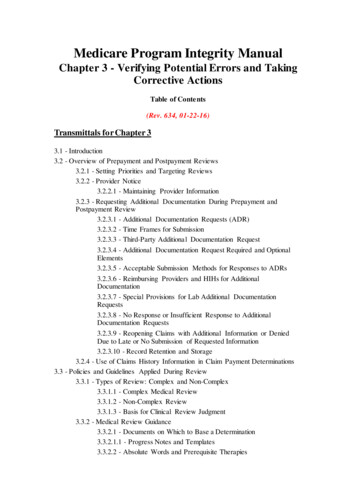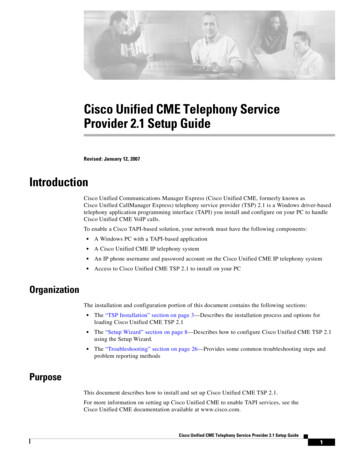
Transcription
Cisco Unified CME Telephony ServiceProvider 2.1 Setup GuideRevised: January 12, 2007IntroductionCisco Unified Communications Manager Express (Cisco Unified CME, formerly known asCisco Unified CallManager Express) telephony service provider (TSP) 2.1 is a Windows driver-basedtelephony application programming interface (TAPI) you install and configure on your PC to handleCisco Unified CME VoIP calls.To enable a Cisco TAPI-based solution, your network must have the following components: A Windows PC with a TAPI-based application A Cisco Unified CME IP telephony system An IP phone username and password account on the Cisco Unified CME IP telephony system Access to Cisco Unified CME TSP 2.1 to install on your PCOrganizationThe installation and configuration portion of this document contains the following sections: The “TSP Installation” section on page 3—Describes the installation process and options forloading Cisco Unified CME TSP 2.1 The “Setup Wizard” section on page 8—Describes how to configure Cisco Unified CME TSP 2.1using the Setup Wizard. The “Troubleshooting” section on page 26—Provides some common troubleshooting steps andproblem reporting methodsPurposeThis document describes how to install and set up Cisco Unified CME TSP 2.1.For more information on setting up Cisco Unified CME to enable TAPI services, see theCisco Unified CME documentation available at www.cisco.com.Cisco Unified CME Telephony Service Provider 2.1 Setup Guide1
Cisco Unified CME Telephony Service Provider 2.1 Setup GuideIntroductionAudienceCisco intends this document to be used by installers of TAPI-compatible Windows applications workingin conjunction with Cisco Unified CME.This document assumes that the installer possesses the required IP phone configuration information.Related DocumentsThe following resources provide more information about TAPI specifications, creating an application touse TAPI, and TAPI administration: Getting Started with Windows ources/commnet/tele/getstartedtele.asp The Microsoft Windows Telephony urces/commnet/tele/tapiwp.asp Creating Next Generation Telephony resources/commnet/tele/tapi21wp.asp Windows Telephony Features with TAPI /commnet/tele/tapi21.asp The Microsoft Telephony Application Programming Interface (TAPI) Programmer’s Reference For the Telephony API, Press 1; For Unimodem, Press 2; or Stay on the Line—A paper on TAPI byHiroo Umeno a COMM and TAPI specialist at Microsoft TAPI 2.1 Microsoft TAPI Client Management TAPI 2.1 Administration ToolCisco Unified CME TSP 2.1 ComponentsCisco Unified CME TSP 2.1 requires the following software: Cisco Unified Communications Manager Express:– Cisco Unified CME 3.3 with Cisco IOS release 12.4– Cisco Unified CME 4.0 with Cisco IOS release 12.4(4)XC or laterNote Microsoft Windows 2000 or Windows XP A compatible TAPI application, like Microsoft Outlook, to utilize the TAPI driverFor more information about TAPI specifications, creating an application to use TAPI, or TAPIadministration, see “Related Documents” section on page 2 and the Cisco Unified CME TAPIDevelopers Guide available at www.cisco.com.Cisco Unified CME Telephony Service Provider 2.1 Setup Guide2
Cisco Unified CME Telephony Service Provider 2.1 Setup GuideTSP InstallationTerminologyTable 1 defines some common terms denoting Cisco IP telephony components and entities.Table 1TermsTermMeaningButtonA physical button on an IP phone. A button can be configured as a line, as a speed dialhot key, or to provide access to features.DCADual Line Call Appearance—a button configuration that supports a two calls anddirectory numbers.IP phoneCisco telephones that use VoIP technology to provide business telephone service tousers.LineAn IP phone button configured with one or more directory numbers.MCAMonitored Call Appearance—a button configuration that monitors the state of anotherextension and provides idle and busy status.NumberA directory number or a number you can dial to reach a telephone.SCASingle Call Appearance—a button configuration that supports a single call anddirectory number.SDSpeed Dial—a button configuration that has a number associated with it. Pressing thebutton automatically dials that number.TAPIWindows Telephony Application Programming Interface.TSPTelephony service provider—TAPI driver for specific telephone systems.TSP InstallationThe Cisco Unified CME TSP 2.1 software allows you to control an associated IP phone or set up yourPC to emulate an IP phone. The following sections describe how to download and install Cisco UnifiedCME TSP 2.1: Minimum System Requirements—This sections outlines the minimum system requirements to runCisco Unified CME TSP 2.1. TSP Pre-Installation—This section provides a pre-installation overview including required networkand phone configuration information. Installing Cisco Unified CME TSP 2.1—This section provides the steps necessary to install theCisco Unified CME TSP 2.1 application files.Minimum System RequirementsTo use Cisco Unified CME TSP 2.1, your computer and network environment must meet the followingminimum requirements: Pentium PC 600 MHz or higher 512 MB RAM or higher 10 MB available hard disk for TSPCisco Unified CME Telephony Service Provider 2.1 Setup Guide3
Cisco Unified CME Telephony Service Provider 2.1 Setup GuideTSP Installation Microsoft Windows XP or Windows 2000 Windows Socket version 2.0 or later USB version 1.1 or 2.0 LAN, DSL, or higher network connection TCP/IP and UDP Protocol Support Audio Device such as headset or handset (if the TSP is configured as a softphone)TSP Pre-InstallationYou must address the following four pre-installation topics before you attempt to install Cisco UnifiedCME TSP 2.1: Required Network Information Acquiring Installation Files Required PC Access Rights Required Phone System Configuration InformationRequired Network InformationTo install and operate the TSP, you must have the following network connectivity and networkconfiguration information: IP connectivity to Cisco Unified CME—The TSP must have access to Cisco Unified CME on yournetwork. If you are planning to use the TSP from your office, you should be able to access theCisco Unified CME router on the LAN.If you are dialing in to a Remote Access Server (RAS) or using a Virtual Private Network (VPN)connection via an ISP, you must connect to a Cisco Unified CME router using remote networkaccess.NoteIf your network secures access via firewalls or other security components, ensure that youhave access to the variety of TCP/IP ports necessary to accommodate VoIP services on yournetwork. Cisco Unified CME IP Address and Port—You must have the IP address and TAPI port of theCisco Unified CME router from your system administrator or service provider. By default, port 2000is used for SCCP connections to the router. IP phone Username and Password—The TSP operates in one of two modes—control mode oremulation mode. In control mode, the TSP is associated with an IP phone. To connect to CiscoUnified CME, the IP phone must have a username and password configured.NoteThe password is case sensitive.Cisco Unified CME Telephony Service Provider 2.1 Setup Guide4
Cisco Unified CME Telephony Service Provider 2.1 Setup GuideTSP Installation IP phone MAC Address—In emulation or (softphone) mode, the TSP looks like aCisco Unified 7960 IP phone to Cisco Unified CME. This IP phone needs to have a MAC addressdefined in the Cisco Unified CME configuration. Although referred to as a MAC Address, it is aunique device identifier. This MAC address is required by the Cisco Unified CME TAPI driver toregister with the Cisco Unified CME Router. IP phone Configuration—The TSP controls or emulates an IP phone. This IP phone should beprovisioned prior to setting up the TSP. You will need the telephone numbers, the number of buttonsand the configuration of these mappings. Audio Access Device—If you are setting up the TSP to emulate an IP phone, then you should havethe audio device available through which you will talk and listen to the caller. This can be an analogheadset, a USB handset or a USB audio device such as a headset.Acquiring Installation FilesTo install Cisco Unified CME TSP 2.1, you must obtain the installation files: Via access to download site—The TSP installation files can be found at the Cisco.com softwarecenter. For the location on Cisco.com see the “Downloading the Installation Files” section on page 6for the URL and executable file name. Via a CD-ROM or email—You can also install the software from a CD-ROM or from a file folderprovided by your system administrator.Required PC Access RightsYou must have local admin rights on your PC to install Cisco Unified CME TSP 2.1, as the installationprocess loads a number of system files on to your PC and updates the Windows registry.NoteIf you are not logged in to the PC with the required access rights, the installation process mayunexpectedly halt or even fail.Required Phone System Configuration InformationThe Cisco Unified CME TSP 2.1 Setup Wizard launches after the application files are copied to yourPC. You must have the information summarized in Table 2 or Table 3—depending on whether youconfigure the TSP to operate in control mode or emulation mode—to initiate and complete the TSPconfiguration process.Table 2TSP Controlling an IP Phone (Control Mode)ItemDescriptionSourceCisco Unified CMErouter IP addressThe network address of theCisco Unified CME routerService provider or system administratorCisco Unified CMETAPI portThe port number used tocommunicate with the CiscoUnified CME router. (Thisvalue is set to 2000 bydefault.)Service provider or system administratorCisco Unified CME Telephony Service Provider 2.1 Setup Guide5
Cisco Unified CME Telephony Service Provider 2.1 Setup GuideTSP InstallationTable 2TSP Controlling an IP Phone (Control Mode) (continued)ItemDescriptionSourceIP phone usernameUsername configured for theIP phoneService provider or system administratorIP phone user password Password configured for theuser on the IP phoneService provider or system administratorIP phone configuration Directory numbers configured Can be automatically obtainedon the IP phone.Button programmingTable 3The call appearancesService provider or system administratorTSP Emulating an IP Phone (Emulation Mode)ItemDescriptionSourceCisco Unified CMErouter IP addressThe network address of theCisco Unified CME RouterService provider or system administratorIP phone MAC address The MAC address configuredfor the IP phoneService provider or system administratorIP phone Configuration Directory numbers configuredon the IP phoneCan be automatically obtainedButton ProgrammingService provider or system administratorThe call appearancesInstalling Cisco Unified CME TSP 2.1You can download and install Cisco Unified CME TSP 2.1 from the Web. The steps necessary todownload and install the TSP are described in the following sections.Downloading the Installation FilesGo to the following URL and download the CiscoUnifiedCME TSPSetup201.exe installer that willinstall the Cisco Unified CME TSP 2.1 application files on your l/ip-iostspNoteYou must have a valid CCO log-in ID and password to access files in the Cisco Software Center. If youdo not have CCO access, contact your Cisco Unified CME reseller or distributor.Installing the Application FilesPerform the following steps to install the Cisco Unified CME TSP 2.1 application files:Step 1Double-click on the Cisco Unified CME TSP 2.1 installation file CiscoUnifiedCME TSPSetup201.exeto launch the installation program.Step 2When the Cisco Unified CME TSP 2.1 installation window appears, review the license information andclick YES to accept the terms and continue installation.Cisco Unified CME Telephony Service Provider 2.1 Setup Guide6
Cisco Unified CME Telephony Service Provider 2.1 Setup GuideTSP InstallationStep 3When prompted, enter your name and company name and click Next.Step 4Review the installation information and click Install. The Cisco Unified CME TSP 2.1 files are copiedto your PC and the Setup Wizard launches automatically.NoteCisco recommends that you restart your PC after installing the TSP files to ensure the Windows registryupdates and installation processes are correct.Adding Cisco Unified CME TSP 2.1 to WindowsThe Cisco Unified CME TSP 2.1 Setup Wizard automatically adds the TSP to Windows. Once the TSPhas been installed on your PC, you can re-install the TSP from the Windows Control Panel if the TSP isaccidentally uninstalled or is otherwise inaccessible.Perform the following steps to add Cisco Unified CME TSP 2.1 to Windows:Step 1From the Windows Control Panel, choose Phone and Modem Options and click the Advanced tab.Step 2If Cisco Unified CME TSP 2.1 does not already appear in the list of available providers:Step 3a.Click Add.b.Select “Cisco Unified (SL) CME Telephony Service Provider” from the Telephony providers list.c.Click Add.Click OK to close the Phone and Modem Options dialog box.Removing Cisco Unified CME TSP 2.1 from WindowsPerform the following steps to remove Cisco Unified CME TSP 2.1 from Windows:Step 1From the Windows Control Panel, choose Phone and Modem Options and click the Advanced tab.Step 2Click on “Cisco Unified (SL) CME Telephony Service Provider” to highlight it.Step 3Click Remove.Step 4Click OK to close the Phone and Modem Options dialog box.Re-Installing or Updating Cisco Unified CME TSP 2.1If you re-install Cisco Unified CME TSP 2.1, the Installation Wizard detects the existing installation andgives you the following options: Install a new instance of the TSP—This option re-installs the TSP files on your PC. Maintain or update the existing files—This option allows you to modify, re-install, or remove theTSP application files.Cisco Unified CME Telephony Service Provider 2.1 Setup Guide7
Cisco Unified CME Telephony Service Provider 2.1 Setup GuideSetup WizardModify TSP FilesThis option updates the Cisco Unified CME TSP 2.1 files on your system.The Installation Wizard checks the current version of the TSP files on your PC against the version of thefiles you want to install and replaces any older files with the newer version.Re-Install the TSPThis option uninstalls Cisco Unified CME TSP 2.1 and automatically re-installs an entirely new suite ofapplication files, regardless of the current or install version.Remove the TSPThis option uninstalls all of the Cisco Unified CME TSP 2.1 application files from your PC.Setup WizardThe Cisco Unified CME TSP 2.1 Setup Wizard allows you to specify operating parameters of the CiscoUnified CME TAPI driver to connect to Cisco Unified CME. The Setup Wizard also provides tools tovalidate the connection parameters and download the IP phone line configuration. The followingsections describe how to launch and use the Cisco Unified CME TSP 2.1 Setup Wizard: Setup Wizard Overview Launching the Cisco Unified CME TSP 2.1 Setup Wizard Configuring Cisco Unified CME TSP 2.1Setup Wizard OverviewCisco Unified CME TSP 2.1 provides an easy-to-use, step-by-step guide to specify operating parametersfor the Cisco Unified CME TAPI driver.You can specify the following TSP parameters: Mode of Operation—The Setup Wizard allows you to specify whether the TSP operates in controlmode where your PC controls the behavior and actions of an associated IP phone, or emulationmode, where you set up your PC to emulate an IP phone.NoteCisco recommends that you configure the TSP to operate in control mode wheneverpossible. Emulation mode is only supported with Cisco Technology Developer Partnercertified applications. Use Preferences—These options include connecting to the router at Windows startup, turning onthe speaker when a call is made, and enabling logging to capture diagnostic trace information. Account Information—Specifies the IP address and the connection parameters the TSP requires toconnect to Cisco Unified CME. Verify Connections to Cisco Unified CME—This allows you to verify the account information andconnection status with Cisco Unified CME.Cisco Unified CME Telephony Service Provider 2.1 Setup Guide8
Cisco Unified CME Telephony Service Provider 2.1 Setup GuideSetup Wizard Call Appearances/Feature Buttons—This feature allows you to define the lines (buttons)configured on the associated IP phone. Audio Devices (emulation mode only)—This selects the audio device for the ringer, playback(speaker), and recording (microphone). Audio Tuning (emulation mode only)—The tuning option sets the optimum levels for recording andplayback devices. Tone Files (emulation mode only)—You can use this feature in emulation mode to customize AudioDevice and Audio Tuning tones. (This feature is not yet supported.)Launching the Cisco Unified CME TSP 2.1 Setup WizardYou can launch the Cisco Unified CME TSP 2.1 Setup Wizard from the Windows Control Panel.Figure 1Cisco Unified CME TSP 2.1 Setup WizardPerform the following steps to launch the Cisco Unified CME TSP 2.1 Setup Wizard:Step 1Open the Windows Control Panel and select Phone and Modem Options. The Phone and ModemOptions window appears.Step 2Click on the Advanced tab and highlight “Cisco Unified CME TSP 2.1.”NoteIf the Cisco Unified CME TAPI driver is not displayed in the list, then click Add to insert it. If“Cisco Unified CME TSP 2.1” is not listed in the Add Provider dialog box, re-install the TSPaccording to the “Adding Cisco Unified CME TSP 2.1 to Windows” section on page 7.Cisco Unified CME Telephony Service Provider 2.1 Setup Guide9
Cisco Unified CME Telephony Service Provider 2.1 Setup GuideSetup WizardStep 3Highlight “Cisco Unified CME TSP 2.1” and click Configure to launch the Cisco Unified CME TSP 2.1Setup Wizard.Configuring Cisco Unified CME TSP 2.1This section describes the configuration options for Cisco Unified CME TSP 2.1. Launch the SetupWizard and click Next to step through the configuration choices for Cisco Unified CME TSP 2.1.NoteIf you are already familiar with the categories and options in the Setup Wizard, you can also click on aspecific option to jump to that configuration screen instead of using the Next button.Specifying the TSP Operation ModeThe Mode of Operation window allows you to specify the TSP operation mode. Cisco Unified CMETSP 2.1 can operate on one of two modes—control mode or emulation mode. The CME TSP Versionssection displays the current and supported versions of Cisco Unified CME TSP, SCCP Protocol, andSetup Wizard.Figure 2Mode of Operation Window (Default)Cisco Unified CME Telephony Service Provider 2.1 Setup Guide10
Cisco Unified CME Telephony Service Provider 2.1 Setup GuideSetup WizardPerform the following steps to specify the TSP operation mode:Step 1Launch the Cisco Unified CME TSP 2.1 Setup Wizard and turn on the Mode of Operation option orclick Next until you reach the Mode of Operation window.Step 2Do one of the following: To configure the TSP to operate in control mode, select the Call Control for IP Phone option.(Cisco recommends this option.) If you have a Cisco Technology Developer Partner Certified call control application installed andwant to configure the TSP to operate in emulation mode, click Advanced to display the Mode ofOperation dialog box, select either the Call Control for IP Phone (control mode) or Call Controlfor Softphone Application with Media (emulation mode) option to specify the TSP operationmode, and click OK. Control mode lets you remotely control an associated IP phone and emulationmode enables the media-handling capability of the TSP on your PC.Figure 3NoteMode of Operation Dialog BoxThe Call Control for Softphone Application with Media option is supported only withCisco Technology Developer Partner Certified application installations. The TSPapplication does not include a media
The Cisco Unified CME TSP 2.1 software allows you to control an associated IP phone or set up your PC to emulate an IP phone. The following sections describe how to download and install Cisco Unified CME TSP 2.1: † Minimum System Requirements—This sections outlines the minimum system requirements to run Cisco Unified CME TSP 2.1.