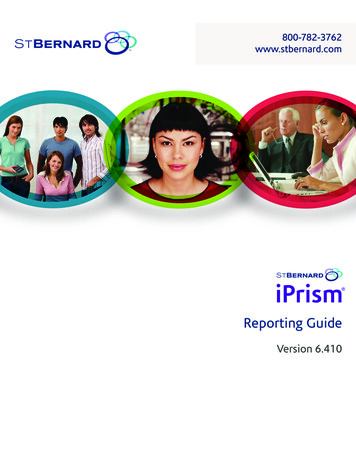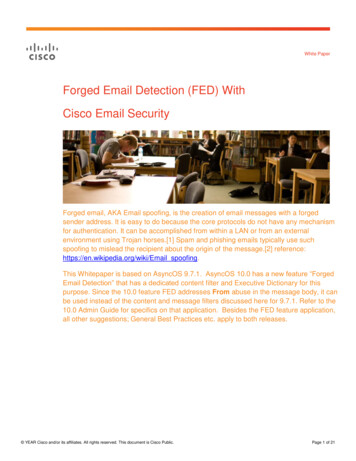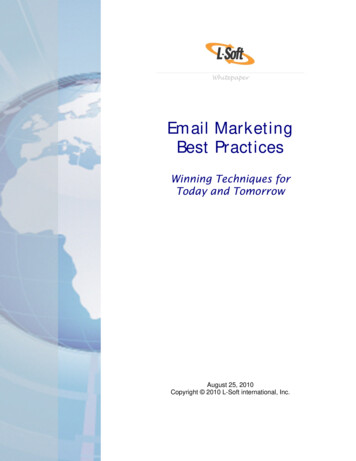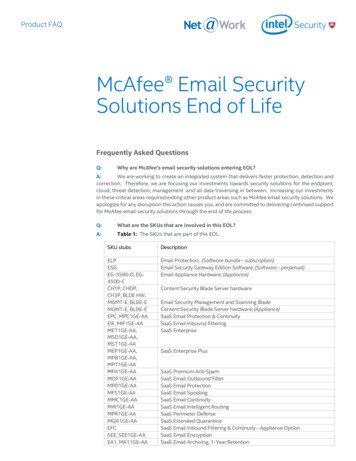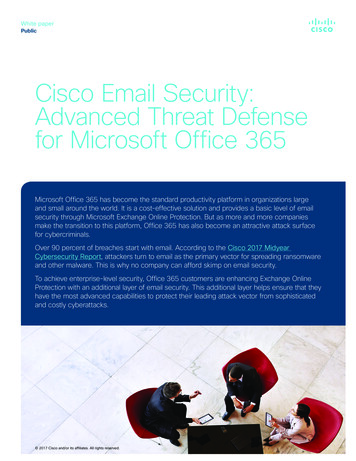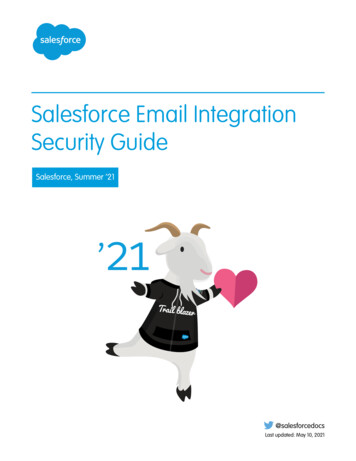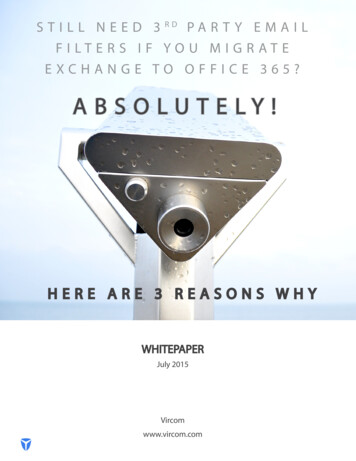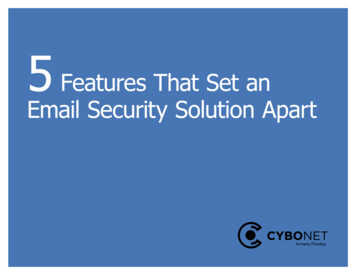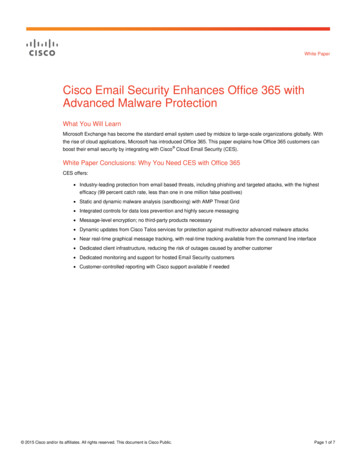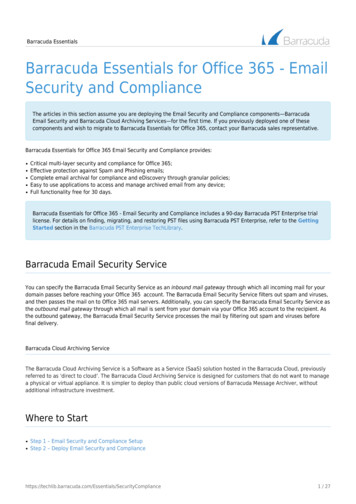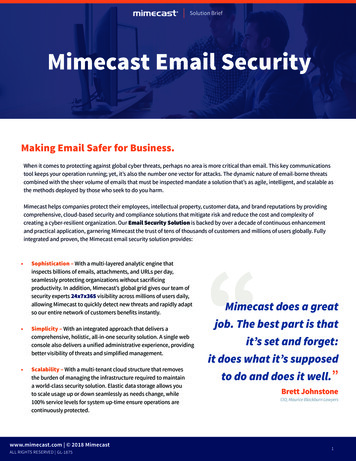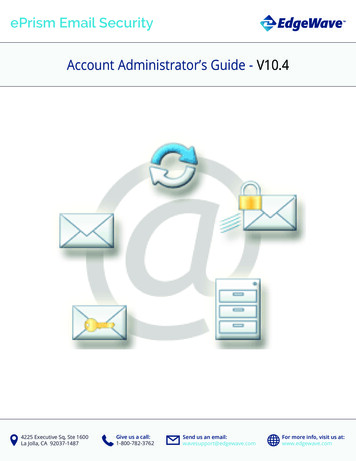
Transcription
ePrism Email SecurityAccount Administrator’s Guide - V10.44225 Executive Sq, Ste 1600La Jolla, CA 92037-1487Give us a call:1-800-782-3762Send us an email:wavesupport@edgewave.comFor more info, visit us at:www.edgewave.com
2001—2016 EdgeWave. All rights reserved. The EdgeWave logo is a trademark of EdgeWave Inc.All other trademarks and registered trademarks are hereby acknowledged.Microsoft and Windows are either registered trademarks or trademarks of Microsoft Corporation inthe United States and/or other countries.Other product and company names mentioned herein may be the trademarks of their respectiveowners.The Email Security software and its documentation are copyrighted materials. Law prohibits makingunauthorized copies. No part of this software or documentation may be reproduced, transmitted,transcribed, stored in a retrieval system, or translated into another language without prior permissionof EdgeWave.10.4
ContentsChapter 1 OverviewOverview of ServicesEmail Filtering (EMF)ArchiveContinuityEncryptionData Loss Protection (DLP)Personal Health InformationPersonal Financial InformationDocument ConventionsOther ConventionsSupported BrowsersReporting Spam to EdgeWaveContacting UsAdditional ResourcesChapter 2 Portal OverviewNavigation TreeWork AreaNavigation IconsGetting StartedLogging into the portal for the first timeLogging into the portal after registrationChanging Your Personal InformationConfiguring AccountsChapter 3 EdgeWave Administrator DashboardAccessing the Administrator DashboardUsing the Administrator DashboardCustomizing the Dashboard TilesUsing OmniSearchChanging Your 6Chapter 4 Accounts18Best Practices18iii
Configuring with Other Spam Filter ClientsWhitelists and BlacklistsQuick StartAdding an AccountManaging Account InformationManaging AdministratorsAccount AdministratorsChapter 5 GroupsAdding a GroupManaging Group InformationChapter 6 DomainsAdding a DomainAbout MX RecordsDomain SettingsDomain Group OptionsDomain Digest OptionsPersonal Dashboard OptionsFiltering OptionsFiltering CategoriesBlocked MessagesForeign LanguageAttachmentsContent FiltersMailbox DiscoveryFilter by SenderAuthenticationUnrecognized Recipient HandlingDirectory Harvest Attack ProtectionAlias HandlingMail GatewaysEmail ServersBoundary EncryptionTest ConnectionRouting and Session ManagementEmail ContinuityDeleting a 3738404143444545454647475051iv
Viewing Domain StatusEmail ContinuityConfigurationReportingChapter 7 Outbound IP AddressesAdding an Outbound IP AddressOutbound IP SettingsMember DomainsOutbound FilteringOutbound Filtering OptionsOutbound Filtering CategoriesOutbound IP Whitelists and BlacklistConfiguring Delivery Status NotificationSetting Rate LimitsMessage AnnotationEncryptionConfiguring the Encryption ServiceRouting and Session ManagementDomain-Specific Delivery ExceptionsAuthenticationSpecial RoutingEncryption ServiceCustom RoutingNicknaming an Outbound IPViewing Outbound IP StatusChapter 8 MailboxesAdding a MailboxConfiguring Individual MailboxesGeneral SettingsChange Login PasswordDigest OptionsPersonal Dashboard OptionsFiltering OptionsFilter by SenderAuthenticationOutbound Mail 47475757777787879798082838485v
SPF Exceptions Mail OptionsMailbox AliasesCreating Mailbox AliasesAutodiscovering AliasesReversing Autodiscovered Alias RelationshipsAccessing the Personal DashboardUnprotecting a MailboxDeactivating a MailboxDeleting MailboxesChapter 9 VerifiersAdding a VerifierLDAP VerifierVRFY VerifierRCPT TO VerifierCommunigate CLI VerifierPOP - Authentication Only VerifierDatabase VerifierStatic VerifierComposite VerifierCustom VerifierTesting the Verifier ConnectionModifying VerifiersDeleting a VerifierWhen Verification Servers FailChapter 10 Content FiltersCreating a Content FilterModifying a Content FilterAdding a Content Filter to a Domain or Outbound IPPOSIX Regular Expression SyntaxChapter 11 NotificationsAdding a NotificationUnits of MeasurementEditing a 0101101102102103104104107107108111111115116vi
Chapter 12 Bulk Operations117Bulk Domain SettingsBulk Outbound SettingsBulk Mailbox Settings117118119Chapter 13 ReportingRunning a ReportSorting Report DataReleasing MessagesDownloading Report DataSubscribing to a ReportReportsChartsAdvanced ReportDelivered Message ReportDeferred Queue ReportDeferred Queue SummaryMessage Category SummaryMessage Handling SummaryQuarantine ReportDLP Activity ReportEncrypted Attachment ReportMailbox ReportChapter 14 Brand PreferencesAccount PreferencesAccount BrandingSpam Digest SettingsAppendix A EdgeWave Message HeadersX-MAG-Category DescriptionsAppendix B SMTP Session Return 128128129130130131132133133135vii
C HAPTER 1OverviewThis document is a general guide for planning, configuring, and operating the EdgeWave EmailSecurity system. It describes the features and applications of the system, to assist administrators ineffectively deploying the EdgeWave solution in their environment.Overview of ServicesEdgeWave offers a complete suite of email security services. The Email Security Suite delivers nextgeneration services that protect your business with comprehensive end-to-end solutions. The emailsecurity services defend against internal and external threats, assure continuous mail stream flow,protect against data loss and help fulfill regulatory compliance requirements, while assuring fast,accurate delivery of business-critical email.EdgeWave takes the complexity out of operating its products and removes the administrative burdenfrom email security. The platform is simple and easy to use. EdgeWave provides two primaryservices: Hosted: With the hosted solution, customers do not install any client software. They do not needto modify any of their servers, or train their staff in the use of EdgeWave technology. You enjoylower bandwidth costs, lower mail server utilization, and lower archival capacity demands. Appliance: EdgeWave offers a full family of ePrism appliances. The ePrism appliance leveragesthe resources of the EdgeWave Security Operations Center to provide redundancy andmanaged service.Chapter 1 Overview1
Email SecurityEmail Filtering (EMF)The EdgeWave email filter provides email defense against internal and external threats such asspam, viruses, spyware, phishing schemes, identity theft, and other dangerous or offensive content.Our services include inbound/outbound Spam and Antivirus filtering, policy categorization andautomated seamless directory integration. EdgeWave technical experts provide proactivemonitoring and management designed to stop threats before they get near your internal servers. Both Inbound and Outbound Protection – Protecting outbound email is critical to preventingdangerous botnet attacks that can turn infected computers into zombie networks. Our Awardwinning filtering offers protection from spam, viruses and criminal malware on both inbound andoutbound mail streams. EdgeWave’s kernel technology is a proprietary message defensesystem that eliminates spam, viruses, spyware, phishing schemes, and offensive content. It alsostops Directory Harvest Attacks (DHA) and Distributed Denial of Service (DDoS) attacks. No-Touch Email Security – We host the applications and infrastructure required to protect yourorganization in a fully managed solution requiring zero administration. Disaster recovery protection – EdgeWave Email Security spools all email for up to 160 hours, incase of unexpected events, so you never lose your business-critical email. Proactive monitoring – EdgeWave engineers continually monitor email processes to assure theyare performing at peak efficiency. Zero Minute Defense – This feature assures that as soon as an emerging threat is identified, ourengineers deploy a specific rule to block it. No other solution has it. TLS Encryption – Our TLS Encryption works by establishing private email networks linking youwith your business-critical partners via the use of certificates. Every email sent or received bythese networks is fully and securely encrypted while the encryption remains completelytransparent to both sender and recipient. Technical Support - EdgeWave’s Security Operations Center (SOC) is staffed around the clockwith email experts and security specialists for 24/7/365 support. They provide proactivemonitoring of any email threats to assure continuous service for all EdgeWave domains andusers. The service offers the option of a Spam Digest for mailbox holders. The Spam Digest is anemailed version of a quarantine report. It allows users to review blocked spam messages andrelease them to their email inbox.Chapter 1 Overview2
Email SecurityEdgeWave’s behavior-based perimeter defense system uses real-time awareness of spamcampaigns to implement a merit-based response while providing defenses at each step of the SMTPconnection and session layer. EdgeWave does not rely on IP Real-time Blackhole Lists (RBLs) todefend against spammers, and uses a variety of patent pending techniques to deal with spam andattacks originating from botnets.EdgeWave employs a combination of techniques to protect email domains and to filter spam emailthat does not conform to the common techniques used within the industry. Three key differentiatorsof the EdgeWave solution are: A managed appliance solution Industry-leading block rate without any IT staff maintenance Dynamic resource allocation and service redundancyArchiveEdgeWave offers secure email archiving that is scalable to fit the requirements of any sizeorganization. Our archiving retains your email in an unalterable state to help you meet requirementsfor regulatory compliance, litigation issues, storage management needs, or to fulfill business bestpractices guidelines. EdgeWave Archiving Services are in-the-cloud, so scalability is assured. Andour secure data collection technology provides comprehensive interoperability with all emailsystems.ContinuityContinuity is a service that enables continuous web-based email access, management, and useduring planned or unplanned mail server outages. Continuity is enabled easily via a simple admincheckbox, giving your users access to their mail so that they can manage messaging and avoid anydisruption in the flow of critical, legitimate business communications. In case of an outage, end usersaccess the Web 2.0 email client allowing them to manage their email and perform the followingtasks: Know that any sent messages in limbo as a result of an outage will not be lost because they areBcc’d and will be delivered when the mail server is back online. Rules on the mail server can beimplemented to take those messages and divert them to the users’ Sent Mail folders to completethe activity synchronization. Read, compose, reply to, forward and delete messages.Chapter 1 Overview3
Email Security Upload and download attachments. Perform full text searches of all the messages in their mailboxes.For more information on configuring Email Continuity, see Email Continuity. For details on setting upa domain with Email Continuity, see Routing and Session Management.EncryptionEncryption services assure the secure delivery of your email in accordance with your organization’sSecurity Policy, and provide confirmation of message delivery. Comprehensive reporting offersmessage tracking and an audit trail to support regulatory and other requirements.For more information on configuring Encryption, see Special Routing and Encryption. For details onhow messages are routed, see Outbound Filtering Options.Data Loss Protection (DLP)DLP, also referred to as Email Data Compliance, is a content analysis and policy engine that usesproprietary technology to protect private information transmitted via outgoing email. This dataprotection technology analyzes information being sent out of your network to detect private contentin data in motion and prevent sensitive and confidential data from leaving your network. EdgeWaveDLP gives you the powerful tools you need to comply with government regulations, such as HIPAAand GLBA, and prevents the outbound communication of all types of sensitive or objectionablematerial, including: Patient healthcare information Financial information Social Security numbers Credit Card numbers ProfanitySpecifically, DLP checks the data as follows.Personal Health InformationPersonal health information includes both health terms and personal identifying information. Bothmust be present in an email to produce a match.Chapter 1 Overview4
Email SecurityHealth terms include words and phrases such as: fractures cat scan convulsions aggressive fibromatosis ocular refractionHealth personal identifiers include words or phrases such as: Social Security Number or SSN followed by a valid Social Security number Date of Birth, DOB, Birth Date, etc., followed by a date in any of several formats Patient followed by an ID (alphanumeric first character followed by five or more digits) Account, Member, Record, etc., followed by a numberExamplesMatchDate of Birth 10/02/74 and the word fractures both detected in the file.The word convulsions and the phrase Patient D832915 both detected in the file.No matchDate of Birth 10/2/74 with no health terms detected in the file.The word convulsions with no personal identifiers detected in the file.Personal Financial InformationPersonal financial information includes both financial terms and personal identifying information.Both must be present in an email to produce a match.Financial terms include words and phrases such as: Account balance ATM Direct Deposit Mortgage Loan Routing NumberFinancial personal identifiers include words or phrases such as:Chapter 1 Overview5
Email Security Social Security Number or SSN followed by a valid number Account, Loan, Customer, Certificate, etc., followed by a name or numberExamplesMatchDate of Birth 10/02/74 and the word routing number both detected in the file.SSN 480-80-0058 and the phrase account balance both detected in the file.The word ATM and the phrase Customer A35521 both detected in the file.No MatchThe phrase account balance with no personal identifiers detected in the file.The phrase Customer John Doe with no financial terms detected in the file.For more information on configuring DLP, see Outbound Filtering Categories.Document ConventionsBolded text denotes any of the following: Names of screen elements such as buttons and menu options Names of screen fields such as text boxes, drop-down lists, and radio buttons Names of other visible screen components Other important conceptsNavigationNavigation begins with the menus at the top of the screen.Braces { } indicate a choice from a list. Depending on the screen, you may have to use OmniSearchto generate the list inside the braces.In the example below, select the Manage menu, choose Mailboxes, then select a mailbox from thelist.Manage Mailboxes {Mailbox}Other Conventions All portal procedures other than logging into the system assume that you have already loggedinto the portal.Chapter 1 Overview6
Email Security All Administrator Dashboard procedures other than accessing the Administrator Dashboardassume that you have already accessed it. There are often several ways to navigate to a specific screen in the portal or AdministratorDashboard. For consistency, these procedures use the Navigation Tree in the portal and menusin the Administrator Dashboard as a starting point.Supported BrowsersEdgeWave applications support the following Web browsers: Microsoft Internet Explorer version 10 Mozilla Firefox version 20 Safari version 6 Google Chrome version 26Reporting Spam to EdgeWaveReport any spam messages that have passed through the EdgeWave system tospam@edgewave.com. Include the spam message as an attachment to your email.Contacting UsIf you have any questions, you can contact EdgeWave Technical Support: Phone: 1-800-782-3762 Web form: http://www.edgewave.com/forms/support/email security.aspFor EdgeWave sales or general inquiries, call 1-855-881-2004.Additional ResourcesThe EdgeWave website provides the latest available documentation for the Hosted and ManagedAppliance Email Security Solutions.Chapter 1 Overview7
C HAPTER 2Portal OverviewThe EdgeWave portal provides administrators with a central location to view and manage theiraccounts and attendant service licenses. It also provides a front-end to the EdgeWave email filteringservice Administrator Dashboard where email domains and mailboxes are managed. Each accountadministrator has a personal login identity with administrative rights to accounts and domainsserviced by EdgeWave.Note: There are two ways to access the Administrator Dashboard: through theportal or with a direct login. Logging in through the portal gives access to oneaccount (the Accounts tab does not appear on the dashboard).From the portal you can: Create and manage your online identity Add new accounts Update account information, including technical, administrative, and billing contacts Access the Administrator DashboardThe portal contains the following areas:1.Navigation Tree2.Work Area3.Navigation IconsChapter 2 Portal Overview8
Email SecurityFigure 1. The PortalNavigation TreeThe Navigation Tree acts like the portal table of contents. It is always visible, and provides quick linksto all sections of the portal.The Portal link on the top returns you to the portal home page.The My Info link opens a page with your contact information and a place to change your portalpassword. This page also lists all of your accounts, and has a hyperlink to the detail pages for eachaccount.The My Accounts section contains links to view and configure the accounts that you haveadministrative permission for: The Account Summary page shows all of your accounts and details of their associated servicelicenses. It shows the type of license, and its start and expiration date. It has hyperlinks for eachaccount detail page, and a hyperlink to configure services.Click on the Configure Services section to open a new browser window with the EdgeWaveAdministrator Dashboard for that account. From the Administrator Dashboard, you canadminister domains and users for that account. When you have finished configuring servicesfrom the Administrator Dashboard, close the window to return to the portal.Chapter 2 Portal Overview9
Email Security The Add Accounts page provides the form to add a new account. Provide the primary, technical,administrative, and billing contact information for the account. The account details links open the Account Details page for each individual account. Each pageallows you to view and modify the primary, technical, administrative, and billing contactinformation for the account. It also shows the service licenses and users associated with theaccount.The Help section contains the following links: FAQ: opens a very handy FAQ pop-up window to answer frequently asked questions Watch a Demo: opens a browser page with links to simulated demonstrations of the mostfrequently performed portal tasks. Admin Guide: A searchable HTML version of this manual. Activate Services: Gives a quick overview of how to activate EdgeWave email filtering services.Use the Logoff button to close your portal session.Work AreaThe contents of the work area change depending upon the task you are working on. Upon enteringthe portal, the work area displays the welcome page that contains a welcome message. In the futureit may contain news and security alerts.Navigation IconsThe navigation icons provide quick access to the most common account administration tasks.There are two sets of navigation icons: Add New Accounts: Tasks associated with adding, configuring, and activating account services: Add Accounts: Links to the Add Accounts page. See Adding an Account for moreinformation. Confi
Account Administrator’s Guide - V10.4 ePrism Email Security ecutive te 100 a oa A 03-1 ie us a call 1-00--3 Send us an email: wavesupport@edgewave.com