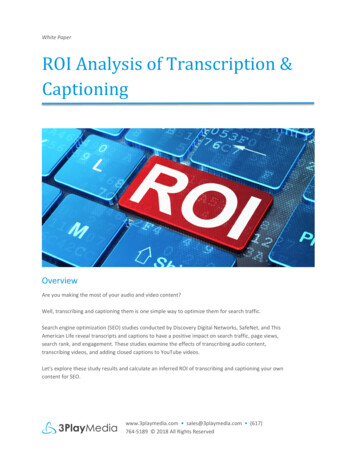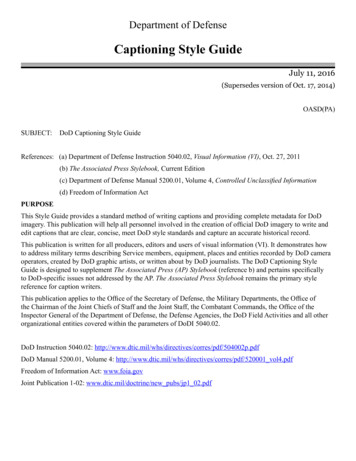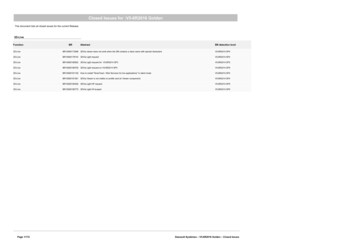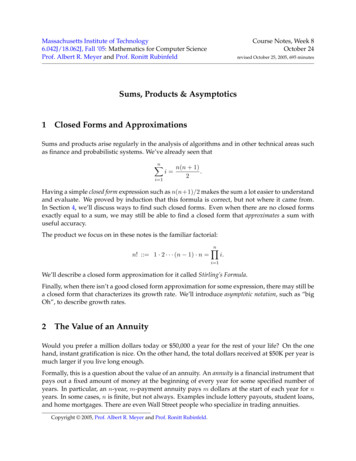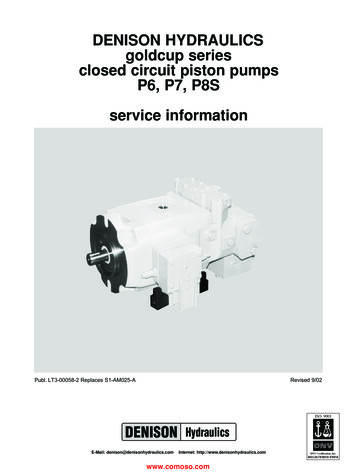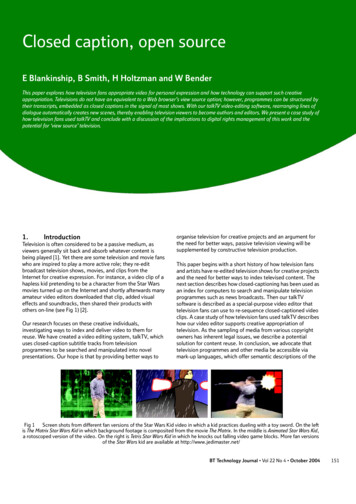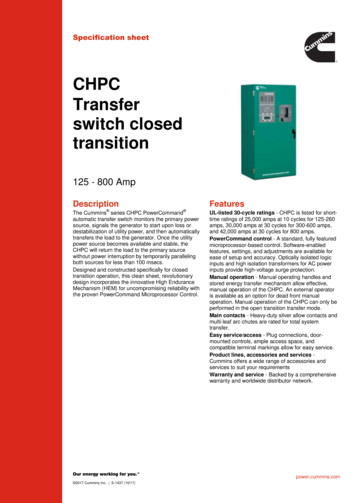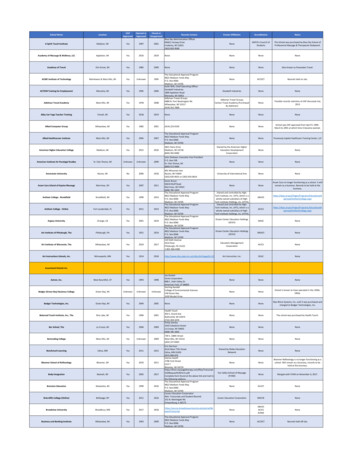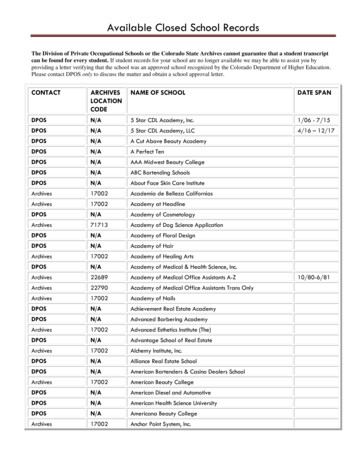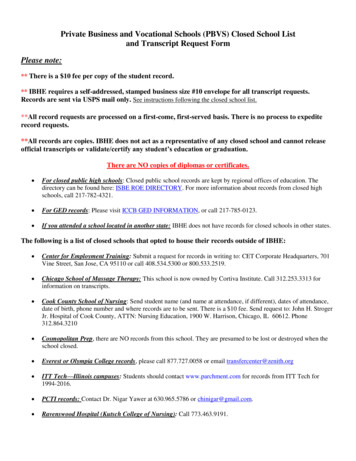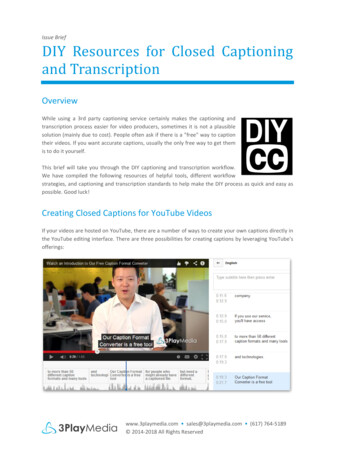
Transcription
Issue BriefDIY Resources for Closed Captioningand TranscriptionOverviewWhile using a 3rd party captioning service certainly makes the captioning andtranscription process easier for video producers, sometimes it is not a plausiblesolution (mainly due to cost). People often ask if there is a "free" way to captiontheir videos. If you want accurate captions, usually the only free way to get themis to do it yourself.This brief will take you through the DIY captioning and transcription workflow.We have compiled the following resources of helpful tools, different workflowstrategies, and captioning and transcription standards to help make the DIY process as quick and easy aspossible. Good luck!Creating Closed Captions for YouTube VideosIf your videos are hosted on YouTube, there are a number of ways to create your own captions directly inthe YouTube editing interface. There are three possibilities for creating captions by leveraging YouTube'sofferings:www.3playmedia.com sales@3playmedia.com (617) 764-5189 2014-2018 All Rights Reserved
DIY Resources for Closed Captioning and TranscriptionDownload and Edit YouTube's Automatic CaptionsYouTube's automatic captions provide a good basis for captioning, but are far too inaccurate to be usedon their own. Not only do the automatic captions provide error-ridden captions that hurt videoaccessibility, but YouTube and Google will not index the auto captions (this means they don't help withyour SEO). Here is how you can leverage the auto captions to create accurate captions for your YouTubevideos:1.2.3.From the Video Manager, select your video and click Edit Subtitles and CC. Click English(Automatic) to pull up the automatic captions, then click Actions Download .srt. Note thatGoogle and YouTube will not index your captions if you edit the automatic captions in theYouTube interface.Open your .srt file with a plain text editor. Edit the captions while playing back your video tomake sure the captions are accurate. When you are happy with your caption file, make sure yousave it with the .srt extension.Upload your edited captions to YouTube by going back into the Subtitles and CC editor. Click Addsubtitles or CC and select English, then click Upload a File and choose Subtitles file. Upload your.srt file; you can edit timing, if necessary, after the file has uploaded.Create a Transcript in YouTubeIf you don't want to use YouTube's automatic captions as a starting point, you can create a transcript andsync it with the video directly in YouTube:1.2.3.From the Video Manager, select yourvideo and click Edit Subtitles andCC. Select Add subtitles or CC andchoose your language.Select Transcribe and Set Timingsand, in the space provided, type thetranscript of your video. YouTube willautomatically pause the video as youtype so you can transcribe the videoquickly and more accurately.When you are satisfied with yourtranscript, select Set Timings. Thiswill sync your transcript with thevideo. You can always edit timingonce the captions are published.www.3playmedia.com sales@3playmedia.com (617) 764-5189 2014-2018 All Rights Reserved
DIY Resources for Closed Captioning and TranscriptionCreate a Transcript File to UploadIf you would rather transcribe your video on your own, or if you already have a script for your video, youcan upload the file to YouTube to create captions.1.2.3.4.First, create a transcript of your video ifyou do not already have a script. Keep inmind YouTube's recommendations forformatting.Navigate to the Video Manager inYouTube and click Edit Subtitles and CCnext to your video. Select Add Subtitles orCC and choose your language.Choose Upload a File, select Transcript,and choose your .txt file for upload.When your transcript has uploaded, selectSet Timings to sync your transcript with the video. You can always edit timing once the captionsare published.DIY Captioning Workflow for Other Video PlatformsIf your videos are not on YouTube, there are many tools that can make the DIY captioning process easier.Keep in mind that many video platforms require a href /" different caption file formats /a – we'll show you how to create the right format in Step 3.1. Start by Creating a Transcript FileYou can manually create a transcript file by typing the spoken content of your media file into a plain texteditor. Many people find it easier to first put the media through automatic speech recognition software(like Dragon, Dictation, or Camtasia). While this transcript will have a lot of errors, it is often quicker toclean up an inaccurate transcript than to start from scratch.Another option is to use transcription software that is designed to make the process faster and easier.Express Scribe works on both Mac and PC: it has configurable keyboard shortcuts and allows you to slowdown playback so you can keep up with the audio. While Express Scribe tops the list, there are manyother transcription software options to consider, as well.Before completing your transcript, follow best practices for formatting your text.2. Synchronize Your Transcript with Your Media FileOnce you have completed your transcript, you need to synchronize it with the media to create captionfiles. There are many different programs that can help you align your captions, to varying degrees ofaccuracy. You should always double check the final file before posting it to your video. Programs that canhelp you sync your transcript and video include Camtasia, MovieCaptioner, Accessify, CaptionTube,Subtitle Horse, YouTube Subtitler, and Magpie.www.3playmedia.com sales@3playmedia.com (617) 764-5189 2014-2018 All Rights Reserved
DIY Resources for Closed Captioning and TranscriptionOnce you are satisfied with your captions, save the file to your computer. You can always edit the timingin a plain text editor.3. Upload Your Captions to Your VideoDepending on what video platform you use, you may need various types of caption files. You can checkour list of caption and subtitle formats to figure out what format your video player requires. If theprogram you used to time-synchronize your transcript does not provide the caption file format you need,you can use 3Play Media's free caption format converter to convert your caption file into the necessaryformat.Once you have the correct caption file format, upload it to your video and view it with captions! You canlearn how to add captions to many different video platforms in our How-To Guides.Captioning GuidesMany universities and organizations that do captioning in-house have made their DIY captioning guidesavailable to the public. Ohio State University has a particularly helpful guide of DIY techniques. Universityof Texas Austin and Northern Illinois University also have useful information for DIY captioning. YouTube'scaptioning documentation is fairly comprehensive, as well, if your videos are hosted there.ConclusionAs you dive in, it is important to keep in mind best practices for captioning, transcription, and subtitling.Formatting, accuracy, speaker identification, and capturing non-speech sounds are all important in orderto meet quality standards for captioning.If you find that captioning content yourself becomes too cumbersome, you can always use a captioningservice like 3Play Media or CaptionsForYouTube.www.3playmedia.com sales@3playmedia.com (617) 764-5189 2014-2018 All Rights Reserved
DIY Resources for Closed Captioning and TranscriptionResourcesYouTubeEditing YouTube's automatic captionsCreating a transcript in YouTubeUploading a transcript file to YouTubeYouTube's formatting recommendationsDIY Captioning with Other Video PlatformsCaption file formats explainedExpress ScribeTop 10 free transcription softwarePrograms for syncing transcriptsFree caption format converterHow-To guides for adding captions to various video platformsDIY Captioning GuidesOhio State UniversityUniversity of Texas AustinNorthern Illinois UniversityYouTube's captioning documentationBest practices for captioning, transcription, and subtitlingwww.3playmedia.com sales@3playmedia.com (617) 764-5189 2014-2018 All Rights Reserved
DIY Resources for Closed Captioning and TranscriptionAbout 3Play Media3Play Media provides cost-effective, premium quality captioning, transcription, and subtitling solutions tohundreds of customers in higher education, enterprise, entertainment, media, and government. Ourmission is to simplify the process by providing a user-friendly account system, flexible API's, andintegrations with a multitude of video players, platforms, and lecture capture systems. 3Play Mediais based in Boston, MA and has been operating since 2007.Contact3Play Media34 Farnsworth St, 4th FloorBoston, MA 02210Website – www.3playmedia.comEmail – info@3playmedia.comPhone – (617) 764-5189www.3playmedia.com sales@3playmedia.com (617) 764-5189 2014-2018 All Rights Reserved
integrations with a multitude of video players, platforms, and lecture capture systems. 3Play Media is based in Boston, MA and has been operating since 2007. Contact 3Play Media 34 Farnsworth St, 4th Floor Boston, MA 02210. Website – www.3playmedia.com . Email – info@3playmedia.com . Phone – (617) 764-5189. www.3playmedia.com . sales@3playmedia.com (617) 764-5189