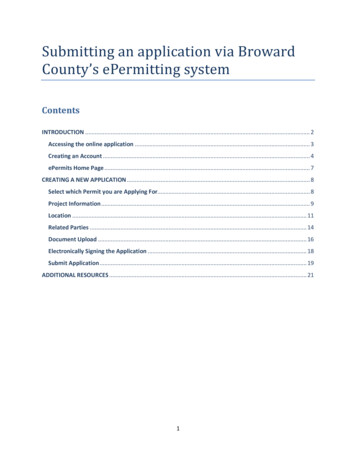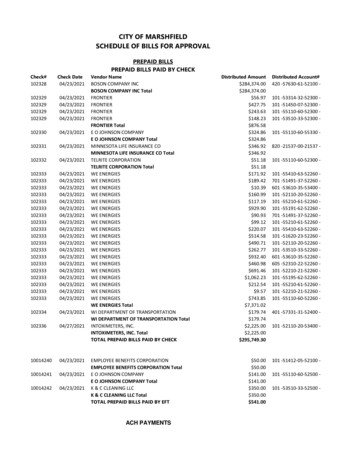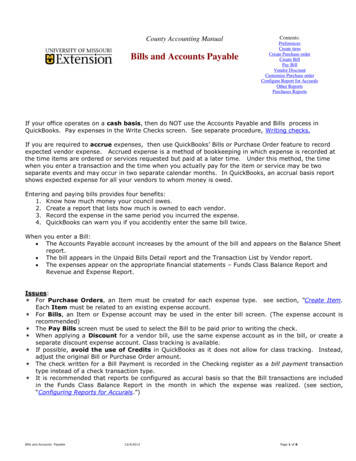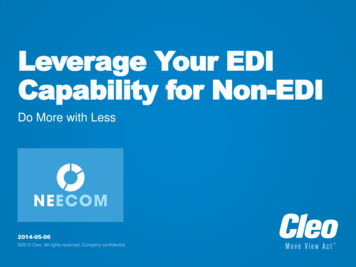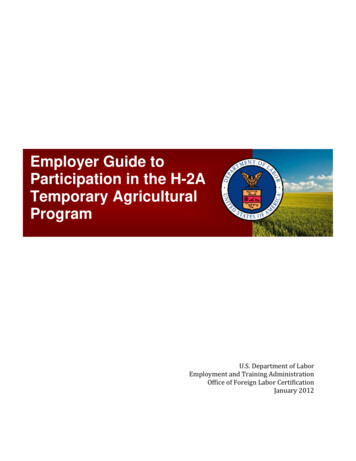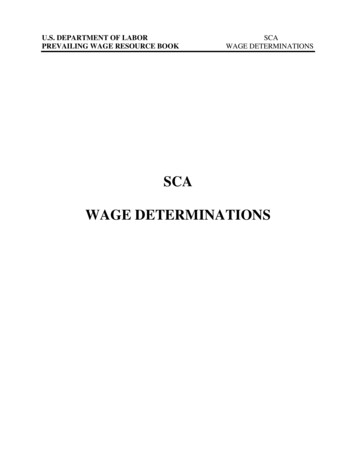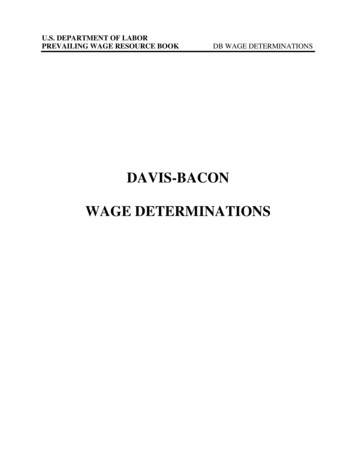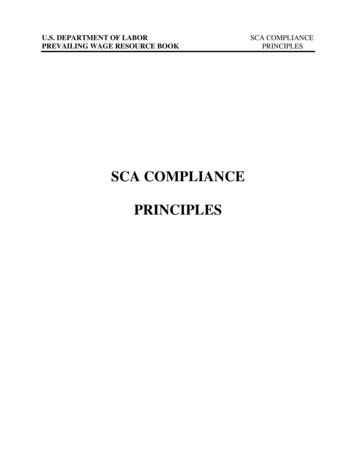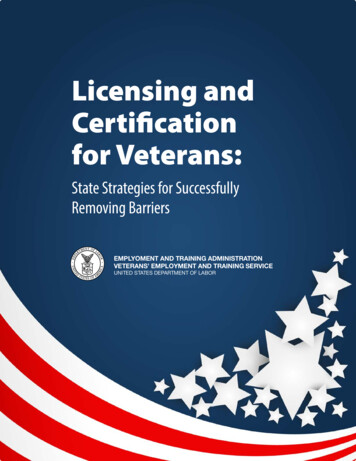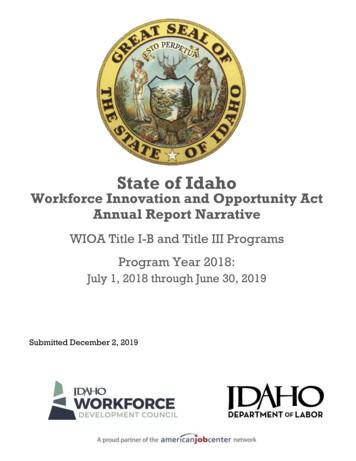Transcription
Submitting Bills viaElectronic DataInterchange (EDI)
IntroductionThe purpose of this webinar is toeducate providers on the ElectronicData Interchange (EDI) Process: How toestablish an EDI account and submitfiles. Providers can submit their EDIfiles through the Workers’Compensation Medical Bill Process(WCMBP) System.
EDI BenefitsAllows Providers to: Avoid claim processing delays Reduce administrative postage,materials and handling costs Detect errors Faster Payments.
What isElectronic DataInterchange(EDI)?
What is EDI?EDI (Electronic Data Interchange) X12 is a data format based on the AccreditedStandards Committee (ASC) X12 standards.EDI allows one company to send information to another company electronically,rather than using paper. Business entities conducting business electronically areknown as “trading partners.” A ‘Trading Partner’ may represent an organization,group of organizations or any other business entity.5
EDI Transaction and Acknowledgement FilesThe WCMBP System processes the following EDI transaction and acknowledgement files: 837 Inbound File – An electronic file that contains information about a patient claims that aresent by healthcare providers to a payor (OWCP). 835 Outbound File – Is the electronic Remittance Voucher (RV)/Explanation of Benefits (EOB)sent by the payor (OWCP) to the providers about the healthcare services being paid or denied. TA1 Outbound Acknowledgement – Reports the status of processing an interchange. Thisreport confirms whether EDI successfully received the interchange or transmission. It notifies theTrading Partner of any encountered errors after it verifies the envelope structure. 999 Outbound Acknowledgement – A response that a file was received properly.6
EDI BillsSubmissionMethods
How Can EDI Bills Be Submitted – HIPAA BatchHIPAA Batch - This feature is available for all providers andBilling Agents/Clearinghouses Accessible via the “HIPAA Batch Transaction”hyperlink on the WCMBP provider portal. The size limit of the EDI Batch file is 50MB. Providers can see all the submitted EDI files alongwith acknowledgment/response files. Does not allow for the attachment of supportingdocumentation.8
How Can EDI Bills Be Submitted - Secure FTP BatchSecure File Transfer Protocol (SFTP) Batch - This feature isavailable via the WCMBP System and requires the use of an SFTPclient. Access this feature via the “SFTP User Details” link onthe provider portal. You will need to create an accountusing the SFTP User Details link in the provider portal toset up the SFTP account. SFTP allows for a file size of up to 100MB. Allows for the attachment of supporting documents. WCMBP System will have an account and folder structurein SFTP and the login credentials will be shared with theprovider.9
How Can EDI Bills Be Submitted - Secure FTP BatchSFTP Batch The acknowledgment/response files for thesubmitted EDI file are stored in its respectivefolder in the SFTP account for provider review.10
Billing Agents/Clearinghouses & EDI11 Billing agents/clearinghouse responsibilities: Each billing agent/clearinghouse musthave an OWCP provider ID number to submit bills via the WCMBP System and mustprovide their OWCP Provider ID number to each provider for whom they are billing.Note: If you are a billing agent/clearinghouse that submitted bills on behalf of multipleproviders in the Conduent system, and those providers were not enrolled and active inthat system, they will be required to enroll in the WCMBP System in order for you to billon their behalf. Legacy billing agent/clearinghouses: OWCP provider information would transfer to theWCMBP system only if they had an OWCP ID. They will receive a Welcome andRegistration letter that provides information on how to access the system.Note: If you only had a trading partner ID, you would need to enroll in the WCMBPsystem. New billing agent/clearinghouse: Need to enroll with OWCP via the WCMBP Systemonline enrollment process.
Billing Agents/Clearinghouse & EDIProvider Responsibility: Any provider who chooses to utilize the services of a third-party biller (billing agent orclearinghouse) to submit bills, must identify the OWCP provider ID assigned to the billing agent/clearinghouseon their own provider profile. This means that the billing agent/clearinghouse must be enrolled in the WCMBPSystem and have an OWCP ID. Legacy providers whose provider profile is currently linked to a billing agent/clearinghouse:Information will transition over to the WCMBP System; the billing agent/clearinghouse will be able to submitEDI claims on or after April 27, 2020, through the WCMBP System. Legacy providers whose provider profile is NOT linked to a billing agent/clearinghouse: Providersneed to update their existing provider profile with the the billing agent/clearinghouse provider information,including the billing agent/clearinghouse’s OWCP Provider ID. New providers: Providers who select the option to submit bills using a billing agent/clearinghouse on theirenrollment application must have the billing agent/clearinghouse OWCP Provider ID. The tutorials on how tocomplete an enrollment application is available at https://owcpmed.dol.gov under Provider menu, Trainingand Tutorials.12
Existing LegacyProviders:Adding/UpdatingEDI SubmissionMethods
Adding/Updating EDI Submission MethodsIn order for Billing Agents/Clearinghouses to see 835 files, theBilling Agents/Clearinghouses submitting bills on behalf of aprovider will need to be added to the provider account as the EDISubmitter. As a Legacy provider, you may also need to updateyour selection of Submission method to EDI Submission Methodif that was not your method from the previous system.This section will explain the process of updating your EDISubmission Method and adding a Billing Agent/Clearinghouse asthe EDI Submitter.14
Accessing Maintain Provider Information in the WCMBP System151Log in to the WCMBP System. The system will display thedefault “Select a provider ID Number.” Select theappropriate profile “Ext Provider File Maintenance” fromthe drop-down list. This profile is important to use sincethe other profiles do not allow you to access the linkshown in step 2.2Click on the “Maintain Provider Information” hyperlinkin the column on the left under Provider.
Add EDI Submission Method (Step 7) Click the “Step 7: EDI Submission Method” hyperlink.16
Add EDI Submission Method (Step 7)If the provider previously opted out of submitting via EDI, it will show ‘None’ in the “EDI Submission Method”column.117Click the “None” hyperlink under EDI Submission Method.
Add EDI Submission Method (Step 7)2. Select your Mode of Submission: Billing Agent/Clearinghouse: A third party entity to submit provider bills. Web interactive (DDE): This option is already available for providers, nothing further will beneeded. FTP Secure Batch: SFTP setup. Web Batch: This option is already available for providers, nothing further will be needed. None: Don’t select.3. Click “OK.”2318
Add EDI Submission Method (Step 7)Your EDI Submission will be in an “In Review” status. Click “Close” and go to the next step, “Step 8: EDISubmitter Details.”19
Add EDI Submitter Details (Step 8) Click the “Step 8: EDI Submitter Details” hyperlink.20
Add EDI Submitter Details (Step 8)1. Enter the Billing Agent/Clearinghouse OWCP ID.2. Enter the start date, and end date is optional.3. Click “OK.”12321
Add EDI Submitter Details (Step 8)4. The system displays the Billing Agent/Clearinghouse OWCP ID entered.5. Click “Close” to move on to the next step, “Step 9: Add EDI Contact Information.”Note: EDI Contact Information will need to be on file for any questions related to the EDI enrollmentand/or future submissions and retrievals.5422
Add EDI Contact Information (Step 9) Click the “Step 9: EDI Contact Information” hyperlink.23
Add EDI Contact Information (Step 9)11. Enter the Title of the contact person.22. Enter contact person’s First and Last Name.33. Enter the 10-digit phone number.4. Click “ Address.”5. Enter Street Number and Name in AddressLine 1.46. Enter Zip Code.57. Click “ Validate Address.”8. Click “Ok.”67824
Add EDI Contact Information (Step 9)1099. The system displays the EDI Contact Information List, which displays the contact information entered.10. Click “Close.”25
Submit Maintenance Request for Review (Step 13) Click the “Step 13: Submit Maintenance Request for Review” hyperlink.26
Submit Maintenance Request for Review (Step 13)271Click the “Submit Modification”button to complete your update.2A dialog box will populateconfirming your submission, click“OK.”
EDI TestingProcess
EDI Testing ProcessCompletion of the testing process is not mandatory prior to submitting electronic transactions to WCMBP. However, it isstrongly recommended to ensure proper billing and prompt medical bill processing and payment.Testing is conducted to ensure the following HIPAA compliance levels:1. Level 1 – Syntactical integrity: Testing of the EDI file for valid segments, segment order, element attributes, numericvalues in numeric data elements, validation of X12 syntax, and compliance with X12 rules.2. Level 2 – Syntactical requirements: Testing for HIPAA Implementation Guide specific syntax requirements, such as limitson repeat counts, used and not used qualifiers, codes, elements and segments. It will also include testing for HIPAArequired or intra-segment situational data elements, testing for non-medical code sets as laid out in the ImplementationGuide, and values and codes noted in the Implementation Guide via an X12 code list or table.3. Level 3 – HIPAA Balance Testing: Validate that claim line items amounts are equal to the total claim amount.4. Level 7 – WCMBP defined custom rules: Transactions are validated against WCMBP defined custom rules as specified inthe Transaction Specification section.29
Trading Partner Testing Procedures1. WCMBP companion guides are available for download via the web at sions.2. The trading partner submits all HIPAA test files through the WCMBP web portal or Secure File Transfer Protocol (SFTP). Web Portal URL: Open ssions, expand the “Web Batch – UploadEDI files online” section, and click the “Provider Login for EDI Testing” button. SFTP URL: sftp://mft.wcmbp.com.3. The trading partner downloads acknowledgements for the test file from the WCMBP Portal or SFTP.4. If the WCMBP System generates a positive TA1 and positive 999 acknowledgement, the file is successfully accepted. Thetrading partner is then ready to send 837 HIPAA files in production.5. If the test file generates a negative TA1 or negative 999 acknowledgment, then the submission is unsuccessful and the fileis rejected. The trading partner should resolve all errors that are reported on the negative TA1 or negative 999 and resubmitthe file for testing. Trading partners can continue to test in the testing environment until they receive a positive TA1 and apositive 999.30
Upload Batchesvia Web Interface(HIPAA BatchTransaction)
Submit HIPAA Batch Transaction321Log in to the WCMBP System. The system will display thedefault “Select a provider ID Number” page. Select theappropriate profile “Ext Provider Bills Submitter” from the dropdown list.2Click on the “Submit HIPAA Batch Transaction" hyperlink inthe column on the left under HIPAA.
Batch Attachment Response3Click the “Upload” Button.4Click the “Browse” Button in the File UploadDialog box to upload the EDI file. WCBMPlimits a file size to 50 MB.33EDI files must meet the following criteria:File Size: The file cannot be empty, i.e. 0 kb.File Name Extension: The file name extension must be.dat with all lower case (for example - My Hipaa File.dat).File Name Length: The file name length (including thefile name extension) cannot be greater than 50 characters.File Name Special Characters: The file name should notcontain special characters.
Batch Attachment Response534After the EDI file is selected, click the“OK” button on the File Upload Dialogbox to upload.
File Naming Convention for Inbound TransactionsWhen a HIPAA file is uploaded via the Web Portal or SFTP, WCMBP will rename the file asper the Inbound Transaction naming conventions below:35
EDI File Submission6The system will display the notification that your file has been successfully uploaded. File Name Date/Time File was submittedNote: You can upload another file orclick “Close” to return to thehome page. WCMBP limits a file size to 50MB while uploading HIPAA filesthrough the WCMBP webportal.36
Submitting Supporting Documents - HIPAA Batch TransactionThe following steps should be performed to send supporting documents tothe WCMBP System for the bills submitted via HIPAA Batch Transaction:1. For each supporting document, assign a unique Attachment ControlNumber and use it in 2300 Loop PWK segment following the TransactionSpecifications in Section 3 below.2. Download the Bills Supporting Documents Cover Sheet from the WCMBPWeb Portal at references/general3. Fill out the Cover Sheet with all the required information. Select “EDIAttachment Control Number” as the Identifier Type and enter theAttachment Control Number in the Identifier Value field.4. Print the cover sheet and mail it with the supporting document to themailbox listed on the cover sheet for the respective claimant’s program.37
Retrieve HIPAA BatchResponses
Retrieve HIPAA Batch Responses391Log in to the WCMBP System. The system will display thedefault “Select a provider ID Number” page. Select theappropriate profile “Ext Provider Bills Submitter” fromthe drop-down list.2Click on the “Retrieve HIPAA Batch Responses"hyperlink in the column on the left under HIPAA.
HIPAA Response/Acknowledgement for HIPAA BatchThe system will display the following:40 HIPAA File Name Transaction Type Status (Accepted/Rejected) Upload Date TA1 Response File 999 Response FileNote: Using the filter options such as TransactionType, Upload Date or HIPAA File (File Name) tosearch for the EDI files of interest. Click on thehyperlink under the HIPAA File to retrieve theresponse.
SFTP User Set Up
Accessing SFTP User Details421Log in to the WCMBP System. The system will display thedefault “Select a provider ID Number” page. Select theappropriate profile Ext Provider Bills Submitter fromthe drop-down list.2Click on the SFTP User Details hyperlink in the columnon the left under HIPAA.
SFTP User Info3Click the “Create SFTP User” button to create the SFTP User.Note: If the SFTP user has been created already, this buttonwill be disabled. The “Reset SFTP Password” button will beenabled.4The EDI SFTP User Info dialog box will be displayedallowing you to create a password and to confirm it.Click “OK.”Note: Passwords must be 8-14 characters long. Mustinclude at least one letter, one number, and at least onespecial character (special character examples !@# )43OWCP123456789
SFTP User Info5User account will be created and SFTP User ID will be displayed.OWCP123456789After completing the SFTP user setup within the Provider Portal, you will need to download an SFTPclient or use one that you already use.44
SFTP ClientConnection
SFTP LoginOnce the SFTP user account is setup, you can now access the SFTP folders using an SFTP client, such asWinSCP or Filezilla with your username/password. Please note the host name and port number displayed inthe screenshot. These settings will be required for the SFTP connection.Note: The example here shows the WinSCP SFTPclient session setup screen. You can choose any SFTPclient of your choice.46
SFTP DirectoryOnce logged in, the folder structure will appear as follows: There will be 2 categories of folders:1. TEST - Trading Partners should submit and receive their test filesunder this folder.2. PROD - Trading Partners should submit and receive their productionfiles under this folder. The folders are structured (as shown here) under TEST/PROD folderswithin the SFTP root.47
SFTP Directory - InboundInbound- This Inbound folder should be used to drop the inbound files that need to be submitted to WCMBP.Note: After the inbound 837 file is dropped to the Inbound folder, WCMBP will rename the file following the inboundnaming convention and perform the file level validation before processing. Files that pass the validation will be ready for processing. After being processed, the file name will be renamed with“processed” extension. After the user logs out from the SFTP account, the processed file will be moved to theInbound/Archive folder. Files that fail the validation will be renamed with an “error” extension. After the user logs out from the SFTP account, theerror file will be moved to the Inbound/Error Folder.Note: The files in both Inbound/Archive and Inbound/Error folders will be retained for 30 days before they are purged bythe system automatically.48
SFTP Directory – Inbound ContinuedFile Level ValidationEDI files must meet the following criteria:File Size: The file cannot be empty, i.e. 0 kb.File Name Extension: The file name extension must be .dat with all lower case (for example - My Hipaa File.dat).File Name Length: The file name length (including the file name extension) cannot be greater than 50 characters.File Name Special Characters: The file name should not contain special characters.Note: It is recommended to limit the file size to 100MB while uploading a HIPAA file through SFTP.49
File Naming Convention for Inbound TransactionsWhen a HIPAA file is uploaded via Web Portal or SFTP, the WCMBP System will rename the file as perthe Inbound Transaction naming conventions below:50
SFTP Directory - OutboundOutbound - X12 outbound transactions generated by WCMBP will beavailable in this outbound folder. Trading partner should look for acknowledgments to the files submitted inthe Outbound/Ack folder. TA1 and 999 will be available for all the filessubmitted by the Trading Partner that passed file-level validation. Trading Partner should look for an 835 file in the PROD/Outbound/Datafolder. The 835 file will NOT be generated for the test 837 files uploaded inTEST folder.Note: It’s recommended that the trading partner delete the acknowledgementand 835 files after they are downloaded. The files in both Outbound/Ack andOutbound/Data folders will be retained for 10 days before they are moved tothe Outbound/Archive folder by the system automatically. The files inOutbound/Archive folder will be retained for 30 days before they are purgedby the system automatically.51
File Naming Convention for Outbound TransactionsOnce the Inbound Transaction is uploaded, the system will generate the Acknowledgement/Responsefiles as per the Outbound naming conventions below:52
EDI TransactionSpecificationChanges
EDI Transaction Specification Changes You will need to enter the 9-digit OWCP Provider IDONLY (1000 A Loop Segment) Use the following Receiver ID for each program: 54 Attachments cannot be uploaded, but you can download acover sheet that will require an Attachment ControlNumber. You will assign a unique Attachment ControlNumber and use it in 2300 Loop PWK segment. Use the following Transaction Versions: 77044 for DFEC 77103 for DEEOIC ASC X12N 837 Professional (005010X222A1) 77104 For DCMWC ASC X12N 837 Institutional (005010X223A2) ASC X12N 837 Dental (005010X224A2)OWCP Case Number. Please get updated CaseNumbers from DCMWC and DEEOIC Claimants. (2010BA Loop Segment NM1 REF - NM109 IG- S DOL- R)
EDI Contact andResources
EDI Contact Information and ResourcesCustomer Service: 1-800-987-6717Hours: 8:00 a.m. – 8:00 p.m. Eastern Time, Mondaythrough Friday.Information required for the phone call: Topic of Call (setup, procedures, etc.
Introduction The purpose of this webinar is to educate providers on the Electronic Data Interchange (EDI) Process: How to establish an EDI account and submit files. Providers can submit their EDI files through the W