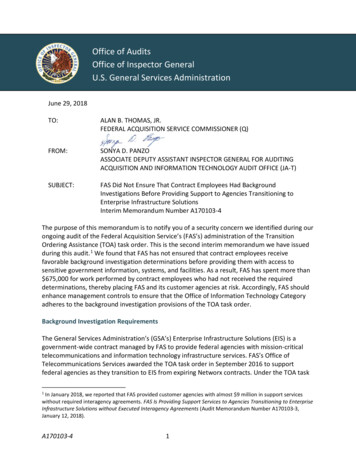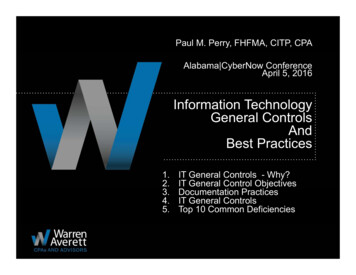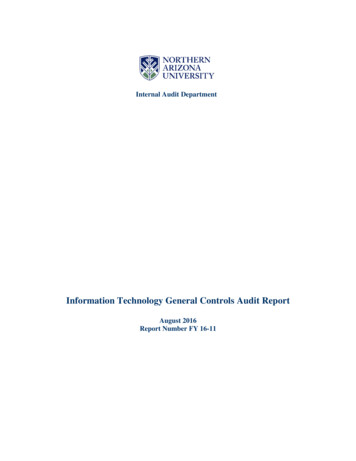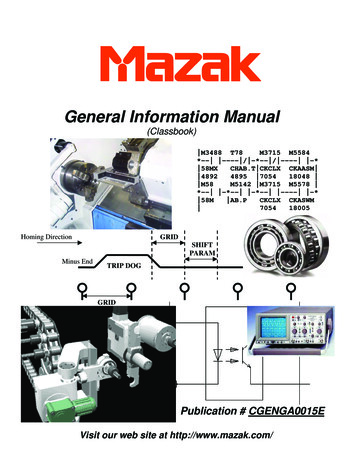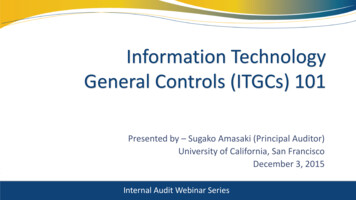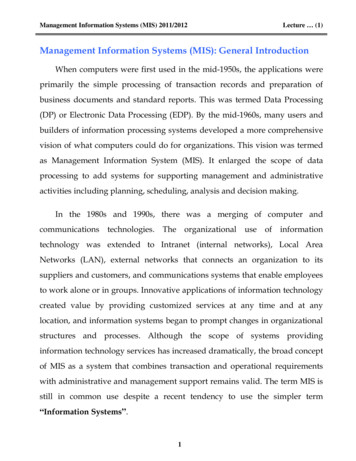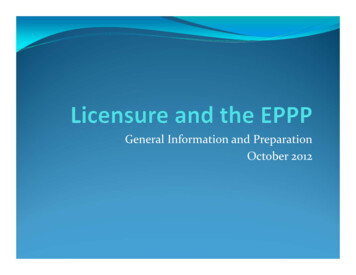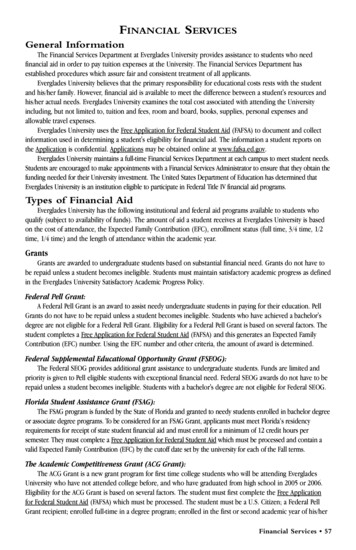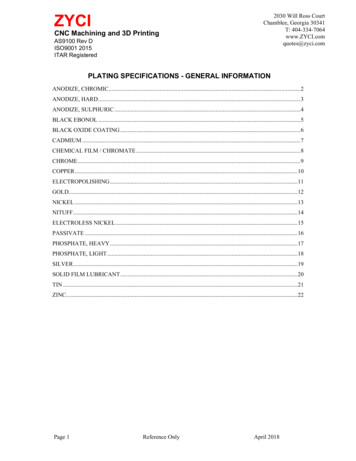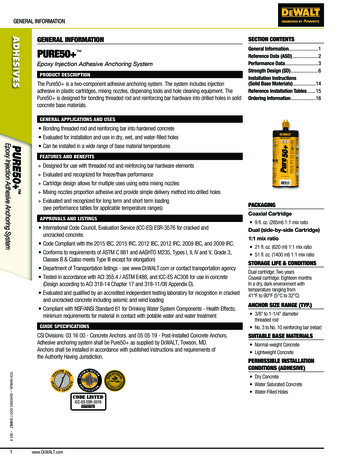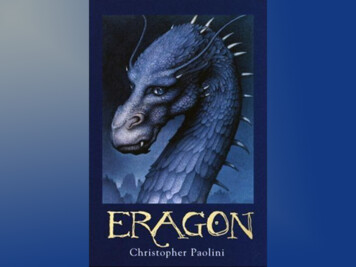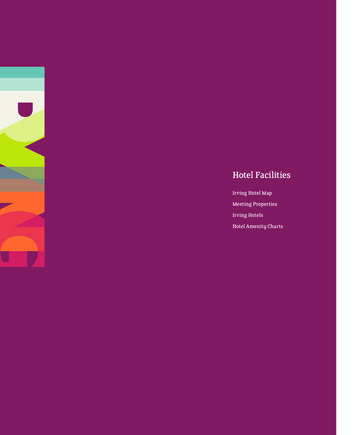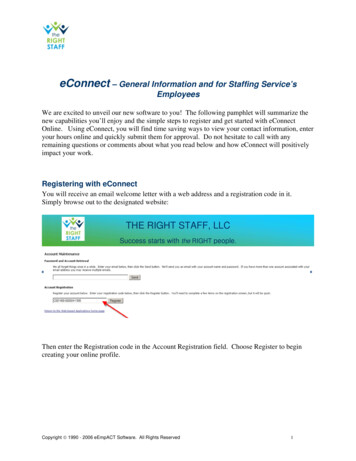
Transcription
eConnect – General Information and for Staffing Service’sEmployeesWe are excited to unveil our new software to you! The following pamphlet will summarize thenew capabilities you’ll enjoy and the simple steps to register and get started with eConnectOnline. Using eConnect, you will find time saving ways to view your contact information, enteryour hours online and quickly submit them for approval. Do not hesitate to call with anyremaining questions or comments about what you read below and how eConnect will positivelyimpact your work.Registering with eConnectYou will receive an email welcome letter with a web address and a registration code in it.Simply browse out to the designated website:THE RIGHT STAFF, LLCSuccess starts with the RIGHT people.Then enter the Registration code in the Account Registration field. Choose Register to begincreating your online profile.Copyright 1990 - 2006 eEmpACT Software. All Rights Reserved1
You will have to select an account name and create a password.THE RIGHT STAFF, LLCSuccess starts with the RIGHT people.Then select Register again. If you ever forget your password or User name, it is simple toretrieve by going to Account Maintenance and entering your email address. An email will besent to you with the necessary information to login immediately.Once registered you will have the ability to: Edit your contact information, if necessaryView a listing of previous assignments that you’ve been on through our companyView details of these assignmentsEnter in your hours for approval, instead of faxing or calling them inView your pay history onlineCopyright 1990 - 2006 eEmpACT Software. All Rights Reserved2
THE RIGHT STAFF, LLCSuccess starts with the RIGHT people.Entering TimecardsAfter you accept an assignment, you will receive an Assignment ID number in an email. This isthe number you will use to login to eConnect along with the last 4 digits of your Social SecurityNumber.Copyright 1990 - 2006 eEmpACT Software. All Rights Reserved3
This will pull up your assignment. You can now enter the hours that you worked each day andthe unpaid breaks that you took. You can select Repeat Monday to Tuesday through Friday atthe bottom of the screen to copy Monday’s hours down.After filling in your timecard, select Save and Submit.Copyright 1990 - 2006 eEmpACT Software. All Rights Reserved4
After selecting Save and Submit, you will see a summary of the information that you entered.Your timecard will then wait for approval from your Supervisor before generating your paycheckthrough our offices. And that’s it! Be sure to always log out of the system before closing your screens! eConnect uses Secure Socket Layer (SSL) certification features for your protectionthroughout the application.Copyright 1990 - 2006 eEmpACT Software. All Rights Reserved5
Title: Microsoft Word - eConnect to Client's Employee-1.doc Author: Eric Schmid Created Date: 5/26/2012 8:06:30 AM