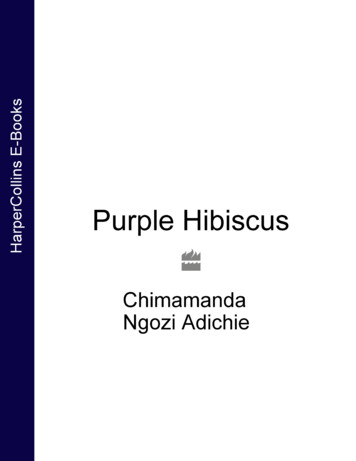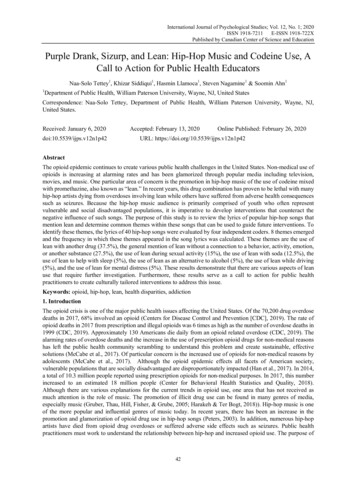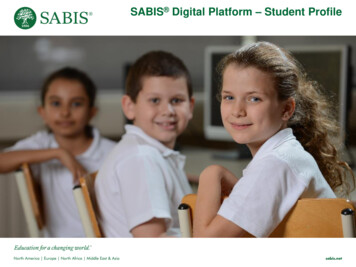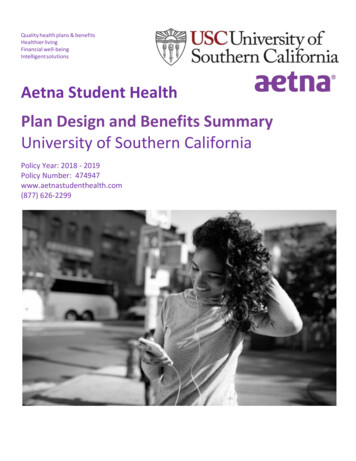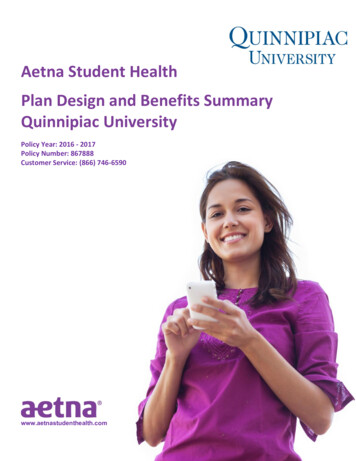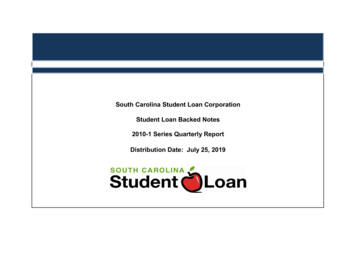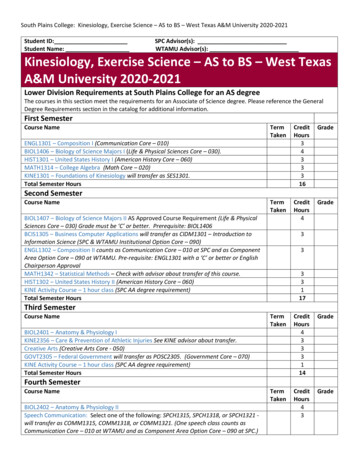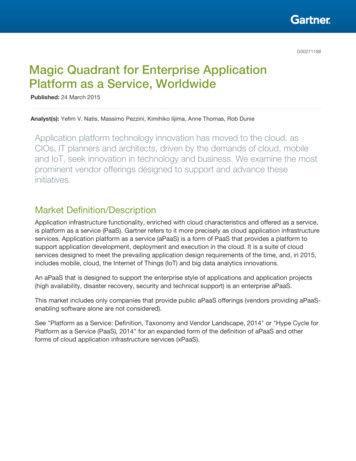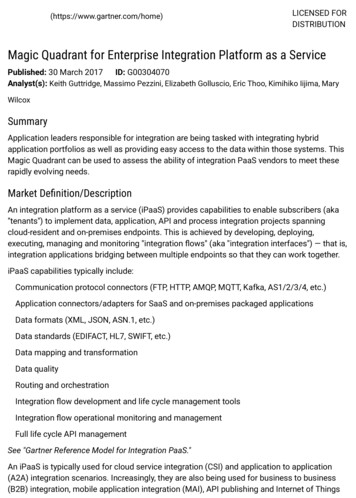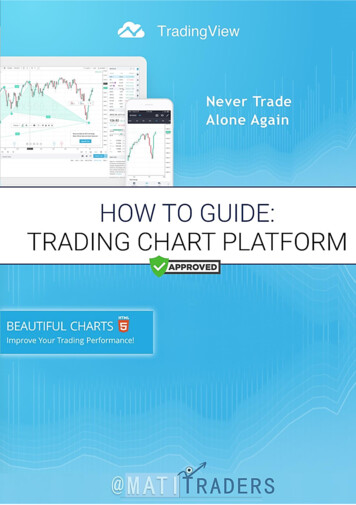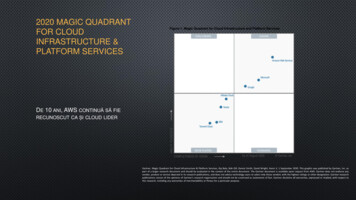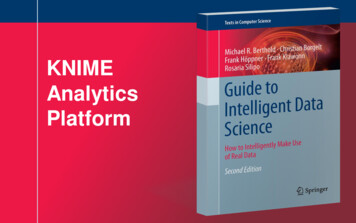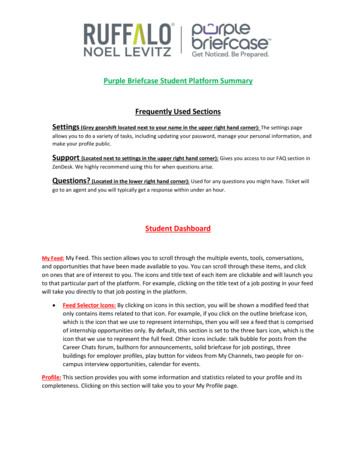
Transcription
Purple Briefcase Student Platform SummaryFrequently Used SectionsSettings (Grey gearshift located next to your name in the upper right hand corner): The settings pageallows you to do a variety of tasks, including updating your password, manage your personal information, andmake your profile public.Support (Located next to settings in the upper right hand corner): Gives you access to our FAQ section inZenDesk. We highly recommend using this for when questions arise.Questions? (Located in the lower right hand corner): Used for any questions you might have. Ticket willgo to an agent and you will typically get a response within under an hour.Student DashboardMy Feed: My Feed. This section allows you to scroll through the multiple events, tools, conversations,and opportunities that have been made available to you. You can scroll through these items, and clickon ones that are of interest to you. The icons and title text of each item are clickable and will launch youto that particular part of the platform. For example, clicking on the title text of a job posting in your feedwill take you directly to that job posting in the platform. Feed Selector Icons: By clicking on icons in this section, you will be shown a modified feed thatonly contains items related to that icon. For example, if you click on the outline briefcase icon,which is the icon that we use to represent internships, then you will see a feed that is comprisedof internship opportunities only. By default, this section is set to the three bars icon, which is theicon that we use to represent the full feed. Other icons include: talk bubble for posts from theCareer Chats forum, bullhorn for announcements, solid briefcase for job postings, threebuildings for employer profiles, play button for videos from My Channels, two people for oncampus interview opportunities, calendar for events.Profile: This section provides you with some information and statistics related to your profile and itscompleteness. Clicking on this section will take you to your My Profile page.
Resume Statistics: This section provides you with information and statistics related to the resumes thatyou have uploaded into the platform. Clicking on this section will take you to your My Docs page whereyou can manage your resumes and other application documents.Overall Score: This section provides you with statistics related to your overall use of the platform.Clicking on this section will take you over to your My Score page.Contact Career Services button: Clicking on this button will take you over to your Career Experts pagewhere you can interact with the Profiles of admins within your Career Services department. Please notethat the text of this button is editable by admin accounts, and may appear differently on your accountthan what is displayed above.Your school’s/career services department’s logo Icon: Clicking on this button will take you over to yourCareer Experts page where you can interact with the Profiles of admins within your Career Servicesdepartment.Resources Tab: Clicking on this tab will open up the Resources Tray. Please note that the Resources Trayopens up and covers the Profile Statistics, Resume Statistics, and Overall Score sections.My Briefcase Column: Column located on the left hand side with a variety of tabs that will giveyou access to areas in our platform. Below is a listing in order of the tabs, and a summary of what eachtab does.My Profile: Creating your Visual Profile allows you to build important tiles that showcase and representyour successes. Your default Profile status is private. When you have added your tiles, click the gearicon to make your profile public. This will allow employers to search you in Purple Briefcase to connectwith you.Tiles are a simple and fun way to create a visual way to learn about you. Here are some helpful tips forbuilding your Visual Profile: Upload a picture- You can use a professional picture of yourself or an image that you wantemployers to see as a representation of you.Add tiles- Create tiles for each box. Tiles are separated into 6 major categories, with tons oftile options to showcase yourself.About Me Statement Tile- In 150 characters or less, create an About Me Statement to highlightyourself to employers. This statement is searchable by employers so they can learn about yourmission/goals.Job Preferences- You can add job industry/location preferences.Resume Link- Your resume is attached to your Visual Profile. You can select which resume youwant to make public by clicking on My Resume to highlight the resume you want shown on yourVisual Profile.
URL Link- Attach a web link for employers to expand their search of you. You can add yourLinkedIn account, an e-portfolio or your personal web-page geared towards showcasing yourselfto employersMy Score: My Score is an intuitive metric within Purple Briefcase that tracks your progress within theapp and allows you to see your progress as well as areas for recommendation.Career Path: Connected to Purple Briefcase are career path assessment tools for you to leverage. Youcan click on Career Path to open the assessment tool. Take an assessment and share it with your advisorto help you fine-tune career options that best suit your personality and goals.My Events: A listing of on campus events that you can attend. Events are published on Purple Briefcaseto allow you to be notified of events to attend. You can RSVP to an event, download it to your Icalendar and star it for future reference. When you RSVP to an event, the Career Services Team isnotified who is planning to attend the scheduled event.Companies: A listing of companies that are connected with your school. As you find employers you areinterested in, favorite the company. This will allow you to start to get notifications of their activity onthe platform. New jobs, Campus Events they are attending, and much more! Opening their companyprofile, you can learn a lot about the organization and if their mission/culture is a great fit for you beforeyou decide to look at their job opportunities.My Docs: Manage your documents in one convenient location. Resumes, transcripts, cover letters, andmore are all able to be added to your account. These documents are available to you for use whenapplying to jobs or on-campus interviews. You have the option to select which resume is connected toyour Visual Profile for Employers to view. Your first uploaded resume will automatically go to theprimary/public status. If you have more than one resume uploaded, click the 'heart' icon for the one youwish to be primary; the primary resume will have a darker icon indicator than the others.Mentor Program: This program is designed to connect you with alumni and parents to participate inmentor opportunities. You can use the search feature below to identify opportunities based ongeographic, industry or academic interest areas.My Internships: Employers are posting internship opportunities at your school through Purple Briefcase.You can search internships by many categories (industry, type, etc.) as well as do keyword searching oncompany name, city and state.As you review internship opportunities, you can click apply. There are 2 ways to apply (and this is setby the employer when they publish the position):
The internship will open up a link to attach your resume, cover letter and send a quick emailnote to the employer.The internship will open up a new webpage with an online ability to apply directly at thatemployer's webpage.My Jobs (similar to internships): Employers are posting job opportunities at your school through PurpleBriefcase. You can search positions by many categories (industry, type, etc.) as well as do keywordsearching on company name, city and state. As you review opportunities, you can click apply. There are2 ways to apply (and this is set by the employer when they publish the position): The position will open up a link to attach your resume, cover letter and send a quick email noteto the employer.The position will open up a new webpage with an online ability to apply directly at thatemployer's webpage.Experiential: Experiential Learning allows a student to submit an application to an Advisor for approvalof your internship. Once approved, your activities for the position can be managed through the system.The advisor may setup communication emails that will request you to complete information, uploaddocumentation and other assignments. From your dashboard, you can manage your activities andprogress points.Career Experts: You can connect with Career Experts at your school for advice, help and guidance.Simply click on their profile and you can email, call or schedule appointments with a person that canpersonally help you. Connecting personally can help you learn their recommendations/advise and helpyou build a relationship with experts in the field.My Prep: A video tool used to practice your interview skills.My Links: My links is a repository of resources categorized by topic to help you get noticed and beprepared. Check out my links regularly to ensure you have all the best resources at your fingertips!My Channels: a great resource for you in your career preparation. Purple Briefcase has hundreds ofvideo content showcasing tips, techniques and recommendations to help you land a great opportunity!Our content is summarized by video channel: Get Noticed. Content focused on helping you stand out and get noticed in the market.Be Prepared. Advise and recommendations on career preparation and what you need to do toland a position.Insiders Edge. A mini-talk show with individuals in their career, providing their advice andexperience to you.
Student Spin. Students talking about their experiences and how they have been successful intheir career exploration.Digital Dish. Tech reviews on various apps and career tools.Must See TV. Featured videos.Quick Tips. 30 second tips to help you uncover advice across the marketAll of our videos are hash tagged as well, so you can search by topic and theme.Career Chats: Open up a discussion or answer a question, Purple Briefcase allows all users to getinvolved in Career Chats. Our chats are open across the platform, allowing our users to get expert adviceand learn from others experiences across our member communities.I got a job!: A job reporting tool. Have you found a job? Let us know about it here and you’ll get accessto special content added to your channel!I got an internship!: A internship reporting tool. Have you found an internship? Let us know about ithere and you’ll get access to special content added to your channel!
Career Chats forum, bullhorn for announcements, solid briefcase for job postings, three buildings for employer profiles, play button for videos from My Channels, two people for on-campus interview opportunities, calendar for events. Profile: This section provides you with some information and