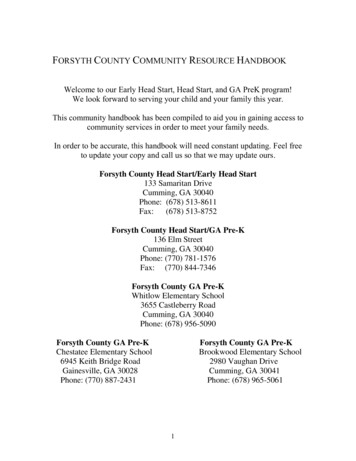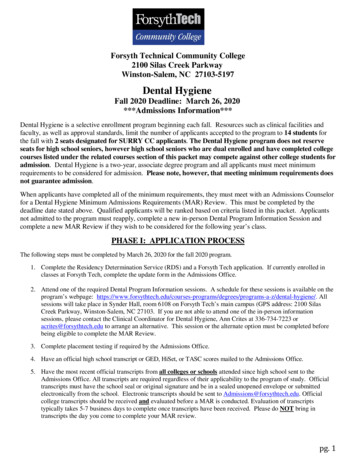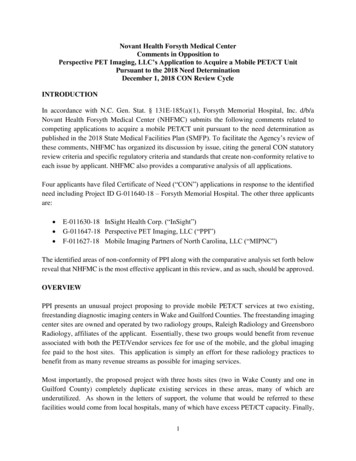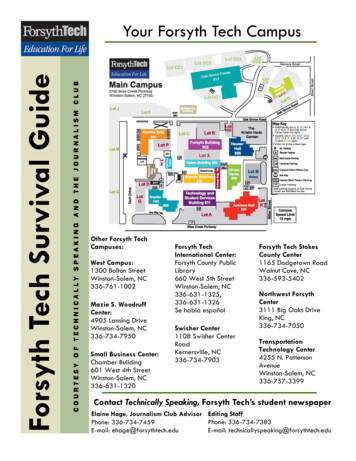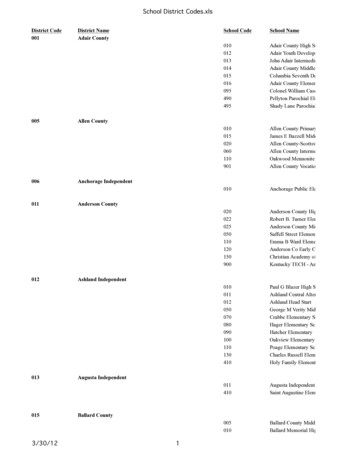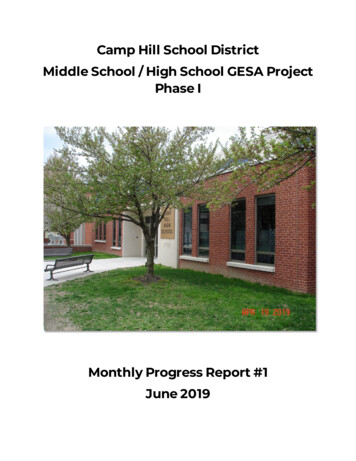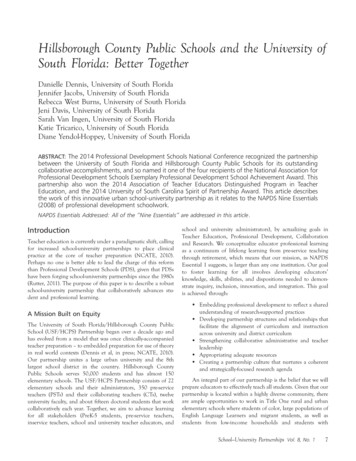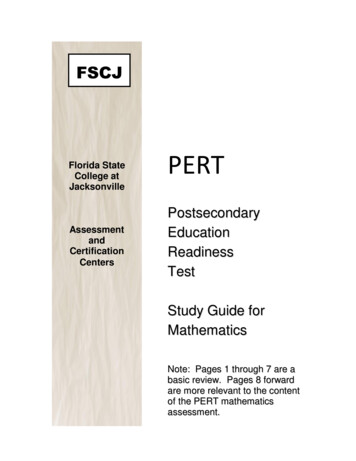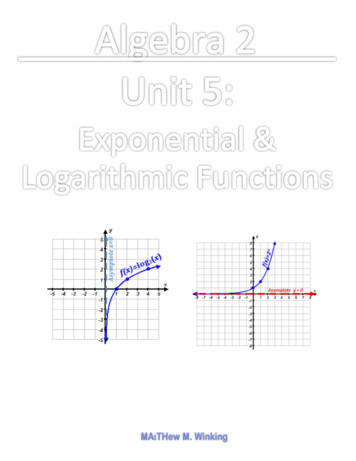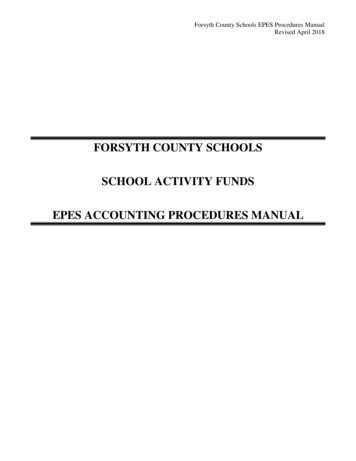
Transcription
Forsyth County Schools EPES Procedures ManualRevised April 2018FORSYTH COUNTY SCHOOLSSCHOOL ACTIVITY FUNDSEPES ACCOUNTING PROCEDURES MANUAL
Forsyth County Schools EPES Procedures ManualRevised April 2018TABLE OF CONTENTSSTART UPLog inMain ScreenExit4444ACTIVITY ACCOUNTSAdd Activity AccountsList Activity AccountsEdit Activity AccountsDelete Activity Accounts55566VENDORSAdd VendorsWhile writing receiptsWhile writing checksDelete Vendors77889RECEIPTSIssuing ReceiptsPrint ReceiptsVoid ReceiptsRecord Bank Deposit/General Ledger TransferVoid Deposit/General Ledger Transfer101011111314ACCOUNTS PAYABLEAdd PayablesPrint ChecksEdit PayablesDelete Payables1616181920CHECKS PAIDAdd ChecksVoid Checks212122JOURNAL ADJUSTMENTSBank AdjustmentsBank ChargesNSF Checks24242526ACTIVITY ACCOUNT TRANSFERSAdd Activity Account TransfersVoid Activity Account Transfers272728MONTH-END BALANCING PROCEDURESVerify DepositsJournal AdjustmentsCancel ChecksBank ReconciliationOutstanding Checks ReportActivity Ledger ReportAdjustment Journal ReportSequential Lists of Checks2929292931333334352
Forsyth County Schools EPES Procedures ManualRevised April 2018MONTH-END BALANCING PROCEDURES CON’T.Sequential Lists of ReceiptsMonthly Financial Statement3636WHAT TO DO WHEN YOU ARE OUT OF BALANCE37END OF YEAR CLOSEOUT38STARTING A NEW FISCAL YEAR IN EPESEnd of Year RolloverDeleting Accounts393939FILING SYSTEM41MISCELLANEOUS REPORTSChart of AccountsChart of Accounts – Accounts OnlyReconciliation Report (Sponsor Report)List of Transactions – Vendor CodeSequential Lists of Checks by VendorYTD Activity Ledger ReportDeposit Voucher Report1099 Report424242434344454546UTILITIESPreferencesChange PasswordYear End ClosingView Prior YearReset Current Year474748484949The EPES program is a web-based program designed especially for school bookkeeping. The FinanceDepartment serves as your first contact for all problems and questions. We welcome your questions andcomments about the program.It is very important to remember that the EPES program is “date driven”. This means that allactivity in a particular month is considered in that month because of the date that was entered for thattransaction. When entering any adjustments, the date automatically defaults to the current date. Be sureto enter the date the transaction posted or you will not balance when you do your bank reconciliation.Due to the nature of this program, it is always best to have the CAPS Lock on when using this program.3
Forsyth County Schools EPES Procedures ManualRevised April 2018I. LOG INDistrict ID:12463Customer ID:5-Digit School ID#User Name:BKPassword:Can be changed under Utilities Menu, if neededSecurity Code:If prompted, type in the four-digit number shown on the screen.Click on [Login] or press [Enter]Main ScreenThis is the blank screen that appears after you have entered your User Name and Password. The MainScreen contains pull down menus, which make program selections quick and the program easy tonavigate. The pull down menus on the Main Screen is as follows: Accounting, Reports, Utilities,System, Help and ExitEXITTo exit the School Accounting program, select “Exit” on the Main Screen.4
Forsyth County Schools EPES Procedures ManualRevised April 2018II. ACTIVITY ACCOUNTSThe Activity Accounts File is used to maintain individual account data in the EPES program. Anaccount is an entity that will be charged whenever an expenditure, revenue, transfer or journaladjustment is entered. To be valid, all transactions must be charged to an account.A.Add Activity AccountsGo to “Accounting/Accounting/Accounts/Activity Accounts”.Select Add from the Tool Bar Menu. Enter the following:NOTE: Remember to put the CAPS LOCK on when entering information.Activity Account/Club#: Enter your account number. Consult the School Chart ofAccounts – Activity Accounts Section to determine appropriate account numbers to input.Please note that you cannot use a duplicate account number. You will get awarning message letting you know that the number input is a duplicate. Press [Tab]. Account Name: Enter a complete description of the Account. Press [Tab]. Advisor: Enter the account sponsor. Press [Tab]. Beginning Balance: The beginning balance is always 0.00. Press [Enter]. Acct Group: Skip this field. We will not be using account groups in this program.NOTE: When adding a new account during the school year, the beginning balance of thenew account must be entered as zero in order to balance at month-end. Select Save - Add Another to continue adding accounts.Select Save to save activity accounts added.When finished adding accounts, select Close to return to the Main Screen.B.List Activity AccountsGo to “Accounting/Accounting/Accounts/Activity Accounts”.Select List from the Tool Bar Menu.A list of current accounts will appear. You can click on the column titles to sort by thatcolumn, alternating between ascending and descending. You can also use the Search box tofind an Activity Account. Click on the drop down area to change the search criteria. Beginning Balance: This is the balance in the account as of the beginning of the fiscalyear (July 1st). Cash Balance: This balance will be correct as long as all checks have been transferredfrom the Accounts Payable file and all deposits have been transferred.5
Forsyth County Schools EPES Procedures ManualRevised April 2018C.Edit Activity AccountsGo to “Accounting/Accounting/Accounts/Activity Accounts”.Click on List to find the account that you want to edit. Once you’ve found the activityaccount in the list, click on it to bring up that account record.Select Edit from the Tool Bar Menu. Make necessary changes. Account: Important, once an account number has been added, you cannot delete thatnumber until after the close of the school’s fiscal year (June 30th).Acct. Name: May be changed.Advisor: May be changed.Beginning Balance: DO NOT CHANGE THIS BALANCE.If you decide not to edit the account you can click on Cancel ; otherwise,Click Save to save record.Click Close to return to the Main Screen.D.Delete Activity AccountsDo not delete an account once it has been set up and transactions have beenentered. If you wish to delete an account number that is no longer needed, theaccount must have a zero balance as of June 30th. Also, the account must not haveany outstanding checks as of June 30th. Accounts must be deleted after the newfiscal year is created in July, but before the month of July is balanced.Go to “Accounting/Accounting/Accounts/Activity Accounts”. Click List on the Tool Bar Menu. Find the account you want to delete and click on theline item to open that account record. Click Delete on the Tool Bar Menu. Message: Are you sure you want to delete this record? Click [OK].6
Forsyth County Schools EPES Procedures ManualRevised April 2018III. VENDORSThe EPES program requires that a vendor code be set up for individuals for whom the school willreceive money from and/or disburse money to.A.Add VendorsGo to “Accounting/Accounting/Vendors”The screen will automatically open to the first vendor in the list. Before you set up a newvendor, you should ensure that the vendor isn’t already set up. You can click on List toverify that the vendor is not already set up. It is very important that a vendor is only setup once in EPES.Select Add from the Tool Bar Menu. Enter the following:NOTE: You may press [Tab] to skip any field for data that is optional. Vendor Code: (Required) Enter 9 character/digit code to describe the vendor. ForExample, OFFICEDEP could be entered for Office Depot. Press [Tab] to move to thenext field. We suggest that all 9 characters/digits be used for vendor codes.Vendor Name: (Required) Enter the full name of the vendor. Press [Tab].Address: Enter the address of the vendor. Press [Tab].Address line 2: May enter additional address info. Press [Tab]City: Enter the name of the city. Press [Tab].State: Enter the two-digit abbreviation for the state. Press [Tab].Zip Code: Enter the zip code. Press [Tab].Phone: Enter the vendor’s telephone number, area code first. Press [Tab].Fax: Enter the vendor’s fax number. Press [Tab].Attention: May enter a representative of the company. Press [Tab].Tax ID: (Required) Enter the vendor’s tax ID number. Press [Tab].School Vend #: Enter the Customer ID or account number that the vendor has assignedyour school. Press [Tab].County ID: Press [Tab].Bid Category: Press [Tab].Memo: Use this field to enter information about this vendor that will help you in thefuture.7
Forsyth County Schools EPES Procedures ManualRevised April 2018Select Save - Add Another to save this vendor and add another one.Select Save to save this vendor and discontinue adding.Select Cancel to undo what you have added and exit.Select Close to return to the Main Screen.B.Add Vendor (while writing a receipt) On the Receipts screen, enter a Vendor Code in the “Rcvd From” field. If the VendorCode is not located, you will be prompted with an error message. Message: Would you like to add this vendor? Click Yes .The vendor box will pop up. C.Enter Vendor code (Required): Enter a short abbreviation to describe the vendor. Maybe up to nine characters. Press [Tab].Enter Vendor Name (Required): Enter full name of vendor. Press [Tab].The remaining fields are optional and can be completed later. Once you’ve completedentering all applicable fields, click Save to save the record & continue entering receiptinformation.Click Cancel to return to the receipt you were entering without saving Vendor.Add Vendor (while writing a check) In either the Accounts Payable or Checks Paid screen, enter a Vendor Code in the“Vendor ID” field. If the Vendor Code is not located, you will be prompted with an errormessage. Message: Would you like to add this vendor? Click Yes .8
Forsyth County Schools EPES Procedures ManualRevised April 2018The vendor box will pop up. D.Enter Vendor code (Required): Enter a short abbreviation to describe the vendor. Maybe up to nine characters. Press [Tab].Enter Vendor Name (Required): Enter full name of vendor. Press [Tab].The remaining fields are optional and can be completed later. Once you’ve completedentering all applicable fields, click Save to save the record & continue entering checkinformation.Click Cancel to return to the check you were entering without saving Vendor.Delete VendorsGo to “Accounting/Accounting/Vendors”.Click on List to find the vendor code that you want to delete. Once you’ve found the vendorcode in the list, double click on it to bring up that vendor record.Select Delete from the Tool Bar Menu. Message: Are you certain you wish to delete this record? Click [Yes].Vendor codes can be deleted any time during the fiscal year. You will not be ableto delete a vendor once it has been used for checks and/or receipts. The vendorcode must not be linked to any outstanding checks as of June 30th. It is a goodidea to clean out your vendor file every year after you have created your new fiscalyear in July.If you try to delete a vendor that is linked to checks and/or receipts: Message: This vendor account is currently tied to records. Click [OK].9
Forsyth County Schools EPES Procedures ManualRevised April 2018IV. RECEIPTSBefore you begin writing receipts, make sure that the box titled Print Receipts while adding inthe Accounting/Preferences (Utilities Menu) screen is checked. This will print your receipts asthey are saved. If mistakes are made on receipts, refer to Voiding Receipts (see Section IV. C.below) to determine how to correct the error(s).A.Issuing ReceiptsGo to “Accounting/Accounting/Receipts”.Click on Add to enter a new receipt. Receipt #: Press [Tab] to accept the next receipt number or type in the next receiptnumber and press [Tab].Date: Press [Tab] to accept the current date or enter the correct date and press [Tab].GL Account: Press [Enter] to select the 991 – Cash on Hand general ledger account.NOTE: Each receipt posted will be entered into the 991 – Cash on Hand General Ledgeraccount. At the end of the day, recording the bank deposit (see D. below) will post yourreceipts to the 992 – Checking General Ledger account. This will greatly simplify your bankreconciliation at the end of the month and provide a detailed audit trail. Posted From: Press [Tab]. Leave this blank.Rcvd From: Enter the vendor code and press [Tab]. If you are unsure of the vendorcode, click on the gray box to the right of the Vendor Name field. This will bring up theVendor list to search for the vendor. When the correct vendor is highlighted, click thevendor name with the left mouse button. This will bring you back to the Receipts screenwith the vendor code listed.IMPORTANT: NEVER use Blank Vendor for issuing receipts!Once you have entered the vendor information in the “Rcvd From” field, press [Tab] toselect Add Line Item . This is where you will enter the information for the account(s)receiving funds. Press [Enter].10
Forsyth County Schools EPES Procedures ManualRevised April 2018 Acct: Enter the Activity Account or click on the down arrow to select from a list of activityaccounts. Press [Tab].Sub-Acct: Press [Tab] for no sub account.Amount: Enter the amount received and press [Tab]. **must use decimal point.**Tax Amt: Press [Tab] to skip this field.Notes: Enter a complete description for the funds received and press [Tab].Pay type: Enter the type of payment(s) received. C is for cash, K is for check, R is forcredit card, E is for Electronic Transmission etc. You can click on the down arrow toselect from the list of payment types. Receipts should be entered with multiple linesto account for cash and checks collected.Press [Tab] to continue adding line items for this receipt. You can add as many lines asneeded. The program will generate a new receipt for every 5 line items added.Once you have entered all the data:Select Save - Add Another to save this receipt and add another receipt.Select Save to save the current receipt.Select Close to return to the Main Screen.B.Print ReceiptsThe receipt is a 3-part form. You can set the receipt to automatically print by going to theUtilities/Preferences) screen and selecting Yes to “Print Receipts While Adding?”under the receipts tab. If you select this option, the receipt will automatically print each timeyou save a receipt. *If you use this option, make sure you have your receipts loadedinto the printer.To print a receipt that has not been printed yet, you can click on Print This Receipt fromthe Receipts screen.If receipt has been printed previously, go to the “Print Prev. Receipts” option under“Reports/Accounting” to re-print.C.Void ReceiptsIf you must void a receipt or receipts, you need to write “VOID” across the receipt and keepall of the original & duplicate copies. Each voided receipt must be entered in the EPESprogram. All receipt numbers must be accounted for in the EPES program and the hardcopies in your files filed in numerical sequence.11
Forsyth County Schools EPES Procedures ManualRevised April 2018NOTE: Be sure that the “Print Receipts While Adding” option under the Receipts tab inUtilities/Accounting/Preferences is turned off prior to voiding receipts, or you have plainpaper in your printer. See Page 46, Section XV. A. Preferences.i.To void receipts already saved in program.Go to “Accounting/Accounting/Receipts”.Click on List to find the receipt that you want to void. Once you’ve found the receiptin the list, double click on it to bring up that receipt record. You do not need to click Edit in order to void a receipt.Select Void this Receipt An entry box will pop up at the bottom of the receipt. Enter the following Reason: Please enter a complete description for the voided receipt (printer error,wrong amount, wrong vendor, etc.) This is NOT optional. Press [Enter]. Void Date: Enter the date voided. This should be the date of the originalreceipt being voided. Press [Tab].Click [Continue]. This will void the receipt. This will create a reversing entry tozero out the receipt. If you decide not to void the receipt, click [Cancel Void].ii.To void receipts not entered in the program.Follow the instructions for issuing receipts in section A. above, except post the receiptsdirectly to the 992 – Checking general ledger account. Use the VOID vendor code and theamount entered for the receipt would be 0.00. The receipt must be coded to an activityaccount; otherwise, it will not save.12
Forsyth County Schools EPES Procedures ManualRevised April 2018D.Record Bank Deposit (General Ledger Transfer)Once you have entered all of your receipts you are ready to record your bank deposit. Thisprocess automatically transfers the money that your receipts put into the 991 – Cash onHand account to the 992 – Checking account.First you will need to print a Sequential List of Receipts to give you a total for yourreceipts and show the breakdown of cash/checks.Sequential List of ReceiptsGo to “Reports/Accounting/Sequential List/List of Receipts/By Receipt #”This report uses the Report Query format. On the Report Query screen, select thefollowing: Date Equal to Enter the date of the deposit in the “Compare to” box.Click on [Add Condition]. The query will appear in the Report Conditions box.Click [Add Condition]. The query will appear in the Report Conditions box.Click [Print].Now you are ready to record your bank deposit.Go to “Accounting/Accounting/Transfers & Deposits/Deposits”Verify that the amount in the “Deposit Amount” field is the correct amount of the deposit.If not, an error has been made in the issuing receipts. Click on [Close] to quit. Goback and review the receipts for errors. Deposit Date: Press [Tab] to select the current date or type in the date of the depositand press [Tab].Deposit Into Acct.: 992-Checking. Press [Tab] to accept. DO NOT CHANGE.13
Forsyth County Schools EPES Procedures ManualRevised April 2018 Deposit Money From: This option tells the computer where the money is currentlylocated. It should read 991-Cash on Hand. If not, click on the down arrow on the sideof this field and highlight the 991-Cash on Hand general ledger account. Press [Tab]to accept.Deposit Amount: This amount should be the total of receipts entered and the total ofyour deposit slip. If this amount does not agree with your deposit slip, you have made anerror in your receipts. DO NOT CHANGE THIS DEPOSIT AMOUNT. You must findthe error in the receipts and make the necessary corrections.If the amounts are in agreement, press [Tab].Description: Enter the receipt numbers that make up this deposit.Click [Post Deposit] to record the bank deposit. DO NOT CLICK MORE THAN ONCE.Depending on the speed of your internet, it may take a minute for it to post.Funds have been transferred from 991 – Cash on Hand to the 992 – Checkingaccount creating a General Ledger transfer.IMPORTANT: If you are entering receipts for multiple deposits made on the same day, it isvery important that after entering the receipts for the first deposit, that you print thesequential list of receipts and record the bank deposit before moving on to the next set ofreceipts for the second deposit. You can run your sequential list of receipts by receipt numberso you can show the separate amount totals.**EACH DEPOSIT MUST BE RECORDED SEPARATELY SO AS TO CORRESPONDWITH DEPOSITS POSTED TO THE MONTHLY BANK STATEMENT!**E.Void Deposit (General Ledger Transfer)An occasion may come up when you will need to VOID a deposit/general ledger transfer(wrong amount, posted twice in error, etc.). The EPES program allows you to void generalledger transfers.Go to “Accounting/Accounting/Transfers and Deposits/Transfer GL”Click on List to find the transfer that you want to void. Find the transfer in the list andclick on it to bring up that record.Click on [Void this GL Transfer] to void the deposit.14
Forsyth County Schools EPES Procedures ManualRevised April 2018A box
The EPES program is a web-based program designed especially for school bookkeeping. The Finance Department ser