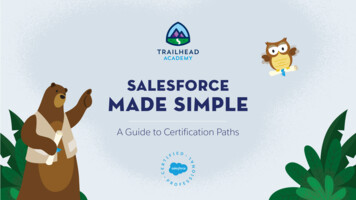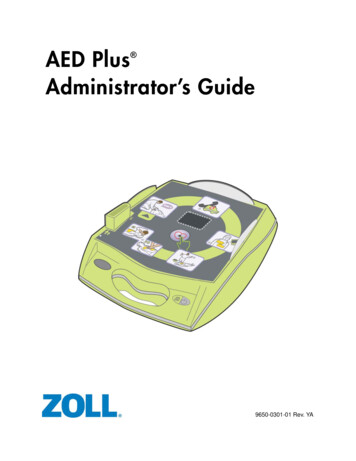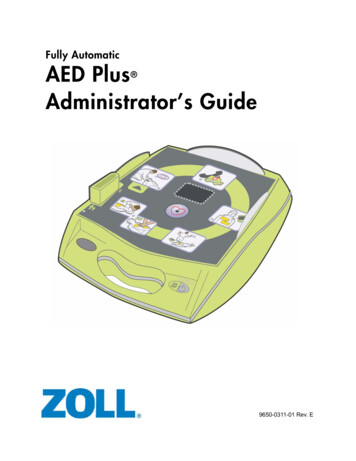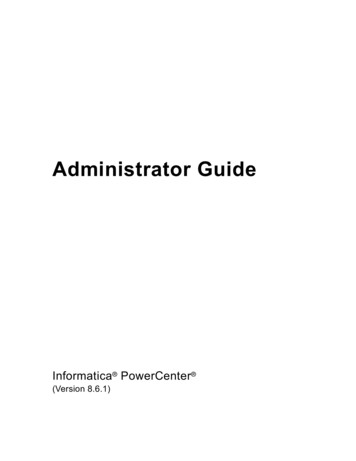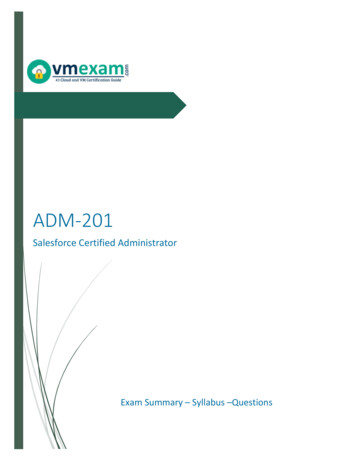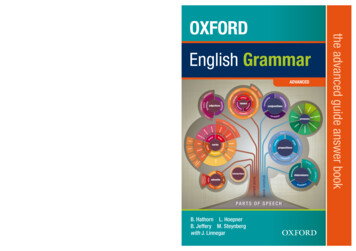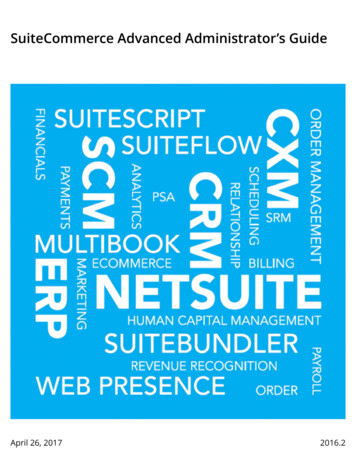
Transcription
SuiteCommerce Advanced Administrator’s GuideApril 26, 20172016.2
General NoticesSample CodeNetSuite Inc. may provide sample code in SuiteAnswers, the Help Center, User Guides, or elsewherethrough help links. All such sample code is provided “as is” and “as available,” for use only with anauthorized NetSuite Service account, and is made available as a SuiteCloud Technology subject to theSuiteCloud Terms of Service at www.netsuite.com/tos.NetSuite may modify or remove sample code at any time without notice.No Excessive Use of the ServiceAs the Service is a multi-tenant service offering on shared databases, customers may not use theService in excess of limits or thresholds that NetSuite considers commercially reasonable for theService. If NetSuite reasonably concludes that a customer’s use is excessive and/or will causeimmediate or ongoing performance issues for one or more of NetSuite’s other customers, NetSuitemay slow down or throttle such customer’s excess use until such time that the customer’s use stayswithin reasonable limits. If a customer’s particular usage pattern requires a higher limit or threshold,then the customer should procure a subscription to the Service that accommodates a higher limit and/or threshold that more effectively aligns with the customer’s actual usage pattern.Integration with Third Party ApplicationsNetSuite may make available to Customer certain features designed to interoperate with third partyapplications. To use such features, Customer may be required to obtain access to such third partyapplications from their providers, and may be required to grant NetSuite access to Customer’saccount(s) on such third party applications. NetSuite cannot guarantee the continued availability ofsuch Service features or integration, and may cease providing them without entitling Customer toany refund, credit, or other compensation, if for example and without limitation, the provider of athird party application ceases to make such third party application generally available or availablefor interoperation with the corresponding Service features or integration in a manner acceptable toNetSuite.CopyrightThis document is the property of NetSuite Inc., and may not be reproduced in whole or in part withoutprior written approval of NetSuite Inc. For NetSuite trademark and service mark information, . 2017 NetSuite Inc.
Table of ContentsSuiteCommerce Advanced Setup . 1Creating a Website . 1Enabling SCA Features . 1Item Configuration for Web Stores . 2Item Setup for SCA . 2Item Search Index . 3Item Inventory in Web Stores . 4SCA Item Search Settings . 7Search Fields . 8Search Results . 9Sort Fields for Search Results . 13Facet Fields . 16Field Sets . 17The Item Search Index Process . 20SCA Domains and Touch Points . 24SCA Product Images . 26Renaming Image Files with an Item Identifier . 27Setting the SuiteCommerce Advanced Image Domain and the Image Folder . 28Uploading Images to the File Cabinet for SuiteCommerce Advanced . 29Setting Up Image Resizing for SuiteCommerce Advanced . 29Viewing Images on Item Records with SuiteCommerce Advanced . 31SCA Web Site Preferences . 32SuiteCommerce Advanced Installation . 33Initial Installation . 36Migration to New Releases . 38Minimum Setup Requirements . 41Field Set Setup Script . 47Touch Points . 50Diff and Patch Files . 51How to Apply Diff Files . 52Diff File Structure . 53
SuiteCommerce Advanced SetupSuiteCommerce Advanced SetupCreating a WebsiteTo create a SuiteCommerce Advanced website, you must first enable features, and then set up itemrecords, create custom fields, and configure item search settings. Follow the steps below to create aSuiteCommerce Advanced website:1. Contact your NetSuite account representative to provision SuiteCommerce Advanced in youraccount, and then turn on the SuiteCommerce Advanced feature. For more information, seeEnabling SCA Features.2. Prepare item records for use in your SuiteCommerce Advanced website. See Setting Up ItemRecords for SuiteCommerce Advanced.3. Go to the SuiteCommerce Advanced website Setup page to complete the tasks listed below:a.Set up preferences for the Item Search API. For more information, see SCA Item SearchSettings.b.Enter custom shopping domains, and associating those domains with SSP applicationtouch points. For more information, see SCA Domains and Touch Points.c.Map image files to item records, and image resizing. For more information, see SCAProduct Images.d.Set general preferences for your site such as, email templates, payment options,shipping preferences, and languages. For more information, see SCA Web SitePreferences.4. To optimize your site and decrease website load time, configure caching. See the help topicCaching.5. Use the Item Search API for product presentation, faceted navigation, and product keywordsearch. See the help topic Item Search API Overview.6. Set up your local environment to download the source code and deploy your initial site. See thehelp topic SCA Developer Tools.Enabling SCA FeaturesThe first step in creating a SuiteCommerce Advanced site is to contact your account representativefor provisioning the appropriate modules in your account. Note that some features you need forSuiteCommerce Advanced are associated with Site Builder.Next, an Administrator can turn on the features you will need to get started. The list below includes allthe features you need to create a SuiteCommerce Advanced website.1. Go to Setup Company Enable features.a.Click the SuiteCloud subtab, enable the following features: Client SuiteScript Server SuiteScript SuiteScript Server Pages Web Servicesb.Click the Web Presence subtab, enable the following features: Web Site1
Enabling SCA Features Web Store Advanced Site Customization Descriptive URLs Host HTML Files SuiteCommerce Advanced Online OrderingNote: If you are using the My Account reference implementation and you donot have the Online Ordering feature enabled, Sales Order details can not beviewed in the web store.After you finish enabling features, go to the next step, Setting Up Item Records for SuiteCommerceAdvanced.Item Configuration for Web StoresTo set up item records for SuiteCommerce Advanced, you must complete general NetSuite item recordsetup tasks. In addition to setting up item records for your website, you must also complete a set oftasks to prepare items for the search index.StepTaskDescriptionStep 1Set Up Item Records for SCAThis section provides instructions for displayingan item on your SCA website.Item Setup for SCAStep 2Set Up Item Records for theSearch IndexThis section details how to set up the searchindex for item records on the web store.Item Search IndexStep 3Set Up Item Inventory forweb storeThis section details how to set up the iteminventory for the web store.Item Inventory in Web StoresStep 4(If necessary)Improve SEO Ranking for webstoreThis section provides tips on optimizing searchengine results for the web store.SCA Search Engine Optimization (SEO)Step 5(If necessary)Create Commerce CategoriesThis section details how to use commercecategories.Commerce CategoriesItem Setup for SCAThis section details how to make items which are already created available to site visitors for viewingand purchase on your web store. If your item is not yet created, see the help topic Creating ItemRecords. To make your item available for display on your web store, you must complete the followingtasks in the item record:To make your item available for display on your web store:1. Go to Lists Accounting Items.2
Item Configuration for Web Stores2. Use the Sales/Pricing subtab to enter a price for the item.3. On the Web Store subtab under Web Store Display, check the Display in Web Store box.4. In the Page Title field, enter the text you want to appear as the page’s title for that item. This textappears in the browser tab. Use a descriptive title for the item page, this can help achieve betterresults with search engine ranking.5. In the Web Store Display Name field, enter the name to show in the Website for this item.6. In the Web Store Description field, enter a brief description of this item.7. In the Detailed Description field, enter the details about the item to display when a site visitorviews the item.The description fields can have letters, numbers, and basic punctuation. You can also enter basicHTML codes like lists, bold characters, and underlines. You can enter 999 characters in the StoreDescription field and 1,300 in the Detailed Description field.8. In the Featured Description field, if this is displayed on the home page of your Website, enter afeatured description for this item.This description appears below the item’s store display name on the Home page of your store orsite. You can enter up to 999 characters including basic HTML code. Enter and format text usingthe formatting options, or click the HTML Source Code link to enter HTML.9. Attach and display images with the items in the web store. See SCA Product Images.10. Enable Commerce Categories as required. See the help topic Commerce Categories.11. Click Save.Item Search IndexOn a SuiteCommerce Advanced site, item records published to your website are indexed to a searchserver. After the search index process is complete, fields from item records are available for display onyour site. A web developer can use the Item Search API to query the server and return data from anyfield on the item record.Field sets also play an important role in product display. Field sets are a collection of fields that youselect from item records to display on your site. A web developer can use API calls to field sets todisplay product information on your site.While setting up item records, consider which item record attributes you want to use on your site.Note: Search fields, facet fields, sort fields, and Field Sets exposed to your website can be anycombination of standard item record fields, and custom item record fields.For example, two facets that are commonly used on e-commerce sites are: price and brand. InNetSuite, price is a standard field on item records. Brand would be a custom field that you create.Include both fields in the field sets so price and brand information can be displayed on yourSuiteCommerce Advanced site.The search index plays a key role in product display. The search index picks up the item attributes thatyou want to expose on your site including fields used for search, faceted navigation, sorting, and fieldsets. Item records must be indexed to the search server before data from item record fields can beused. For more information, see The Item Search Index Process.Another consideration is how you want item records to be indexed. You can index all item recordsin NetSuite by setting the Show Uncategorized Items preference, or you can select the item recordsyou want indexed. For more information, see Guidelines for Using the Show Uncategorized ItemsPreference.3
Item Configuration for Web StoresTo set up item records for the search index:1. Go to Lists Web Site Items.2. Determine which standard fields you want to use as search fields, facet fields and sort fields.Make sure there is data in each of the fields you plan to access with the Item Search API.Consider the list of supported API calls. For more information, see the help topic Item Search APIInput Parameters.3. Determine the fields on the item record you will use to create field sets.For example, for SEO purposes, you can use descriptive URL components in an item template.To do this, you must enter a value in the URL Component field on item records, and then includethe URL Component field in a Field Set.For more information, see Field Sets.4. Create custom fields for use as search fields, facet fields and sort fields. For example, you cancreate a custom item field named Brand.Note: Only certain field types are supported as facet and sort fields. For moreinformation, see Field Set Reference.5. Enter information in the custom fields you created. For example, if you created the custom fieldBrand, enter the brand on each item record for display on your site.6. Check the Display in Web Site box on the item record.7. Clear the Inactive check box. Items marked Inactive will not be included in the search index.8. Choose whether to index all item records marked to display in the website by checking theShow Uncategorized Items preference, or index only the items published to the site. For moreinformation, see Including Item Records in the Search Index.9. Click Save on the item record when you have finished entering data.Ensure the item record has data in all the standard and custom fields that you want to use on your site.Note: Saving an item record triggers a search index update, not an index rebuild. After youhave completed setting up item records, then you can configure search settings. You will need touse the fields you set up on your item records to configure search settings properly.Select your item search settings at Setup SuiteCommerce Advanced Set Up Web Site. Use theSearch Index subtab to set search preferences, and the Field Sets subtab to select all the fields youwant to show on your website. For more information, see SCA Item Search SettingsItem Inventory in Web StoresSuiteCommerce Advanced relies on multiple fields to determine on-hand inventory visibility in yourweb store. How you set up the following fields determines what and how items display. Some fieldstake precedence over others.Setting PrecedencePrecedence1FieldMake Inventory Available in Web StoreLocation in NetSuiteStore Record4
Item Configuration for Web StoresPrecedence2FieldLocation in NetSuiteDrop Ship ItemInventory Item RecordSpecial Order ItemInventory Item RecordDrop Ship/Special Order Items areAlways in StockWeb Site Setup Record3Out of Stock BehaviorInventory Item Record4Include Out of Stock Items in Web StoreWeb Site Setup RecordThe following diagram details the logic behind NetSuite’s inventory visibility based on these fieldsettings:Make Inventory Available in Web StoreThis setting takes precedence over all other inventory visibility settings. If any location is not set upto display inventory in the web store, that store’s inventory does not appear, regardless of any othersettings.Drop Ship Item, Special Order Item, and Drop Ship/SpecialOrder Items are Always in StockAssuming a location’s inventory is available in the web store, these settings take the next level ofprecedence. If an inventory item is marked as a Drop Ship or Special Order item and the Drop Ship/5
Item Configuration for Web StoresSpecial Order Items are Always in Stock field is checked, the item is considered in stock and appearsin the web store.Out of Stock BehaviorIf an inventory item is out of stock, this setting determines the next level of precedence. Keep thefollowing in mind when setting this field: If you set this field to Default, the Site Setup Record’s Include Out of Stock Items in Web Store fieldtakes precedence. If you set this field to Remove Item When Out of Stock, NetSuite does not index the item foravailability on your web site and ignores the Site Setup Record’s Include Out of Stock Items in WebStore field. If you set this field to any other option, NetSuite indexes the item for availability on your site andignores the Site Setup Record’s Include Out of Stock Items in Web Store field. This setting is not available for Sub Items.Include Out of Stock Items in Web StoreThis field takes precedence only if the Inventory Item’s Out of Stock Behavior field is set to Default.Example:You have two store locations with on-hand inventory, and you want your web store to function in thefollowing ways: You want Store Location A’s inventory to be available in your web store. You do not want Store Location B’s inventory to be available in your web store. You do not want any out-of-stock items to appear in your web store. You want drop-ship items to always be listed as in stock.Your NetSuite set up will look like this:Location in NetSuiteFieldSettingStore Record for Location AMake Inventory Available inWeb StoreCheckedStore Record for Location BMake Inventory Available inWeb StoreUncheckedInventory Item Record (for any itemsto be listed as drop ship items)Drop Ship ItemCheckedWeb Site Setup RecordDrop Ship/Special Order Itemsare Always in StockCheckedInventory Item RecordOut of Stock BehaviorRemove itemwhen out-of-stockBased on these settings, the Site Setup Record’s Include Out of Stock Items in Web Store field doesnot apply.6
SCA Item Search SettingsSCA Item Search SettingsSuiteCommerce Advanced provides enhanced item search capabilities for your website. On the WebSite Setup page, you can configure the item search settings for your site using the subtabs, SearchIndex and Field Sets.After you complete the setup tasks listed below, click Save on the Web Site Setup page to trigger thesearch index process. When the index process is complete, a web developer can start Item Search APIOverview.TaskBefore you beginGoal1. Search FieldsIdentify the item record fields that contain key wordsshoppers will use when searching for produc
Service. If NetSuite reasonably concludes that a customer’s use is excessive and/or will cause immediate or ongoing performance issues for one or more of NetSuite’s other customers, NetSuite may slow down or throttle such customer’s excess use until such time that the