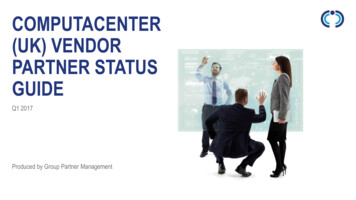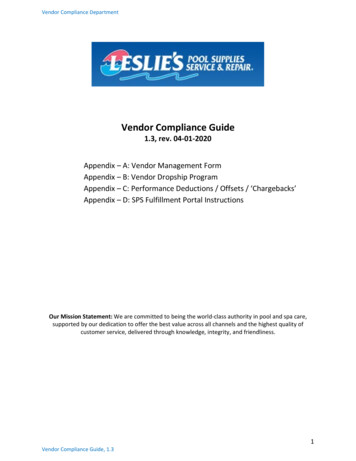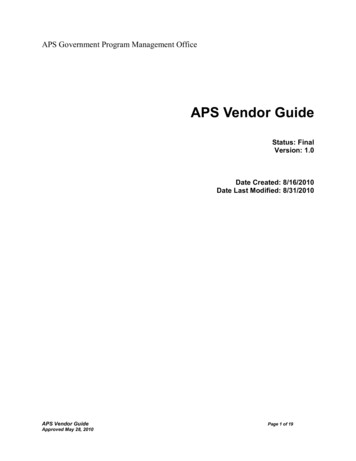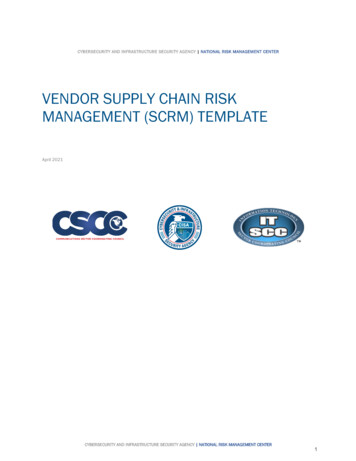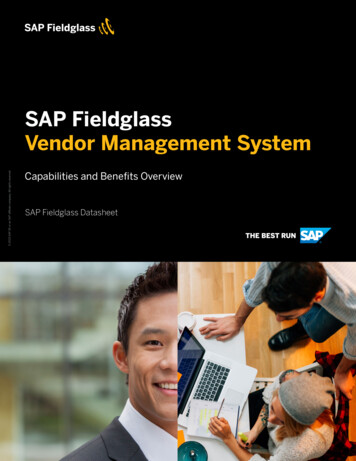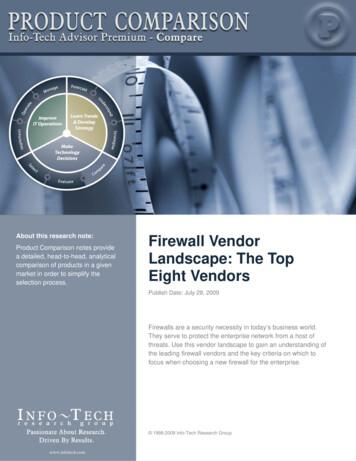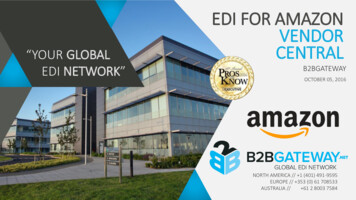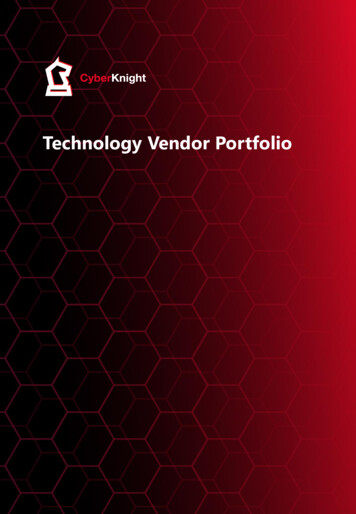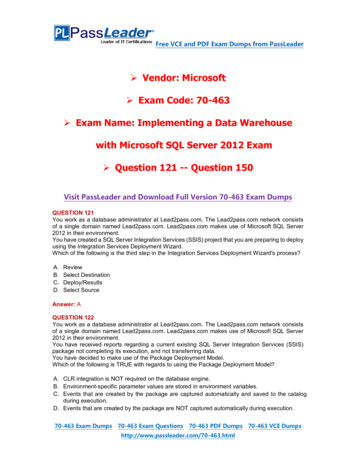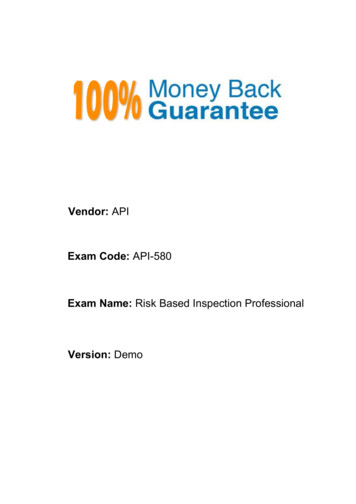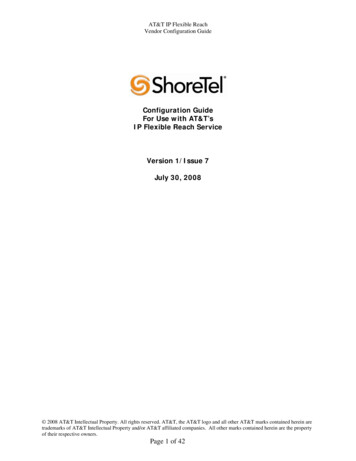
Transcription
AT&T IP Flexible ReachVendor Configuration GuideConfiguration GuideFor Use with AT&T’sIP Flexible Reach ServiceVersion 1/Issue 7July 30, 2008 2008 AT&T Intellectual Property. All rights reserved. AT&T, the AT&T logo and all other AT&T marks contained herein aretrademarks of AT&T Intellectual Property and/or AT&T affiliated companies. All other marks contained herein are the propertyof their respective owners.Page 1 of 42
AT&T IP Flexible ReachVendor Configuration GuideTABLE OF CONTENTS12345678Introduction. 4Version Information. 6Special Notes . 7ShoreTel Unsupported Features. 7Configuration Component Overview. 8Configuration Guide . 9ShoreTel Configuration . 9ShoreTel System Settings – General: . 9Call Control Settings:. 9Figure 4 –Administration Call Control Options . 10Figure 5 – Call Control Options. 11Sites Settings:. 11Figure 6 – Administration Site. 12Switch Settings - Allocating Ports for SIP Trunks . 13Figure 7 – Administration Switches . 13Figure 8 – ShoreGear Switch Settings . 14ShoreTel System Settings – Trunk Groups. 14Figure 9 – Administration Trunk Groups . 15Figure 10 – Trunk Groups Settings. 15Figure 12 – Inbound:. 17Figure 13 – Trunk Services:. 18ShoreTel System Settings – Individual Trunks: . 18Figure 14 – Individual Trunks . 19Figure 15 – Trunks by Group. 19Figure 16 - Edit Trunks Screen for Individual Trunks . 20Ingate Configuration . 21Ingate Startup Tool . 216.1Select Product Type . 216.2Configure the unit for the first time . 226.3Network Topology . 236.4IP-PBX. 246.5ITSP Configuration. 256.6Upload Configuration . 26Upload Configuration – Process . 276.76.8Success. 276.9Logging into the Ingate web interface . 286.10 Saving Modifications . 286.11 Configuration of “Default Gateway” . 296.12 Eth0 LAN (Inside) Static Route. 306.13 Saving Modifications . 32Figure 29 . 32Configuring Ingate to convert 4 or 7 digit called number to 10 digits . 33Configuring Ingate for a secondary Border Element. 34 2008 AT&T Intellectual Property. All rights reserved. AT&T, the AT&T logo and all other AT&T marks contained herein aretrademarks of AT&T Intellectual Property and/or AT&T affiliated companies. All other marks contained herein are the propertyof their respective owners.Page 2 of 42
AT&T IP Flexible ReachVendor Configuration Guide9Troubleshooting . 34Troubleshooting Outbound Calls. 34Get a log for the failing call: . 35Ensure the signaling is received from the ShoreTel: . 36Ensure that the signaling to the ITSP works:. 37Troubleshooting Inbound calls . 38Get a log for the failing call: . 38Ensure that the signaling is received from the ITSP:. 39Ensure correct signaling to the ShoreTel PBX: . 40Ingate Technical Support . 41 2008 AT&T Intellectual Property. All rights reserved. AT&T, the AT&T logo and all other AT&T marks contained herein aretrademarks of AT&T Intellectual Property and/or AT&T affiliated companies. All other marks contained herein are the propertyof their respective owners.Page 3 of 42
AT&T IP Flexible ReachVendor Configuration Guide1 IntroductionSIP Trunking allows the use of Session Initiation Protocol (SIP) communications from an InternetTelephony Service Provider (ITSP) instead of the typical analog, Basic Rate Interface (BRI), T1 or E1trunk connections. Having the pure IP trunk to the Internet Telephony Service Provider allows for morecontrol and options over the communication link. This application note provides the details onconnecting the ShoreTel IP phone system through an Ingate box which is connected to both the LAN andWAN and acts as a gateway to the ITSP for SIP Trunking.1.1 Pre ShoreTel IP PBX & Ingate SIParator ConfigurationActivityThis guide assumes that the administrator is knowledgeable in configuring and administeringthe ShoreTel IP PBX and the Ingate SIParator. An important tool that administrators shouldhave at their disposal prior to testing their ShoreTel IP PBX with IP Flexible Reach is a networkprotocol analyzer. Such software can be used to run traces on problem calls so the informationcan be shared with equipment and network engineers. There is a free version of such softwarethat can be obtained at http://www.wireshark.org/. A second alternative that customers may useis TCPDUMP which can be found on most UNIX and Linux systems. To use this software thecustomer should have Wireshark or TCPDUMP loaded on a server that is connected to a LANswitch or hub that can monitor both the signaling and media packets on any calls between thecustomer PBX and the IP Flexible Reach managed router. The Ingate SIParator has a built incapture utility that can also be utilized for this, refer to Ingate documentation for furtherinformation. Please note, however, that AT&T does not offer, warrant, or support this software,and any use of the Wireshark or TCPDUMP software is entirely at the customer’s own risk.1.2Customer QuestionsSection 5 of this guide provides screen shots and instructions for the configuration of theShoreTel IP PBX and Ingate SIParator. Should you have questions regarding these instructions,please call ShoreTel at 1-800-742-2348. When calling this number please have the followinginformation available:oCompany NameoCompany LocationoAdministrator Name & phone numberoShoreTel release and build numberoIngate SIParator type and versionoCustomer Configuration Guide - Issue number & date 2008 AT&T Intellectual Property. All rights reserved. AT&T, the AT&T logo and all other AT&T marks contained herein aretrademarks of AT&T Intellectual Property and/or AT&T affiliated companies. All other marks contained herein are the propertyof their respective owners.Page 4 of 42
AT&T IP Flexible ReachVendor Configuration Guide1.3Trouble Reporting In the event that you experience problems with the ShoreTel system or the IngateSIParator you may contact ShoreTel’s Technical Assistance Center at 1 (800) 7422348 (Toll Free) or 1 (408) 331-3313 (International). A support contract must be inplace before any assistance will be provided, for contract / account questions pleasesend an email to shorecare admin@shoretel.com. ShoreTel, Ingate and AT&T will make every effort to quickly resolve reported troubles.The time required for trouble shooting can be reduced if the customer has the necessarydetailed information available when reporting a problem. Prior to reporting a problemplease provide a wireshark or TCPDUMP trace of the failed call.1.4Document FeedbackShoreTel IP PBX administrators who would like to provide feedback on the contents of thisdocument should send it to TPPfeedback@shoretel.com with a copy to cv2915@att.com.1.5Document Change HistoryVersion 1 Issue 1Version 1 Issue 210/30/2007; Initial draft11/13/2007; additional editsVersion 1 Issue 311/21/2007; added version and support informationVersion 1 Issue 4edits12/18/2007; added sections 1.2 thru 1.5 and updated section 4, additionalVersion 1 Issue 501/21/2008; updated ShoreTel email alias for document feedback, addedadditional unsupported ShoreTel features in Section 3, along with some additional editsVersion 1 Issue 601/25/2008; updated “Footer”Version 1 Issue 707/30/2008; updated ShoreTel and Ingate versions, new screen shots forSetup Tool and some additional edits. 2008 AT&T Intellectual Property. All rights reserved. AT&T, the AT&T logo and all other AT&T marks contained herein aretrademarks of AT&T Intellectual Property and/or AT&T affiliated companies. All other marks contained herein are the propertyof their respective owners.Page 5 of 42
AT&T IP Flexible ReachVendor Configuration Guide2 Version InformationIngateShoreTel ReleaseVersion 4.6.1Wizard Setup ToolVersion 2.3.2 (orgreater)ShoreTel 7.5Build12.14.8701(or greater)9Following are screen shots of the versions of ShoreTel and Ingate utilized for testinginteroperability with AT&T IP Flexible Reach service. 2008 AT&T Intellectual Property. All rights reserved. AT&T, the AT&T logo and all other AT&T marks contained herein aretrademarks of AT&T Intellectual Property and/or AT&T affiliated companies. All other marks contained herein are the propertyof their respective owners.Page 6 of 42
AT&T IP Flexible ReachVendor Configuration Guide3 Special NotesEmergency 911/E911 Services LimitationsWhile AT&T IP Flexible Reach services support E911/911 calling capabilities in certaincircumstances, there are significant limitations on how these capabilities are delivered. Pleasereview the AT&T IP Flexible Reach Service Guide in detail to understand these limitations andrestrictions.Calling Number Restricted / Private not supportedFor calls from ShoreTel / Ingate to AT&T, the calling party number cannot be marked asrestricted. This function is not supported.Fax Not SupportedFax is not supported between the ShoreTel / Ingate platform and AT&T.ShoreTel Unsupported FeaturesAt the time of this writing, the following features are not supported, support may be added inupcoming future releases:- Fax redirect not supported today via SIP Trunks, although Direct Inward Dialing (DID) to faxendpoint is supported 2008 AT&T Intellectual Property. All rights reserved. AT&T, the AT&T logo and all other AT&T marks contained herein aretrademarks of AT&T Intellectual Property and/or AT&T affiliated companies. All other marks contained herein are the propertyof their respective owners.Page 7 of 42
AT&T IP Flexible ReachVendor Configuration Guide-Conferences via G.729 codec, only G.711 is supported for conferences.Office Anywhere ExternalShoreTel Call RecordingSilent MonitoringBarge inWhisper paging4 Configuration Component OverviewThis section provides a more detailed description of the ShoreTel / Ingate requirements andconfiguration.The ShoreTel / Ingate environment is shown next.PSTNMGCPSIPRTP (voice)Private SidePublic mentAT&TManagedRouterWith NATShoretel IngateIP PBXSBCIP BorderElementCisco routerWithVoice GWLegacyCircuitPBXThe ShoreTel / Ingate customer premises site shall consist of the following components: ShoreTel IP Phones – The ShoreTel IP Phones run MGCP and exchange MGCP messageswith the ShoreGear switches. ShoreTel PBX –This PBX connects to the IP phones using MGCP. It connects to the IngateSession Border Controller using SIP. The ShoreTel PBX implements PBX functionalityincluding phone features, calling routing, voice mail, etc. Ingate Session Border Controller (SBC) – The Ingate SBC exchanges SIP with theShoreGear switches. This SBC then exchanges the SIP messages with the AT&T network.The Ingate SBC performs some SIP conversion functions to resolve incompatibilitiesbetween the ShoreGear switches and the AT&T network. In particular, during a phone to 2008 AT&T Intellectual Property. All rights reserved. AT&T, the AT&T logo and all other AT&T marks contained herein aretrademarks of AT&T Intellectual Property and/or AT&T affiliated companies. All other marks contained herein are the propertyof their respective owners.Page 8 of 42
AT&T IP Flexible ReachVendor Configuration Guidephone transfer, Ingate translates the ShoreTel SIP Refer message to a SIP re-invite. TheAT&T network does not currently support the SIP Refer message. AT&T Managed Router (AT&T managed) – This is the router managed by AT&T. Therouter shall perform packet marking and QOS for voice. This router will support a static NATfor the Ingate SBC. The following IOS was used in testing: c2800nm-spservicesk9-mz-engsp-124-6.T7.bin.As shown in the diagram above, MGCP signaling is used between the IP phones and the ShoreGearswitches. The ShoreGear switch uses SIP to communicate to the Ingate SBC. The Ingate SBC thenuses SIP to communicate to the AT&T network. The RTP voice traffic flows from the IP phones to theIngate SBC and then to the AT&T network.The configuration information below shows examples for configuring ShoreTel and Ingate. Eventhough configuration requirements can vary from setup to setup, the information provided in thesesteps, along with ShoreTel’s Planning and Installation Guide and documentation provided by Ingateand AT&T’s IP Flexible Reach Service, should prove to be sufficient. However every design can varyand some may require more planning than others.5 Configuration GuideShoreTel ConfigurationThis section describes the ShoreTel system configuration to support SIP Trunking. The section is divided intogeneral system settings and trunk configurations (both group and individual) needed to support SIP Trunking.Note: ShoreTel basically just points its Individual SIP Trunks to the Ingate SIParator.ShoreTel System Settings – General:The first settings to address within the ShoreTel system are the general system settings. These configurationsinclude the Call Control, the site and the Switch Settings. If these items have already been configured on thesystem, skip this section and go on to the “ShoreTel System Settings – Trunk Groups” section below.Call Control Settings:The first settings to configure within ShoreWare Director are the Call Control Options. To configure thesesettings for the ShoreTel system, log into ShoreWare Director and select “Administration” then “Call Control”followed by “Options” (Figure 4). 2008 AT&T Intellectual Property. All rights reserved. AT&T, the AT&T logo and all other AT&T marks contained herein aretrademarks of AT&T Intellectual Property and/or AT&T affiliated companies. All other marks contained herein are the propertyof their respective owners.Page 9 of 42
AT&T IP Flexible ReachVendor Configuration GuideFigure 4 –Administration Call Control OptionsThe “Call Control Options” screen will then appear (Figure 5). 2008 AT&T Intellectual Property. All rights reserved. AT&T, the AT&T logo and all other AT&T marks contained herein aretrademarks of AT&T Intellectual Property and/or AT&T affiliated companies. All other marks contained herein are the propertyof their respective owners.Page 10 of 42
AT&T IP Flexible ReachVendor Configuration GuideFigure 5 – Call Control OptionsWithin the “Call Control Options” screen, confirm that the appropriate settings are made for the “Enable SIPSession Timer”, “Intra-Site Calls”, “Inter-Site Calls” and “Always Use Port 5004 for RTP” fields.The first step is to make sure that the “Enable SIP Session Timer” box is checked. Next the Session IntervalTimer needs to be set. The recommended setting for “Session Interval” is 3600 seconds. The last item to selectis the appropriate refresher (from the pull down menu) for the SIP Session Timer. The “Refresher” field will beset either to “Caller (UAC)” [User Agent Client] or to “Callee (UAS)” [User Agent Server]. If the “Refresher”field is set to “Caller (UAC)”, the Caller’s device will be in control of the session timer refresh. If “Refresher”is set to “Callee (UAS)”, the device of the person called will control the session timer refresh.The next settings to verify are the “Intra-Site Calls” and the “Inter-Site Calls” settings under the” VoiceEncoding and Quality of Service” prompt. For the Intra-Site Calls, verify that the desired audio bandwidth isselected for the CODEC for calls within the system. The settings should then
SIParator you may contact ShoreTel’s Technical Assistance Center at 1 (800) 742- 2348 (Toll Free) or 1 (408