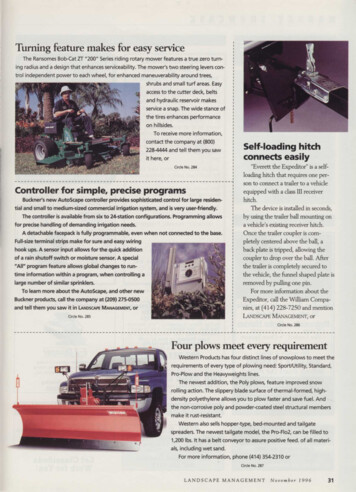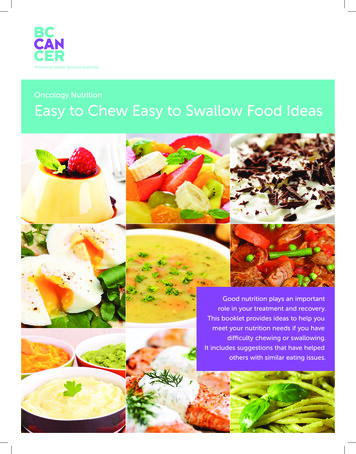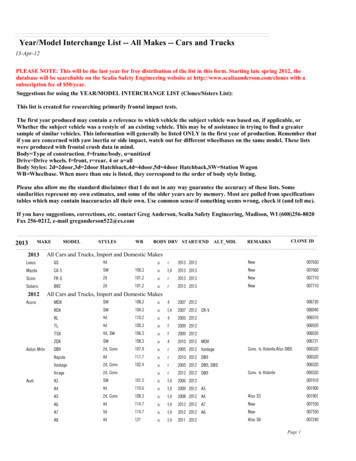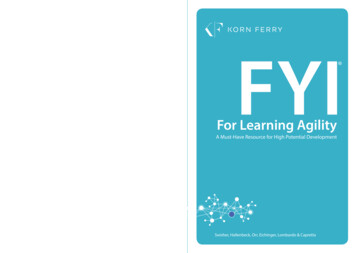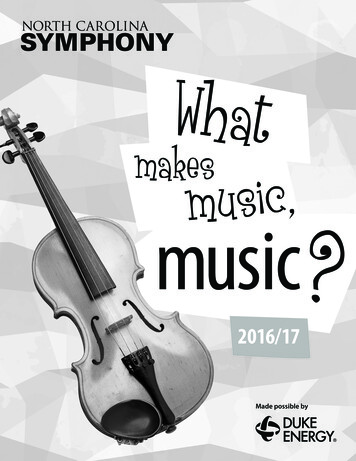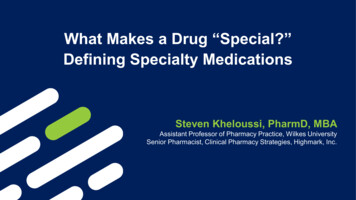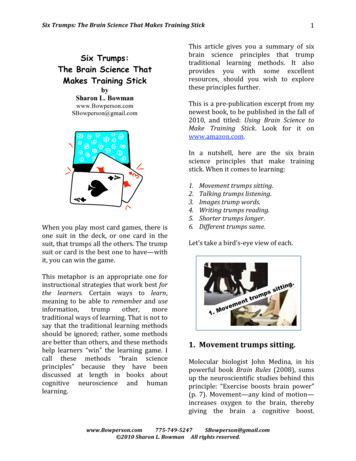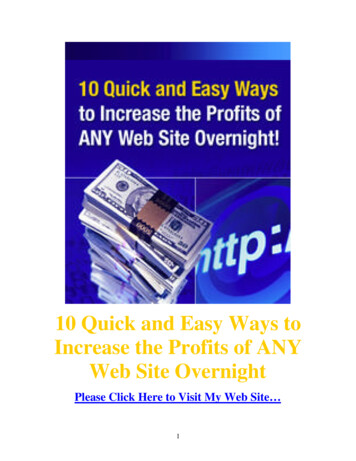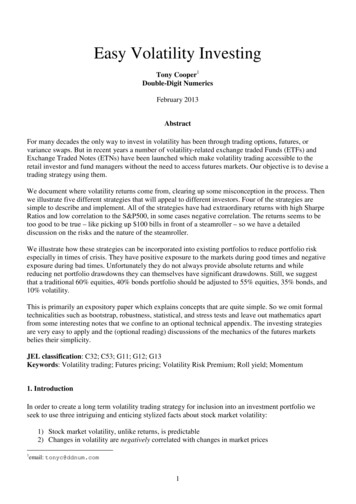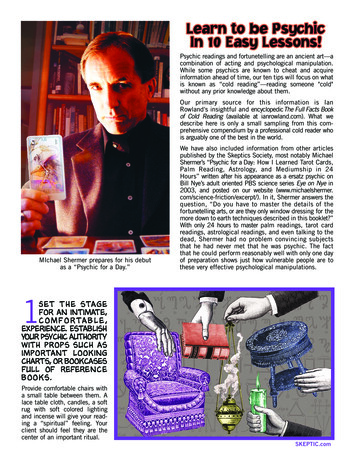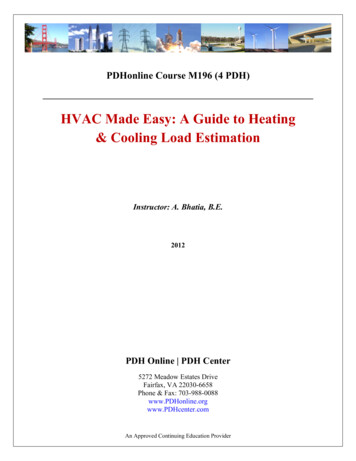Transcription
INSTRUCTION MANUAL32” HD LED TVSQ3202AIR/CABLE MODE SELECTIONThe Air/Cable menu option is set to the “Air” mode at the factory so that youcan receive the over-the-air broadcast signal. If you want to receive the CableTV signal through the antenna input terminal, this menu option must be switchto the “Cable” (Cable TV) mode. Please refer to page 14 of this manual for thedetails of the menu.Downloaded from www.Manualslib.com manuals search engine
Contentsz Introductionz Warningz Cautionz Main Unit Descriptionz Remote Controlz OSD Basic Adjustmentz Specificationsz TroubleshootingDownloaded from www.Manualslib.com manuals search engine
IntroductionThank you for purchasing QUASAR HD LED Television. To get the most out of yournew purchase, it is highly recommended that you read this manual before starting theoperation.INSTALLATIONLocate the receiver in the room where direct light does not strike the screen.Total darkness or a reflection on the picture screen can cause eyestrain.Soft and indirect lighting is recommended for comfortable viewing.Allow enough space between the receiver and the wall to permit ventilation.Avoid excessively warm locations to prevent possible damage to the cabinet orpremature component failure.This TV can be connected to AC 100-240V 50/60HZ.Do not install the TV in a location near heat sources such as radiators, air ducts,direct sunlight, or in closed compartments and closed areas.Do not cover the ventilation openings when using the TV.The indicator light will last for about 30 seconds after the power has been turnedoff.Wait until the indicator light goes out before repowering the TV.1Downloaded from www.Manualslib.com manuals search engine
WarningCAUTIONRISK OF ELECTRIC SHOCKDO NOT OPENCAUTION: TO AVOID THE RISK OF ELECTRIC SHOCK.DO NOT REMOVE COVER (OR BACK).NO USER- SERVICEABLE PARTS INSIDE.REFER SERVICING TO QUALIFIED SERVICE PERSONNEL.This symbol is intended to alert the user to avoid the riskof electric shock. This equipment may only be disassembledby qualified service personnel.This symbol is intended to alert the user to the presenceof important operation and maintenance instructions inthe literature accompanying the equipment.Class I structures of equipment should be connected to the gridpower output with a protective earth connection on the socket.Power plug as a broken applianceˈbroken installations shouldbe easy to operate.2Downloaded from www.Manualslib.com manuals search engine
CautionCautionHigh voltages are used in the operation of this product.Do not open the product's casing. Refer servicing to qualifiedservice personnel .CautionTo prevent fire or electrical shock hazard, do not expose the mainunit to rain or moistureˈdo not place objects filled with liquids,such as vases, on the apparatus.CautionDo not drop or push objects into the television cabinet slots oropenings. Never spill any kind of liquid on the televisionreceiver.CautionAvoid exposing the main unit to direct sunlight and other sourcesof heat. Do not stand the television receiver irectly on otherproducts which give off heat: e. g. video cassette players andaudio amplifiers. Do not block the ventilation holes in the backcover. Ventilation is essential to prevent failure of electricalcomponents. Do not squash the power supply cord under themain unit or other heavy objects.3Downloaded from www.Manualslib.com manuals search engine
CautionCautionNever stand on, lean on or suddenly push the product or its stand.You should pay special attention to children.CautionDo not place the main unit on an unstable cart stand,shelf or table. Serious injury to an individual anddamage to the television may result if it should fall.CautionWhen the product is not used for an extended period of time, it isadvisable to disconnect the AC power from the AC outlet.CautionThe LED panel used in this product is made of glass and is thereforebreakable. This product must not be dropped or banged. If the LEDPanel breaks be careful of being injured by broken glass.4Downloaded from www.Manualslib.com manuals search engine
Main unit descriptionControl Panel Button FunctionVOL : Volume up.VOL- : Volume down.CH : TV channel up.CH- : TV channel down.MENU : Press to select the main menu.SOURCE : Select the input sources.POWER : Switching Power On/Standby.TV Terminal Connections1. HEADPHONE out terminal.2. Coaxial out terminal.3. Audio input terminal for component video/composite video.4. Component video/composite video input terminal.5. HDMI1 input terminal.6. HDMI2 input terminal.7. HDMI3 input terminal8. VGA input terminal of simulation signal of PC.9. PC AUDIO input terminal.10. RF antenna.11. USB input terminal Playing JPEG files. 5Downloaded from www.Manualslib.com manuals search engine
Remote controlPICTURE SOUNDAUTOPOWER: Power on/off button, press once to turn the TV on and pressagain to turn the TV off.MUTE: Press this button to mute or restore sound.MTS: In the TV condition, press this key to select the stereo mode.ASPECT: Press to adjust picture ratio.PICTURE: Select picture mode.SOUND: Select sound mode.0-9: Select and switch to a channel using 0 - 9.-/--: Switch the program digit.: Switch back and front between the current and previous channels.AUTO: Adjust the picture automatically in pc mode.EPG Enter electronic program guideFAV: Switch between custom set "Favorite List"RED, GREEN, YELLOW, CYAN: This button is not available.SLEEP: Set the sleep timer.SOURCE: Press to change signal source.ENTER: Enter the selected option or perform the selected operation.MENU: Press this button to enter the main menu.EXIT: Exit the OSD (On-screen display).CH /CH-: Change the channel.CC: Press this key to select the CC ,ON or OFF modeDISPLAY: Display TV information.VOL /VOL-: Adjust the volume.6Downloaded from www.Manualslib.com manuals search engine
Instruction for Wall MountQuasar200mm x 200mm4QuasarDownloaded from www.Manualslib.com manuals search engine
Installation GuidePress MENU button to display the MAIN OSD MENU; Press / button to select theMENU you want; Press ENTER button to enter the sub menu; Press / button to select theoption and then press / to adjust the value in the sub menu; You can press MENU button togo back to the upper menu or EXIT button to close the OSD.PICTUREYou can select the type of picture, which best corresponds to your viewing. Press the “MENU”button to enter the OSD menu .Then press“e/f” button to select the “PICTURE”menu.1. Press “d” button to select “PictureMode”, press “e/f” button to select.2. Press “c/d” button toselect“Brightness” and press the “e/f”button to enter brightness adjustmentmenu to adjust brightness.3. Press “c/d” button to select“Contrast” and press the “e/f” buttonto enter contrast adjustment menu to adjust contrast.4. Press “c/d” button to select “Color” and press the “e/f” button to enter color adjustmentmenu to adjust color.5. Press “c/d” button to select “Tint” and press the “e/f” button to enter hue adjustment menuto adjust tint.Note: The 'Tint' item is used in NTSC mode only.6. Press “c/d” button to select “Sharpness” and press the “e/f” button to enter sharpnessadjustment menu to adjustsharpness.7. Press “c/d” button to select“Color Temperature” and press the“e/f” button to select.8. Press “c/d” button to select“Advanced Setting” and press the“ENTER/f” button to entersub-menu.a. Press “c/d” button to select8Downloaded from www.Manualslib.com manuals search engine
“Aspect Ratio” and press the “ / ” button to select.b. Press “ / ” button to select “Noise Reduction” and press the “ / ” button to select.c. Press “ / ” button to select “Dynamic Contrast” and press the “ / ” button to select “On” or“Off”.SOUNDYou can select the type of sound, which best corresponds to your listening.Press the “MENU” button to enter the OSD menu .Then press “ / ” button to select the“SOUND” menu.1.Press “ ” button to select“Sound Mode” and press the“ / ” button to select.2. Press “ / ” button to select“Bass” and press the “ / ”button to adjust.3. Press “ / ” button to selectDigital Audio OutputRAW“Treble” and press the “ / ”AVLOffbutton to adjust.4. Press “ / ” button to select“Balance” and press the “ / ”button to adjust.5. Press “ / ” button to select “MTS” and press the “ / ” button to adjust.Note: This setting is only for ATV.6. Press “ / ” button to select “Audio Language” and press the “ / ” button to adjust.Note: This setting is only for DTV.7. Press “ / ” button to select “Digital Audio Output ” and press the “ / ” button to adjust.8. Press “ / ” button to select “AVL” and press the “ / ” button to select “On” or “Off”.TIMEPress the “MENU” button to enter the OSD menu .Then press “ / ” button toselect the “TIME” menu.1. Press “ ” button toTimer” and pressbutton to enteradjustment menu totimer.select “Sleepthe “ / ”sleep timeradjust sleep2. Press “ / ” button to select“Time Zone” and press the “ / ”button to enter time zoneadjustment menu to select the localtime zone.3. Press “ / ” button to select“Daylight Saving Time” and press the “ / ” button to select “On” or “Off”.9Downloaded from www.Manualslib.com manuals search engine
4. Press “ / ” button to select “Time Format” and press the “ / ” button to select “12-hour”or “24-hour”.5. Press “ / ” button to select “Auto Clock” and press the “ / ” button to select “On” or“Off”.6. Press “ / ” button to select “Clock” and press the “ENTER/ ” button to adjust.SETUPPress the “MENU” button to enter the OSD menu .Then press “ / ” button to selectthe “Setup” menu.1. Press “ ” button to select “MenuLanguage” and press the “ / ”button to select the OSD languagewhich you desire.2. Press “ / ” button to elect“Transparent” and press the “ / ”button to select.3. Press “ / ” button to select “OSDTimeout” the “ / ” button to adjustOSD timeout.4. Press “ / ” button to select “Closed Caption” and press the “ENTER/ ” button to entersub-menu.a.Press “ / ” button to select “CCMode” the “ / ” button to adjust.b. Press “ / ” button to select“Analog CC ” the “ / ” button toadjust.c. Press “ / ” button to select“Digital CC” the “ / ” button toadjust.d. Press “ / ” button to select“Option” the “ENTER/ ” button to enter sub-menu.Note:The above settings c and d are only for DTV.Note:The option is for setting the digital closed captioning.(a). Press “ / ” button to select“Mode” the “ / ” button to adjust.(b). Press “ / ” button to select “FontStyle” the “ / ” button to adjust.(c). Press “ / ” button to select “FontSize” the “ / ” button to adjust.(d). Press “ / ” button to select “FontEdge Style” the “ / ” button toadjust.10Downloaded from www.Manualslib.com manuals search engine
(e). Press “ / ” button to select “Font Edge Color” the “ / ” button to adjust.(f). Press “ / ” button to select “FG Color” the “ / ” button to adjust.(g). Press “ / ” button to select “BG Color” the “ / ” button to adjust.(h). Press “ / ” button to select “FG Opacity” the “ / ” button to adjust.(i). Press “ / ” button to select “BG Opacity” the “ / ” button to adjust.Note: All the option it is not available inCustom.5. Press “ / ” button to select“Source Label” and press the“ENTER/ ” button to entersub-menu.Note: The source label is Create labelsfor the devices connected to your TV.Media6. Press “ / ” button to select “Other Settings” and press the “ENTER/ ” button to entersub-menu.a. Press “ / ” button to select “BlueScreen” the “ / ” button to select“On” or “Off”.b. Press “ / ” button to select “AudioOnly” the “ / ” button to select“On” or “Off”.7. Press “ / ” button to select“Restore Default” and press the“ENTER/”, Press “ / ”button selecting “Yes” to restoreall setting to default setting default.8. Press “ / ” button to select “Setup wizard” and press the “ENTER” button to entersub-menu.a. Press “ / ” button to select “MenuLanguage” and press the “ / ” buttonto select language.b. Press “ / ” button to select “Go tonext step” and press the “ENTER/ ”button to enter next step.c. Press “ / ” button to select “TimeZone” and press the “ / ” button to11Downloaded from www.Manualslib.com manuals search engine
select time zone.d. Press “ / ” button to select“Daylight Saving Time” and press the“ / ” button to select “On” or “Off”.e. Press “ / ” button to select“Time Format” and press the “ / ”button to select “12-hour” or“24-hour”.f. Press “ / ” button to select “Goto next step” and press the“ENTER/ ” button to enter next step.g. Press “ / ” button to select “Air/Cable” and press the “ / ” button to select “Air” or“Cable”.h. Press “ / ” button to select “Go to next step” and press the “ENTER/ ” button to start autoscan.AirNote: Searching platform will take a long time.LOCKPress the “MENU” button to enter the OSD menu .Then press “ / ” buttonto select the “Lock” menu.1. Press “ ” button to select “Enter Password” and press select digital button to enter.Note: The default password is“0000”12Downloaded from www.Manualslib.com manuals search engine
2.Password”, then press “ENTER/”button to adjust the value.If the password is changed, all of thepasswords in the menu will be changed atthe same time.Note: If you forget your password, you canuse “1470” to enter any menu locked.Press “ / ” button to select“System Lock” and press the “ / ”button to select “On” or “Off”.3.4.Lock”, then press “ENTER/” button toenter sub-menu.a. Press “/ ” button to select“TV” and press the “ / ” button toselect “Block” or “Unblock”.MediaUnBlockb. Press “/ ” button to select “AV” and press the “ / ” button to select “Block”or “Unblock”.c. Press “ / ” button to select “Component” and press the “ / ” button to select“Block” or “Unblock”.d. Press “ / ” button to select “HDMI” and press the “ / ” button to select“Block” or “Unblock”.e. Press “/ ” button to select “HDMI 2” and press the “ / ” button to select“Block” or “Unblock”.f. Press “ / ” button to select “HDMI 3” and press the “ / ” button to select“Block” or “Unblock”.g. Press “ / ” button to select “PC” and press the “ / ” button to select
Wait until the indicator light goes out before repowering the TV. Thank you for purchasing QUASAR HD LED Television. To get the most out of your new purchase, it is highly recommended that you read this manual before starting the operation. Downloaded from www.Manualslib.com manuals search engine. 2 Warning This symbol is intended to alert the user to avoid the risk of electric shock. This .