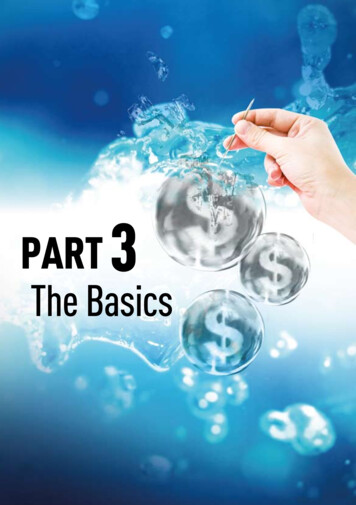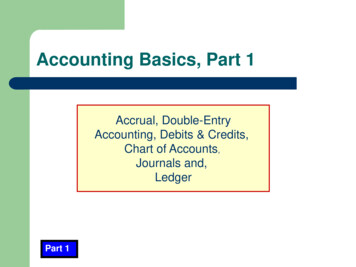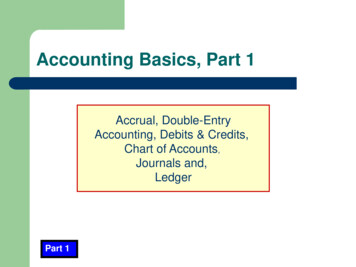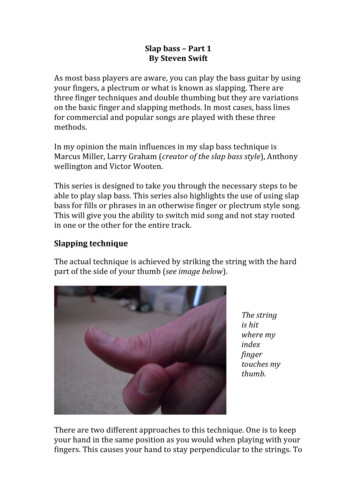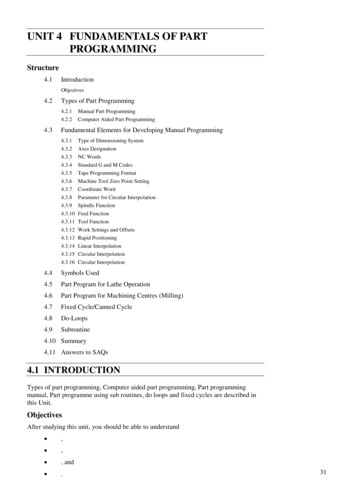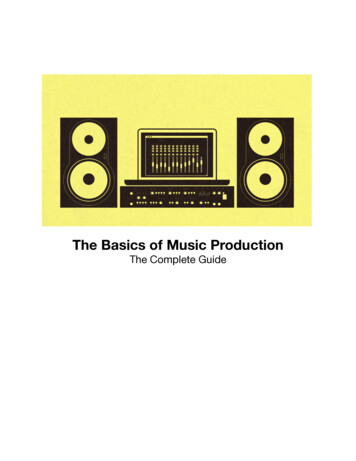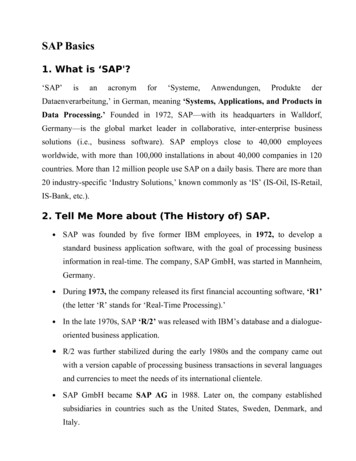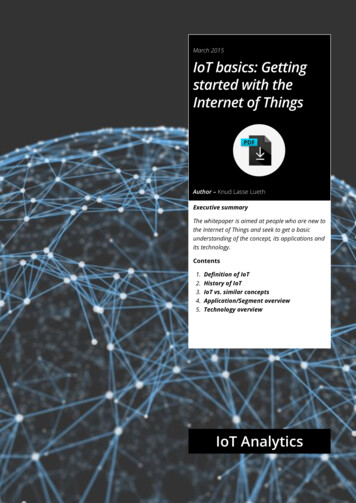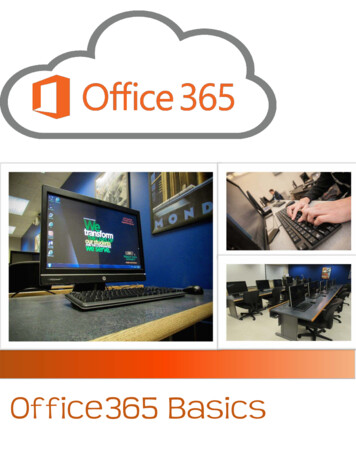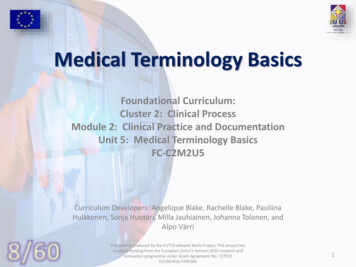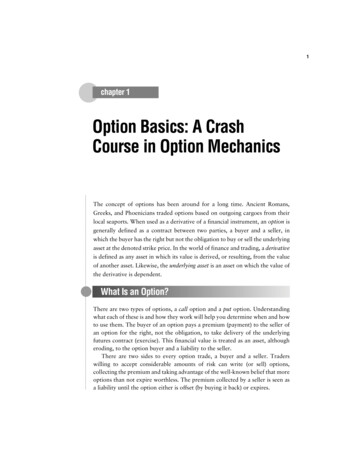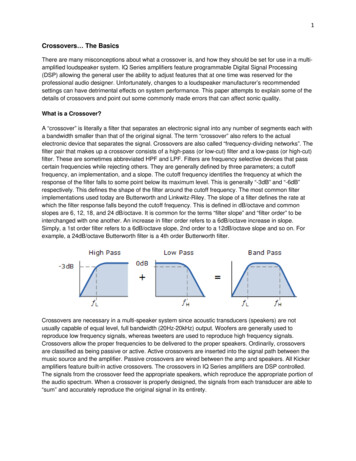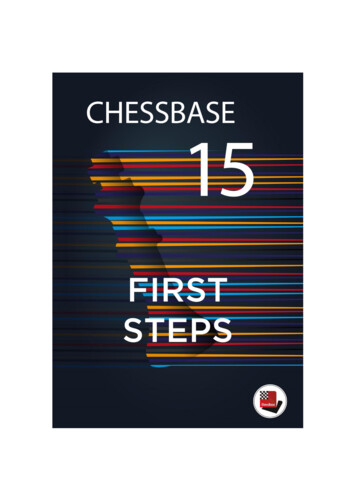
Transcription
2Part 1 - Basics1.1 Technical basics, installation and activationThe installation and activation of ChessBase is easy and does not require any previousknowledge. You do need a Windows 7 or a more recent Windows operating system. Insert theDVD and run the exe-file your system (32-bit or 64-bit) requires. Follow the installationinstructions. During the installation process you will be asked to enter the serial number. Youdo find the serial number in your DVD box or, when you bought ChessBase as download, inyour online account. Before the first start of the program you are asked to activate your program.This again requires the serial number. You can use and activate your ChessBase program onthree computers at the same time. After the activation you do have access to the online databaseand you receive free updates of ChessBase.1.2 Der ChessBase starting screenOn the left is the ChessBase explorer, a small iconof your computer. The explorer allows you tobrowse your computer and to open files. Belowthat is the button that links to our game-updateservice- and to playchess.com. On theright is the list of your databases, here shown byicons.It is useful to log in with your ChessBase account.This allows you to access playchess.com, theupdate service, the database cloud, the enginecloud or your sparring partner, Fritz-Online, withone click.!The ChessBase serial number includes a three months Premium membership for theChessBase account. A ChessBase Premium Account means access to the entireChessBase world with its many modern WebApps anytime and everywhere.1.3 DatabasesChessBase is a database program. You need databases to use it efficiently. You can createdatabases yourself or you can get them from other sources. The program allows databases ofany size, no matter how big, and is thus an ideal tool to maintain your games and your trainingmaterials.1.3.1 Online databaseChessBase gives you access to the online database. Only the combination ChessBase/PremiumAccount gives you access to about 72,000 annotated games in the online database.
31.3.2 Reference database, Megabase 2019To use the extensive search functions of the program a reference database is necessary. Areference database must be stored locally on your computer. Our recommendation: Megabase2019 with about 7.4 million games, of which about 72,000 are annotated, plus weekly updatesof at least 5,000 games. This keeps your reference database always up-to-date.1.3.3 Create your own databasesCreating databases is easy. Use the commandsFile New Database or the shortcut Ctrl X .The picture on the left shows the menu thatappears – you can choose where you want to savethe database. Tip: you should create a database touse as desk. In this database you can save andanalyze games which you can copy into otherdatabases when you are finished with your work.You can assign properties and icons/images to databases to accessthem faster on the desktop. Right-click with the mouse on thedatabase symbol and from the menu shown on the left select thesuitable icon for your database. In the example given, the hammersymbol was chosen for the database “desk”. The propertiesReference- and Repertoire Database are important for the searchfunctions.1.4 Enter games and positions, enter variations and annotate1.4.1 Enter gameWith a click on the board symbol or with the shortcutCtrl N you open the board, and now you can playthrough and enter a game with the mouse.Tip: click on the target square. The program usuallyproposes the right move and you save a lot of time.If you notice that a wrong move was entered, just goback to the position in question and enter the rightmove while keeping the Crtl-key pressed. Nowchoose from the options.Tip: When correcting “Insert” is important to keep themoves that follow (if they are legal after thecorrection).
4To save a game you can either use the command File Save Save game or use the shortcut Ctrl S .Enter the game data – surnames, names, etc. – into themask shown in the picture on the left. To save thecurrent version of the game again use Ctrl S for„Save“. To create a copy of the game use thecommand File Save Game As.1.4.2 Enter a positionTo enter a position just press S – while the board is open – andthe menu shown on the left will appear. With „Drag & Drop“you can position the pieces on the board. After positioning allpieces on the board, mark whether it is still possible to castle,whose move it is, and the move number of the next move. Toconclude, press OK and the position will appear on the board.1.4.3 Enter variations and annotate gamesTo enter analyses and annotations is easy.Just go to the „critical“ position with themouse and play a different move than theone given in the text. ChessBase opens avariation. A double-click on a move opensa text editor to enter comments. ChessBase14 highlights current variations by coloringthem.Please note the toolbar below the board:These tools allow you to promote or delete variations, delete remaining moves or enter textbefore or after the move, enter or delete diagrams, evaluate the moves or the position or deleteall commentary with the eraser symbol.Part 2 – Train with ChessBaseThe following are only a few of the many options to train with ChessBase. We focus on someof the new options in ChessBase2.1 Loading a gameTo work with a game or a position you have toload it. Just open the database and open therelevant game with a double-click. Game andnotation appear on the screen.
52.2 Instant Analysis – New in ChessBase 15Immediately after loading a game a strong enginestarts to analyse the game and provides a firstevaluation after a few seconds. The course of thegame is shown with a bar chart. By clicking onthe bar chart you can go directly to the criticalpositions.2.3 Assisted Analysis“Assisted Analysis” is the digital form of “thinking aloud”. In this kind of training you speakyour thoughts out loud while a coach gives hints to push you gently into the right direction.And this is what the “Assisted Analysis” function does.In the position on the left you want to play the obvious move13.Qd2 and to do so you click your queen with the mouse. Theprogram shows and evaluates all possible moves of the queen.Green Good and Red Bad. The program asks you to reconsideryour choice – 13.Qd2. Assisted Analysis stops you from blindlyfollowing moves and helps you to stay active while enteringgames or lines.2.4 Replay Training – New in ChessBase 15The Replay Training helps you to turn the replay of a game into an interactive and playfultraining unit. Use the added database with 100 master games as a start to the Replay Training.You propose moves for one or both sides,and hints and points give feedback.You decide if and in which form the chessengine helps you and gives hints andadvice.You decide whether you want to analyse certain positions more deeply (blindfold ascalculation training or on the board) and you decide whether your efforts are included intothe notation and whether they are saved (for checking them later).The repertoire training is based on the same principle and allows you to check yourknowledge of your opening repertoire.2.5 Tactical analysis of gamesThe tactical analysis in ChessBase 15 allows you to the let the program analyze gamesautomatically. Let a strong chess program (Elo 3000 ) check your games to create a basis foryour own analyses, or analyze a whole number of grandmaster games with just a few clicks.
6Select the games you want to analyze in the list of gamesin the database. After right-click with the mouse selectthe option “Tactical Analysis”.You will be asked to enter a time. This is the value theprogram on average applies to each half-move.Additional options concern the way the program showsmistakes (Fine, Medium, Coarse) and how the results ofthe analyses should be saved and displayed.2.6 Fritz – Online as sparring partnerThe evaluation of the position on the left is: „And White has a crushing attack“. But maybe youwant to check this evaluation. However, you do not have a training partner who is ready toserve as punching bag for the sparring that might ensue – maybe for hours on end. In ChessBase14 Fritz-Online serves as sparring partner. Click on Training and choose „Play Out AgainstFritz“. If you are online, you will be connected to Fritz-Online. The position appears on theboard (right). Before starting you can adjust the playing strength of the program.Part 3 – Search functionsA significant part of the time available for training can be wasted by searching for suitabletraining material. Here, ChessBase helps you to save a lot of time with its new, improved andsimplified search functions. Time which can be used for actual chess training.3.1 One-line search – New in ChessBase 15A lot of search requests, particularly the search for certain games,can be quickly carried out with the one-line search. In the exampleyou search for the games Kramnik won against Kasparov byentering Kramnik Kasparov 1-0 into the search mask – then pressOK.A number of examples which you can adapt as you like furtherillustrate and explain this search.
73.2 Simplifying the Advanced Search – New in ChessBase 15In the Advanced Search you can enter examples when searching for “Material” which simplifiesthe search. The search for “Manoeuvres” now includes a menu that helps you to search for themost common tactical patterns. This helps you to quickly find instructive examples for certaintypes of positions or material to train tactics.3.3 Preparing for an opponentOne of the most important options of the search functions is the preparation for an opponent.ChessBase offers a range of options to do that. One of the most efficient and fastest options isto use the reference database to create a dossier about your opponent.Open the reference database (currently Megabase 2019) and go to “Players”. Enter name andsurname of your possible opponent into the search bar at the bottom. The names of variousplayers appear in the list. Select the name you want, right-click with the mouse and select“Dossier”. Now the program creates a tree and a report about the games of this player.Instead of “Dossier” there is also the option „Prepare againstWhite“ or „Prepare against Black“. This option lists only thegames – and merges them into a tree – your potentialopponent played with White (or Black). In both cases youonly need a few mouse-clicks to know the openingpreferences of your potential opponent against your ownopening repertoire.
83.3 – Reference databaseFor the search functions mentioned above the program uses a referencedatabase which you have to define. Such a database should be big (containa lot of games). We recommend the Mega Database. The Mega Database2019 contains about 7.4 million games of which about 72,000 areannotated. The annotated games provide an inexhaustible source ofmaterial and inspiration, even more so because the database includesannotations by the world’s best players.Part 4 – The cloud databasesChessBase allows you to create databases in the cloud and to work with them. This allows youto access these databases from everywhere – you can access the material not only withChessBase, but also with your ChessBase Account and every web browser.Go to the “Cloud” menu and you are logged onto your personal ChessBase-Cloud. Your Clouddatabases are shown on the screen.4.1 Access with the web browserIn the web browser the App “MyGames” allows you accessto your Cloud databases. You can also work with thesedatabases in the web browser, that is, you can add, annotateand analyze games. An engine is available even if the deviceyou use to access the database does not have one.4.2 Access via web addressesYou can share cloud databases with other users. You can give themthe right to load the database which gives them access to and theright to copy the content of the database though they cannot changeit. But a user with writing authorization can revise the games, savethis revision, and he can add and delete games.Another option is to publish the cloud database on the web –thecloud database is given an individual URL that will not change.This allows to embed the database into a website and to access thedatabase without a ChessBase Account.Without a ChessBase account the content of thecloud database is still available via a powerfulreplayer. You can play through the games,analyze with an engine and save the games as apgn-file. Training questions will also be shown.ChessBase GmbH, Osterbekstrasse 90a, 22083 Hamburg, www.chessbase.comNovember 2018
You decide if and in which form the chess engine helps you and gives hints and advice. You decide whether you want to analyse certain positions more deeply (blindfold as calculation training or on the board) and you decide whether your efforts are included into the notation and whether they are saved (for checking them later). The repertoire training is based on the same principle and allows .