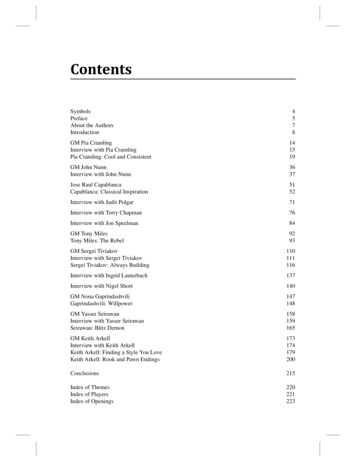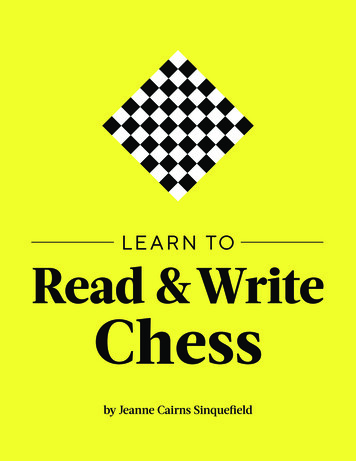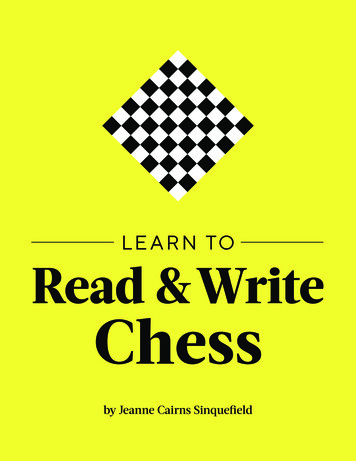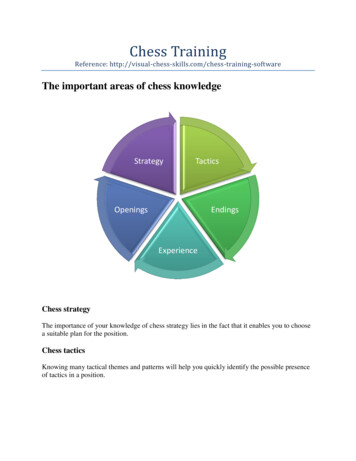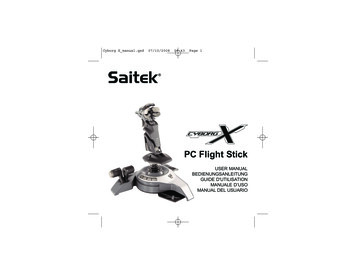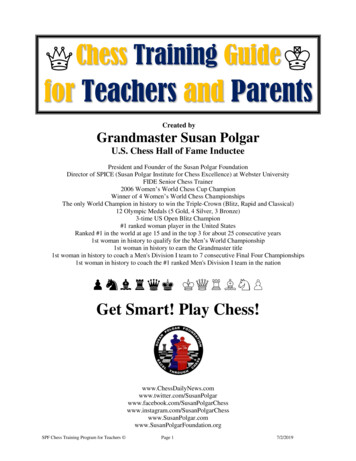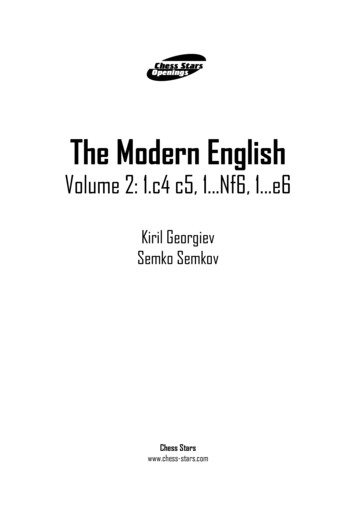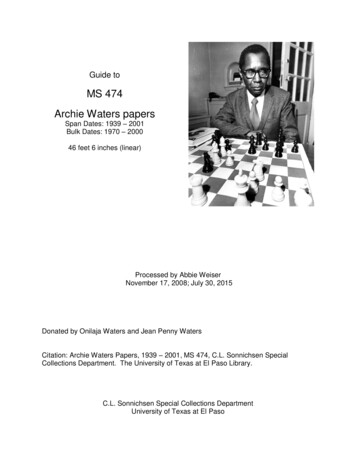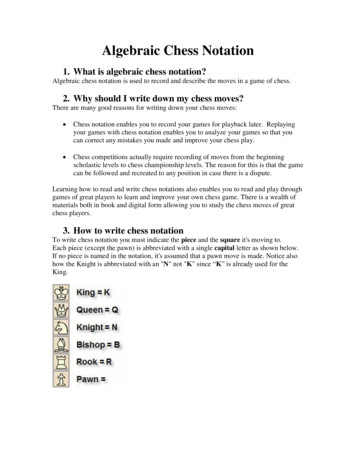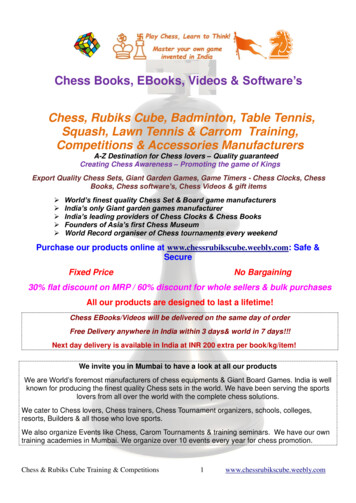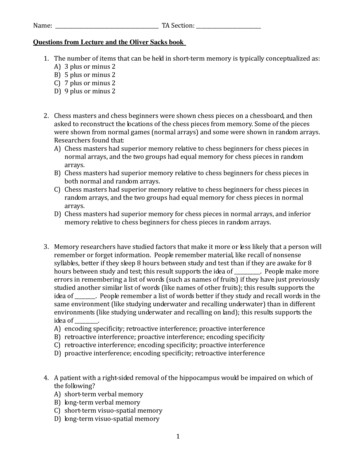Transcription
Chess TrainerInstructionsBedienungsanleitungMode d’emploiInstrucciones de FuncionamientoIstruzioni d’usoHandleiding
QUICK STARTWant to play a game without reading the entire manual first? Little Alec will be glad to help!Simply follow these Quick Start steps 125First, insert two “AA”(AM3/R6) batteries intothe computer (alkalinerecommended). Be sureto observe the correctpolarity!2 x AA/AM3/R6Next, press GO/STOP toturn the computer on, andyou’ll see Alec’s animatedface in the display! If theunit doesn’t respond, resetit as noted in Section 1.1.3Set up the chess pieces inthe initial starting positionfor a new game, with theWhite pieces closest toyou, as shown in thisdiagram.4Press NEW GAME toreset the computer. Nowyou’re ready to play yourvery first game againstAlec!GO/STOPዛዒዓዔዕዖ ��ዒዓዔዕዖ ዘዙዞNEW GAME6Enter moves by makingthem on the board,pressing the pieces downgently on the from and tosquares for each move.The board automaticallysenses which piece youare moving—it’s just likemagic!As soon as the computermakes its move, thatmove is displayed, withthe from square flashing.Press the indicated piecedown on the flashing fromsquare (Square d7, in ourexample), and the displaywill now flash the tosquare. Press down onthe flashing to square (d5,here) to complete thecomputer’s move. That’sall there is to it!Press GO/STOP at anytime to turn the computeroff and Alec will beready to continue whenyou turn it back on!PRESSPRESSዛዒዓዔዕዖ ��ዒዓዔዕዖ ዘዙዞዛዒዓዔዕዖ ��ዒዓዔዕዖ ዘዙዞKEYS AND FEATURES1. DISPLAY WINDOW: Used to showmoves, information, and chessclocks, as well as Alec’s animatedexpressions and antics! Also usedto select playing levels and TeachModes, and to verify pieces.2. ACL (Reset): In base of unit. Usedto eliminate static discharge afterinserting new batteries.3. GAME KEYS GO/STOP: Press to turn thecomputer on and off. Currentposition is retained in memorywhen turned off. NON AUTO: Press to enter NonAuto Mode, which allows movesto be entered manually. NEW GAME: Press to reset for anew game of chess. PIECE SYMBOL KEYS: Used toverify piece positions and selectTeach Modes. Also used for pawnpromotions. LEVEL: Press to enter LevelMode. SOUND: Press to turn the soundon and off. TEACH MODE: Press to enterTeach Mode. HINT: Press and hold down to geta suggested move.A N I M AT E D D I S P L AY7 6 8 LEVEL SETTINGSSMART HINT FUNCTIONEXTENDED TEACH MODESGO/STOPNON AUTO NEW GAMELEVELSOUNDTEACH MODEHINTTAKE BACKPLAY TAKE BACK: Press to take back the last individual move made. You may takeback two individual moves, or a move for each side. PLAY: Press to change sides with the computer; press while the computer isthinking to force it to move.4. BATTERY COMPARTMENT: In base of unit. Uses two “AA” (AM3/R6) batteries(alkalines recommended for longer battery life).5. PIECE STORAGE COMPARTMENT: In base of unit. Handy compartment storesyour chess pieces when they’re not in use.6. SENSORY CHESSBOARD: Each square contains a sensor that automaticallyregisters piece movement.
QUICK STARTKEYS AND FEATURESINTRODUCTION1. LET’S GET STARTED!1.1 First, Install the Batteries1.2 Ready to Play? Here’s How toMove!1.3 Now It’s the Computer’s Turn1.4 Change Your Mind? Take Back!1.5 Game Over? Why Not PlayAgain!1.6 Too Easy/Hard? Change theLevel!2. ADDITIONAL FEATURES2.1 Whose Move? Check theDisplay!2.2 Special Chess Moves2.3 Illegal Moves2.4 Check, Mate, and Draw2.5 Interrupting the Computer’sSearch2.6 Changing Sides with theComputer2.7 Need Help? Ask for a Hint!2.8 Chess Clocks2.9 Built-In Openings2.10 Auto Power Down2.11 Game Memory3. THE PLAYING LEVELS3.1 Fun Levels3.2 Fixed Depth Levels3.3 Casual Levels4. SPECIAL MODES TOEXPLORE4.1 Verify Mode4.2 Non Auto Mode4.3 Teach Mode5. TECHNICAL DETAILS5.1 The ACL Function5.2 Care and Maintenance5.3 Technical SpecificationsTROUBLESHOOTING GUIDE1.2 Ready to Play? Here’s How to Move!Okay, it’s time to start a game! It’s so easy—just followthese steps:a. Press GO/STOP to turn the computer on, if you haven’talready done so. You’ll see Little Alec’s face appear inthe display—he’ll be your constant playing companionfrom now on!b. Press NEW GAME to reset the computer for a newgame of chess. Set up the pieces in their startingpositions, with the White pieces nearest to you, asshown in the Quick Start.c. To make a move, lightly press down on the piece youwant to move until you hear a beep—and the sensoryboard will recognize your piece automatically. Checkout the display—it now shows the square that youpressed, along with the piece and color symbols foryour chosen piece! This information flashes alternatelywith the clock display.d. Take your piece and gently press it down on the squareyou are moving to. You’ll hear a second beep as thecomputer confirms the move. You’ve just made yourfirst full move of the game! Next, it’s the computer’sturn to move for Black.At the start of a game, the computer will often move instantly because it is playing from memory, using its built-in“book” of opening moves. For details, see Section 2.9.INTRODUCING ALEC, THE LITTLE ALCHEMIST!So happy to meet you—and so glad that we’ll be enjoyingthe wonderful world of chess together!You might ask yourself, “What is this little guy doing insidemy computer?” It’s simple: I LOVE CHESS! And, what betterway to enjoy the game whenever possible, than to be hereevery single time you turn your computer on! Chess is truly amagical game—it’s fun, exciting, and intellectually stimulating.You simply couldn’t ask for a better way to spend your time!So, my goal in life is to be your constant companion, ready andwilling to play whenever you are!If you see me grinning, don’t worry—I’m not making fun ofyou I’m just delighting in my own chess abilities! And, whenyou see me cry after I lose a game, don’t feel too sorry for me—I might just beat you the next time around!Have a fabulous time, and be sure to explore this manualto discover all the great features your chess computer has tooffer. Plus, watch out for the “stars” throughout the manual—they’ll alert you to charts and diagrams that will help you tounderstand your computer better! As for me, I’ll look forward toenjoying many great games with you, now and for a long timeto come !Have fun!1.3 Now It’s the Computer’s TurnWhen the computer moves, it beeps and displays itsmove, with the from square flashing. Press the indicatedpiece down on the flashing from square until you hear abeep. The display now flashes the square the piece is moving to. Move that same piece to the indicated to square andpress it down to complete the computer’s move. And it’s yourturn again Note that the following may sometimes occur while thecomputer is thinking: Game keys may need to be pressed down for two tothree seconds before the computer responds. The clock display may occasionally skip a few seconds,and the duration between consecutive seconds mayappear to be uneven. Game play will not be affected.1.4 Change Your Mind? Take Back!When you’re playing chess against this computer, nothingis “set in stone”—you can change your mind or decide toplay a different move whenever you want! You can take backtwo individual moves, or one move for each side.To take back the last move played, press TAKE BACK.The display will show the piece symbol, the color symbol,and the move to be taken back, with the original to squareflashing. Press the piece down on that square. You now seethe from square flashing. Press the piece down on theflashing from square to complete the take-back.If the move taken back was a capture, the computerreminds you to put the captured piece back on the board bydisplaying the piece type and color, and flashing the squarelocation. Press this piece down on the indicated square. Totake back another move, press TAKE BACK again. Tocontinue the game, either make your next move or pressPLAY to have the computer move next.1. LET’S GET STARTED!Whether you’re just starting to learn about chess or you’vealready discovered this great game, you’re going to benefitfrom your new chess computer in so many ways! After all,it’s a very unique combination of opponent and tutor! And, bythe way, your computer knows and follows the rules ofchess—and you can be sure that it will never cheat! Forthose who haven’t played before, we have included a briefoverview of the rules to get you started. For more detailedinformation, why not visit your local library, where you’re sureto find lots of interesting chess books!1.1 First, Install the BatteriesYour chess computer runs on two “AA” (AM3/R6) batteries.Insert the batteries into the compartment in the base of theunit, as shown in the Quick Start. Use fresh alkaline batteriesfor longer battery life!Turn the computer on by pressing GO/STOP, and a beepwill signal that the game is ready to play. If the computer1.5 Game Over? Why Not Play Again!Whenever you finish a game (or if you give up on yourcurrent game), it’s easy to start over again! Simply pressNEW GAME, and the computer will reset itself, putting all thepieces back in their initial starting positions. The same3ENGLISHshould fail to respond (static discharge can sometimes causeit to lock up), use a paper clip or another sharp object topress down into the hole marked ACL in the base of the unitfor at least one second. This will reset the computer.TABLE OF CONTENTS
playing level will be in effect, but you can change it if you’dlike, as explained in Section 3.TYPICAL DISPLAYS AT A GLANCE!IMPORTANT: Pressing NEW GAME clears the currentgame from memory—be careful not to press this key bymistake!King is in check(White/Black)Checkmate(for White/Black)1.6 Too Easy/Hard? Change the Level!Your computer offers 64 levels of skill, each of whichcorresponds to one of the 64 board squares—making levelselection so easy! Together with the built-in Teach Modes,you have a choice of 768 level setting combinations!For complete details on all the playing levels, along withinstructions on selecting levels, see Section 3.Clock showing Minutes/Seconds:Steady colon, with leading zero2. ADDITIONAL FEATURESClock showing Hours/Minutes:Flashing colon, no leading zeroGame has ended in a draw2.1 Whose Move? Check the Display!You can always tell at a glance if the computer is currentlythinking, and which side is to move—just by taking a look atthe color symbols (] for Black and [ for White)! Wheneverthe computer is thinking, the color symbol for the side it isplaying flashes in the display. When it is your turn to move,the color symbol for your side shows steadily.Display on entering Teach ModeComputer is thinking for Black2.2 Special Chess MovesCaptures: To capture, press down lightly on the piece youwant to move, take the captured piece off the board, andpress your piece down on the square of the captured piece.En Passant: In an en passant capture, the computerreminds you to remove the captured pawn from the board byflashing the pawn’s location in the display. Press down onthe captured pawn before removing it from the board.Castling: The computer automatically recognizes castlingafter the King is moved. After you have pressed the Kingdown on its from and to squares, the computer displays theRook’s move, with the from square flashing. Press down onthis square, and the display flashes the square the Rookshould move to. Press down on the Rook’s to square tocomplete the move.Pawn Promotion: When you promote a pawn, first pressyour pawn down on the from square, as usual. The computer will flash the from square and the symbols for thepawn and Queen, along with the clock display. You now havetwo choices: (a) To promote to a Queen, simply completeyour move by pressing your pawn down on the to square.The promotion will take place automatically, accompanied bya series of beeps. (b) To underpromote to a Knight, Bishop,or Rook, press the PIECE SYMBOL KEY for your desiredpromotion piece (@, #, or ). That symbol will be displayed,and pressing your pawn down on the to square will completeyour move. When promoting, always remember to changeyour piece on the board! When the computer promotes apawn, the display shows its move, as usual, with the fromsquare flashing. You’ll notice, though, that the display showsthe symbol for the pawn plus the symbol for the computer’spromoted piece. Press on the from square, and the tosquare flashes. Press down on the to square, change thecomputer’s piece on the board, and continue your game!Player to move for WhiteNote: Random expressions are shown for Alec. His animated expressions willchange according to specific game situations!displayed, but you decide not to make that move, simplypress down on that same square again to cancel. Then makeanother move. If you change your mind after entering yourwhole move, take the move back as described in Section 1.4.Caution: Be careful when playing with the sound turned off,since you won’t be able to hear the error beeps!2.4 Check, Mate, and DrawCheck: When the computer puts your King in check, thecomputer first displays the move as usual. After the move ismade, the display alternates between the time and ch, alongwith [ if White is in check or ] if Black is in check. When youput the comptuter’s King in check, the display shows chthen starts thinking.Checkmate: When a game ends in checkmate, you’ll heara series of beeps and the display will flash End, along with [if White has won or ] if Black has won. Notice how delightedLittle Alec is when he wins—and how sad he gets when heloses a game!Draws: The computer recognizes draws by stalemate andimmediate three-fold repetition. After a draw has occurred,the display will flash End and both of the color symbols ([and ]), along with the drawing move.2.5 Interrupting the Computer’s SearchThink the computer is taking too long to move? No problem—you can interrupt it any time! Simply press PLAY whilethe computer is thinking, and it will stop and make the moveit is currently considering.This feature can come in handy for those of you who areimpatient—especially when using Fixed Depth Levels C6and higher, where the computer can occasionally take anhour or more to make its move.2.3 Illegal MovesYour computer will never accept an illegal move! If you tryto make one, you’ll hear a low beep and the display willalternate between showing the from square and the time.Either move that same piece to another square, or press thepiece back down on its original from square and move adifferent piece.If you don’t move the computer’s piece correctly, you’llalso hear an error beep. This means you are either movingthe wrong piece, or moving the computer’s piece to thewrong square. Check the display and make the move again.If you press down on a piece and the from square is2.6 Changing Sides with the ComputerTo change sides with the computer, press PLAY when it’syour turn to move—and the computer will make the nextmove for your side. Change sides as often as you wish!Want the computer to play the first move for White at thestart of a new game? Press NEW GAME to reset the computer, and then press PLAY!4
GET TO KNOW ALEC’S MANY MOODS!2.9 Built-In OpeningsAt the beginning of a game, the computer will often moveinstantly on many levels. This is because it is playing frommemory, using its own built-in “book” of opening chessmoves, which includes most major openings. If the currentboard position is in its book, the computer will play a response to that position automatically, instead of having tothink about the move!Not sure what Alec’s trying to tell you?Wondering why he looks so happy, so sad, or so annoyed?Here are some of his expressions!“I really do lovethis game—especially whenI’m winning!”“Looks like we’vegot a pretty evengame so far ”“This isn’t good—I can’t believeyou’ve got theadvantage!”“What happenedhere? I thought Iwas winning ”“Wow, this isgreat—I reallyimproved myposition!”“Hooray, I wonthe game! Thatsure was fun—want to playagain?”“I can’t believe Ireally lost thisgame Won’t youplease give meanother chance?”“Yes, I’d say thatmate is right aroundthe corner!” / “Goahead—promote mypawn for me!”2.10 Auto Power DownWhenever it’s your turn to move and you haven’t made amove or pressed a key for 20 minutes, the computer willautomatically turn itself off to conserve batteries. To continueyour game, press GO/STOP to turn the unit back on. Notethat the computer will not turn itself off while it is thinking.“Hey—you capturedmy piece while Iwasn’t looking!” /“Oh, no! How did youmanage to check myKing?”2.11 Game MemoryIf you want to interrupt your game for any reason, you maydo so by pressing GO/STOP. Play is then suspended, andthe computer will store your current position for up to twoyears (with fresh alkaline batteries). When you switch backon again, you and Alec can simply continue right where youleft off!“Ha, ha! Capturingyour pieces sure isfun!” / “Better watchout for your King—I’m coming afterhim!”3. THE PLAYING LEVELS“Hey—are you stillthere? You sure aretaking a long time!” /“I hate to admit it, butI guess this game’sa draw!”With 768 level settings to choose from (incorporating theTeach Modes), you can definitely learn and grow with thischess computer! When you set the level, keep in mind thatthe more time the computer has to think about its moves, thestronger and better it plays—just like a human player!Check out “A QUICK AND EASY GUIDE TO LEVELSELECTION!” for an overview of all the levels.Want to watch the computer play chess against itself?Press PLAY after each move—and watch as the computerplays for both sides of the board, one move after another.Study its strategies, and you might improve your own game!As shown in the Level Selection Chart, each playing levelcorresponds to one of the 64 board squares. The levels arecategorized into three different groups: Fun Levels (SquaresA1-B8), Fixed Depth Levels (Squares C1-D8), and CasualLevels (Squares E1-H8). On the higher levels, the computerthinks more deeply and becomes a progressively morechallenging opponent. The highest level in each of thegroups produces the best moves the computer can makewithin the constraints of that particular level setting. Tryexperimenting a little—start out with some of the lower levelsettings, and advance to the more difficult levels as yourskills grow!Note that on some of the higher levels, the computer maytake a long time to complete its search. If you want to forcethe computer to stop thinking and make a move, simplypress PLAY at any time.Press LEVEL to enter Level Mode, and the current level isshown, with the display alternating between the LevelSquare and the Level Name. As an example, Level E4(Casual Level 4), which is the default level at the first powerup, displays as L:E4 and 00:04. To change the level, press aboard square (using the Level Selection Chart as a guide),and that level will be displayed. Press LEVEL again to exitLevel Mode, with your newly selected playing level in effect.Other important points to remember regarding levels: If you press LEVEL to verify the level, but you don’t wantto change levels, press LEVEL again to exit withoutmaking any changes. You can use LEVEL to check the playing level while thecomputer is thinking, but you cannot change the leveluntil it’s your turn to move. Pressing NEW GAME resets the computer and retainsthe current playing level.2.7 Need Help? Ask for a Hint!It’s easy to get assistance from the computer wheneveryou need it. On your turn, simply press and hold down HINT.The computer will show Hint briefly, and it will then displaya move suggestion for you!Note that pressing and holding HINT repeatedly may giveyou more than one suggested move in certain positions. Thecomputer may take a few seconds to display a hintespecially in complicated positions.2.8 Chess ClocksYour computer contains a built-in chess clock that keepstrack of the time, with a four-digit display showing the totalelapsed time for the side to move (computer or player) whilethat side is thinking. Here’s an easy way to differentiatebetween the time displays at a glance: For the first hour, the display will show MM:SS(Minutes:Seconds), with a steady colon in the middleand a leading zero. If the total elapsed time exceeds one hour, you’ll seeHH:MM (Hours:Minutes), with a flashing colon in themiddle and no leading zero.Please also note the following points in regard to thechess clocks: The clocks will stop in certain situations, such as whenmoves are taken back, or when levels are changed orverified. In these cases, the times are retained inmemory, and the clock resumes when play is continued. Occasionally, while the computer is thinking, the displaymay skip a few seconds, or the duration between con-5ENGLISHsecutive seconds may appear to be uneven. Your gamewill not be affected.
A QUICK AND EASY GUIDETO LEVEL SELECTION!FunLevel 8Fu 8LEVELPress LEVEL to enterLevel Mode.Fu 7FunLevel 6Fu 62. Next, select your level, using thechart on the right. Simply locateyour level square and press downon the square to display that level!FunLevel 5Fu 5FunLevel 4LEVELFu 4FunLevel 3Fu 3FunLevel 12LEVELSQUARE35 sec.per move30 sec.per move4 plysearch2 sec.per move10 sec.per move25 sec.per moveFD 2FD1000:0200:1000:25FunLevel 1FunLevel 91 plysearchFu 9FD 1C1B1FUN LEVELS3 plysearch1 sec.per moveFD 9D1FIXED DEPTHLEVELS9 sec.per move00:01E1G2F2E2D2C2B200:09F106:00H65 min.per move05:00H54 min.per move04:00H43 min.per move00:30G31 plysearchA26 min.per move00:35Fu 1020 sec.per move03:00H32 min.per move02:00H21 min.per move00:20G101:00H1CASUAL LEVELSD3 . 4 ply . L:D3 / Fd11D4 . 4 ply . L:D4 / Fd12D5 . 5 ply . L:D5 / Fd13D6 . 5 ply . L:D6 / Fd14D7 . 5 ply . L:D7 / Fd15D8 . 6 ply . L:D8 / Fd16On the Fixed Depth Levels, the computer’s search depth islimited to a certain number of moves, or ply. A “ply” is anindividual move, or a move for either side. For example, onLevel C1, the computer searches to a depth of one ply, andthus looks ahead only one individual move. On this level,therefore, it will often overlook a mate in one. This producesweaker play, giving beginners a better chance of beating thecomputer! Use these levels to sharpen your skills—as youconquer each level, graduate to the next!The levels marked with plus signs ( and ) indicatesmall, incremental jumps in the search depth. On theselevels, the computer will look ahead that particular number ofply, plus a few extra moves ( ), or a few more selected extramoves ( ).Note that the computer may take a long time to move onsome of the Fixed Depth Levels. On Levels C6 and above,for instance, it might not be unusual for the computer to thinkfor an hour or more. Please be assured that this is normal forthese particular levels! To interrupt the computer and force itto make a move, simply press PLAY.ALTERNATINGDISPLAY3.2 Fixed Depth Levels (Squares C1-D8)SEARCH DEPTH00:11F310:00H700:40FunLevel 10A1 . L:A1 / Fu 1 . B1 . L:B1 / Fu 9A2 . L:A2 / Fu 2 . B2 . L:B2 / Fu10A3 . L:A3 / Fu 3 . B3 . L:B3 / Fu11A4 . L:A4 / Fu 4 . B4 . L:B4 / Fu12A5 . L:A5 / Fu 5 . B5 . L:B5 / Fu13A6 . L:A6 / Fu 6 . B6 . L:B6 / Fu14A7 . L:A7 / Fu 7 . B7 . L:B7 / Fu15A8 . L:A8 / Fu 8 . B8 . L:B8 / Fu16If you are a novice or beginning player, the Fun Levels areespecially for you—they’ll give you the opportunity to beatthe computer for a change! Here, the computer does notexhaustively search for the best available move, as youwould normally expect. Instead, it disregards scores anduses a strong randomizer to deliberately weaken play—which causes it to sometimes make moves that are notnecessarily the best it has found. This variability makes thecomputer prone to some very human errors in judgment.Beat the computer by capitalizing on its mistakes, and youmay soon discover that you can win games against friends inthe same manner! The Fun Levels start out easy and get alittle stronger as they go, allowing you to strengthen yourplaying abilities along the way.LEVEL SQUARE00:03E340 sec.per moveG411 sec.per move10 min.per move00:45Fu 23.1 Fun Levels (Squares A1-B8)ALTERNATINGDISPLAYFD11D300:12F43 sec.per move45 sec.per moveG512 sec.per move00:04E44 plysearchFD 3C34 sec.per moveFD12D41 plysearchFu 11Fu 1LEVELSQUAREFD 4C400:13F515:00H800:50G613 sec.per move00:05E54 plysearch00:14F65 sec.per moveFD13D52 plysearchFu 12FunLevel 115 plysearchFD 5C500:06E650 sec.per moveG714 sec.per move15 min.per move00:55FunLevel 2A1For more details on the levels, see Section 3.2 plysearchFu 13B3A3Finally, press LEVEL againto exit Level Mode. Nowyou can start playing on yournewly selected level!FunLevel 13FD14D600:15F76 sec.per move55 sec.per moveG815 sec.per move00:07E75 plysearchFD 6C6B4A42 plysearchFu 14B5A53.FunLevel 1400:16F87 sec.per moveFD15D716 sec.per move00:08E85 plysearchFD 7C78 sec.per moveFD16D83 plysearchFu 15B6A6For example: To selectLevel G2 (with an averagecomputer response timeof 25 seconds per move),press Square G2. Thedisplay will alternatebetween L:G2 and 00:25.FunLevel 156 plysearchFD 8C8B7A73 plysearchFu 16B8A8FunLevel 71.FunLevel 16ALTERNATING DISPLAY3.3 Casual Levels (Squares E1-H8)C1 . 1 ply . L:c1 / Fd 1C2 . 1 ply . L:c2 / Fd 2C3 . 1 ply . L:c3 / Fd 3C4 . 2 ply . L:c4 / Fd 4C5 . 2 ply . L:c5 / Fd 5C6 . 2 ply . L:c6 / Fd 6C7 . 3 ply . L:c7 / Fd 7C8 . 3 ply . L:c8 / Fd ----------D1 . 3 ply . L:D1 / Fd 9D2 . 4 ply . L:D2 / Fd10LEVEL SQUARETIME PER MOVEALTERNATING DISPLAYE1 . 1 second . L:E1 / 00:01E2 . 2 seconds . L:E2 / 00:02E3 . 3 seconds . L:E3 / 00:03E4 . 4 seconds . L:E4 / 00:04E5 . 5 seconds . L:E5 / 00:05E6 . 6 seconds . L:E6 / 00:06E7 . 7 seconds . L:E7 / 00:07E8 . 8 seconds . L:E8 / ---------------F1 . 9 seconds . L:F1 / 00:096
IT’S EASY TO VERIFY PIECES!SELECTING A TEACH MODE GAME!1. Press NEW GAME and set up the pieces in theinitial starting position.Here, we’ll choose to study Bishops and Rooks. Rememberthat Kings and Pawns are always on the board.2. Press ROOK.Display: White Rook on Square A1.1. Press TEACH MODE.TEACH MODE3. Press ROOK again.Display: White Rook on Square H1.2. Press BISHOP. Bishops added.On the board: Kings, Pawns, Bishops.4. Press ROOK again.Display: Black Rook on Square A8.3. Press ROOK. Rooks added.On the board: Kings, Pawns, Bishops,Rooks.5. Press ROOK again.Display: Black Rook on Square H8.TEACH MODE6. Press ROOK again. Display: No moreRooks. Repeat for any other piece! Tocontinue, make the next move.4. Press TEACH MODE again. The computer resetsfor a new game, with only Kings, Pawns, Bishops,and Rooks on the board—be sure to set up onlythose pieces!For more details, see Section 4.3.For more details, see Section 4.1.no more Bishops on the board, for example, you’ll see :displayed, along with [ and #. The computer will then returnto your previous game display.To verify other pieces, repeat the same steps using theother PIECE SYMBOL KEYS. When you’re finished, simplymake your next move.Note that the computer will exit Verify Mode automaticallyif no keypresses are made for about five seconds.F2 . 10 seconds . L:F2 / 00:10F3 . 11 seconds . L:F3 / 00:11F4 . 12 seconds . L:F4 / 00:12F5 . 13 seconds . L:F5 / 00:13F6 . 14 seconds . L:F6 / 00:14F7 . 15 seconds . L:F7 / 00:15F8 . 16 seconds . L:F8 / ---------------G1 . 20 seconds . L:G1 / 00:20G2 . 25 seconds . L:G2 / 00:25G3 . 30 seconds . L:G3 / 00:30G4 . 35 seconds . L:G4 / 00:35G5 . 40 seconds . L:G5 / 00:40G6 . 45 seconds . L:G6 / 00:45G7 . 50 seconds . L:G7 / 00:50G8 . 55 seconds . L:G8 / ---------------H1 . 1 minute . L:H1 / 01:00H2 . 2 minutes . L:H2 / 02:00H3 . 3 minutes . L:H3 / 03:00H4 . 4 minutes . L:H4 / 04:00H5 . 5 minutes . L:H5 / 05:00H6 . 6 minutes . L:H6 / 06:00H7 . 10 minutes . L:H7 / 10:00H8 . 15 minutes . L:H8 / 15:00The Casual Levels allow you to control the computer’sstrength by limiting the time it has to think for each move.When you choose one of these levels, you are selecting thecomputer’s response time per move. As the levels go up, thecomputer becomes stronger—and the more time you givethe computer, the better it will play!Note that in the opening and endgame, the computertends to play faster.4.2 Non Auto ModeNormally, the computer automatically answers with acountermove whenever you enter a move. If you press NONAUTO to enter Non Auto Mode,
to find lots of interesting chess books! 1.1 First, Install the Batteries Your chess computer runs on two "AA" (AM3/R6) batteries. Insert the batteries into the compartment in the base of the unit, as shown in the Quick Start. Use fresh alkaline batteries for longer battery life! Turn the computer on by pressing GO/STOP, and a beep