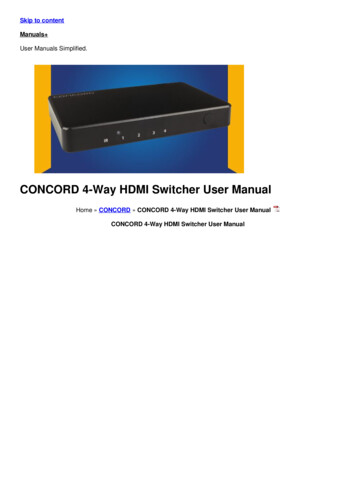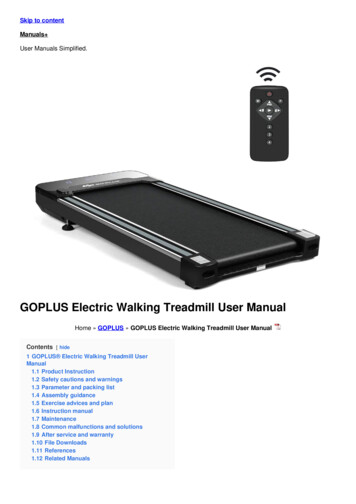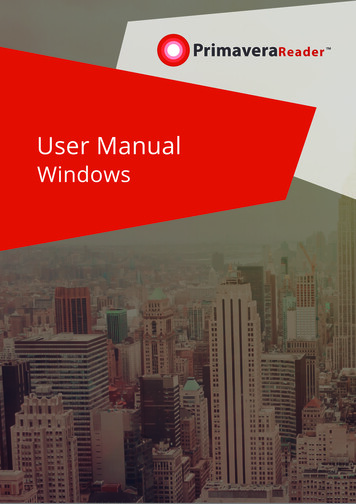
Transcription
PrimaveraReaderUser ManualWindowsTM
PrimaveraReader User ManualTable of ContentsWelcome to PrimaveraReader . 4Introduction . 4Videos and tutorials . 4Support and documentation . 4What’s new in PrimaveraReader ? . 5What’s new in PrimaveraReader version 4.2 . 5Getting started with PrimaveraReader . 6Workspace . 6Ribbon . 6Details . 7Quick Access Toolbar . 7File . 7Style. 8About. 8View project . 9Open file . 9View Project Statistics . 9Activities view . 9WBS view . 12Projects view . 14Resources view. 16Assignments view. 18OBS view . 21Roles view . 21Progress Update . 23Format Activity view . 23Trace Logic Box Legend . 24Custom Bar Styles and Labels . 25Custom fields . 26Calendar . 26Financial Periods . 28Group, filter and find data . 311
PrimaveraReader User ManualGroup, sort and summarize data . 31Create custom, user-defined group . 31Filtering data . 33Apply Default, Layout and User-defined filters . 33Create custom User-Defined Filters . 34Modify existing User-defined filter . 35Apply Auto Filter . 35Find data . 36Critical Path and Driving Activities . 37Critical Path . 37Driving Activities . 37Manage Layouts . 39Import Custom Layouts. 39Export a Layout . 39Create a Layout . 39Baselines . 43Compare Projects . 43Progress Update . 46Overview . 46Inserting Progress Update . 46What to expect when working with Progress Update . 47What to expect when updating Actual Start and Actual Finish . 47What to expect when changing Activity Status . 47What to expect when updating Remaining Duration or % Complete . 48User Preferences . 49Options . 49Time Units . 49Date Formats. 50Gridlines . 50Language . 51Print . 52Print Preview . 52Page settings . 522
PrimaveraReader User ManualPage setup. 52Printer properties. 563
PrimaveraReader User ManualWelcome to PrimaveraReader IntroductionPrimaveraReader is a stand-alone application that allows you to open and view projects exported fromOracle Primavera P6. It supports import of native .xer and .xls file format. PrimaveraReader is designedto convert data from a project file and visually display the schedule progress over time.PrimaveraReader User Interface (UI) is very intuitive and easy to use. The UI incorporates the Tableview, Gantt view and Details view while all functionalities are placed in the Ribbon.Videos and tutorialsQuick video tutorials with tips and tricks for getting the most out of PrimaveraReader . Thesewalkthroughs are perfect to learn how to use PrimaveraReader .Watch onlineSupport and documentationWe recommend you to visit our page http://www.PrimaveraReader.com/ to find more documents andvideos about PrimaveraReader . If you have any questions or you need a further assistance whileworking in PrimaveraReader please contact our support team atcustomercenter@PrimaveraReader.com4
PrimaveraReader User ManualWhat’s new in PrimaveraReader ?What’s new in PrimaveraReader version 4.2New Features: Present Financial Periods;Multilanguage support (new available languages: German, Spanish, Russian and Chinese(Simplified));Support for Greek encoding.Improvements: Resolved issues with Russian encoding.5
PrimaveraReader User ManualGetting started with PrimaveraReader WorkspaceUser can quickly get started to work because the PrimaveraReader user interface is very intuitive, asshown on the figure below.RibbonAll application features are placed in the ribbon, at the top of the screen, grouped by their similarities andfunctionalities. The main windows in PrimaveraReader are given in different ribbons: Activities - view the open project activitiesWBS - view the Work Breakdown Structure that must be accomplished to complete a project.Projects - view the graphical representation of projects hierarchy that exists in yourenterprise (EPS).Resources - view the resource structure and get details.Assignments - view resource cost and quantity information in spreadsheet.OBS - view Organizational Breakdown Structure.5
PrimaveraReader User ManualRole - view the roles assigned to resourcesProgress Update view for inserting proposal for updates for activities and assignmentsBeside the standard ribbons, PrimaveraReader contains so-called Format ribbon, that have features forcustomizing the Gantt Chart in the Activity view.The Ribbon is designed to help you quickly find the functionalities that you need to complete an action.You can expand the ribbon to view all functionalities in an active tab or minimize the ribbon to extendthe workspace. Use the shortcut key CTRL F1 to perform this action.DetailsDisplay detail information for a selected element of an active view such as project, WBS, activity andresources, at the bottom of the screen.Quick Access ToolbarCustomize your quick access toolbar to quickly reach your favorite commands. Select to show or hide theOpen file dialog box. Place the toolbar above or below the ribbon. Option to minimize or maximize theribbon.FileThe fist tab of the ribbon is the File menu which includes the following commands:OpenSelect file to open from location.InfoView file properties and application information.RecentList of the recent open files.OptionsSet User preferences.LayoutsImport custom layout.7
PrimaveraReader BaselinesCompare several updated versions of project filePrintDefine print setting for your projects.ExitClose application.User ManualStyleYou can change the application theme from Style drop down menu placed in the upper right corner ofthe screen.AboutApplication information such as version, build and copyright is given under File Info.8
PrimaveraReader User ManualView projectOpen fileIn PrimaveraReader you can import project data exported from Oracle Primavera P6 in the following fileformats:1.2.3.XER - the Oracle proprietary format and.XLS - the Microsoft Excel format.XML - designed to store and transport data with Oracle P6 schemeThere are two ways how you can open file:1. From File click to Open and select file from your location2. Drag and drop file in main window of PrimaveraReader .View Project StatisticsWhen you import file in PrimaveraReader the application converts the data and visually presents projectprogress over time. Select a tab from the ribbon to get project insights as described below.Activities viewActivities are project elements that define the work that should be performed in a specific period of time.Use Activity tab to view details for the open project. The activity view is divided between the ActivityTable on the left side, the Gant chart on the right side, the ribbon at the top and the details view at thebottom of the screen as shown on the figure below.9
PrimaveraReader User ManualActivities tabThe following functionalities are placed in the Activity tab of ribbon:LayoutBottom viewGanttActivity tableResources tablePredecessor tableSuccessor tableExpand AllCollapse AllCollapse to levelGo to activityRelationship LinesCalendarFinancial PeriodsTimescaleFilterAuto filterGroupFindChoose how project data is displayed in the currently active view. Each layoutshows different columns and applies different groping and sorting of data.Show on bottom project information details for selected activity or the TraceLogic view.Provides a graphical view of schedule progress over the course of a project. Clickto show or hide the Gantt chart.Add/Remove columns for a project.Customize columns for resources assigned to selected activity.Customize columns for activities assigned as predecessors.Customize columns for activities assigned as successors.Expands all collapsed items in a hierarchical table view.Collapses all expanded items in a hierarchical table view.Select a level to collapse to items in a hierarchical table view.Navigate to the selected activity in Gantt chart view.Show/Hide relationships in Gantt chart view.View details for assigned global, project and resource calendars.View project's period performancesAdjust the timescale to reflect your planning period.Filter the activity view based on selected criteria.Filter data in the activity view based on cell values.Group the activities in the view by specific criteria.Find items in the current Table view.Activity tableActivity data is given in multiple columns of Activity table. To add or remove columns in the Activity tableclick on Activity Table button. The Customize columns dialog box will be opened. From the Availablecolumns list, select the desired Column and add to the right by clicking on the arrow. To apply the changes,simply close the window.10
PrimaveraReader User ManualYou can change the order of the columns in the Activity table, by dragging and dropping a column headerto the desired position.Activity details viewEnable details to be shown on the bottom of the activity table. Select an activity from table to viewdetailed information for it as presented in following odesNotebookStepsGeneral information for ID, name, activity and duration type, calendar, %complete, WBS, responsible manager and primary resource.Provide information for activity durations, dates and constraints.Details for resources assigned to selected activity.Displays predecessor activities for the selected activity.Displays successor activities for the selected activity.Activity codes and values enable you to filter, group, sort, and report activityinformation. View assigned activities codes and values.Activities notes.Used to break activities down into smaller units and track the completion of thoseunits. Calculate activity percent complete based on the weight you assign to eachactivity step.Trace Logic viewTrace Logic view is a special view that is always used in combination with the Activity view. It enables youto step or “trace” forward and backward though a sequence of activities, so you can focus onpredecessor/successor relationships. It is usually used by Project manager and schedulers to examine whyan activity is scheduled to occur at a particular time. This way you can easily determine if an activity’s11
PrimaveraReader User Manualpredecessors were delayed or if existing constraints are still applicable. You can also see if relationshiptypes portray the sequence in which the activities should occur.In order to display the Trace Logic View, do the following:1.2.In the Activities ribbon tab, select the Bottom View option.In the Panes group, choose Trace Logic from the drop-down menu.Activities in the Trace Logic view are presented as boxes and the lines that connects these boxes are therelationships that exist between the activities.You can customize the design of the Trace Logic View, by using the formatting options in the ActivitiesFormat ribbon tab. Here you can change the level of predecessors and successors, type of informationwhich is inside the boxes and the zoom level applied to the view.WBS viewThe WBS view breaks down the project in its major deliverables, i.e. major product or service components.The Work Breakdown Structure of the project helps you maintain a top down overview of the main projectdeliverables. When you create your WBS first and then the activities that fall within the projectdeliverables, you can maintain a focus on the final product or service, which is the whole purpose of theproject.Use the WBS tab to view the Work Breakdown Structure (WBS) for the currently open project.12
PrimaveraReader User ManualWBS tabThe following functionalities are placed in WBS tab of the ribbon:LayoutDetailsGanttWBS tableExpand AllCollapse AllCollapse to levelGo to WBSCalendarFinancial PeriodsTimescaleFindChoose how project data is displayed in the currently active view. Each layoutshows different columns and applies different groping and sorting of data.Show on bottom project information details for selected WBS.Provides a graphical view of schedule progress over the course of a project. Clickto show or hide the Gantt chart.Add/Remove columns for a WBS.Expands all collapsed items in a hierarchical table view.Collapses all expanded items in a hierarchical table view.Select a level to collapse to items in a hierarchical table view.Navigate to the selected WBS item in Gantt chart view.View details for assigned global, project and resource calendars.View project's period performancesAdjust the timescale to reflect your planning period.Find items in the current Table view.WBS tableWBS data is given in multiple columns of WBS table. To add or remove columns in the WBS table click onWBS Table button. The Customize columns dialog box will be opened. From the Available columns selectthe desired ones and add them to the right by clicking on the arrow button. To apply the desired changes,simply close the window.13
PrimaveraReader User ManualYou can change the order of the columns in the WBS table by dragging and dropping a specific columnheader.WBS detailsEnable details to be shown on the bottom of the WBS table. Select a WBS item from table to view detailedinformation for it as presented in following tabs:GeneralNotebookGeneral information for code, name, status and responsible manager.WBS details.Projects viewUse the Project tab to view the Enterprise Project Structure (EPS).14
PrimaveraReader User ManualProjects tabThe following functionalities are placed under the Projects ribbon tab:LayoutDetailsGanttProject tableExpand AllCollapse AllCollapse to levelGo to ProjectCalendarFinancial PeriodsTimescaleFindChoose how project data is displayed in the currently active view. Each layoutshows different columns and applies different groping and sorting of data.Show on bottom project information details for selected project.Provides a graphical view of schedule progress over the course of a project. Clickto show or hide the Gantt chart.Add/Remove columns for a project.Expands all collapsed items in a hierarchical table view.Collapses all expanded items in a hierarchical table view.Select a level to collapse to items in a hierarchical table view.Navigate to the selected project in Gantt chart view.View details for assigned global, project and resource calendars.View project's period performancesAdjust the timescale to reflect your planning period.Find items in the current Table view.Project tableProject data is given in multiple columns of Project table. To add or remove columns in the Project Tableclick on Project Table button.In the Customize columns dialog box there are two columns, one containing all the available columns thatyou can view for the project and the ones selected to be displayed in the Project table.From the Available columns list select the desired columns and add them to the right by clicking on theright arrow. To apply the changes, simply close the window.15
PrimaveraReader User ManualYou can change the order of columns in table by drag and drop a column header.Project detailsEnable details to be shown on the bottom of the project table. Select a project from table to view detailedinformation for it as presented in following tabs:GeneralCodesGeneral information for project ID, name, status and responsible manager.Organize the projects in EPS in groups according to specific categories, forexample location and department.Resources viewThe resource tab shows a list of all resources necessary to complete the projects included in yourenterprise project structure. For each resource, you can view the availability limits, unit prices, and acalendar that defines their standard worktime and non-worktime.16
PrimaveraReader User ManualResources tabThe following functionalities are placed in the Resource tab of ribbon:LayoutDetailsResource tableExpand AllCollapse AllCalendarResource ShiftsFindChoose how project data is displayed in the currently active view. Each layoutshows different columns and applies different groping and sorting of data.Show on bottom project information details for selected activity.Add/Remove columns for resources.Expands all collapsed items in a hierarchical table view.Collapses all expanded items in a hierarchical table view.View details for assigned global, project and resource calendars.View the shift calendars for resources.Find items in the current Table view.Resource tableResource data is given in multiple columns of the resource table. To add or remove columns in theResource table click on Resource Table button. The Customize columns dialog box will be opened. Fromthe Available columns list select ones and add to the right. Close the window to apply changes.17
PrimaveraReader User ManualYou can change the order of columns in table by drag and drop a column header.Resource details viewEnable details to be shown on the bottom of the resource table. Select a resource from table to viewdetailed information given in the following tabs:GeneralCodesNotesGeneral information for resource ID and name.Categorize resources using codes. View assigned resource codes and values.Notes related to the selected resource.Assignments viewIn Assignments view are displayed resource allocations across all imported projects. Resource usage andcosts by default are distributed evenly during an activity. However, you can use curves to define anynonlinear distribution.Note: Curves can be assigned only to activities with a duration type: Fixed Duration and Units/Time orFixed Duration & Units.In Spreadsheet view you can see the:- Calculate timescale values depending on assignment curve for Time Interval Fields.- Calculate timescale values depending on assignment curve for Cumulative Fields.- Calculate timescale values for manually inserted values.18
PrimaveraReader User ManualAssignment tabThe following functionalities are placed in the Assignment tab of ribbon:LayoutDetailsSpreadsheetAssignment tableSpreadsheet fieldsExpand AllCollapse AllGo to AssignmentCalendarChoose how assignment data is displayed in this view. Each layout showsdifferent columns and applies different groping and sorting of data.Show on bottom details for selected resource/role.Show resource quantity and cost in a spreadsheet.Add/Remove columns for resource assignments.Add/Remove fields in a spreadsheet.Expands all collapsed items in a hierarchical table view.Collapses all expanded items in a hierarchical table view.Navigate to the selected assignment in Spreadsheet view.View details for assigned global, project and resource calendars.Assignment tableResource assignment data is given in multiple columns of the assignment table. To add or remove columnsin the Assignment table click on Assignment Table button. The Customize columns dialog box will beopened. From the Available columns list, select the desired ones and add them to the right. To apply thechanges, simply close the window.19
PrimaveraReader User ManualYou can change the order of columns in the Assignments table by dragging and dropping a column headerto the desired position.Spreadsheet viewIn Spreadsheet view you can see the resource cost and quantity information. From Spreadsheet fieldsyou can choose which units to be presented.Assignment details viewEnable details to be shown on the bottom of the assignments table. Select an assignment from the tableto view detailed information given in the following tabs:GeneralPlanningGeneral information about Activity name, Rate type and Price/Unit for selectedresource/role assignment.Display the expected, actual and remaining number of units for resource/roleassignment.20
PrimaveraReader User ManualOBS viewThe organizational breakdown structure (OBS) shows the management structure established in yourorganization. For each personnel in the OBS, you can find projects and WBS nodes for which he/she isresponsible for.OBS tabThe following functionalities are placed in the OBS tab of ribbon:DetailsExpand AllCollapse AllCalendarShow on bottom project information details for selected OBS element.Expands all collapsed items in a hierarchical table view.Collapses all expanded items in a hierarchical table view.View details for assigned global, project and resource calendars.OBS details viewEnable details to be shown at the bottom of the screen. Select an element from table to view detailedinformation given in the following tabs:GeneralResponsibilityRoles viewOBS name and description.List of all projects/WBS elements for which the OBS element is responsible.21
PrimaveraReader User ManualRoles are used to represent a specific set of knowledge, proficiency or skills a personnel should possessto work on a project, such as a job title. Also, roles can be assigned to specific resources to furtheridentify that resource's skills.Roles tabThe following functionalities are placed in the Roles tab of ribbon:DetailsExpand AllCollapse AllCalendarShow on bottom project information details for selected role.Expands all collapsed items in a hierarchical table view.Collapses all expanded items in a hierarchical table view.View details for assigned global, project and resource calendars.Roles details viewEnable details to be shown at the bottom of the screen. Select a role from table to view le ID and Name.List of resources assigned to the selected role.Price/unit rates for each role.Role availability over time.22
PrimaveraReader User ManualProgress UpdateProgress Update ribbon contains features that allows users to insert proposal for updates for particularactivity or assignment.Progress update tabThe following functionalities are placed in the Progress Update tab of ribbon:Progress UpdateHide UpdatesDiscard RowDiscard AllSaveStart
User Manual View project Open file In PrimaveraReader you can import project data exported from Oracle Primavera P6 in the following file formats: 1.XER - the Oracle proprietary format and 2.XLS - the Microsoft Excel format. 3.XML - designed to store and transport data with Oracle P6 scheme There are two ways how you can open file: 1.