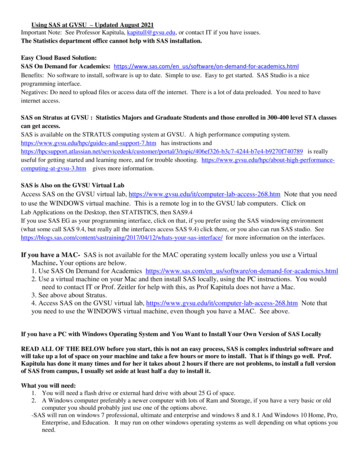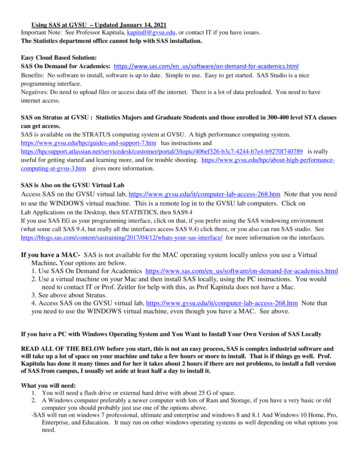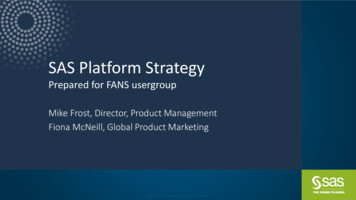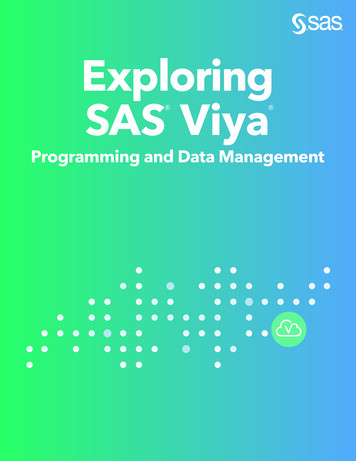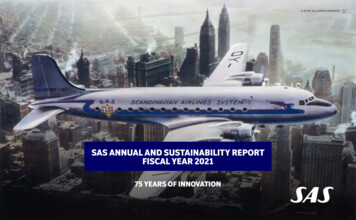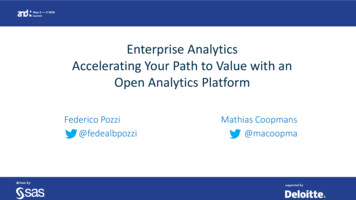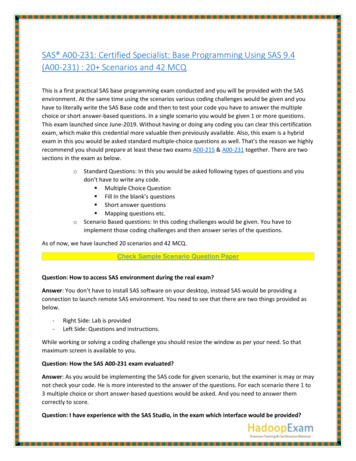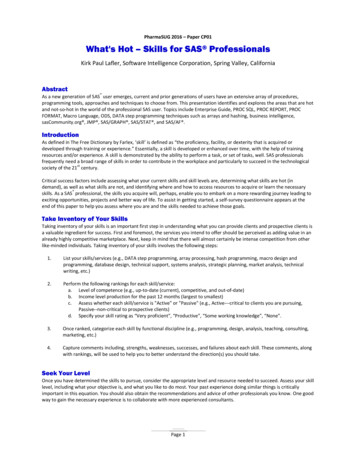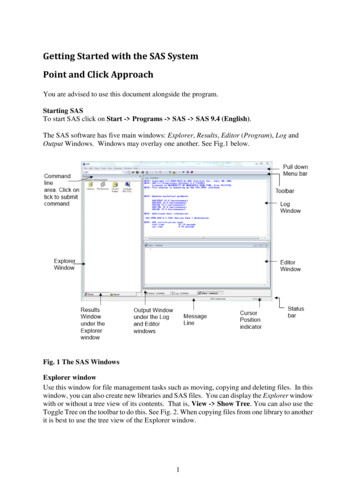
Transcription
Getting Started with the SAS SystemPoint and Click ApproachYou are advised to use this document alongside the program.Starting SASTo start SAS click on Start - Programs - SAS - SAS 9.4 (English).The SAS software has five main windows: Explorer, Results, Editor (Program), Log andOutput Windows. Windows may overlay one another. See Fig.1 below.Fig. 1 The SAS WindowsExplorer windowUse this window for file management tasks such as moving, copying and deleting files. In thiswindow, you can also create new libraries and SAS files. You can display the Explorer windowwith or without a tree view of its contents. That is, View - Show Tree. You can also use theToggle Tree on the toolbar to do this. See Fig. 2. When copying files from one library to anotherit is best to use the tree view of the Explorer window.1
NewToolbar for theExplorer Window.Unavailable toolsare grayed.Toggle DetailsToggle TreeHelpExplorerProgramming WindowNew LibraryNormal View of theExplorer WindowTree View of the ExplorerWindowFig. 2 The Explorer WindowProgram Editor WindowIn this window, you can enter, edit, and submit SAS programs. You can use more than oneEditor window. The main features of this window include: colour coding and syntax checking of SAS language expandable and collapsible sections, click on the ( ) to expand and (-) to collapse multi-level undo and redo. See Fig. 3 for details.Print PreviewPrintSaveOpenNew LibraryUndoPasteSAS ExplorerSubmitClear AllBreakNewHelpToolbar for theEditor Window.Unavailable toolsare grayed.Fig. 3 Program Editor Window2
If the row numbers are not displayed on the Editor window then follow these instruction todisplay them. Make sure the Editor window is the active window by clicking anywhere on theEditor window. From the menu bar select Tools Options Enhanced Editor and thedialogue box below will be display. If Show line numbers is not selected then select it.Fig 3.1 Enhanced Editor Options dialogue boxLog windowThis window display important information about your SAS session and programs you submit.Always examine the log window before you look at your output for any error or warningmessages.Toolbar for theLog Window.Unavailable toolsare grayed. Verysimilar to theEditor toolbar.Fig. 4 Log Window3
Output WindowYou can browse output from SAS programs that you submit in this window. By default, thewindow is positioned behind the Editor and Log windows. The window automatically movesto the front for your first output in your SAS session. For subsequent output in the same session,you will need to select the output button to see the output.Results WindowThis window helps you to navigate and manage output from SAS programs that you submit.You can view, save and print individual items of output. By default, the Results window ispositioned behind the Explorer window and it is empty until you submit a program that createsoutput. Then it moves to the front of your display.The output and results window are shown together in Fig. 5 below.OutputWindowResultsWindowOutput area.It shows the actualoutputResults area.It shows tableof contents of theoutputFig. 5 Output and Results WindowsUsing SAS window featuresThe active window determines what items are available on the main menu bar. In other words,each window has its own menu selections that reflect the actions you can perform in thewindow. For example, click the Explorer window and then select View. Examine the optionsavailable. Click the Editor window and select View again. Examine the options available andnotice that it offers different selections.4
Note: you can minimize the Log, Editor and Output windows right-click in any window to see the pop-up menus toolbar displays icons for many of the actions you perform most often in a particularwindow. Select the various Windows and examine how the toolbar changes.Move your mouse to a tool and hold it there for a moment to see the name of the tool.Getting Help in the SAS SystemLike most software, help is available for all products in the SAS System. To appreciate theextensive help provided by the SAS System, try the following: Select Help. Take your time and examine the following: Using This Widow SAS Help and Documentation Getting Started with the SAS Software Learning SAS Programming SAS on the Web Make the Explorer window active, then select Help - Using This Window. Take afew moments and examine the task-oriented help available.SAS ProductsBase SAS, Enterprise Miner, SAS Enterprise Guide, SAS/ACCESS, SAS/AF, SAS/ASSIST,SAS/CALC, SAS/CONNECT, SAS/EIS, SAS/ETS, SAS/FSP, SAS/GIS, SAS/GRAPH,SAS/IML, SAS/INSIGHT, SAS/IntrNet, SAS/LAB, SAS/MDDB, SAS/OR, SAS/QC,SAS/SHARE, SAS/SPECTRAVIEW/ SAS/STAT, SAS/TOOLKIT, SAS/TUTOR,SAS/Warehouse Administrator.Programming LanguageThe SAS Software is also a very powerful programming language. However, SAS EnterpriseGuide is a point and click software where you can use the full power of SAS without knowingthe programming language.Exploring Files in SASIn the SAS System, you can explore and manage both SAS files and other files. In the Explorerwindow, you can view and manage SAS files, which are stored in libraries. A library is simplya link to the physical location of a file such as a directory or folder. If you delete the library thefile still exist in the directory or folder.Make the Explorer window active and double-click on Libraries. All the active libraries(directories) are listed. Double-click the Sashelp library. All members (files and directories)are listed. Move back up to the top level, i.e. View Up One Level, or just click on its icon ().5
SAS allows you to explore files in your operating environment via View My FavoriteFolders.Working with SAS files: Details and SortTo see detail information such as name, size, type, description and date modified for any filedouble-click on its library and then click the detail tool () or View - Details. In theExplorer window, you can sort files by any column. Just click the heading of the column tosort the files. For example, click on the Type column to sort the files by file type. Click itagain to reverse the order. Go back to the original order by View - Refresh.File propertiesThe SAS System allows you to view detail properties on a file. Just right-click on the file inthe Explorer window and select Properties from the pop-up menu. The General Propertieswindow will be displayed. To see other properties, click the tab at the top of this window. Trythis using any file in the sashelp library.To open a file just double-click its icon in the Explorer window. The file will be opened usingthe Viewtable window. Try this again using any file in the sashelp library.Working with SAS LibrariesCreating a new libraryThere is already a folder in your H Drive (Documents) called My SAS Files. Check to confirmthat this folder is there. We need to create a new library in SAS and link it to this folder (MySAS Files). All the SAS files that we create in this workshop will be stored in the folder (MySAS Files).To create a new library follow these instructions: Make the Explorer window active and double-click Libraries. Select File New. In the New Library window, type a name for the new library, e.g. MyNewLib. Leavethe default engine selected. Select Enabled at Startup. Click Browse and go H Drive (Documents) and select My SAS Files. Click OK to create the library. MyNewLib appears in the active Libraries list. Thecompleted dialogue box is shown below.6
Copying a table (file or data set) Make sure that the Explorer window is active, then select View - Show Tree. Thewindow will now have two panes, left and right. Double-click the Sashelp library located in the left pane. Its content will be displayedin the right pane. Scroll down and look for Prdsale table. Click on Prdsale, drag and drop it on MyNewLib on the left pane. Open MyNewLib and confirm that the table was copied successfully.Note: You can change the name of a table you have just copied quite easily. Right-click thename of the table and select Rename from the pop-up menu. Re-name Prdsale asMyproductsales. Click OK.7
Programming using SAS BaseIntroductionAs mentioned already the SAS software has a very powerful programming language. There aremany things that you can do through programming that you can't do through the point and clickapproach. In fact, the power of SAS still lies in the programming language. This sectionintroduces some of the basic ideas in SAS programming.SAS programs: A SAS program is simply a sequence of statements executed in order. Thiscan be simple or complex in nature.SAS statements: Every SAS statement ends with a semicolon (;). Some SAS statements haveoptional parts or sections.Layout of SAS programs: SAS statements can be in upper or lowercase Statement can continue on the next line as long as you don’t split words in two More than one statement can be on the same line Statements can start in any columnComments: Including comments in your program makes it easy for others to read andunderstand. There are two ways to include comments in your SAS programs: One starts with an asterisk (*) and ends with a semicolon (;). The other starts with slash asterisk (/*) and ends with asterisk slash (*/).That is, your comment goes between these characters. SAS ignores comments during theexecution of your program.SAS Data SetsYou write SAS programs to create, to manipulate or to analyse data sets. It is thereforeimportant to understand what a SAS data set is. The following applies to SAS data sets:Variables and observations: In SAS terminology, data set consists of variables andobservations. In terms of relational databases, SAS data sets are also called tables, observationsare called rows, and variables are called columns.Data types: There are just two data types in SAS: Numeric and Character. The dollar sign ( )is used to denote character variables.Missing data: Missing numeric data values are represented by periods (.), while missingcharacter values are represented by blanks.Size of SAS data sets: SAS can handle up to 32,767 variables in a single data set. The numberof observations is limited by your computer’s capacity.Rules for SAS names: When naming your libraries, variables and data sets bear the followingrules in mind: names must be 32 characters or fewer in length names must start with a letter or underscore ( ) names can contain only letters, numerals, or underscores ( ). No % ! * & # @,please. names can contain upper- and lowercase letters.Information on SAS data set such as the name, date created, version of SAS used, are stored aspart of the data set. Information on the variables such as type, name, length, format and informatare also stored.8
The Two Parts of a SAS ProgramA SAS program is made up of two parts a data step and a procedure (proc) step. This can besimple or complex. Examine the simple program below:DATA firstdata;quantity 500;price 50;Totalcost quantity*price;PROC PRINT DATA firstdata;RUN;Data steps: begin with DATA statements read and modify data create a SAS data setThe data step has built-in loops that execute line by line and observation by observation.Proc steps: begin with PROC statements perform specific analysis or function produce results or reportChoosing a Mode for Submitting SAS ProgramsA SAS program does nothing until you submit or execute it. Once you have completed yourprogram, there are several ways to submit or execute the program. In this tutorial werecommend you select Run Submit from the menu bar or just click on the submit icon () from the toolbar.You may have up to three ways to issue commands: Menus The tool bar SAS command bar (command line)Reading the SAS LogSAS writes messages in to the log window each time you submit a program. Always examinethe log first before you examine your output if any. There is plenty of important informationin the log. You may also find warnings and other type of notes, which sometimes indicateerrors and other times just provide useful information.Viewing and Printing the SAS OutputAs we are using the SAS windowing environment, your output will go to the Output windowby default. Listing of the different parts of your output will also be displayed in the Resultwindow.Note that you can print or save all or just parts of your output.9
Standard and Non-standard Numeric dataStandard numeric data contain only numbers, decimal points, minus signs, and E for scientificnotation. Numbers with commas and pound signs are example of non-standard data. To readnon-standard data you use SAS informats. To print out non-standard data you use SAS formats.Examples will be highlighted as we proceed through this document.Practice 1Type the simple program below into the Editor window and submit it (via Run Submit).Don’t forget the semi colon (;)!DATA firstdata;quantity 500;price 50;Totalcost quantity*price;PROC PRINT DATA firstdata;RUN;Examine the Log and Output Window.How to Get Your Data into the SAS SystemSAS Data LibrariesThis is used to store and manage data in SAS files. A SAS data library is a collection of oneor more SAS files that is recognized by the SAS System. Each file belongs to a particularlibrary. A library reference (libref) is the name you associate with the SAS data library. EachSAS data library is assigned a libref. You reference files in the library by using thecorresponding libref followed by the name of the file.Temporary and Permanent Data SetsThe SAS System creates two types of data sets:1. Temporary data set - A temporary SAS data set exists only for the duration of thecurrent SAS session and it is lost forever when you exit the SAS System. The defaultlibref for temporary data set is work. You may have noticed this library when we createdyour library earlier called my MyNewLib! In other words, the SAS Systemautomatically assigns the libref work to the data set name you specify. When workingwith files in this library, you can specify the libref or ignore it, SAS does not mind.2. Permanent data set - A permanent SAS data set exists after the end of the current sessionand until you deletes it. In creating or working with a permanent SAS data set you mustspecify the libref and the data set name. For example to reference the Prdsale data setthat you copied into MyNewLib you use MyNewLib.Prdsale in your SAS program.Both types of SAS data sets have two-level names in the form of libref.data-set-name. Thesample data sets found in SAS are permanent SAS data sets. For example, some data sets arekept in the sashelp library.Methods of Getting Your Data into the SAS System Entering data directly into SAS data sets, i.e. creating a data set from scratch Creating SAS data sets from raw data files Converting other software’s data files into SAS data sets10
Reading other software’s data files directlyCreating SAS Data Set from scratchInternal Raw Data: Use the DATALINES or CARDS statement to tell SAS that raw datafollows. The following example illustrates this. Type and submit this little program. Examinethe log window and then the output window.Practice 2DATA seconddata;INPUT name weight height;CARDS;James 65 1.65John 70 1.50Lisa 60 1.70;PROC PRINT DATA seconddata;RUN;The DATA statement tells SAS to create a temporary data set called seconddata. The INPUTstatement tells SAS to create three variables, the first is character (name) and the other two arenumeric (weight and height). If a variable name comes before then it is a character variableotherwise numeric. The semicolon after the data indicates end of data line. The PROC PRINTstatement prints out the output on the screen not on paper.How will you modify the program to create a permanent SAS data set?External Raw Data Files: You can read raw data to create a SAS data set using the INFILEstatement, e.g. the following data in text format could be read into the SAS system using theprogram below. As an exercise, use NotePad to type in the raw data. Save it as firsttrial in theTemp directory in drive C. The data values are separated by space. Do not type in the first line.Practice 3Raw data firsttrial.txtLucky 2.3 1.9 . 3.0Spot 4.6 2.5 3.1 .5Tubs 7.1 . . 3.8Hop 4.5 3.2 1.9 2.6Noisy 3.8 1.3 1.81.5Winner 5.7 . . .Now type the following program in SAS Program Editor window to read the raw data file andcreate a SAS data set.Program to read raw data* Create a temporary SAS data set named data1;* Read the data file firsttrail.txt using list input;DATA data1;INFILE 'c:\Temp\firsttrial.txt';11
INPUT ToadName Weight Jump1 Jump2 Jump3;* Print the data to make sure that the file was read correctly;PROC PRINT DATA data1;TITLE 'SAS Data Set Toads';RUN;The Input statement tells SAS what variables to read in the order given.When dealing with long records, include the LRECL option in the INFILE statement, e.g.Infile 'c:\stk\Training\sas\parks.txt' LRECL 2000; This ensure that data are not truncated.Importing Data into SASYou can also import data directly into SAS. Follow these instructions. Make sure that the Explorer window is your active window then select File - ImportData .We want to import an Excel file. On the displayed dialogue box select Microsoft Excel Workbook on PC File Serverfrom the dropdown arrow (see diagram). Click Next and select Browse Under File name: type \\campus\software\dept\spss. Then click Open and selectEmployee data.Click Open again. Notice that the full path of the file appears next to Workbook:. Soif you knew the full path of your file you could have type it in.Click OK. Then click Next and select Mynewlib from the library dropdown menu.Under Member type the name of your file e.g. myfirstimport.Click Next and click Finish. Check the Log window to make sure that the file wasimported successfully. Open and examine the file. Make sure you understand the datafile as you will be using it in the next section.12
Working with your DataOnce you have successfully included your data in the SAS software, there is a lot that you cando with it. This section of the document gives you examples of some of the things that you cando. You can create new variables from existing ones, use SAS functions on variables, requestvarious types of statistics, build a model, etc.Basic Statistical ProceduresExamining the Distribution of Data with PROC UNIVARIATEThis is a good procedure to help you explore your data before you do any formal statisticaltesting. Type this simple program into the data editor and submit it:proc univariate data mynewlib.myfirstimport plot normal;var salary salbegin;run;The proc univariate of the statement tells SAS which procedure to use, the data part tellsSAS which data set to use. The normal option produces tests of normality while the plot optionproduces three plots of your data (stem-and-leaf, box plot and normal probability plot). Thevar statement tells SAS which columns (variables) to analyse.Examine the output. What conclusion can you draw?Hint: Skewness indicates how symmetric the distribution is while Kurtosis indicates how flator peaked the distribution is. The normal distribution has values of zero for both Skewnessand Kurtosis. If the mean (average) is very different from the median this indicates that thedata is not normal.Producing Statistics with PROC MEANSProc means produce the descriptive statistics that you produce with proc Univariate. Univariateprints out all these statistics by default. But if you know you want only a few of these statisticsthen proc Means is better. Type this simple program into the data editor and submit it:proc means data mynewlib.myfirstimport n mean median std mode;var salary salbegin;run;This program will generate only the statistics specified [sample size (n), mean, median,standard deviation (std) and mode].Testing Categorical Data with PROC FREQProduces many statistics for categorical data. The best known of which is chi-square. Type thissimple program into the data editor and submit it:proc format;value gender 'm' 'male''f' 'Female';value group 1 'Clerical'13
2 'Custodial'3 'Manager';proc freq data mynewlib.myfirstimport;format gender gender. jobcat group.;tables gender jobcat gender*jobcat / chisq measures;run;Examine the output. What conclusion can you draw?The proc format statement instructs SAS to create two formats for that are used to displaythe actual values used in the data sets. For example, instead of displaying m SAS will displaymale. Notice how the created formats are used in the format statement to associate it to thecorrect variables. The tables statement tells SAS to generate 3 tables one for gender, one forjobcat and a contingency table for gender and jobcat.Examining Correlations with PROC CORRA correlation coefficient measures the relationship between two variables. Before producingthe correlation coefficient between two interval variables, it is advisable to produce a scatterplot first. Type this simple program into the data editor and submit it:proc gplot data mynewlib.myfirstimport;plot salary*salbegin gender;run;proc corr data mynewlib.myfirstimport;var salary salbegin;run;Examine the output. What conclusion can you draw?Using PROC ANOVA for One-Way Analysis of VarianceThe ANOVA procedure is one of several in the SAS System that perform analysis of variance.PROC ANOVA is specifically designed for balanced data – data were there are equal numbersof observations (cases or subjects) in each classification. If your data is not balance use theGLM procedure (see next example). To do this example you need to first import the data filefrom \\campus\software\dept\spss. The file is an SPSS file and is called ‘number of wordsrecalled’. So you must tell SAS that you want to import an SPSS file in the Import Window(File - Import Data ). Import the file into your library Mynewlib and give it a member namewords. Once the data is imported, you will be able to analyse it. Type this simple program intothe data editor and submit it:proc anova data mynewlib.words;class group;model score group;means group / scheffe;run;quit; *the quite statement is necessary because proc anova will still be running;Examine the output. What conclusion can you draw?14
Using PROC GLMUse this when your data is unbalance. Type this simple program into the data editor and submitit:proc glm data mynewlib.myfirstimport;class jobcat;model salary jobcat;means jobcat / scheffe;run;quit;Examine the output. What conclusion can you draw?Using PROC T TESTYou can use this procedure for group means comparison, one-sample comparison or pairedsample comparison. It is assumed that the data is normally distributed.Group Means Comparison (Independent samples)Type this simple program into the data editor and submit it:proc ttest data stk.employeedata;class gender;var salary;run;Examine the output. What conclusion can you draw?One-Sample ComparisonIs it true that the average salary of people working in this company is 30,000? Type this simpleprogram into the data editor and submit it:proc ttest data stk.employeedata h0 30000;var salary;run;Examine the output. What conclusion can you draw?Paired Sample ComparisonSome common examples of paired samples are: pre- and post-test scores for a student receiving tutoring fuel efficiency readings of two fuel types observed on the same automobile sunburn scores for two sunblock lotions, one applied to the individual’s right arm, oneto the left arm political attitude scores of husbands and wivesType this simple program into the data editor and submit it:15
proc ttest data stk.employeedata;paired Salary*Salbegin;run;Examine the output. What conclusion can you draw?Nonparametric AnalysisMost formal statistical analysis assumes that your data is normally distributed. If your data failsthis assumption you must use nonparametric analysis. We have seen that salary is not normallydistributed. Type this simple program into the data editor and submit it:Independent samplesods graphics on;proc npar1way data mynewlib.myfirstimport wilcoxon median;class gender;var salary;run;ods graphics off;Examine the output. What conclusion can you draw?Using PROC REGYou use proc reg to build linear regression model. Type this simple program into the data editorand submit it:ods graphics on;proc reg data mynewlib.myfirstimport;model salary salbegin prevexp;run;ods graphics off;16
SAS/Warehouse Administrator. Programming Language The SAS Software is also a very powerful programming language. However, SAS Enterprise Guide is a point and click software where you can use the full power of SAS without knowing the programming language. Exploring Files in SAS In the SAS System, you can explore and manage both SAS files and .