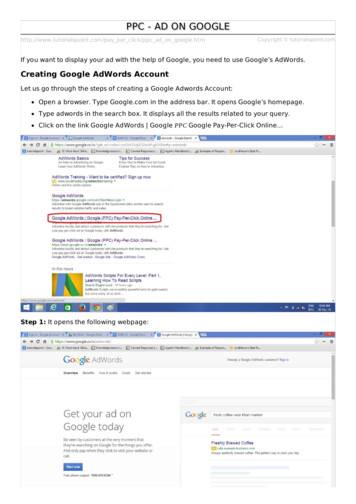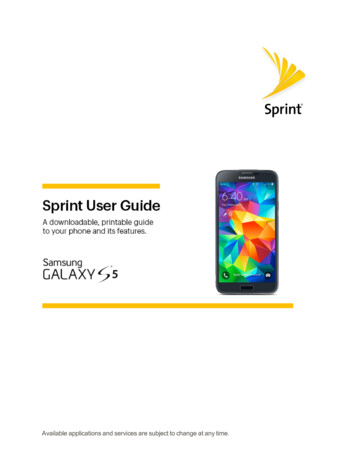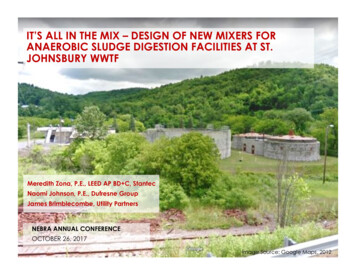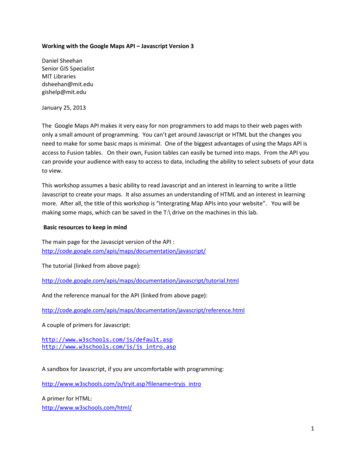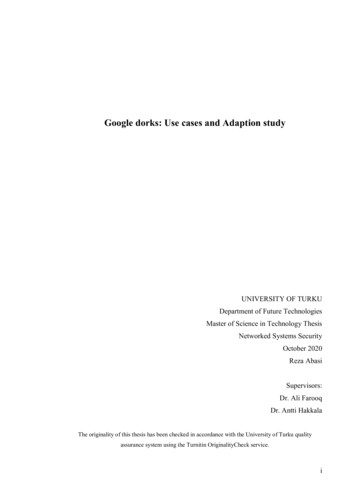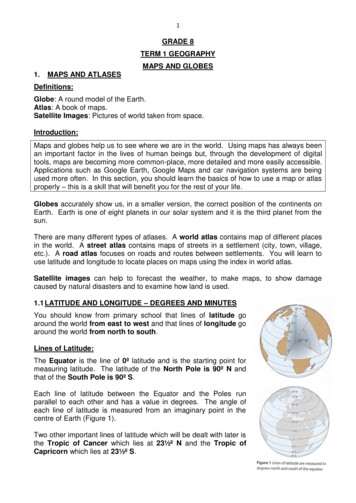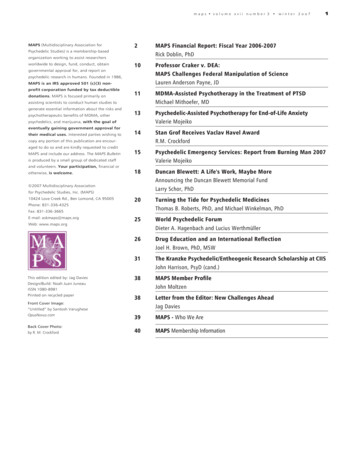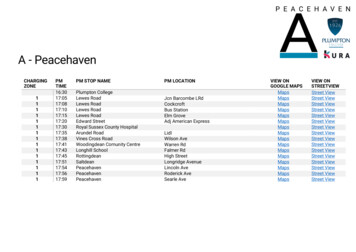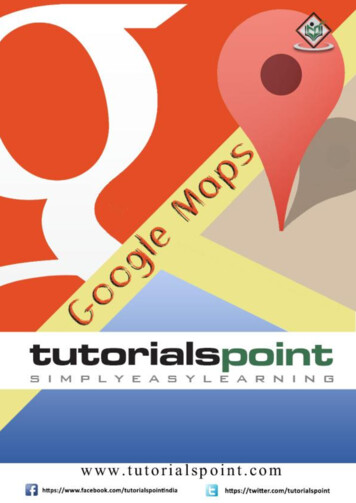
Transcription
Google MapsAbout the TutorialGoogle Maps is a free web mapping service by Google that provides various types ofgeographical information. Google Maps has a JavaScript API to customize the maps anddisplay them on your webpage. This tutorial is about Google Maps API (ApplicationProgramming Interface). It explains how you can integrate Google Maps on your webpage.AudienceThis tutorial is meant for all those readers who would like to learn about Google Maps API.After completing this tutorial, you would be able to integrate Google Maps JavaScript APIon your webpage.PrerequisitesBefore proceeding with this tutorial, you should be familiar with JavaScript and theconcepts of object-oriented programming. You should also be familiar with Google Mapsfrom a user's point of view.Execute Google Maps OnlineFor most of the examples given in this tutorial, you will find a Try it option, so just makeuse of this option to execute your Google Maps programs on the spot and enjoy yourlearning. Try the following example using the Try it option available at the top-right cornerof the following sample code box !DOCTYPE html html head script src "http://maps.googleapis.com/maps/api/js" /script script function loadMap() {var mapOptions {center:new google.maps.LatLng(20.593684, ROADMAP};var map new mapOptions);} /script /head body onload "loadMap()" div id "sample" style "width:570px;height:580px;" /div i
Google Maps /body /html Copyright & Disclaimer Copyright 2014 by Tutorials Point (I) Pvt. Ltd.All the content and graphics published in this e-book are the property of Tutorials Point (I)Pvt. Ltd. The user of this e-book is prohibited to reuse, retain, copy, distribute or republishany contents or a part of contents of this e-book in any manner without written consentof the publisher.We strive to update the contents of our website and tutorials as timely and as precisely aspossible, however, the contents may contain inaccuracies or errors. Tutorials Point (I) Pvt.Ltd. provides no guarantee regarding the accuracy, timeliness or completeness of ourwebsite or its contents including this tutorial. If you discover any errors on our website orin this tutorial, please notify us at contact@tutorialspoint.comii
Google MapsTable of ContentsAbout the Tutorial . iAudience . iPrerequisites . iExecute Google Maps Online . iCopyright & Disclaimer. iiTable of Contents . iii1.GOOGLE MAPS – GETTING STARTED . 1What are Google Maps? . 1Steps to Load the Map on a Webpage . 12.GOOGLE MAPS – TYPES . 5Types of Maps . 5Roadmap . 5Satellite . 6Hybrid . 7Terrain . 93.GOOGLE MAPS – ZOOM . 11Increase/Decrease the Zoom Value . 11Example : Zoom 6 . 11Example : Zoom 10 . 124.GOOGLE MAPS – LOCALIZATION . 14Localizing a Map . 145.GOOGLE MAPS – UI CONTROLS . 16Default Controls . 16Disabling the UI Default Controls . 17iii
Google MapsEnabling/Disabling All the Controls . 18Control Options . 20Control Positioning. 226.GOOGLE MAPS – MARKERS . 25Adding a Simple Marker . 25Animating the Marker . 26Customizing the Marker . 28Removing the Marker . 297.GOOGLE MAPS – SHAPES . 32Polylines . 32Polygons. 33Rectangles . 35Circles . 378.GOOGLE MAPS – INFO WINDOW . 40Adding a Window . 409.GOOGLE MAPS – SYMBOLS . 42Adding a Symbol . 42Animating the Symbol . 4410. GOOGLE MAPS – EVENTS . 46Adding an Event Listener . 46Opening an Info Window on Click . 47Removing the Listener . 49iv
1. GOOGLE MAPS – GETTING STARTEDGoogle MapsWhat are Google Maps?Google Maps is a free web mapping service by Google that provides various types ofgeographical information. Using Google Maps, one can. Search for places or get directions from one place to another. View and navigate through horizontal and vertical panoramic street level images ofvarious cities around the world. Get specific information like traffic at a particular point.Google Maps provides an API using which you can customize the maps and the informationdisplayed on them. This chapter explains how to load a simple Goolge Map on your webpage using HTML and JavaScript.Steps to Load the Map on a WebpageFollow the steps given below to load a map on your webpage:Step 1 : Create an HTML PageCreate a basic HTML page with head and body tags as shown below: !DOCTYPE html html head /head body . /body /html Step 2 : Load the APILoad or include the Google Maps API using the script tag as shown below: !DOCTYPE html html head script src "http://maps.googleapis.com/maps/api/js" /script 1
Google Maps /head body . /body /html Step 3 : Create the ContainerTo hold the map, we have to create a container element, generally the div tag (ageneric container) is used for this purpose. Create a container element and define itsdimensions as shown below: div id "sample" style "width:900px;height:580px;" /div Step 4 : Map OptionsBefore initializing the map, we have to create a mapOptions object (it is created just likea literal) and set values for map initialization variables. A map has three main options,namely, centre, zoom, and maptypeid. centre Under this property, we have to specify the location where we want tocentre the map. To pass the location, we have to create a LatLng object by passingthe latitude and longitudes of the required location to the constructor. zoom Under this property, we have to specify the zoom level of the map. maptypeid Under this property, we have to specify the type of the map we want.Following are the types of maps provided by Google –oROADMAP (normal, default 2D map)oSATELLITE (photographic map)oHYBRID (photographic map roads and city names)oTERRAIN (map with mountains, rivers, etc.)Within a function, say, loadMap(), create the mapOptions object and set the requiredvalues for center, zoom, and mapTypeId as shown below.function loadMap() {var mapOptions {center:new google.maps.LatLng(17.240498, ROADMAP};2
Google MapsStep 5 : Create a Map ObjectbjectYou can create a map by instantiating the JavaScript class called Map. While instantiatingthis class, you have to pass an HTML container to hold the map and the map options forthe required map. Create a map object as shown below.var map new mapOptions);Step 6 : Load the MapFinally load the map by calling the loadMap() method or by adding DOM listener.google.maps.event.addDomListener(window, 'load', loadMap);or body onload "loadMap()" ExampleThe following example shows how to load the roadmap of the city named Vishakhapatnamwith a zoom value of 12. !DOCTYPE html html head script src "http://maps.googleapis.com/maps/api/js" /script script function loadMap() {var mapOptions {center:new google.maps.LatLng(17.609993, .ROADMAP};var map new ow, 'load', loadMap); /script /head body div id "sample" style "width:580px;height:400px;" /div /body /html 3
Google MapsIt produces the following output:4
2. GOOGLE MAPS – TYPESGoogle MapsIn the previous chapter, we discussed how to load a basic map. Here, we will see how toselect a required map type.Types of MapsGoogle Maps provides four types of maps. They are: ROADMAP This is the default type. If you haven't chosen any of the types, thiswill be displayed. It shows the street view of the selected region. SATELLITE This is the map type that shows the satellite images of the selectedregion. HYBRID This map type shows the major streets on satellite images. TERRAIN This is the map type that shows the terrain and vegetation.SyntaxTo select one of these map types, you have to mention the respective map type id in themap options as shown below:var mapOptions {mapTypeId:google.maps.MapTypeId.Id of the required map type};RoadmapThe following example shows how to select a map of type ROADMAP: !DOCTYPE html html head script src "http://maps.googleapis.com/maps/api/js" /script script function loadMap() {var mapOptions {center:new google.maps.LatLng(17.609993, ROADMAP};5
Google Mapsvar map new ow, 'load', loadMap); /script /head body div id "sample" style "width:580px;height:400px;" /div /body /html It will produce the following output:SatelliteThe following example shows how to select a map of type SATELLITE: !DOCTYPE html html head script src "http://maps.googleapis.com/maps/api/js" /script script 6
Google Mapsfunction loadMap() {var mapOptions {center:new google.maps.LatLng(17.609993, SATELLITE};var map new ow, 'load', loadMap); /script /head body div id "sample" style "width:580px;height:400px;" /div /body /html It will produce the following output:HybridThe following example shows how to select a map of type HYBRID:7
Google Maps !DOCTYPE html html head script src "http://maps.googleapis.com/maps/api/js" /script script function loadMap() {var mapOptions {center:new google.maps.LatLng(17.609993, Hybrid};var map new ow, 'load', loadMap); /script /head body div id "sample" style "width:580px;height:400px;" /div /body /html It will produce the following output:8
Google MapsTerrainThe following example shows how to select a map of type TERRAIN: !DOCTYPE html html head script src "http://maps.googleapis.com/maps/api/js" /script script function loadMap() {var mapOptions {center:new google.maps.LatLng(17.609993, TERRAIN};var map new ow, 'load', loadMap); /script /head 9
Google Maps body div id "sample" style "width:580px;height:400px;" /div /body /html It will produce the following output:10
3. GOOGLE MAPS – ZOOMGoogle MapsIncrease/Decrease the Zoom ValueYou can increase or decrease the zoom value of a map by modifying the value ofthe zoomattribute in the the map options.SyntaxWe can increase or decrease the zoom value of the map using the zoom option. Givenbelow is the syntax to change the zoom value of the current map.var mapOptions {zoom:required zoom value};Example : Zoom 6The following code will display the roadmap of the city Vishakhapatnam with a zoom valueof 6. !DOCTYPE html html head script src "http://maps.googleapis.com/maps/api/js" /script script function loadMap() {var mapOptions {center:new google.maps.LatLng(17.609993, OADMAP};var map new ow, 'load', loadMap); /script /head body div id "sample" style "width:580px;height:400px;" /div 11
Google Maps /body /html It will produce the following output:Example : Zoom 10The following code will display the roadmap of the city Vishakhapatnam with a zoom valueof 10. !DOCTYPE html html head script src "http://maps.googleapis.com/maps/api/js" /script script function loadMap() {var mapOptions {center:new google.maps.LatLng(17.609993, ROADMAP};var map new mapOptions);12
Google Maps}google.maps.event.addDomListener(window, 'load', loadMap); /script /head body div id "sample" style "width:580px;height:400px;" /div /body /html It will produce the following output:13
4. GOOGLE MAPS – LOCALIZATIONGoogle MapsBy default, the city names and option names given on the map will be in English. Ifrequired, we can display such information in other languages as well. This process is knownas localization. In this chapter, we will learn how to localize a map.Localizing a MapYou can customize (localize) the language of the map by specifying the language optionin the URL as shown below. script src "https://maps.googleapis.com/maps/api/js?language zhHans" /script ExampleHere is an example that shows how to localize Google Maps. Here you can see a roadmapof China that is localized to Chinese language. !DOCTYPE html html head script src "https://maps.googleapis.com/maps/api/js?language zhHans" /script script function loadMap() {var mapOptions {center:new google.maps.LatLng(32.870360, .ROADMAP};var map new mapOptions);} /script /head body onload "loadMap()" div id "sample" style "width:580px;height:400px;" /div /body /html 14
Google MapsOutputIt will produce the following output:15
5. GOOGLE MAPS – UI CONTROLSGoogle MapsGoogle Maps provides a User Interface with various controls to let the user interact withthe map. We can add, customize, and disable these controls.Default ControlsHere is a list of the default controls provided by Google Maps: Zoom To increase and decease the zoom level of the map, we will have a sliderwith and - buttons, by default. This slider will be located at the corner of lefthand side of the map. Pan Just above the zoom slider, there will be a pan control for panning the map. Map Type You can locate this control at the top right corner of the map. Itprovides map type options such as Satellite, Roadmap, and Terrain. Users canchoose any of these maps. Street view Between the pan icon and the zoom slider, we have a pegman icon.Users can drag this icon and place at a particular location to get its street view.ExampleHere is an example where you can observe the default UI controls provided by GoogleMaps:16
Google MapsDisabling the UI Default ControlsWe can disable the default UI controls provided by Google Maps simply by making thedisableDefaultUI value true in the map options.ExampleThe following example shows how to disable the default UI controls provided by GoogleMaps. !DOCTYPE html html head script src "http://maps.googleapis.com/maps/api/js" /script script function loadMap() {var mapOptions {center:new google.maps.LatLng(17.609993, ROADMAP,disableDefaultUI: true};17
Google Mapsvar map new mapOptions);} /script /head body onload "loadMap()" div id "sample" style "width:580px;height:400px;" /div /body /html It will produce the following output:Enabling/Disabling All the ControlsIn addition to these default controls, Google Maps also provides three more controls aslisted below. Scale The Scale control displays a map scale element. This control is not enabledby default. Rotate The Rotate control contains a small circular icon which allows you torotate maps containing oblique imagery. This control appears by default at the topleft corner of the map. (See 45 Imagery for more information.)18
Google Maps Overview To increase and decease the zoom level of the map, we have a sliderwith and - buttons, by default. This slider is located at the left corner of the map.In the map options, we can enable and disable any of the controls provided by GoogleMaps as shown below.{panControl: boolean,zoomControl: boolean,mapTypeControl: boolean,scaleControl: boolean,streetViewControl: boolean,overviewMapControl: boolean}ExampleThe following code shows how to enable all the controls: !DOCTYPE html html head script src "http://maps.googleapis.com/maps/api/js" /script script function loadMap() {var mapOptions {center:new google.maps.LatLng(19.373341, 78.662109),zoom:5,panControl: true,zoomControl: true,scaleControl: erviewMapControl:true,rotateControl:true}var map new mapOptions);} /script /head 19
Google Maps body onload "loadMap()" div id "sample" style "width:580px;height:400px;" /div /body /html It will produce the following output:Control OptionsWe can change the appearance of Google Maps controls using its control options. Forexample, the zoom control can be either reduced or enlarged in size. The MapType controlappearance can be varied to a horizontal bar or a drop-down menu. Given below is a listof Control options for Zoom and MapType controls.Sr.NoControlControl OptionsName1Zoom google.maps.ZoomControlStyle.SMALLcontrol google.maps.ZoomControlStyle.LARGE google.maps.ZoomControlStyle.DEFAULT20
Google Maps2MapType google.maps.MapTypeControlStyle.HORIZONTAL BARcontrol google.maps.MapTypeControlStyle.DROPDOWN MENU google.maps.MapTypeControlStyle.DEFAULTExampleThe following example demonstrates how to use the control options: !DOCTYPE html html head script src "http://maps.googleapis.com/maps/api/js" /script script function loadMap() {var mapOptions {center:new google.maps.LatLng(19.373341, 78.662109),zoom:5,mapTypeControl: true,mapTypeControlOptions: {style: google.maps.MapTypeControlStyle.DROPDOWN MENU,mapTypeIds: Id.TERRAIN]},zoomControl: true,zoomControlOptions: {style: google.maps.ZoomControlStyle.SMALL}}var map new mapOptions);} /script /head body onload "loadMap()" div id "sample" style "width:580px;height:400px;" /div 21
Google Maps /body /html It produces the following output:Control PositioningYou can change the position of the controls by adding the following line in the n.Desired Position,Here is the list of available positions where a control can be placed on a map: TOP CENTER TOP LEFT TOP RIGHT LEFT TOP RIGHT TOP LEFT CENTER RIGHT CENTER22
Google Maps LEFT BOTTOM RIGHT BOTTOM BOTTOM CENTER BOTTOM LEFT BOTTOM RIGHTExampleThe following example shows how to place the MapTypeid control at the top centre of themap and how to place the zoom control at the bottom centre of the map. !DOCTYPE html html head script src "http://maps.googleapis.com/maps/api/js" /script script function loadMap() {var mapOptions {center:new google.maps.LatLng(19.373341, 78.662109),zoom:5,mapTypeControl: true,mapTypeControlOptions: {style: google.maps.MapTypeControlStyle.DROPDOWN MENU,position:google.maps.ControlPosition.TOP CENTER,mapTypeIds: Id.TERRAIN]},zoomControl: true,zoomControlOptions: {style: .maps.ControlPosition.BOTTOM CENTER}}var map new mapOptions);}23
Google Maps /script /head body onload "loadMap()" div id "sample" style "width:580px;height:400px;" /div /body /html It produces the following output:24
6. GOOGLE MAPS – MARKERSGoogle MapsWe can draw objects on the map and bind them to a desired latitude and longitude. Theseare called overlays. Google Maps provides various overlays as shown below. Markers Polylines Polygons Circle and rectangle Info window SymbolsTo mark a single location on the map, Google Maps provides markers. These markers usea standard symbol and these symbols can be customized. This chapter explains how toadd markers, and how to customize, animate, and remove them.Adding a Simple MarkerYou can add a simple marker to the map at a desired location by instantiating the markerclass and specifying the position to be marked using latlng, as shown below.var marker new google.maps.Marker({position: new google.maps.LatLng(19.373341, 78.662109),map: map,});ExampleThe following code sets the marker on the city Hyderabad (India). !DOCTYPE html html head script src "http://maps.googleapis.com/maps/api/js" /script script function loadMap() {var mapOptions {center:new google.maps.LatLng(19.373341, 78.662109),zoom:7}var map new mapOptions);25
Google Mapsvar marker new google.maps.Marker({position: new google.maps.LatLng(17.088291, 78.442383),map: map,});} /script /head body onload "loadMap()" div id "sample" style "width:580px;height:400px;" /div /body /html It produces the following output:Animating the MarkerAfter adding a marker to the map, you can go further and add animations to it such asbounce and drop. The following code snippet shows how to add bounce and dropanimations to a marker.//To make the marker bounce animation:google.maps.Animation.BOUNCE26
Google Maps//To make the marker dropanimation:google.maps.Animation.DropExampleThe following code sets the marker on the city Hyderabad with an added animation effect: html head script src "http://maps.googleapis.com/maps/api/js" /script script function loadMap() { !DOCTYPE html html head script src "http://maps.googleapis.com/maps/api/js" /script script function loadMap() {var mapOptions {center:new google.maps.LatLng(17.377631, 78.478603),zoom:5}var map new mapOptions);var marker new google.maps.Marker({position: new google.maps.LatLng(17.377631, 78.478603),map: map,animation:google.maps.Animation.Drop});} /script /head body onload "loadMap()" div id "sample" style "width:580px;height:400px;" /div /body /html It produces the following output:27
Google MapsCustomizing the MarkerYou can use your own icons instead of the default icon provided by Google Maps. Just setthe icon as icon:'ICON PATH'. And you can make this icon draggable by settingdraggable:true.ExampleThe following example shows how to customize the marker to a desired icon: !DOCTYPE html html head script src "http://maps.googleapis.com/maps/api/js" /script script function loadMap() {var mapOptions {center:new google.maps.LatLng(17.377631, 78.478603),zoom:5}var map new mapOptions);var marker new google.maps.Marker({28
Google Mapsposition: new google.maps.LatLng(17.377631, 78.478603),map: ap(map);} /script /head body onload "loadMap()" div id "sample" style "width:580px;height:400px;" /div /body /html It produces the following output:Removing the MarkerYou can remove an existing marker by setting up the marker to null usingthemarker.setMap() method29
Google MapsExampleThe following example shows how to remove the marker from a map: html head script src "http://maps.googleapis.com/maps/api/js" /script script function loadMap() { !DOCTYPE html html head script src "http://maps.googleapis.com/maps/api/js" /script script function loadMap() {var mapOptions {center:new google.maps.LatLng(17.377631, 78.478603),zoom:5}var map new mapOptions);var marker new google.maps.Marker({position: new google.maps.LatLng(17.377631, 78.478603),map: setMap(null);} /script /head body onload "loadMap()" div id "sample" style "width:580px;height:400px;" /div /body /html It produces the following output:30
Google Maps31
7. GOOGLE MAPS – SHAPESGoogle MapsIn the previous chapter, we learned how to use markers in Google Maps. Along withmarkers, we can also add various shapes such as circles, polygons, rectangles, polylines,etc. This chapter explains how to use the shapes provided by Google Maps.PolylinesPolylines, provided by Google Maps, are useful to track different paths. You can addpolylines to a map by instantiating the class google.maps.Polyline. While instantiatingthis class, we have to specify the required values of the properties of a polyline such asStrokeColor, StokeOpacity, and strokeWeight.We can add a polyline to a map by passing its object to the method setMap(MapObject).We can delete the polyline by passing a null value to the SetMap() method.ExampleThe following example shows a polyline highlighting the path between the cities Delhi,London, New York, and Beijing. !DOCTYPE html html head scriptsrc "http://maps.googleapis.com/maps/api/js" /script script function loadMap(){var mapProp {center:new google.
Google Maps i About the Tutorial Google Maps is a free web mapping service by Google that provides various types of geographical information. Google Maps has a JavaScript API to customize the maps and display them on your webpage. This tutorial is about Google Maps API (Application Programming Interface).