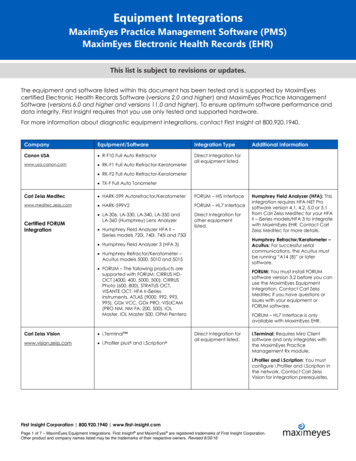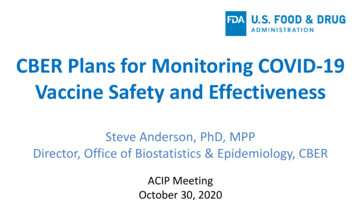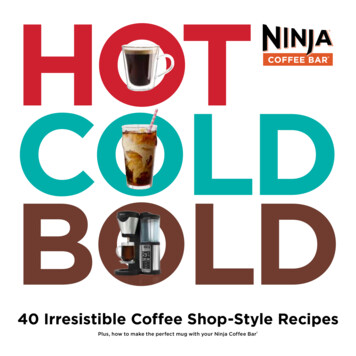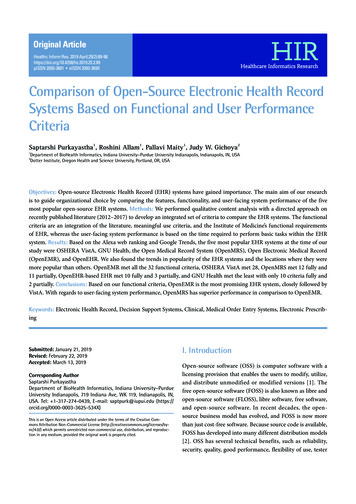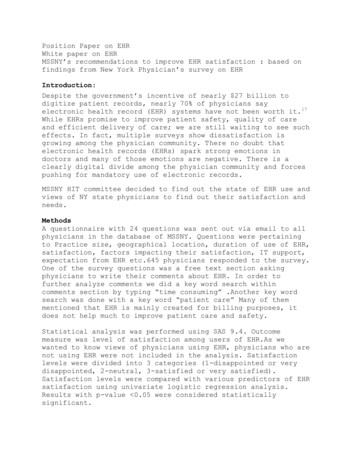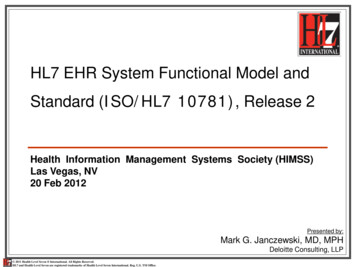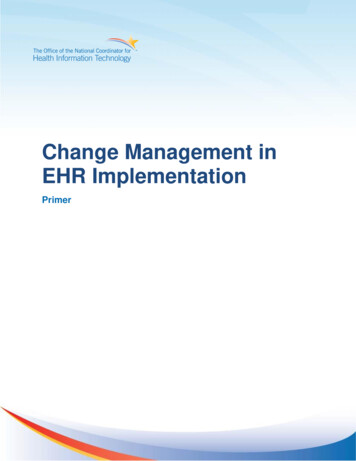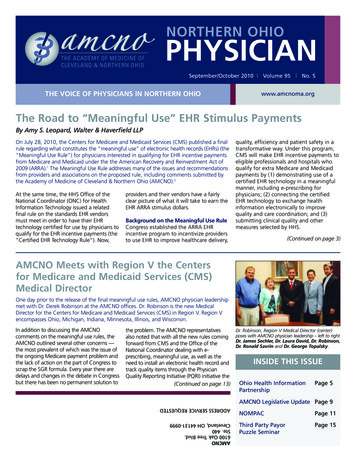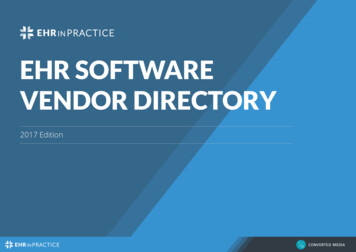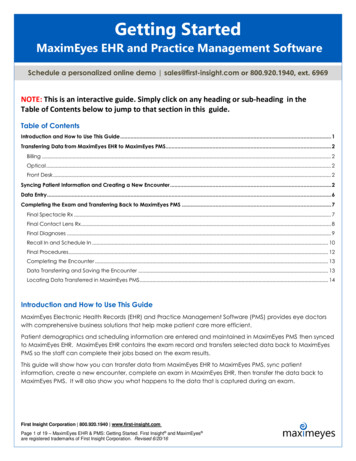
Transcription
Getting StartedMaximEyes EHR and Practice Management SoftwareSchedule a personalized online demo sales@first-insight.com or 800.920.1940, ext. 6969NOTE: This is an interactive guide. Simply click on any heading or sub-heading in theTable of Contents below to jump to that section in this guide.Table of ContentsIntroduction and How to Use This Guide . 1Transferring Data from MaximEyes EHR to MaximEyes PMS. 2Billing . 2Optical . 2Front Desk . 2Syncing Patient Information and Creating a New Encounter . 2Data Entry . 6Completing the Exam and Transferring Back to MaximEyes PMS . 7Final Spectacle Rx . 7Final Contact Lens Rx . 8Final Diagnoses . 9Recall In and Schedule In . 10Final Procedures. 12Completing the Encounter . 13Data Transferring and Saving the Encounter . 13Locating Data Transferred in MaximEyes PMS. 14Introduction and How to Use This GuideMaximEyes Electronic Health Records (EHR) and Practice Management Software (PMS) provides eye doctorswith comprehensive business solutions that help make patient care more efficient.Patient demographics and scheduling information are entered and maintained in MaximEyes PMS then syncedto MaximEyes EHR. MaximEyes EHR contains the exam record and transfers selected data back to MaximEyesPMS so the staff can complete their jobs based on the exam results.This guide will show how you can transfer data from MaximEyes EHR to MaximEyes PMS, sync patientinformation, create a new encounter, complete an exam in MaximEyes EHR, then transfer the data back toMaximEyes PMS. It will also show you what happens to the data that is captured during an exam.First Insight Corporation 800.920.1940 www.first-insight.comPage 1 of 19 – MaximEyes EHR & PMS: Getting Started. First Insight and MaximEyes are registered trademarks of First Insight Corporation. Revised 6/20/16
Transferring Data from MaximEyes EHR to MaximEyes PMSYou can transfer the following data from MaximEyes EHR to MaximEyes PMS at any time before or aftercompleting the exam.Billing Final diagnoses Final procedures Fees linked to those proceduresOptical Final spectacle Rx Final contact lens RxFront Desk Recall dates & reasons Schedule back instructionsSyncing Patient Information and Creating a New EncounterThe patient’s record is always updated in MaximEyes PMS. To transfer your appointment and patientinformation for today’s or tomorrow’s patients from your PMS to your EHR:1. Enter the patient information and make the appointment in MaximEyes PMS:First Insight Corporation 800.920.1940 www.first-insight.comPage 2 of 19 – MaximEyes EHR & PMS: Getting Started. First Insight and MaximEyes are registered trademarks of First Insight Corporation. Revised 6/20/16
2. Click SYNC Today’s Patients w/SQL on the top right of the Patient Records page in MaximEyes PMS. Asuccessful sync should display a “Sync Complete” box. Click OK and open MaximEyes EHR.3. In MaximEyes EHR, you will see that Today’s Patients have synced and are now listed under Today’sAppointments.NOTE: Once a patient has been synced, he/she should be listed under Today’s Appointments if thepatient is scheduled for today’s date. Remember, all patient records should be updated in MaximEyesPMS first and then synced over to display the updated information in MaximEyes EHR .First Insight Corporation 800.920.1940 www.first-insight.comPage 3 of 19 – MaximEyes EHR & PMS: Getting Started. First Insight and MaximEyes are registered trademarks of First Insight Corporation. Revised 6/20/16
4. You can also click on Find Patient in the EHR to locate a patient not scheduled for today. Type in thefirst several letters of the patient’s first and last name to filter the results and press Enter on yourkeyboard. Click on the patient’s name to select the patient and view their record.4. Once the correct patient is selected, click New Encounter and choose your preferred encounter typefrom the ‘Select an Encounter Type’ drop-down list. Click OK.NOTE: The encounter types and forms are pre-loaded for you. They also are customizable and youcan create as many as you need. This is covered during your Customization training session.First Insight Corporation 800.920.1940 www.first-insight.comPage 4 of 19 – MaximEyes EHR & PMS: Getting Started. First Insight and MaximEyes are registered trademarks of First Insight Corporation. Revised 6/20/16
A navigation tree is displayed on the left side of the encounter page.Click on any page, e.g. Chief Complaint & HPI, Eye Conditions, etc., tonavigate to that page within the form.Notice the Main and Exam Navigator tabs at the bottom of thenavigation tree. You can easily pull the patient’s record back up byclicking Main and clicking Patient Record under the Patient Navigation.5. At the top of the encounter page, a Rolodex is displayed to scroll back through previous encounterforms.First Insight Corporation 800.920.1940 www.first-insight.comPage 5 of 19 – MaximEyes EHR & PMS: Getting Started. First Insight and MaximEyes are registered trademarks of First Insight Corporation. Revised 6/20/16
Data EntryThere are multiple ways to enter data into each element in the encounter form.1. If a white text box exists, enter text freestyle by clicking into the box and typing.2. In addition, every element of the exam form has an Open Data Entry button located on the top right.3. When you click the Data Entry button, the Data Entry box for that element displays and allows you toquickly click on check boxes from a series of predefined lists to enter data. This is touch-screen friendlyif you are using a touch screen monitor.4. You can easily filter through lists by typing in a portion of the descriptions in the yellow search box, e.g.typing the word ‘Halos’ filters the list to only display ‘Halos and lights.’ Check the box next to anydescription you would like to add. Click the Add button to add the selected description. When youhave finished adding all descriptions, click Ok on the bottom right to close the Data Entry box; yourfindings will be displayed.NOTE: Most lists arecustomizable byclicking Edit List underthe field.First Insight Corporation 800.920.1940 www.first-insight.comPage 6 of 19 – MaximEyes EHR & PMS: Getting Started. First Insight and MaximEyes are registered trademarks of First Insight Corporation. Revised 6/20/16
5. Some elements do not have text boxes. You can either open the data entry box, or maintain the list byediting or deleting from the main encounter screen. Click ‘E’ to edit the item or ‘X’ to delete the item.6. A ‘Confirm Delete’ box appears when deleting an item to confirm deletion.Completing the Exam and Transferring Back to MaximEyes PMSThe following information will transfer back to MaximEyes PMS: Final Spectacle Rx’s, Final Contact Lens Rx’s,Final Diagnoses, Final Procedures and any Schedule In or Recall In information. Data can be transferred at anytime before or after completing the exam.Final Spectacle RxUnder the Refraction page, enter data for the Refractions element. The Final Spectacle Rx’s can easily becreated by selecting an option under the Create Rx’s for list in Refractions. The information will auto populateinto the Final Spectacle Rx’s element and can be edited as needed.First Insight Corporation 800.920.1940 www.first-insight.comPage 7 of 19 – MaximEyes EHR & PMS: Getting Started. First Insight and MaximEyes are registered trademarks of First Insight Corporation. Revised 6/20/16
Final Contact Lens RxIn order to create a Contact Lens (CL) Rx, a CL Evaluation must first be created.1. Click on the Contact Lens page from the Exam Navigator.2. Under the CL Evaluations element, click New Fit, Refit or Trial to begin the evaluation.3. Enter all necessary criteria by typing into the white text boxes, choosing from the drop-down menusand/ or clicking the Open Data Entry button next to any of the field.IMPORTANT: You must choose Final or Trial to Order under Status in order for the CL Rx to transfer backto MaximEyes PMS.4. If the Status is selected as Final under the CL Evaluation element, the Rx will appear under the FinalContact Rx’s element and will transfer back to MaximEyes PMS. If the Trial to Order status is selectedunder CL Evaluation, the Rx will not appear under the Final Contact Rx’s but will still transfer toMaximEyes PMS.First Insight Corporation 800.920.1940 www.first-insight.comPage 8 of 19 – MaximEyes EHR & PMS: Getting Started. First Insight and MaximEyes are registered trademarks of First Insight Corporation. Revised 6/20/16
Final DiagnosesFinal Diagnoses transfer back to the Superbill in MaximEyes PMS.1. From the Final Findings page, click the Open Data Entry button in the Final Diagnoses element.2. Click the Final Diagnoses tab and type any or all of the ICD 9 or ICD 10 description or ICD 9 or ICD 10code in the Search: field. Click the appropriate line item to add it to the Final Diagnoses box at thebottom. If any additional modifiers are needed, they will appear after clicking on the line item forselection. Regardless of what was typed in the Search: field to find the diagnosis, the correctdescription, code and any place holders will show for the final diagnosis.NOTE: Ophthalmic related diagnoses are filtered to the top of the list for easy selection.First Insight Corporation 800.920.1940 www.first-insight.comPage 9 of 19 – MaximEyes EHR & PMS: Getting Started. First Insight and MaximEyes are registered trademarks of First Insight Corporation. Revised 6/20/16
Recall In and Schedule InThe Recall In and Schedule In information transfers back to MaximEyes PMS.1. Click the Plans tab under the Final Diagnoses element, then select the radio dial next to Recall In. Eithercheck the box next to a quick selection recall under the Recall Favorites List, or check the appropriatefrequency and recall description on the right.2. Click Add to add the selection to Plans.First Insight Corporation 800.920.1940 www.first-insight.comPage 10 of 19 – MaximEyes EHR & PMS: Getting Started. First Insight and MaximEyes are registered trademarks of First Insight Corporation. Revised 6/20/16
3. Click the Plans tab and select the radio dial next to Schedule In. Either check the box next to a quickselection schedule in under the Schedule Favorites List, or check the appropriate frequency anddescription on the right.4. Click Add to add the selection to Plans.First Insight Corporation 800.920.1940 www.first-insight.comPage 11 of 19 – MaximEyes EHR & PMS: Getting Started. First Insight and MaximEyes are registered trademarks of First Insight Corporation. Revised 6/20/16
Final ProceduresFinal Procedures also transfer back to the Superbill in MaximEyes PMS.1. Click the Open Data Entry button in the Final Procedures element:2. The top portion of the Data Entry box displays suggested/historical diagnoses and CPT codes, whichcan be selected.3. The bottom portion of the Data Entry box displays the bill under Bill 1. Make sure the correct diagnosesare listed. You can select from the suggested diagnoses or CPTs by clicking S for Select next to theappropriate line item.4. To search for CPT codes not suggested or used historically, click the radio dial next to Code orDescription and type in the white text box the appropriate code or description. Select the code andclick Add to add in that CPT code.5. When finished, click Ok to close the Final Procedures box.First Insight Corporation 800.920.1940 www.first-insight.comPage 12 of 19 – MaximEyes EHR & PMS: Getting Started. First Insight and MaximEyes are registered trademarks of First Insight Corporation. Revised 6/20/16
NOTE: A CPT Code Bundle List is a quick and easy way to add in a group of procedures with diagnosispointers, modifiers and units. Click on the down arrow next to CPT Code Bundle List on the Final Procedureselement and select from several predefined bundles.CPT Code Bundle Lists are customizable. This will be covered during your customization training.Completing the EncounterWhen you finish with the encounter, a provider and/or tech can ‘Sign off’ on the encounter form to documentthe completion of the exam.Data Transferring and Saving the Encounter1. To transfer any of the following data, ICD codes, CPT codes, fees, eyewear Rx, recall & schedulingtimeline, back to MaximEyes PMS, click Data Transfer at the top of the Encounter Form.2. The Data Transfer button can be clicked as many times as necessary to transfer information back duringthe exam, or you can click the button once at the end to transfer all information back at once.NOTE: Clicking the Data Transfer button automatically saves the encounter. You will need to click theEdit button to edit the encounter after data transferring and/ or saving the encounter.First Insight Corporation 800.920.1940 www.first-insight.comPage 13 of 19 – MaximEyes EHR & PMS: Getting Started. First Insight and MaximEyes are registered trademarks of First Insight Corporation. Revised 6/20/16
3. If both a Spectacle Rx and Contact Rx are created, the following message will appear.4. Always select Yes to create separate records for Spectacle Rx and Contact Rx, and to createseparate orders in MaximEyes PMS for billing purposes.Locating Data Transferred in MaximEyes PMSThe GET EXAM INFO. button helps to retrieve information back from MaximEyes EHR instantly.1. At the top of the Patient Record in MaximEyes PMS, click GET EXAM INFO.2. The Final Spectacle RX, Final CL RX, Final Diagnoses and Procedures and Recall and Schedule Ininformation can all be located in MaximEyes PMS for the front office and optical staff to easilycomplete their tasks.3. The Final Spectacle RX and Final CL RX transfer back to the Rx Module in MaximEyes PMS. From the RxModule, locate the Rolodex on the top left and flip through to find the Spectacle Rx for the correctdate of service.First Insight Corporation 800.920.1940 www.first-insight.comPage 14 of 19 – MaximEyes EHR & PMS: Getting Started. First Insight and MaximEyes are registered trademarks of First Insight Corporation. Revised 6/20/16
4. Also, flip through the Rolodex to find the CL Rx with the correct date of service. The CL Rx will have ablue asterisk next to the CL Rx tab.First Insight Corporation 800.920.1940 www.first-insight.comPage 15 of 19 – MaximEyes EHR & PMS: Getting Started. First Insight and MaximEyes are registered trademarks of First Insight Corporation. Revised 6/20/16
NOTE: Instructions and notes also transfer from the spectacle and contact rx orders made inMaximeEyes EHR.IMPORTANT: You must click in the Type of contact lens field for each eye and select the appropriatequantity and/or description from the drop-down menu; this ensures the correct contact lens typetransfers to the billing tab.First Insight Corporation 800.920.1940 www.first-insight.comPage 16 of 19 – MaximEyes EHR & PMS: Getting Started. First Insight and MaximEyes are registered trademarks of First Insight Corporation. Revised 6/20/16
5. The Final Diagnoses and Final Procedures transfer to the Superbill in MaximEyes PMS. These codes canbe altered if needed.First Insight Corporation 800.920.1940 www.first-insight.comPage 17 of 19 – MaximEyes EHR & PMS: Getting Started. First Insight and MaximEyes are registered trademarks of First Insight Corporation. Revised 6/20/16
6. Recall In and Schedule In information can be found under the Patient Record in MaximEyes PMS.NOTE: The recall populates in the field corresponding with the type of recall selecting in MaximEyesEHR. For example, the Annual Eye Exam recall will transfer to the Annual field in MaximEyes PMS.First Insight Corporation 800.920.1940 www.first-insight.comPage 18 of 19 – MaximEyes EHR & PMS: Getting Started. First Insight and MaximEyes are registered trademarks of First Insight Corporation. Revised 6/20/16
7. To find the Schedule In information, scroll to the bottom of the patient’s record as shown below.First Insight Corporation 800.920.1940 www.first-insight.comPage 19 of 19 – MaximEyes EHR & PMS: Getting Started. First Insight and MaximEyes are registered trademarks of First Insight Corporation. Revised 6/20/16
In MaximEyes EHR, you will see that Today's Patients have synced and are now listed under Today's Appointments. NOTE: Once a patient has been synced, he/she should be listed under Today's Appointments if the patient is scheduled for today's date. Remember, all patient records should be updated in MaximEyes