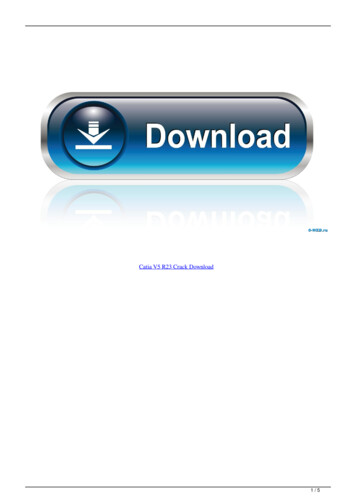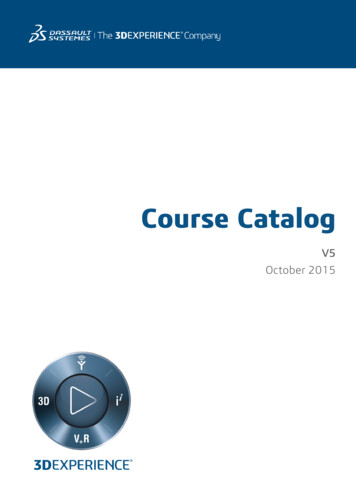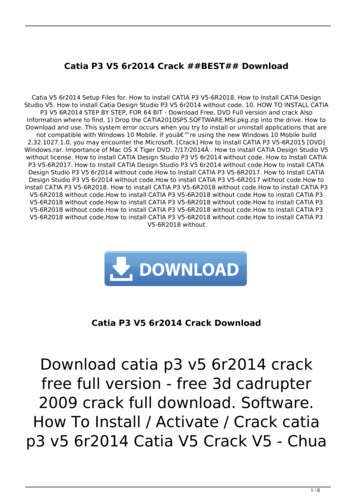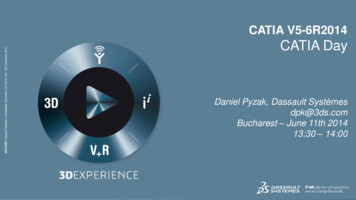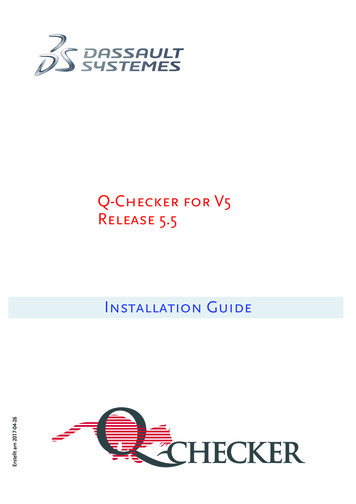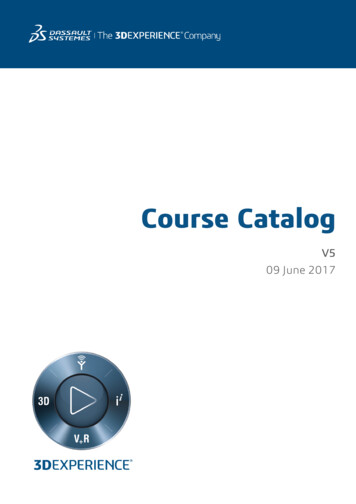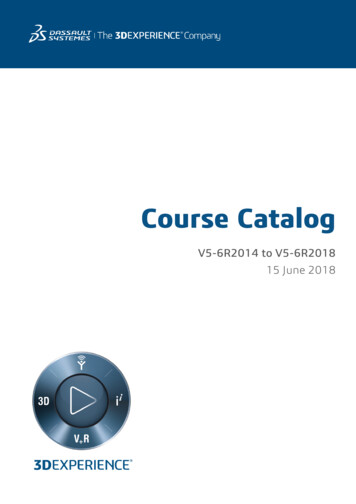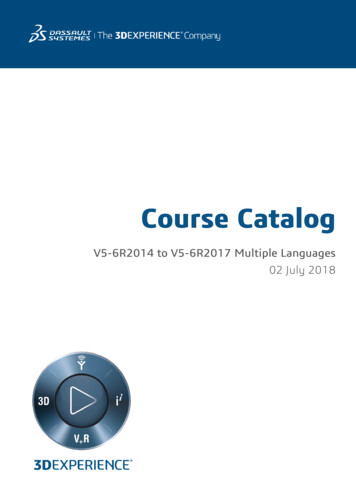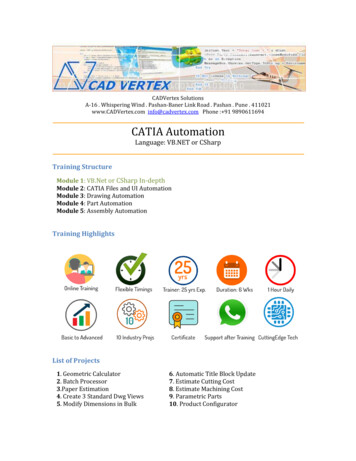
Transcription
CADVertex SolutionsA-16 . Whispering Wind . Pashan-Baner Link Road . Pashan . Pune . 411021www.CADVertex.com info@cadvertex.com Phone : 91 9890611694CATIA AutomationLanguage: VB.NET or CSharpTraining StructureModule 1: VB.Net or CSharp In-depthModule 2: CATIA Files and UI AutomationModule 3: Drawing AutomationModule 4: Part AutomationModule 5: Assembly AutomationTraining HighlightsList of Projects1. Geometric Calculator2. Batch Processor3.Paper Estimation4. Create 3 Standard Dwg Views5. Modify Dimensions in Bulk6. Automatic Title Block Update7. Estimate Cutting Cost8. Estimate Machining Cost9. Parametric Parts10. Product Configurator
Module 1: VB.Net or CSharp In-depth1. Installing Visual Studio Installing an older version. Setting the default language. Setting the environment and preferences. Customizing the layout. Toolbox, Properties, Solution Explorer, output and error windows.2. Creating a new 'Windows Forms' Project Selecting a project template. Set and save the project folder structure. Various files and their meaning in the project structure. Separating source code from the executable.3. Project - Geometric Calculator Setting dialog box properties. Adding controls: Button, TextBox, Label, Checkbox, RadioButton. Adding images to PictureBox and other controls. Aligning text and images on controls. Composite controls: Listbox and ComboBox. Adjusting various properties for each type of control. Variable types - Double, Decimal, Integer, String and Boolean. Acquiring user input from textboxes into variables. Using the .Net Math library functions. Data type conversions. Anchoring controls to the Form. Design Time Properties and Runtime Properties.4. File Open dialog and File Save dialogs Creating basic, compound and composite file filters. Dialog properties and startup paths. Reading single and multiple files from a file dialog. Opening various type of files using a file dialog. Configuring Listboxes for single, multiple, and extended selections.5. Folder Selection Dialog Getting files from folder. Filtering file types in a folder dialog. IO.Path and IO.Directory functions.6. Message Boxes Configuring single line and multiline messages. Button configurations and icon selection. Using If-Then-Else statements. Checking message box responses.
7. Arrays Filling arrays and reading array elements. Filling ListBoxes with array elements. For Each loop.8. Functions and Subroutines Arguments in functions. Return types in functions. ByRef or out arguments. Function overloading.Module 2 : CATIA UI and Documents Automation9. Getting Started Connect to CATIATraversing the CATIA object modelCATIA interface elementsStart and stop CATIAShow and hide the CATIA main windowRead-write various properties of the CATIA interface10. CATIA Workbenches Detect active workbench Determine active document type11. CATIA Documents: Create new CATIA filesOpen, Close, Save and SaveAs CATIA filesExport CATIA documents to other formatsActivate files in a session12. File Handling Windows standard file Open/Save dialogs to select CATIA files.Setting CATIA file filters and validationsSingle and multiple file selectionInvoke CATIA’s standard file Open and Save dialogs.13. Batch Processing Industry Project - Create a Batch Processor for Handling CATIA Documents Use the Windows ‘Browse for Folder’ dialog, gather all files of a specified type into a.Net collection, selectively remove unwanted files from the list Export the batch of documents to formats like DWG, STP, etc.
Module 3 : CATIA Drawing Automation14. Managing Sheets In Drawings Creating drawing sheetsAccessing all sheets in a drawingCounting and extracting sheet infoSwitching between sheetsDeleting sheetsExporting sheets to DXF, etc.Industry Project - Estimating Paper Requirement for Printing Drawings15. Drawing Views Create drawing viewsDetermining view vectors for side and front viewsView scale and spacing between viewsIndustry Project - Creating standard views of a model in CATIA16. Dimensions in Drawings Learn to handle Dimensions In CATIA DrawingsDimension collection and dimension typesGetting and setting properties of dimension like prefix and suffixIndustry Project - Modifying Dimensions in Bulk17. Handling Text In Drawings Access text objects in a drawing document Persistent text objects in drawing Industry Project - Automatic Title Block Update program18. 2D objects in Drawings Creating 2D objects in a drawing document Accessing 2Delements and its geometrical properties Industry Project - Estimate Cutting Cost of a Milling ProfileModule 4 : CATIA Part Automation19. Part Features Traversing the features of a CATIA modelPart bodies and shapesDetermine type of features like hole, pocket, draft, fillet, etc.Determine features sub-type like various hole typesIndustry Project - Estimate Machining Cost for a Plate with Various Holes20. Parametric Parts Create and control parametric part in CATIA Industry Project - Create and Update Parametric Shaft, Keyway, TopPlate, etc.
21. Advanced Part Features Creating variations of a part by manipulating features Industry Project - Build a Part Configurator from ScratchModule 5 : CATIA Assembly Automation22. CATIA Products and Physical Properties Traverse through all components of a CATIA Product Extract physical properties like area, mass, volume, etc. Industry Project - Material Estimation for Spray Painting23. CATIA Assembly Generation Inserting parts into a productCreate and link library of componentsCreate and modify the component matrixMove, rotate and scale components in an assembly using a matrix24. Product Configurator Industry Project - Create a CATIA Product ConfiguratorAutomatically generate custom assembliesCreate and set up a parts libraryBuild a UI to choose parts from the libraryTraverse a CATIA product & build the product configuration as specified by the user.Other eBooks and Training Programs from CADVertex: CATIA Automation: VB.Net or CSharp or Pythoncontinued on next page. SolidWorks Automation: VB.Net or CSharp or Python Solid Edge Automation: VB.Net or CSharp or Python Inventor Automation: VB.Net or CSharp or Python NX Open: VB.Net or CSharp with Win Forms NX Open: VB.Net or CSharp with Block UI Styler Knowledge Fusion Knowledge Fusion with Block UI Styler cMayoCAD: Learn to build a new CAD program from scratch using a GeometricModeling Kernel and CSharp Machine Learning for Engineers with Python CATIA Automation with Python and Machine Learning
NX Automation and Machine Learning with Python Solid Edge Automation with Python Machine Learning SolidWorks Automation with Python Machine Learning Inventor Automation with Python Machine Learning Fast track course in Python with Machine Learning for VB.Net experts Fast track course in Python with Machine Learning for CSharp expertsCADVertex SoftwareA-16 . Whispering Wind . Pashan-Baner Link RoadPashan . Pune . 411021www.CADVertex.cominfo@cadvertex.comPhone : 91 9890611694
CATIA interface elements Start and stop CATIA Show and hide the CATIA main window Read-write various properties of the CATIA interface 10. CATIA Workbenches Detect active workbench Determine active document type 11. CATIA Documents: Create new CATIA files Open, Close, Save and SaveAs CATIA files