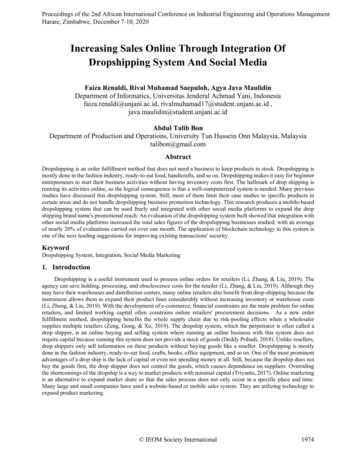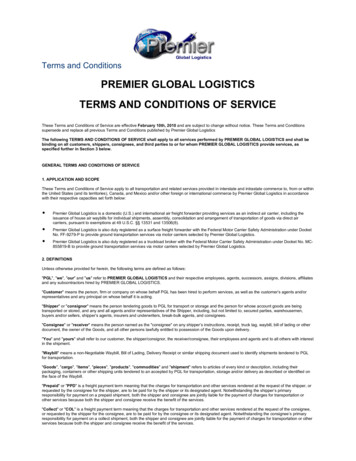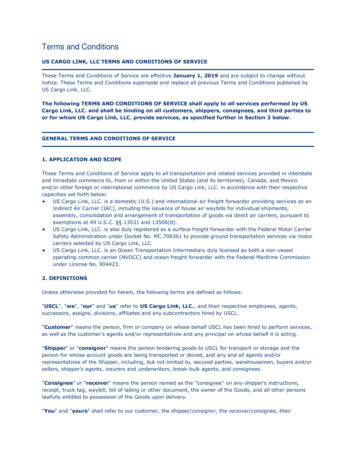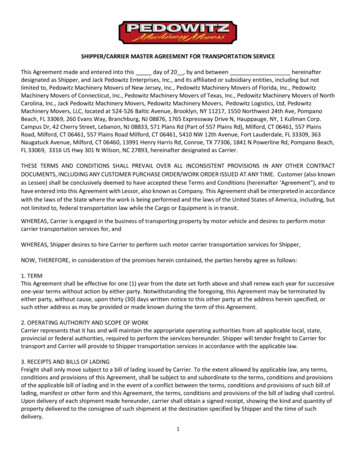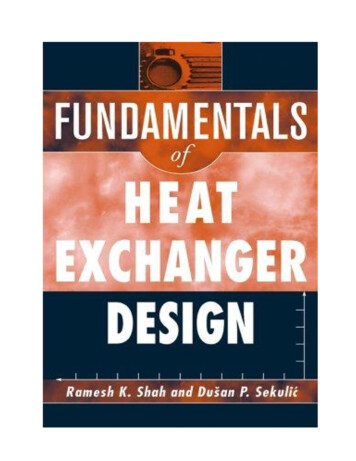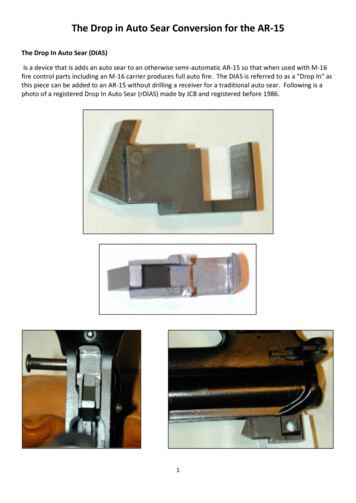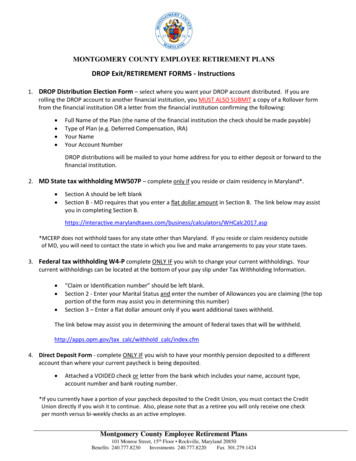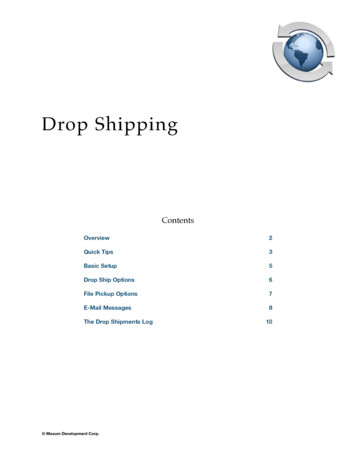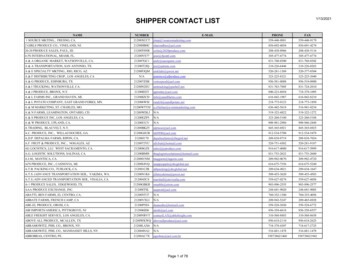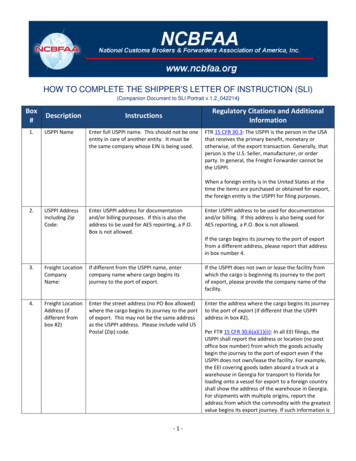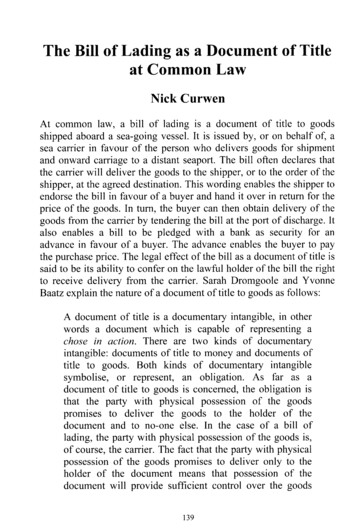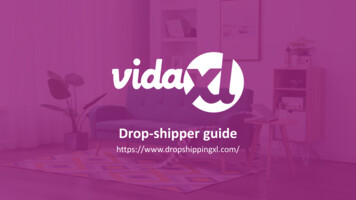
Transcription
Drop-shipper guidehttps://www.dropshippingxl.com/
Table of content#TopicPage1Account management32Integration83Payment methods134Order placement185Order management266Customer care management297Finance and accounting328AU Postage Instructions359Copyright regulations382
1) Account management#TopicPage1.1Login41.2Password change51.3Change email address & cancel account61.4Selling in one country and cross-border73
1.1) LoginUsing the details you provided, vidaXL’s B2B teamhas created your seller account. Your login detailshave been sent via email.Click on the link below and you will be directed toour customer login page:https://b2b.vidaxl.com/profile/customers/sign in4
1.2) Password changeYou can change your account information byclicking on: MY ACCOUNT CHANGE PASSWORD5
1.3) Change email address & cancel accountIf you want to change your email address orcancel your account, please click CONTACT US(find more on p.31)6
1.4) Selling in one country and cross-borderSelling in one country:Selling cross-border:One account on b2b.vidaxl.com is only forPlease click the “SIGN UP” button on vidaXL’sone delivery country.Commercial Site to register a new country.Please check here for more.Back7
2) Integration#TopicPage2.1CSV or XML product feed92.2Magento or WooCommerce plugin112.3API128
2.1) CSV or XML product feedProduct IntegrationAfter creating your account, a welcome email will be sent toNote:you, including feed. Every country has a corresponding feed.These feeds are translated to thecountry’s local languageThe feed contains all the required information forproducts, such as prices, stock, descriptions and images.The feed also contains info on the number of packageswhich is expected to be received by customer. New products are added and updateddaily Daily stock updates Daily price updatesA timely feed update can avoid losing margin.A list of new products is posted every Wednesday on:https://b2b.vidaxl.com/ but always updated in feed timely9
2.1) CSV or XML product feedWhen the stock is 0, but there is a price than 0.00When the price is 0the product will return in stock later.the product will be removed from the feed and is not sellable.Not sellable products are also available from here.In general, there are two ways to look at product data integration and feed creation (XML feed is difficult to open inExcel due to the large file)Manual uploadManually create a product list byusing ExcelCheck How to open afeedScheduled feed fetchIntegrate the feed to your systemand finish mappingYour target channel willpull the product feed on aset schedule10
2.2) WooCommerce pluginProduct and OrderIntegrationIf you don’t have specialized IT team, you can directly useReferral links:vidaXL apps from ntegrations.htmlUpload new products ware/vidaxldropshipping-woocommerce-plugin/7-day free trial periodBenefit from easy automated product synchronizationwith vidaXLBenefit from automated vidaXL stock and price updatesBenefit from automated orders connection11
2.3) APIOrder IntegrationPart Product IntegrationBenefit from the ultimate convenience of auto-orderYourbusinessconnection by connecting to our API.You are able to:CREATE orderAPIGET order status/ tracking codesGET invoice/ credit noteGET PRODUCT: stock, price, title and categoryBack12
3) Payment methods#TopicPage3.1Top-up by bank transfer/PayPal/credit card143.2Direct payment with PayPal/credit card1713
3.1) Top-up by bank transfer/PayPal /credit cardWallet is a payment method developed by vidaXL.It makes the payment process convenient. Thereare three available methods for adding credit toyour wallet.1) Bank transfer2) PayPal3) Credit card14
3.1) Top-up by bank transfer/PayPal/credit card1) Bank transferClick on: PURCHASE CREDITLink: https://b2b.vidaxl.com/pages/7-purchase-creditYou can purchase any amount of credit via bank transfer.After paying, send the screenshot/proof of payment todropshipment@vidaxl.com. Once we receive theconfirmation, the amount will be added to your wallet upto 5 working days.15
3.1) Top-up by bank transfer/PayPal /credit card2) PayPal3) Credit cardClick on: TOP-UPLink: https://b2b.vidaxl.com/customer payments/newYou can top up any amount via PayPal/ credit card. Thisamount will be added to your wallet automatically.* This example is only applicable to drop-shippers who make transactions with Euros16
3.2) Direct payment with PayPal/Credit cardIf you don’t want to use Wallet, you can choose to pay for yourorder with PayPal/Credit card.You can find more details regarding this process on thefollowing pages.Please note: If you use direct payment and pay orders withdifferent delivery addresses, you are not able to pay. PayPalwill show “no token” error. You can also pay by credit/debitcard if your cards link to PayPal.Back17
4) Order placement#TopicPage4.1Notes on submitting an order address194.2Single order placement204.3Bulk order import214.4Automatic placement: plugin and API2518
4.1) Notes on submitting an order addressFields “address 1” and “address 2” can only recognize up to 35 characters each. Please pay attention to this when inputting an address.If the address contains a house number, this must be submitted into field “address 1”.The zip code must conform to the zip code format of the selling country(UAE does not require any zip code), otherwise the ordercannot be placed.Province information is mandatory to fill in. It is required differently per country.o For address in Europe, please submit same information as city since no province is required.o For address in USA and Australia, please submit the information of State.o For UAE, please submit the information of area or districtFor orders shipped to UAE, please fill in AE in the field of Country. City can be used as Emirates, including Abu Dhabi, Ajman, Dubai,Fujairah, Ras Al Khaimah, Sharjah and Umm Al Quwain.19
4.2) Single order placement11. Search for the SKU/items you want to purchase22. Fill in the order information: customer name, delivery address,quantity, etc.33. Click on: ADD TO ORDER44. Confirm order information by clicking on: NEXT55. Pay for the order. There are 3 available payment options:If you have sufficient balance in your account, you can use Wallet topay for the order.You can pay for the order via PayPal.Lastly, you can pay for your order with your Credit Card6 Click on SEND ORDER to finish the order.6.20
4.3) Bulk order importSave time, when you purchase products throughbulk order import.1 Download sample. Click on: IMPORT ORDERS Sample file import2 Fill in the necessary information, then click on:IMPORT AND PREVIEW21
4.3) Bulk order importFor the import template, please note the following:Columns in yellow are mandatory. Order referencewill serve as your internal order id. If your order contains more than 1 SKU, you cansplit the order into 2 or more lines.Please note: when splitting the order you need tomake sure that all the necessary information is thesame, with the exception of its SKU( product code).22
4.3) Bulk order importChoose the file you filled in1 To finish uploading, click on:IMPORT AND PREVIEW2 To confirm and pay for your orders, click on:UNSUBMITTED ORDERS23
4.3) Bulk order importBulk order import offers 2 payment options:1 You can use Wallet to pay for the order providedyou have sufficient balance on your account.Select All CONFIRM2 You can pay for individual orders within bulk orderimport via PayPal/ credit card/Wallet: REVIEW &CONFIRM24
4.4) Automatic placement:plugin and APIPlugin: WooCommerce.Instruction is available in p.11APIInstruction is available in p.12Back25
5) Order management#TopicPage5.1Order interface275.2Delivery information2826
5.1) Order interfaceManage all orders, by clicking on: ORDER HISTORY Order details Order status and tracking code Bulk-export Invoice downloading27
5.2) Delivery informationDelivery information: on Latest delivery info List of zip codes we do not ship to Carriers in your selling countryDelivery for multiple packages Order with multiple packages happens in different deliveries. Make sure you display the information toyour customers. Package number is provided in feedBack28
6) Customer care management#TopicPage6.1Points worth noting306.2Contact form3129
6.1) Points worth notingHere’s what you’ll need to know: Services will only be provided in the English language. We are not providing services to the direct customer. Kindlyrefrain from forwarding your customer emails to vidaXL andvice versa. We have pre-sales and after-sales customer service teams.They will assist you by answering your questions. Pleasecontact the correct team (contact details are available on thenext page).30
6.2) Contact formClick Contact us on b2b.vidalx.com for issues assistance.Open How to use B2B contact form to understand more.Back31
7) Finance and accounting#TopicPage7.1Invoice and credit note download337.2Balance and refund check3432
7.1) Invoice and credit notedownloadWe support 4 types of invoice downloading methods:1.1 Click on: ORDER HISTORY Invoice.pdf2 Click on: ORDER HISTORY EXPORT find the invoice link in your2.downloads folder labelled as “Invoice”.3 Click on: ‘Export Invoices’ and find the invoice link in your3.download folder labelled as “Invoice”44. Get access to invoice APINote: We are unable to provide invoices for cancelled orders. Credit note is also named invoice. It is also available when downloadinginvoice.33
7.2) Balance and refund checkTo check your account balance and refund information,click on: MY ACCOUNT PAYMENTSCheck your account balance Find refund details Download all payment informationBack34
8) AU Postage Instructions#TopicPage8.1AU Postage instructions368.2Example3735
8.1) AU postage instruction1.1 B2B shipping fees are based on the logistic weight of each product from feed2.2 Formula: B2B shipping fee Base fee Logistic weight * KG fee3.3 Collect the product SKU and your order zip code. Map with AU postage table and feed to retrievedata of logistic weight, Base fee and KG fee.4 Free shipping: Sydney Metropolitan, Melbourne Metropolitan, Brisbane and Gold Coast are free1.shipping.Note: This formula can be shared with Develop team to integrate to your system Shipping cost includes tax For one order with several products, shipping fee of each product is calculated separately and addedup in checkout36
8.2) ExampleSKU: 140752 and sent to zip code 22651 Find the product’s logistic weight in the feed, which is 43 in1.this case.2 Zip code 2265 is based on region NSW Regional in this2.3 Get the Base fee 10.46 and KG fee 0.64.3.4.4 Calculate the shipping fee: 10.46 0.64*43 37.98Back37
9) Copyright regulations#TopicPage9.1Copyright regulations3938
9.1) Copyright regulationsSellers are permitted to use visual materials provided by vidaXL. This excludes the use of banners, warehouse images, images of warehouse staff and other materials depicting vidaXL’s property.If vidaXL’s copyright and brand infringement policy is violated, vidaXL reserves the right to: Request a change in the logo that the seller is using Request a change in the name the seller is using Request to remove images that depicts vidaXL’s property and employeesShould any right infringements occur, vidaXL reserves the right to take legal action, if a legal case is open and the reseller refuses to make therequested changes, vidaXL has the right to terminate the partnership and have the seller removed from external marketplaces and sales channels.Note: we require every drop-shipper selling on Amazon to register shop name and seller ID. Kindly send them to b2bperformance@vidaxl.comBackto avoid any complaints from us on Amazon.39
2. Formula: B2B shipping fee Base fee Logistic weight * KG fee 3. Collect the product SKU and your order zip code. Map with AU postage table and feed to retrieve data of logistic weight, Base fee and KG fee. 1. Free shipping: Sydney Metropolitan, Melbourne Metropolitan, Brisbane and Gold Coast are free shipping. Note: