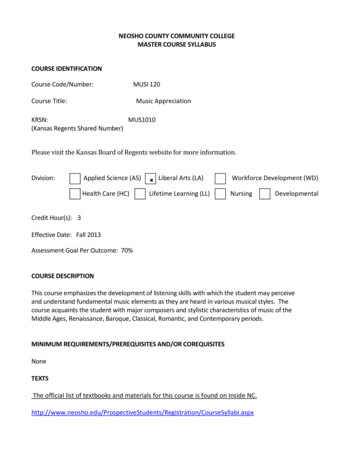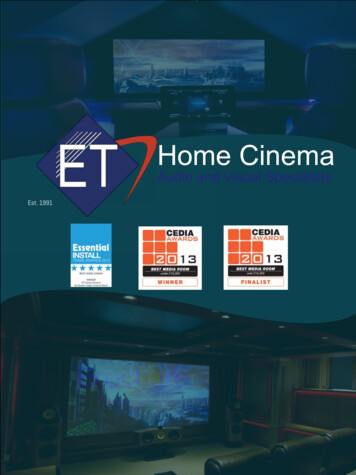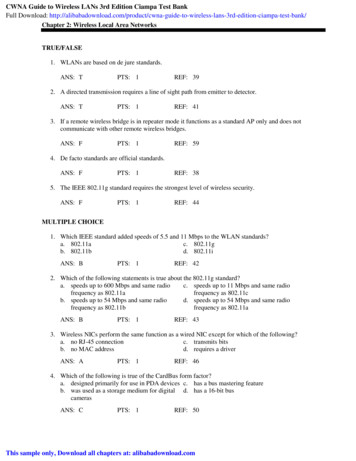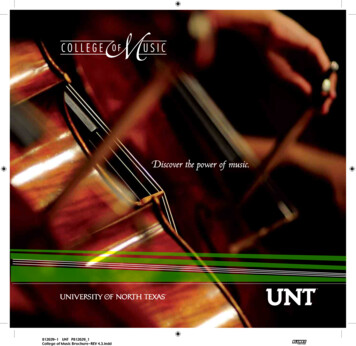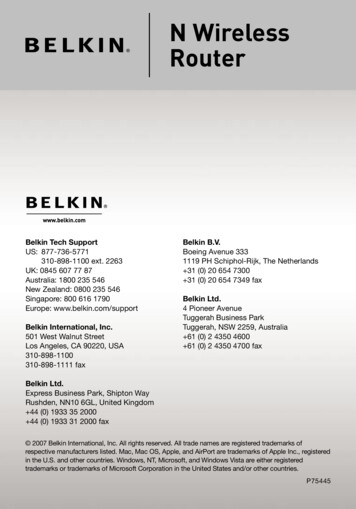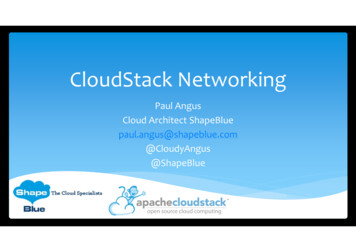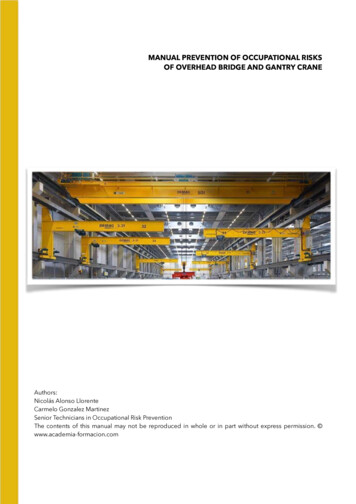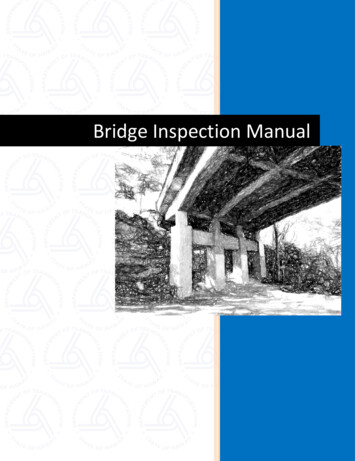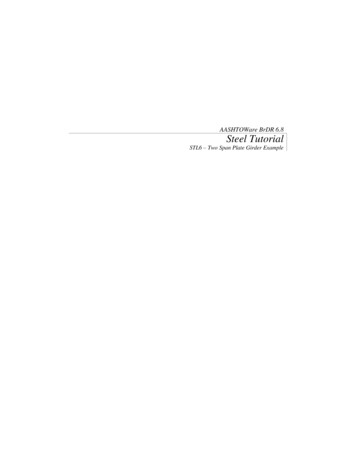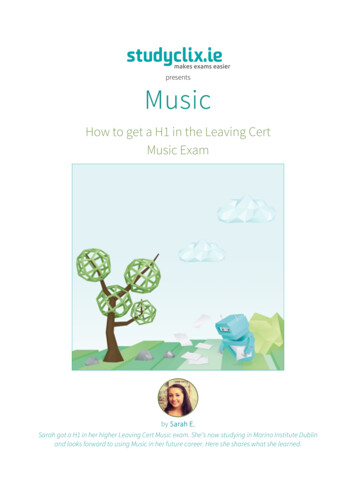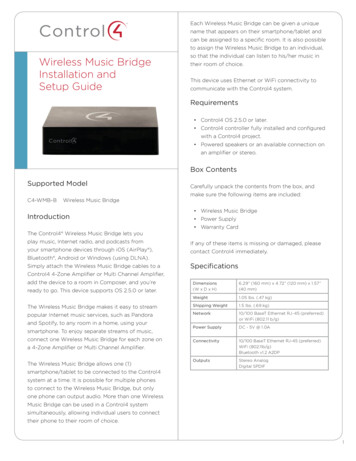
Transcription
Each Wireless Music Bridge can be given a uniquename that appears on their smartphone/tablet andcan be assigned to a specific room. It is also possibleto assign the Wireless Music Bridge to an individual,Wireless Music BridgeInstallation andSetup Guideso that the individual can listen to his/her music intheir room of choice.This device uses Ethernet or WiFi connectivity tocommunicate with the Control4 system.Requirements Control4 OS 2.5.0 or later. Control4 controller fully installed and configuredwith a Control4 project. Powered speakers or an available connection onan amplifier or stereo.Box ContentsSupported ModelC4-WMB-BWireless Music BridgeIntroductionCarefully unpack the contents from the box, andmake sure the following items are included: Wireless Music Bridge Power Supply Warranty CardThe Control4 Wireless Music Bridge lets youplay music, Internet radio, and podcasts fromIf any of these items is missing or damaged, pleaseyour smartphone devices through iOS (AirPlay ),contact Control4 immediately.Bluetooth , Android or Windows (using DLNA).Simply attach the Wireless Music Bridge cables to aSpecificationsControl4 4-Zone Amplifier or Multi Channel Amplifier,add the device to a room in Composer, and you’reDimensions(W x D x H)6.29” (160 mm) x 4.72” (120 mm) x 1.57”(40 mm)Weight1.05 lbs. (.47 kg)The Wireless Music Bridge makes it easy to streamShipping Weight1.5 lbs. (.69 kg)popular Internet music services, such as PandoraNetwork10/100 BaseT Ethernet RJ-45 (preferred)or WiFi (802.11 b/g)Power SupplyDC - 5V @ 1.0AConnectivity10/100 BaseT Ethernet RJ-45 (preferred)WiFi (802.11b/g)Bluetooth v1.2 A2DPOutputsStereo AnalogDigital SPDIFready to go. This device supports OS 2.5.0 or later.and Spotify, to any room in a home, using yoursmartphone. To enjoy separate streams of music,connect one Wireless Music Bridge for each zone ona 4-Zone Amplifier or Multi Channel Amplifier.The Wireless Music Bridge allows one (1)smartphone/tablet to be connected to the Control4system at a time. It is possible for multiple phonesto connect to the Wireless Music Bridge, but onlyone phone can output audio. More than one WirelessMusic Bridge can be used in a Control4 systemsimultaneously, allowing individual users to connecttheir phone to their room of choice.1
Back View 1Wireless Music BridgeInstallation and SetupGuide1234566275V DC (power jack)—Only connect the provided5V power supply.2Reset/Restore (button)—Press one time toreset the Wireless Music Bridge but maintain itsFront Viewnetwork settings.3ID (button)—Press one time to identify theWireless Music Bridge in your Control4 system.4BT (button)—Manually disconnects Bluetoothand places the Wireless Music Bridge in pairingmode.5Analog Output (2 jacks)—Stereo analog outputjacks for speakers and amplifiers.1234The following LED indicators appear, depending onwhether the device is powered on and which type ofdevice is connected to the Wireless Music Bridge.1236Digital Output (1 jack)—Coaxial digital outputjack for speakers and amplifiers.7Ethernet (port)—RJ-45 Ethernet jack for a 10/100BaseT Ethernet connection.Network OptionsBluetooth—Displays the statusof a Bluetooth connection.Connect the Wireless Music Bridge using one of theseBLUE solid—Bluetooth is connected.network types:DLNA (Digital Living NetworkAlliance)— Displays the statusCAUTION! If you are using Ethernet, connectof a DLNA connection.the Ethernet cable before you power onBLUE solid—DLNA is connected.the Wireless Music Bridge. The device willAirPlay—Displays the statusautomatically go to WiFi mode if the power isof an AirPlay connection.plugged in before the Ethernet cable.BLUE flashing—The device is booting.BLUE solid—AirPlay is Ready/4 Standard Ethernet—For best results, this is theConnected.preferred option. Connect the Wireless MusicPower LED—Indicates that powerBridge to your network using a standard Ethernetis present. The Wireless Music Bridgeturns on immediately after powercable. WiFi—The Wireless Music Bridge is able tois applied to it.connect to your local wireless network andBLUE solid—The power is on.supports WEP, WPA, and WPA2 wirelessnetworks. If you have an available local wireless2NOTE: DLNA and AirPlay LEDs flash everynetwork, no additional wiring is needed exceptsecond during a firmware update.for power.
IMPORTANT! Control4 recommends that youInstallationuse an Ethernet connection rather than WiFifor the best communication with the Control4To connect the Wireless Music Bridge:system.1Place the Wireless Music Bridge on a tablenear a power outlet, an Ethernet connection,Pre-Installation Considerationsand an amplifier or speakers. Plug the Ethernetconnector into the Ethernet jack on the back ofthe Wireless Music Bridge.Before you decide where and how to install thisdevice, review the information below.CAUTION! If you are using Ethernet, connectthe Ethernet cable before you power on theLocationThe Wireless Music Bridge is designed to work withAirPlay, DLNA and Bluetooth-enabled products.Wireless Music Bridge.2Decide whether you want to set up the WirelessMusic Bridge for an analog or digital signal.AirPlay and DLNA leverage the wired/wirelessnetwork in the home to bridge the smartphone/ Digitaltablets music into the Control4 system. If theseamodes are used, the Wireless Music Bridge can benot provided) to the Digital Output port onmounted in a rack near the network switch andthe Wireless Music Bridge.amplifier. If the Wireless Music Bridge is used forbBluetooth, then the Wireless Music Bridge must beDigital Audio input on an amplifier.will be used. AnalogaThe Bluetooth radio in the Wireless Music Bridge is ajacks on the Wireless Music Bridge.of-sight. If obstructions, such as walls, electronics,bwiring, or other wireless communication devices arean amplifier or stereo speakers.Music Bridge is as close to the user as possible.3Network Connectivity4NOTE: Use only the Control4 5V DC poweradapter provided.encouraged to use the wired Ethernet connectionWiFi SetupTo use WiFi:1If Bluetooth functionality is used by your customer,the Wireless Music Bridge is required beforeCAT5/6 cable can be run for Ethernet connectivity.setting this product to WiFi.Bluetooth and WiFi operate on the same 2.4GHzit is recommended to install the system with a wiredconnection.Follow the instructions in “Installation.”IMPORTANT! An Ethernet connection tolocation must be decided early enough such thatspectrum and can interfere with each other, therefore,Connect the power plug to an available poweroutlet.to the Control4 System via 802.11b/g, it is stronglydevice.Connect the power adapter to the power jack onthe back of the Wireless Music Bridge.Although the Wireless Music Bridge can connectBridge must be considered when installing thisConnect the other end of the RCA cable tothe Audio Input jacks (RCA Stereo input) onnear the Wireless Music Bridge, radio performanceBluetooth use and location of the Wireless MusicConnect an RCA cable (stereo analog audiocable, not provided) to the Analog OutputClass 2 radio, which provides up to 10 meters line-for communicating with the Wireless Music Bridge.Connect the other end of the RCA cableto locally-powered speakers or to the RCAinstalled in the room where the Wireless Music Bridgeis degraded. For best results, make sure the WirelessConnect an RCA cable (digital coaxial cable,2Open Composer Pro and click Tools SystemManager to reconfigure the bridge for WiFi.3In the Devices pane, select the network address3
for the Wireless Music Bridge, and then clickNew FeaturesConfigure. The default browser opens to the4Wireless Music Bridge home page.The Wireless Music Bridge has two new features thatUnder the Wireless LAN Settings, select theenable the Wireless Music Bridge to Auto-start andService Set Identification (SSID) to which youturn-off a room automatically.want to connect the Wireless Music Bridge.56 The Room(s) to Auto-Start property in ComposerIf the SSID is secure, enter the appropriatepassword.Pro lets the installer select which room(s) willClick Apply WiFi Settings at the bottom of thestart when a smartphone/tablet connects andpage.starts streaming music to the Control4 System.7Disconnect the Ethernet cable.The Auto-Start feature will only start a room if8Reset or power cycle the Wireless Music Bridge.a media source is NOT already selected. If amedia source is selected in the desired room,NOTE: To return the Wireless Music Bridge tothe Wireless Music Bridge will NOT overtake thewired mode, simply plug an Ethernet cablesource. The Room-off timer will automatically turn offinto the Wireless Music Bridge and powercycle the device.the selected room(s) when the smartphone/tablet stops streaming music to the WirelessConfigure the Wireless Music BridgeNaming the Wireless Music BridgeMusic Bridge.Both properties will cycle through the selectedroom(s) and make sure a different media source isThe Wireless Music Bridge can be given a uniquenot playing. After that, it will then start or turn off thename, called the device-friendly name. This name isroom(s) as appropriate.used by AirPlay, DLNA and Bluetooth to help the usersee the Wireless Music Bridge on their smartphone/Simple Device Discovery Protocol (SDDP)tablet. Each Wireless Music Bridge can be given aunique device-friendly name to help associate it1This device uses SDDP (Simple Device Discoverywith a given room or individual. The installer shouldProtocol). After you connect the device anddetermine the appropriate name by discussing itpower it on, start Composer Pro and add thewith their customer. Assign the device-friendly nameWireless Music Bridge driver to a room in theproject.in the driver Properties tab in Composer Pro underDevice Name.2Make the necessary connections in theConnections view.The Wireless Music Bridge device-friendly name isunique and is not directly associated to the driverFor information about SDDP, configuring the driver,name. The device-friendly name is used by theor making connections, see the Composer Pro UserAirPlay, DLNA and Bluetooth client, whereas theGuide on the dealer portal for details. Also see Usingdriver name is used by the Control4 system. Thethe Wireless Music Bridge to learn how to use theinstaller should consider naming the driver and thedevice.device-friendly name in a similar manner so the useris not confused when looking at their touch screensNOTE: As with all WiFi products, Bluetoothand on-screen displays.performance and range varies based onenvironmental conditions. The Wireless4For Bluetooth, the device-friendly name is appendedMusic Bridge uses a Class 2 Bluetoothwith a “BT.” This allows devices, such as iPhone, totransceiver which provides up to 10m of range.uniquely distinguish between AirPlay and BluetoothMicrowaves, other wireless signals such asconnectivity. If Bluetooth is not used, the installer802.11 and ZigBee, and building structures canshould disable the Bluetooth radio in the Propertiesadversely affect signal strength and distancetab of Composer Pro.by which a wireless signal can be received.
Care should be taken when installing theWireless Music Bridge to make sure locationis taken into consideration for optimalperformance. The installer should work withthe customer to find a suitable location thatbest fits the customer’s needs.TroubleshootingResets Soft reset—Press and release the Reset buttonone time. Factory Mode—Press and hold the Reset buttonfor more than five (5) seconds to set the devicename, network configuration, and WiFi settingsback to their default settings in factory mode.Factory RestoreThere is no factory restore setting for this product.See “Factory Mode” above.Regulatory/Safety InformationTo review regulatory information for your particularControl4 products, see the information located onthe Control4 website at: d 2-year Warranty. Go to http://www.control4.com/warranty for details.Apple Support*The Wireless Music Bridge is made for iPod touch 2nd generation,3rd generation, 4th generation, and 5th generation; iPhone 3GS,iPhone 4, iPhone 4siPhone 5; iPad , iPad 2, iPad 3rd generation, iPad4th generation; and iPad mini .*“Made for iPod,” “Made for iPhone,” and “Made for iPad” mean that anelectronic accessory has been designed to connect specifically to iPod, iPhone,or iPad, respectively, and has been certified by the developer to meet Appleperformance standards. Apple is not responsible for the operation of this deviceor its compliance with safety and regulatory standards. Please note that the useof this accessory with iPod, iPhone, or iPad may affect wireless performance.control4.com 2013 Control4. All rights reserved. Control4, the Control4 logo, the Control4 iQ logo and the Control4 certified logo are registered trademarks or trademarks of Control4 Corporation inthe United States and/or other countries. All other names and brands may be claimed as the property of their respective owners. #200-00326, Rev. A, 4/30/135
The Control4 Wireless Music Bridge lets you play music, Internet radio, and podcasts from your smartphone devices through iOS (AirPlay ), Bluetooth , Android or Windows (using DLNA). Simply attach the Wireless Music Bridge cables to a Control4 4-Zone Amplifier or Multi Channel Amplifier,