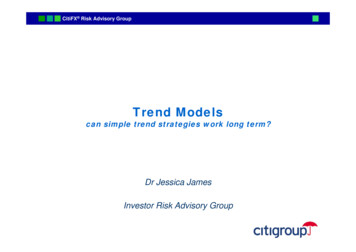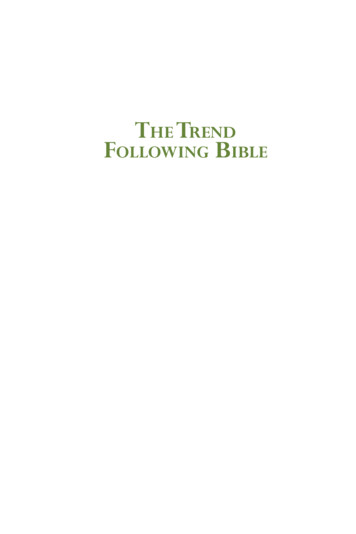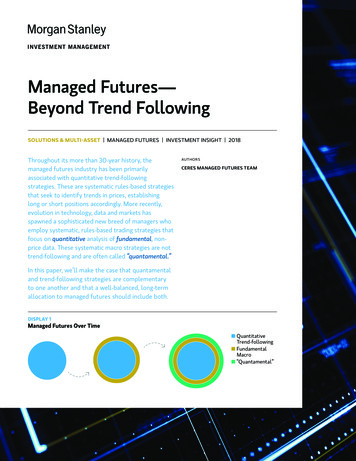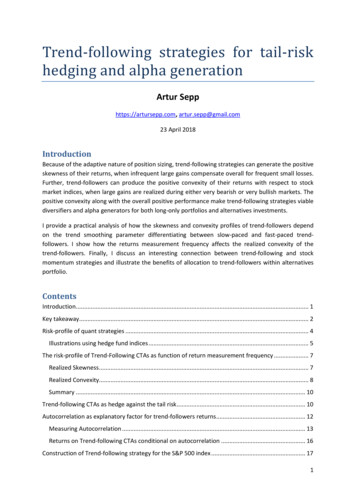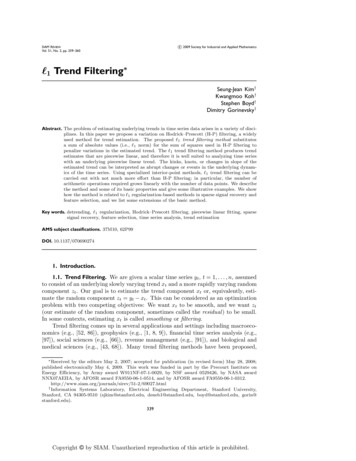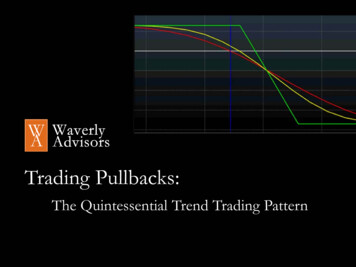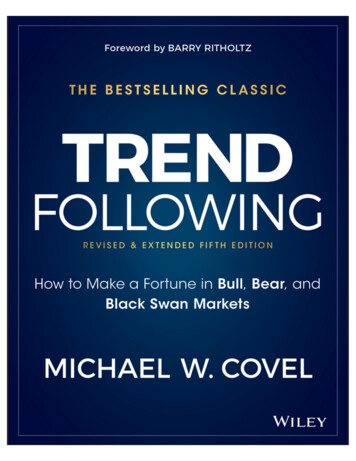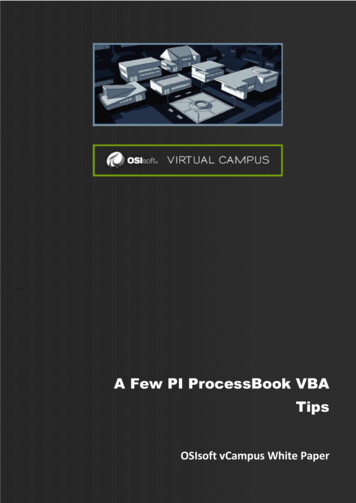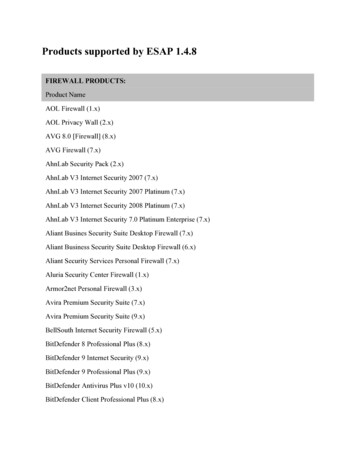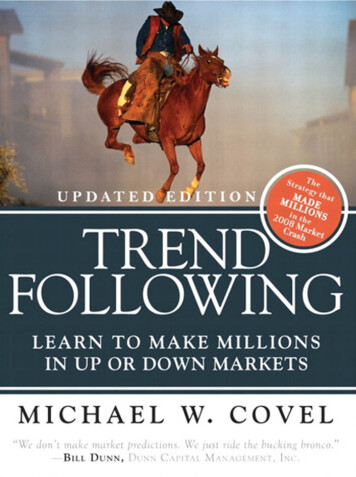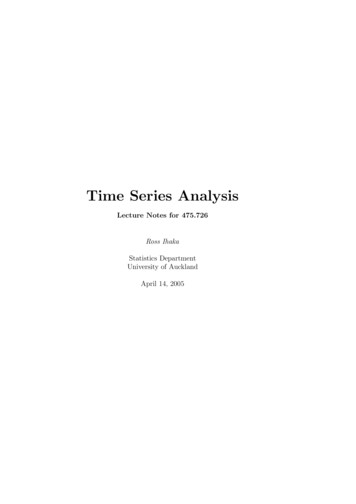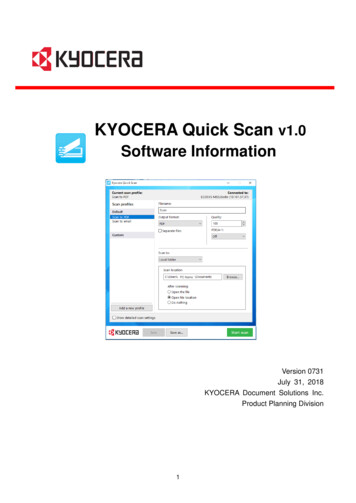
Transcription
KYOCERA Quick Scan v1.0Software InformationPC NameVersion 0731July 31, 2018KYOCERA Document Solutions Inc.Product Planning Division1
KYOCERA Quick Scan(v1.0)Software informationTable of Contents1.2.Overview . 41.1.Background . 41.2.Positioning of KYOCERA Quick Scan to KDC’s other tools . 51.3.Supported environment . 51.4.Target. 61.5.Value of KYOCERA Quick Scan . 6Function. 72.1.Install / Uninstall . 72.2.MFP connection setup . 92.3.Settings screen. 92.4.Desktop shortcut . 123.Supporting models . 124.Limitations . 132
KYOCERA Quick Scan(v1.0)Software information3
KYOCERA Quick Scan(v1.0)Software information1. OverviewKYOCERA Quick Scan is a tool easy to use which allows you to scan documents with easy set-up.The tool makes the following scanning operations easier. InstallationIf you select Quick Installer in the DVD or the Web installer, you can install this tool automaticallywith a printer driver at a time. (Of course, you can set the tool installation OFF.)※ If you select Custom Install, you need to install the TWAIN driver as well as the tool. MFP connection setupThe information of the MFP can be obtained automatically when you install a printer driver, so thatyou don’t need to set up the tool to connect the MFP. Scan setting screenYou don’t need to set up the device at all. You can scan documents just by starting the tool. Besides,you can change the settings, such as a destination to save to, as you like and save the settings asa Profile. (The detailed settings are required separately.) Shortcut profileIf you want to get a scanned image right away, just double-click the shortcut icon on the desktop,so that scan is started and then the scanned image is stored in a folder set as a default.1.1. BackgroundUsers expect to get scanned images without efforts as soon as they bought the MFP. However,where there is no IT administrator or where users with little knowledge of network use the MFP, theinstallation procedures of the scanning tool are too confusing for them to understand. Moreover, theprocedures to set up an environment required for scanning or to set the default settings for scanningare complicated. That makes users feel annoyed at running scan.This KYOCERA Quick Scan was developed to solve the dissatisfaction of the users. Even wherethere is no IT administrator, or even if users have little knowledge of network, this tool allows theusers to install, set up and operate scanning easily.4
KYOCERA Quick Scan(v1.0)Software information1.2. Positioning of KYOCERA Quick Scan to KDC’s other toolsTools provided by KDC to solve the background issuesKYOCERA QuickClient ToolPinPointScanPrint CenterScan・Provides a means of・Provides a means・Provides a means of・Provides a meanszero-configurationof scanning withassociating solutions orof managingquick scanning witheasy deviceimproving workflowmultiple devices oreasy installation to amanagement andefficiency to users usingutilizing the devicepersonal environmentsetup on a devicethe MFP in business.functions throughor a small office wherewith limited・Provides a means ofthe common UI fromthere is no ITfunctions.utilizing functionstablets and suchadministrator.personalized to eachdevices・No need to create anduser with small efforts.・Supported byset up a shared folder・Supported by theWindows8 and later.on the PC.HyPAS models only.・Supports one-to-oneconnection with a PCand a MFP.GDI modelsKYOCERA Client ToolLow and Middle modelsOther than GDI modelsKYOCERA Quick ScanKYOCERA Print CenterHigh and Middlemodels1Pin Point Scanあ1.3. Supported environment OSWindows 7 ,Windows 8.1 ,Windows 10 and later5
KYOCERA Quick Scan(v1.0)Software information LanguageEnglish, Japanese, Chinese (Simplified), Chinese (Traditional), Korean, French, Italian, German,Spanish (International), Portuguese (Brazil), Russian, Czech, Polish, Dutch, Danish, Norwegian,Finnish, Greek, Hungarian, Portuguese (Portugal), Swedish, Turkish, Hebrew, Romanian, Arabic,Catalan, Vietnamese, and Thai Connection methodNetwork, USB1.4. Target Intended end-usagePersonal business use, small business use, and personal home use EnvironmentEnvironment where one MFP is shared by a small group of 1 to 10 people Intended userUsers with little knowledge of network or MFP operation1.5. Value of KYOCERA Quick ScanIt allows personal users or small business users to save time and effort to get scanned imageswithout complicated device setup.6
KYOCERA Quick Scan(v1.0)Software information2. Function2.1.Install / Uninstall Installation with DVDStart the DVD. If you select Quick Installer, select a MFP you want to install.※ The TWAIN driver needs to be installed to operate KYOCERA Quick Scan.※ The TWAIN driver is installed automatically together with KYOCERA Quick Scan.If you select Custom Installer, select Custom Install in the Product Library screen opened. Selecta MFP and the TWAIN driver in the Driver tab and select KYOCERA Quick Scan in the Utility tab.And then press Install. (The TWAIN driver is required to operate KYOCERA Quick Scan.)7
KYOCERA Quick Scan(v1.0)Software information Download from the WebAn installer package with KX driver as a set is provided. Once you downloaded the KX driverinstaller package from the sales company's Web site, you can install them with the sameoperations as those of DVD. UninstallStart the Installer. If you selected Quick Installer, select a model of which the KX Driver hasalready been installed in the PC. Pressing the Uninstall button displays a list from which you canselect components to uninstall. Selecting KYOCERA Quick Scan allows you to uninstall it.(You can also uninstall KYOCERA Quick Scan by selecting it from Uninstall in Custom Installer)If you selected Custom Install, select Uninstall, and then select KYOCERA Quick Scan touninstall.※ For the details of uninstallation, please refer to “KYOCERA Quick Installer Software Information”.8
KYOCERA Quick Scan(v1.0)Software information2.2. MFP connection setupSince the tool gets the information of the MFP through the driver installation, you don’t need toset up connection with the MFP separately.2.3. Settings screen Profile・Default profileYou can find the default profiles (Scan to PDF, Scan to Email) registered in the left pane. You onlyhave to select either profile to run scan. Also, you can run scan after you changed the settings.(For saving the settings, refer to “Create a new profile from an existing profile”.) You are notallowed to save the setting changes as the default profile or to delete the default profile itself.・Custom profileYou can add a custom profile with “Add new profile” and name it freely to save. You can changethe settings of the profile added at the right pane and save your favorite settings by pressing theSave button.・Create a new profile from an existing profileYou can create a new custom profile utilizing the default profile or an existing profile. Change thesettings of the source profile in the right pane and then press the “Save as” button to save thechanges.・ Edit/ Delete profilePressing the icon displayed beside the profile name allows you to edit or delete the custom profile.9
KYOCERA Quick Scan(v1.0)Software information Basic settingsAfter you made changes in the settings, pressing the Start Scan button without “Show detailedscan settings” ticked starts scanning.Item nameFile nameDetailsName to be given to a file you scanned(The timestamp of scanning is appended to the file name automatically.)File formatSeparate filesSet a file format.This item is displayed only when PDF or TIFF is specified for File format.The file is separated by page.QualityThis item is displayed only when JPEG, PDF or TIFF is specified for Fileformat. Set the level of compression.PDF/A-1This item is displayed only when PDF is specified for File format. Set thelevel of ISO compliance.Scan destinationSave local copySet a destination to send a scanned image to.This option is displayed only when Email is specified for ScanDestination. Tick the option to save a file which is attached to an emailinto a local folder.Destination folderSet a destination to save a scanned image into.After saving the fileSet the display of file or folder after the scanned image was saved.10
KYOCERA Quick Scan(v1.0)Software information Detailed settingsPressing the “Start Scan” button with “Show detailed scan settings” ticked opens the detailedsettings screen. If you want to start scanning quickly, untick “Show detailed scan settings”.※ You cannot save the detailed settings with the Profile function. The settings with which you ran scan the lasttime remain as the detailed settings.※ The “Scanning method” displayed in the detailed settings screen is changeable while the device is connectedto the PC with a USB cable. This setting can be changed by setting “Feed method” as a “Document Processor”or “Auto”. When the device is connected to the PC with a network cable ECOSYS M5526cdw When the device is connected to the PC with a USB cable 11
KYOCERA Quick Scan(v1.0)Software information2.4. Desktop shortcutOnce this tool was successfully installed, the shortcut icon of the default profile is created on thedesktop automatically.KYOCERA Quick Scan – This is shortcut for aplication. KYOCERA Quick Scan is started.Scan to Email – Pressing this icon starts scanning, starts the email application and thenattaches the scanned image to the email. All you need to do to send it is toset the receipient address/esScan to PDF - Pressing this icon starts scanning, and stores the scanned image into a scandestination specified in the default profile.3. Supporting modelsModel nameModel nameECOSYS M2135dnECOSYS M5521cdnECOSYS M2640idwECOSYS M5521cdwECOSYS M2635dwECOSYS M5526cdwECOSYS M2540dwECOSYS M2040dn12
KYOCERA Quick Scan(v1.0)Software information4. Limitations・The preview image is displayed only when Platen is specified for Feed method in the detailed settingsscreen.・If you changed a scanner the TWAIN Driver connects to after installing KYOCERA Quick Scan, ascanner KYOCERA Quick Scan connects to is changed as well.13
KYOCERA Quick Scan ( v1.0 ) 7 . 2. Function. 2.1. Install / Uninstall Installation with DVD Start the DVD. If you select Quick Installer, select a . MFP you want to install. ※ The TWAIN driver needs to be installed to operate KYOCERA Quick Scan. ※The TWAIN driver is installed automatically together with KYOCERA Quick Scan.