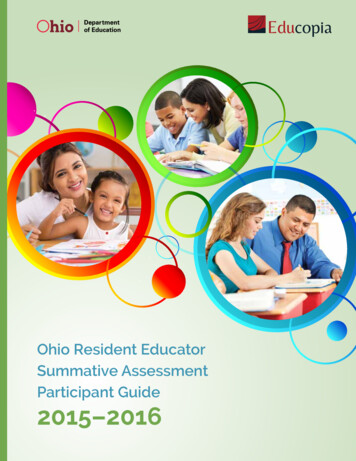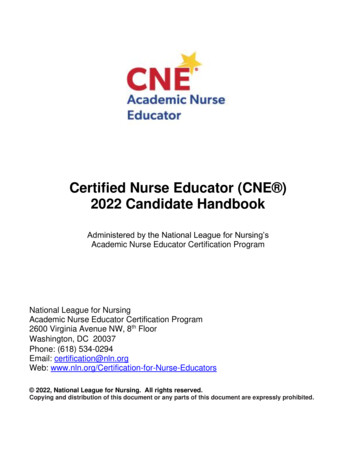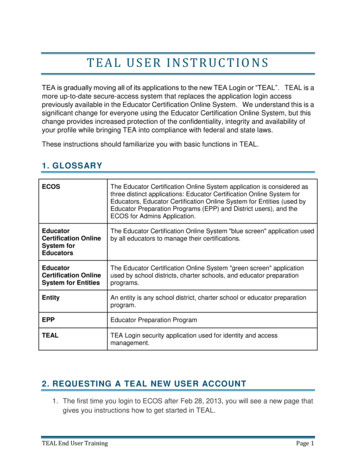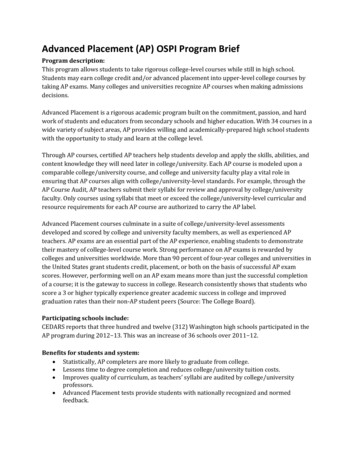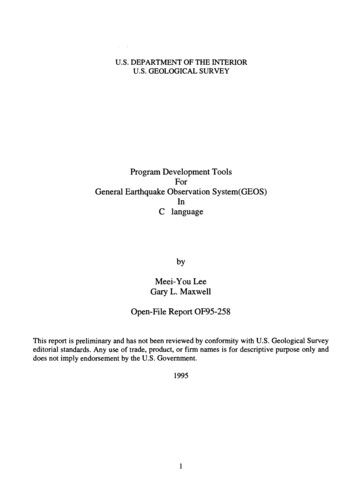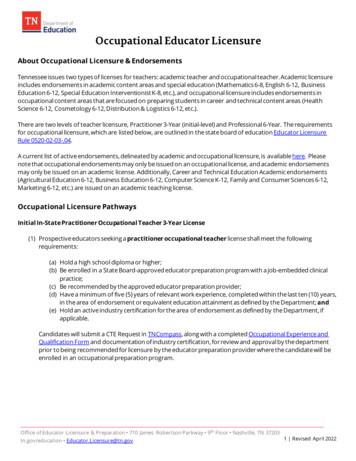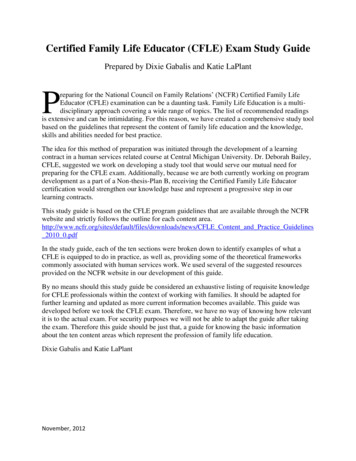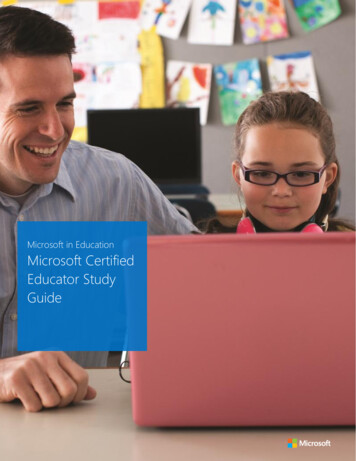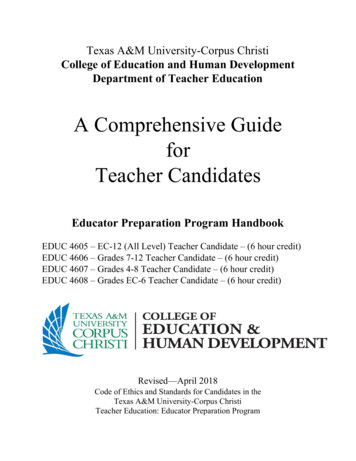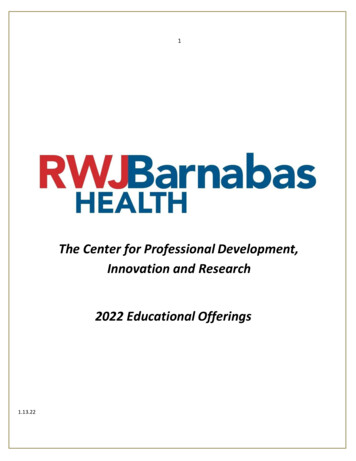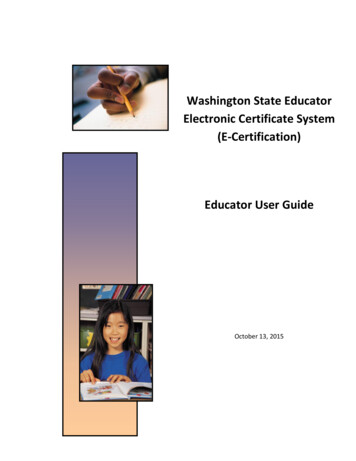
Transcription
Washington State EducatorElectronic Certificate System(E-Certification)Educator User GuideOctober 13, 2015
Washington State Office of Superintendent of Public InstructionE-Certification Educator User GuideTable of Contents1.0 Welcome – Log In Instructions . 31.1 Home Page . 41.2 Welcome Educator. 41.3 View Your Credentials Here . 61.3.1 Edit Educator Information. 71.3.2 Request Duplicate Certificate . 111.4 Apply for Your College Recommendation. 161.5 Apply for Your District Request. 301.6 Apply for a Washington Credential . 481.7 Apply to Reissue Your Washington Credentials. 661.8 Renew Your Credentials Here . 832.0 Educator Menu . 1012.1 Applications. 1021002.2 Fees . 1032.3 Print History . 1042.4 History . 1062.5 Communication Log . 1072.6 Expertise. 1082.7 Professional Development . 1092.7.1 Add Professional Development . 1092.8 HQT . 1132.9 Education History . 1152.9.1 Add Education History . 1162.10 Work History . 1152.10.1 Add Professional Education Experience. 1182.10.2 Add Other Employment Experience . 1202
Washington State Office of Superintendent of Public InstructionE-Certification Educator User GuideWelcomeWelcome to the Washington State Educator Electronic Certification System (E-Certification).This user guide will help you navigate through E-Certification. Once logged into the system, youwill be able to edit your profile, view your credentials, in addition to many other functions.To Begin - Log in to: https://eds.ospi.k12.wa.usReturning users click “Sign In” TabFirst time user click “Create an Account” Tab3
Washington State Office of Superintendent of Public InstructionE-Certification Educator User GuideHome PageOnce an educator has logged into E-Certification, their Home Page is launched. On the top ofthe home page are two tabs, Home and My Credentials. Home will navigate the educator tothe home screen and My Credentials will take the educator to his or her credential screen.Welcome EducatorUnder the Welcome Educator heading, there may be system messages posted for theeducator’s view.View Your Credentials HereThe educator will find this link on their home page and it will navigate the user to his or hercredential screen, same function as the My Credentials tab. This will be shown in detail in thenext few pages.4
Washington State Office of Superintendent of Public InstructionE-Certification Educator User GuideOn the Educator’s home page are links that are applicable to the educator’s statuses. Forexample if it is time for an educator to renew their certificate, a notice will appear on theirhome page with a link navigating them to a wizard which will help complete the necessaryprocess.While there are several different scenarios and a number of certificates, this user guide willfocus on some of the primary ones.Each application corresponds with a wizard. A wizard is a step by step guide helping theeducator through processing the application. The wizard is intuitive and the educator willnotice some steps are the same in different wizards.Wizards throughout the systembasically follow the same format.There are drop-down arrows insome fields, numeric answers onlyin some fields, while most fieldsare required. If any Educator doesnot fill out a required field(marked with a red asterisk), anerror message will be displayedinstructing the educator what isneeded to complete theapplication.Wizards will direct the user if it is amultiple step wizard by showingbuttons at the bottom, such asNext.Each wizard will also allow theeducator to cancel the applicationprocess by clicking on the Cancelradio button at the bottom of thewizard.5
Washington State Office of Superintendent of Public InstructionE-Certification Educator User GuideView Your Credentials HereBy clicking on this link, the educator can view their current and prior certification information.Once the educator clicks on the View Your Credentials Here link, he or she is navigated to theCredentials screen. The top part of the screen houses the educator’s primary, contact andmiscellaneous information.The tabs in the heading across the top of Credentials will be addressed later in the user guide.6
Washington State Office of Superintendent of Public InstructionE-Certification Educator User GuideEdit Educator InformationAn educator can change their information by clicking on the Click Here to Edit Educator link. Athree step wizard is launched navigating the educator through each step.Step 1 allows the educator to change any profile information. For purposes of privacy, mostinformation in the field boxes has been removed. Note the red asterisks on some of the fields.There are also drop-down arrows which when clicked on displays a list from which the educatorcan select the applicable answer. Once changes have been made, the educator clicks on Next. Fill out all required fields.Click on the drop-down arrowsto select applicable answer.Follow date format whenentering date.Click on checkbox to selectapplicable answer.To terminate the applicationprocess, click Cancel, Next.Click Next to continue.7
Washington State Office of Superintendent of Public InstructionE-Certification Educator User GuideStep 2 allows the educator to make changes to their address if applicable. Once changes havebeen made, the educator clicks on Next. Fill out all required fields.Click on the drop-downarrows to select applicableanswer.To terminate the applicationprocess, click Cancel, Next.Click Next to continue.8
Washington State Office of Superintendent of Public InstructionE-Certification Educator User GuideStep 3 allows the educator to change any contact information. Once changes have been made,the educator clicks on Submit. Follow numeric format whenentering phone numbers.To terminate the applicationprocess, click Cancel, Submit.To return to the previousscreen, click Previous.Click Submit.9
Washington State Office of Superintendent of Public InstructionE-Certification Educator User GuideThe second part of the Credentials screen shows the educator’s Applications, Certificates andEndorsements for Selected Certificates.Note: By clicking on Select under Certificates, the associated endorsements will be displayed inthe section, Endorsements for Selected Certificate.The Checklist link will show the educator all the information on file for the application process.This is a view only screen.10
Washington State Office of Superintendent of Public InstructionE-Certification Educator User GuideRequest Duplicate CertificateHoused in the Certificates table is a link to request a duplicate certificate. By clicking on thelink, Request Duplicate, a 7 step wizard is launched.Step 1 of the Online Duplicate Request Application asks the educator to update their profile.Once that has been updated, if applicable, click Next. Fill out all required fields.Click on the drop-down arrows toselect applicable answer.Follow date format whenentering date.Click on checkbox to selectapplicable answer.To terminate the applicationprocess, click Cancel, Next.Click Next to continue.11
Washington State Office of Superintendent of Public InstructionE-Certification Educator User GuideStep 2 and 3 asks the educator to update their address and contact information respectively.Once information has been updated, if applicable, click Next to continue. Fill out all required fields.Click on the drop-downarrows to select applicableanswer.To terminate the applicationprocess, click Cancel, Next.To return to the previousscreen, click Previous.Click Next to continue.Follow numeric format whenentering phone numbers.To terminate the applicationprocess, click Cancel, Next.To return to the previous screen,click Previous.Click Next to continue.12
Washington State Office of Superintendent of Public InstructionE-Certification Educator User GuideStep 4 asks the educator to enter the number of duplicates he or she is requesting. Once thathas been entered, click Next. Enter number ofrequested duplicates.To terminate theapplication process,click Cancel, Next.To return to theprevious screen, clickPrevious.Click Next tocontinue.Step 5 requests payment information. The amount is displayed at the bottom of the wizard.The educator enters credit card information and clicks Next to continue. Fill out all required fields.Click on the drop-down arrows to selectapplicable answer.Follow numeric format for enterednumbers.Follow date format when entering date.To terminate the application process, clickCancel, Next.To return to the previous screen, clickPrevious.Click Next to continue.13
Washington State Office of Superintendent of Public InstructionE-Certification Educator User GuideStep 6 requests the educator reviews information before applying with credit card. The Editlinks to the right of each section allows the educator to make changes if necessary. When allinformation is reviewed, the educator clicks Apply. Step 8 will be launched verifying thetransaction. If applicable, click on the edit linkto make any changes to theinformation already entered.To terminate the applicationprocess, click Cancel, Next.To return to the previous screen,click Previous.Click Apply to completeapplication.14
Washington State Office of Superintendent of Public InstructionE-Certification Educator User GuideBelow are examples of links that could be found on an educator’s home page. This user guidewill take the educator through each link listed below to demonstrate how the applicationprocess works via wizards. These examples will show the educator how to go through anyapplication process no matter what they are applying for.15
Washington State Office of Superintendent of Public InstructionE-Certification Educator User GuideApply for Your College RecommendationIf applicable, the following link will appear on the Educator’s home page.To apply for college recommendation, the Educator clicks on the link, Click here to apply foryour Washington college recommendation .This action will launch the Educator Recommendation List table. By clicking on the link, Applyfor Credential, the educator can proceed with application. Note if the Status is not inCompleted Program, the educator should contact their institution.The Apply for Credential link will navigate the Educator to an 18-step wizard. The wizard isintuitive and the Educator needs to follow directions on each step. Depending on the data inthe system, some steps may be skipped and the Educator will be navigated to the nextapplicable step.16
Washington State Office of Superintendent of Public InstructionE-Certification Educator User GuideStep 1 of the Educator Recommendation Application is an informational introduction to theapplication process. Carefully read the explanationprovided in Step 1.To terminate the applicationprocess, click Cancel, Next.Click Next to continue.17
Washington State Office of Superintendent of Public InstructionE-Certification Educator User GuideThe next step asks the educator to update their personal information if necessary.If applicable: Enter information in requiredfields.Click on drop-down arrow andselect answer.Use specific format for date.Click on one of thecheckboxes.To terminate the applicationprocess, click Cancel, Next.To return to the previousscreen, click Previous.Click Next to continue.18
Washington State Office of Superintendent of Public InstructionE-Certification Educator User GuideStep 7 is part of the profile update. The educator can change any information if necessary.If applicable: Enter information in requiredfields.Click on drop-down arrow andselect answer.Click Next to continue.To terminate the applicationprocess, click Cancel, Next.To return to the previous screen,click Previous.The educator can change any contact information in Step 8.If applicable: Edit any information.Use numbers for numericfields.To terminate the applicationprocess, click Cancel, Next.To return to the previousscreen, click Previous.Click Next to continue.19
Washington State Office of Superintendent of Public InstructionE-Certification Educator User GuideStep 9 is an affidavit. By clicking on the checkbox, the educator is electronically signing theaffidavit. Click on the checkbox.To terminate theapplication process, clickCancel, Next.To return to the previousscreen, click Previous.Click Next to continue.20
Washington State Office of Superintendent of Public InstructionE-Certification Educator User GuideStep 10 is a continuance of the affidavit. The educator must answer all the questions. Answer questions by clicking on the radiobutton for Yes or No.To terminate the application process, clickCancel, Next.To return to the previous screen, clickPrevious.Click Next to continue.21
Washington State Office of Superintendent of Public InstructionE-Certification Educator User GuideStep 11 pertains to the educator’s Criminal History. The educator must answer the Yes or Noquestions by clicking on the radio buttons. Answer questions byclicking on the radiobutton for Yes or No.To terminate theapplication process,click Cancel, Next.To return to theprevious screen, clickPrevious.Click Next to continue.22
Washington State Office of Superintendent of Public InstructionE-Certification Educator User GuideStep 12 requires the educator to answer fitness questions. The educator must answer eachquestion. Answer questions by clicking onthe radio button for Yes or No.23
Washington State Office of Superintendent of Public InstructionE-Certification Educator User Guide To terminate the applicationprocess, click Cancel, Next.To return to the previousscreen, click Previous.Click Next to continue.24
Washington State Office of Superintendent of Public InstructionE-Certification Educator User GuideIn Step 14 the educator is asked to provide 3 references. Once the information is entered, theeducator clicks on Next to continue. Enter data in required fields.Click on drop-down arrow to selectanswer for State.To terminate the applicationprocess, click Cancel, Next.To return to the previous screen,click Previous.Click Next to Continue.25
Washington State Office of Superintendent of Public InstructionE-Certification Educator User GuideStep 15 is an affidavit. By clicking on the checkbox, the educator is signing the affidavit. Click on checkbox.To terminate theapplication process, clickCancel, Next.To return to the previousscreen, click Previous.Click Next to continue.26
Washington State Office of Superintendent of Public InstructionE-Certification Educator User GuideStep 16 allows the Educator to pay by credit card for their application. The educator enterscard information and clicks on Next to continue. Note the amount to be charged to theeducator is shown in the Amount field box. This field is disabled so the amount does notchange. Fill out all required fields.Click on the drop-down arrows toselect applicable answer.Follow numeric format for enterednumbers.Follow date format when enteringdate.To terminate the applicationprocess, click Cancel, Next.To return to the previous screen,click Previous.Click Next to continue.27
Washington State Office of Superintendent of Public InstructionE-Certification Educator User GuideStep 17 allows the educator to edit any of the information he or she entered before applyingfor the application. There is an edit link for each section; therefore, if the user wishes to changeaddress information, they click on the edit link directly across from the Address heading. If applicable, click on the edit link tomake any changes to the informationalready entered.To terminate the application process,click Cancel, Next.To return to the previous screen, clickPrevious.Click Apply to complete application.28
Washington State Office of Superintendent of Public InstructionE-Certification Educator User GuideStep 18 completes the process by clicking on Submit. The educator will then be navigated totheir credential screen. To terminate theapplication process, clickCancel, Next.To return to the previousscreen, click Previous.Click on Submit tocomplete the applicationprocess.29
Washington State Office of Superintendent of Public InstructionE-Certification Educator User GuideApply for Your District Request HereIf a district electronically requests a teaching credential for an educator, a link will be displayedon the educator’s home page.To start the process, the educator clicks on the link, Click here to apply for your WashingtonDistrict Request. This action will launch the District Request Application List table. Theeducator clicks on the Begin link for the selected application.By clicking on the Begin link, an 18 step wizard is launched. The educator will go through eachstep for complete the application process.30
Washington State Office of Superintendent of Public InstructionE-Certification Educator User GuideStep 1 is both an informational and instructional explanation of the application process. Oncethe Educator has read the explanation, he or she clicks on Next to continue. Carefully read the explanationprovided in Step 1.To terminate the applicationprocess, click Cancel, Next.Click Next to continue.31
Washington State Office of Superintendent of Public InstructionE-Certification Educator User GuideStep 2 asks the educator to verify his or her Washington State Certificate number. Onceverification is made, the educator clicks Next to continue. Verify certificatenumber.To terminate theapplication process,click Cancel, Next.To return to theprevious screen, clickPrevious.Click Next tocontinue.32
Washington State Office of Superintendent of Public InstructionE-Certification Educator User GuideStep 3 display’s the educator’s Education Experience. If this is not correct, the educator clickson “No, the information is not correct” and the educator will be directed to a screen that willallow him or her to update or edit their education experience. This will cause the educator torestart the application process. By clicking Yes, the educator is verifying their EducationExperience. Once verified, the educator clicks on Next. If information isincorrect, click No.To terminate theapplication process,click Cancel, Next.To return to theprevious screen, clickPrevious.If information iscorrect, click Yes,then click Next tocontinue.33
Washington State Office of Superintendent of Public InstructionE-Certification Educator User GuideStep 4 requires the educator to enter the school year and program area or courses. Onceinformation has been entered, the educator clicks on Next to continue. Enter requiredinformation.To terminate theapplication process, clickCancel, Next.To return to theprevious screen, clickPrevious.Click Next to continue.34
Washington State Office of Superintendent of Public InstructionE-Certification Educator User GuideEducators are asked to list all states in which they hold or have held an educational certificatein Step 5. If applicable, in the text box,list states.To terminate the applicationprocess, click Cancel, Next.To return to the previousscreen, click Previous.Click Next to continue.35
Washington State Office of Superintendent of Public InstructionE-Certification Educator User GuideIn Step 6 the educator can change any profile information as necessary. Fill out all required fields.Click on the drop-down arrows toselect applicable answer.Follow date format when enteringdate.Click on checkbox to selectapplicable answer.To terminate the applicationprocess, click Cancel, Next.To return to the previous screen,click Previous.Click Next to continue.36
Washington State Office of Superintendent of Public InstructionE-Certification Educator User GuideStep 7 is part of the profile update. The educator can change any information if necessary.If applicable: Fill out all required fields.Click on the drop-downarrows to select applicableanswer.To terminate the applicationprocess, click Cancel, Next.To return to the previousscreen, click Previous.Click Next to continue.The educator can change any contact information in Step 8.If applicable: Edit any information.Use numbers for numericfields.To terminate the applicationprocess, click Cancel, Next.To return to the previousscreen, click Previous.Click Next to continue.37
Washington State Office of Superintendent of Public InstructionE-Certification Educator User GuideStep 9 is an affidavit. By clicking on the checkbox, the educator is electronically signing theaffidavit. Click on the checkbox.To terminate theapplication process, clickCancel, Next.To return to the previousscreen, click Previous.Click Next to continue.38
Washington State Office of Superintendent of Public InstructionE-Certification Educator User GuideStep 10 is a continuance of the affidavit. The educator must answer all the questions. Answer questions by clicking on theradio button for Yes or No.To terminate the application process,click Cancel, Next.To return to the previous screen, clickPrevious.Click Next to continue.39
Washington State Office of Superintendent of Public InstructionE-Certification Educator User GuideStep 11 pertains to the educator’s Criminal History. The educator must answer the Yes or Noquestions by clicking on the radio buttons. Answer questions byclicking on the radiobutton for Yes or No.To terminate theapplication process, clickCancel, Next.To return to the previousscreen, click Previous.Click Next to continue.40
Washington State Office of Superintendent of Public InstructionE-Certification Educator User GuideStep 12 requires the educator to answer fitness questions. The educator must answer eachquestion. Answer questions by clicking onthe radio button for Yes or No.41
Washington State Office of Superintendent of Public InstructionE-Certification Educator User Guide To terminate the applicationprocess, click Cancel, Next.To return to the previousscreen, click Previous.Click Next to continue.42
Washington State Office of Superintendent of Public InstructionE-Certification Educator User GuideIn Step 14 the educator is asked to provide 3 references. Once the information is entered, theeducator clicks on Next to continue. Enter data in required fields.Click on drop-down arrow to selectanswer for State.To terminate the applicationprocess, click Cancel, Next.To return to the previous screen,click Previous.Click Next to Continue.43
Washington State Office of Superintendent of Public InstructionE-Certification Educator User GuideStep 15 is an affidavit. By clicking on the checkbox, the educator is signing the affidavit. Click on checkbox.To terminate the applicationprocess, click Cancel, Next.To return to the previousscreen, click Previous.Click Next to continue.44
Washington State Office of Superintendent of Public InstructionE-Certification Educator User GuideStep 16 allows the educator to pay by credit card for their application. The educator enterscard information and clicks on Next to continue. Note the amount to be charged to theeducator is shown in the Amount field box. This field is disabled so the amount does notchange. Fill out all required fields.Click on the drop-down arrowsto select applicable answer.Follow numeric format forentered numbers.Follow date format whenentering date.To terminate the applicationprocess, click Cancel, Next.To return to the previousscreen, click Previous.Click Next to continue.45
Washington State Office of Superintendent of Public InstructionE-Certification Educator User GuideStep 17 allows the educator to edit any of the information he or she entered before applyingfor the application. There is an edit link for each section; therefore, if the user wishes to changeaddress information, they click on the edit link directly across from the Address heading. If applicable, click on the editlink to make any changes tothe information alreadyentered.To terminate the applicationprocess, click Cancel, Next.To return to the previousscreen, click Previous.Click Apply to completeapplication.46
Washington State Office of Superintendent of Public InstructionE-Certification Educator User GuideStep 18 completes the process by clicking on Submit. The educator will then be navigated totheir credential screen. To terminate theapplication process,click Cancel, Next.To return to theprevious screen, clickPrevious.Click on Submit tocomplete theapplication process.47
Washington State Office of Superintendent of Public InstructionE-Certification Educator User GuideApply for a Washington CredentialThis link will be displayed on the educator’s home page when they are qualified to apply for aWashington Teacher Certificate. By clicking on the link, the educator will be navigated to theEducator Application List where available applications are displayed.To begin the process of applying for a Washington Credential, the educator clicks on the link,Apply for Credential. This particular credential the user guide is demonstrating is anadministrative certificate.48
Washington State Office of Superintendent of Public InstructionE-Certification Educator User GuideStep 1 of the Administrative Certificate wizard is an informational introduction to theapplication process. Read carefully the explanationprovided in Step 1.To terminate the applicationprocess, click Cancel, Next.Click Next to continue.49
Washington State Office of Superintendent of Public InstructionE-Certification Educator User GuideStep 2 asks the educator to verify his or her Washington State Certificate number. Onceverification is made, the educator clicks Next to continue. Verify certificate number.To terminate the applicationprocess, click Cancel, Next.To return to the previous screen,click Previous.Click Next to continue.Step 3 display’s the educator’s Education Experience. If this is not correct, the educator clickson “No, the information is not correct” and the educator will be directed to a screen that willallow him or her to update or edit their education experience. This will cause the educator torestart the application process. By clicking Yes, the educator is verifying their EducationExperience. Once verified, the educator clicks on Next. If information is incorrect, click No.To terminate the applicationprocess, click Cancel, Next.To return to the previous screen,click Previous.If information is correct, click Yes,then click Next to continue.50
Washington State Office of Superintendent of Public InstructionE-Certification Educator User GuideStep 4 requires the educator to enter the school year and program area or courses. Onceinformation has been entered, the educator clicks on Next to continue. Enter required information.To terminate the applicationprocess, click Cancel, Next.To return to the previousscreen, click Previous.Click Next to continue.Educators are asked to list all states in which they hold or have held an educational certificatein Step 5. If applicable, in the text box, liststates.To terminate the applicationprocess, click Cancel, Next.To return to the previousscreen, click Previous.Click Next to continue.51
Washington State Office of Superintendent of Public InstructionE-Certification Educator User GuideIn Step 6, the educ
E-Certification Educator User Guide 6 View Your Credentials Here By clicking on this link, the educator can view their current and prior certification information. Once the educator clicks on the View Your Credentials Here link, he or she is navigated to the redentials screen. The top part of the screen houses the educator's primary, contact and