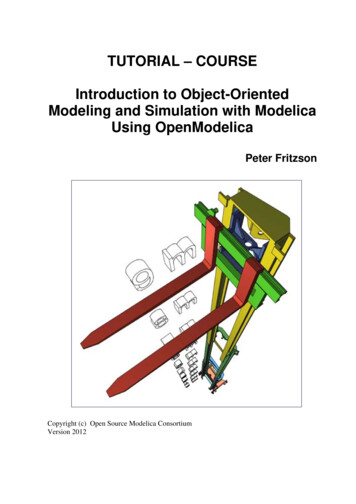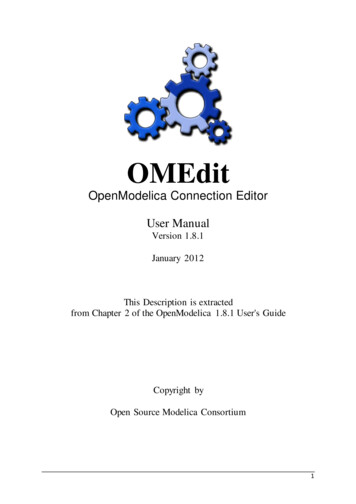Transcription
OpenModelicaa Quick Start GuideB. MASEFIELDSOLVEERING LLCOCTOBER 2019Applicable to OpenModelica V1.14.0 (dev)1All information and data contained herein are the property of Solveering LLC and are not to be duplicated or disclosed to others for any purposewithout the written consent of Solveering LLC, Albuquerque, NM, USA. All data is provided without warranty of any kind.
IntroductionThis quick-start guide is meant to provide a short introduction to the OpenModelica Application,specifically to the setup and use of fluid (and similar) systems using OMEdit. At this time, there are fewcomplete manuals available that aim at providing a basic overview of the editor and how it relates togetting a simple system to run. This document is by no means intended to substitute the materialsavailable in more detailed courses [1], application documentation [2], [3] or other reference material [4]. Instead its primary focus is to allow someone -who has a basic understanding of the physics andengineering aspects but no prior knowledge of the application or the processes by which the applicationprovides solutions- to quickly set up a simple system and solve it or load someone else’s work andmodify/update some basic components or values.For information on the Modelica language [3], download or other materials, the reader is provided witha short (and incomplete) list in the references section.InstallationThe application can be downloaded from [5]. There exists different installation media (Windows, Mac,Linux, VM) and for each there are stable and development versions. This document is based on V1.14.0which is at the time of this writing a development-only version. Despite a number of minor bugs (relatedto graphics and the occasional crashes), the 1.14 version generally runs better.After downloading the application (The v1.14.0 latest/nightly build version is approximately 1.3GB insize), installation is accomplished using the normal method (running as administrator). One item ofimportance is that the application is installed in a directory without special characters (so the default of“C:/Program Files/OpenModelica/” is not recommended due to the space).Upon completing the installation, a number of Tutorials, Guides and application short-cut items will beinstalled under the OpenModelica folder (or similar depending on installation options/other operatingsystems). The shortcut of interest is that to the OpenModelica Connection Editor (OMEdit):OMEdit (the GUI)Upon starting the OpenModelica Connection Editor (OMEdit) application, the default view is shown inFigure 1:2All information and data contained herein are the property of Solveering LLC and are not to be duplicated or disclosed to others for any purposewithout the written consent of Solveering LLC, Albuquerque, NM, USA. All data is provided without warranty of any kind.
Figure 1: Default OMEdit ViewThis view is divided into the top tool sections, the libraries on the left and the main window thatcontains the ‘Welcome’ tab and the ‘Messages Browser’.Along the bottom are the tabs for the ‘Welcome’ Page (currently shown), the ‘Modeling’ page wheremodels and similar items are modified as well as the ‘Plotting’ and ‘Debugging’ pages. The Debuggingoptions are not discussed in this document beyond the basic usage when errors are found.Generating a new system is done using the File New Modelica Class option, the Ctrl N shortcut orcorresponding button below. Opening an existing model is accomplished using the same approach.Note, however, that for models that consist of multiple, custom components that may have beenseparately grouped into other classes, all relevant classes need to be loaded as will be discussed in thenext section.If no class has been loaded (whether opening an existing one or creating a new one) the Modeling tabwill not show any options.Opening an existing ClassBy clicking the ‘Open Model/Library File(s)’ button and selecting a file, the selected items are shownbelow the standard Libraries as shown in Figure 2:3All information and data contained herein are the property of Solveering LLC and are not to be duplicated or disclosed to others for any purposewithout the written consent of Solveering LLC, Albuquerque, NM, USA. All data is provided without warranty of any kind.
Figure 2:Test Simple Fluid Model loadedDouble clicking the Model file opens it up in the Modeling Tab. If the model contains items that are notpart of the standard library (i.e. if it contains models that are made up in a customized fashion fromexisting/other models), then the display will show that the corresponding item is not available as is thecase in Figure 3:Figure 3: Test model with missing sub-model4All information and data contained herein are the property of Solveering LLC and are not to be duplicated or disclosed to others for any purposewithout the written consent of Solveering LLC, Albuquerque, NM, USA. All data is provided without warranty of any kind.
Here, there is a missing item which gets represented by a red box with an X in its center. Usually, themissing component is simply a different class/set of files that wasn’t loaded. By loading the missingclass, the original component is updated, as shown in Figure 4:Figure 4: Model with all dependent classes loadedIn the next section, the steps to generate this very simple model are presented.Creating a Fluid systemWe start off by creating a New Model and call it “Test Simple Fluid”. The type is left as ‘Model’ and fornow no other options are set.In the blank space we want to add a fluid source and sink. For the purpose of this example, the sourcewill be a prescribed mass flow source and the sink will be a boundary with a prescribed pressure andtemperature. These components are found in the ‘Modelica’ root library under the Fluid group:Modelica.Fluid.Sources.MassFlowSource T and Modelica.Fluid.Sources.Boundary pT (the dot notationis what the application internally uses to determine where in the library tree the classes are found, forthe graphical representation, each dot represents a sub-class of is parent class).Upon dragging and dropping the corresponding items from the library tree into the Modeling page, theapplication asks for a name to be assigned to the component. These names should be such that they arelater easily identified as errors are more easily resolved by looking at the component that is causing theissue and determining whether perhaps there is an error in the units or similar.Each component can also be dragged around, rotated (Ctrl R) or flipped vertically or horizontally (V or Hrespectively). At this point, the modeling page should look similar to Figure 5:5All information and data contained herein are the property of Solveering LLC and are not to be duplicated or disclosed to others for any purposewithout the written consent of Solveering LLC, Albuquerque, NM, USA. All data is provided without warranty of any kind.
Figure 5: Example with source/sink components added.Before adding a simple pipe with heat flowing into it, it makes sense to discuss encapsulation.Frequently there are cases where a more complex system is to be represented by a number of simplersub-components or items that are not present in the library. For these items, it is advisable to generatea model that can be re-used in a way that allows flexibility and at the same time also better debuggingof the overall model. For this purpose, separate library items may be created. Here, the simplestcombination of a pipe (from the library) together with a fixed heat source (also from the library) will becombined into a Heated Pipe model. To do this, a new model is opened and a pipe(Modelica.Fluid.Pipes.DynamicPipe) and a Fixed Heat HeatFlow) are added. In addition, since this is not a fullydefined model on its own, two fluid interfaces are added, one shown as an upstream and one as adownstream port (though it does not matter which is upstream and which is downstream unless thedirection is fixed). These components are found in the Modelica.Fluid.Interfaces.FluidPorts a and . bclasses. The setup is shown in Figure 6:6All information and data contained herein are the property of Solveering LLC and are not to be duplicated or disclosed to others for any purposewithout the written consent of Solveering LLC, Albuquerque, NM, USA. All data is provided without warranty of any kind.
Figure 6: Component placement for the Heated Pipe sub modelThe next step is to connect the items to determine which items are connected to which. For this, hoverthe mouse over the ports (red squares for HeatTransfer items, blue circles for Fluid items). The mousecursor should change to a ‘cross-hair’ shape. By clicking-dragging (holding the mouse down initially), aconnector is started. Clicking anywhere other than on another port creates a corner in the connection.Clicking on another port completes the connection. If the target of a connection is a multi-port (which isthe case for the HeatTransfer port on the pipe), the application asks for the Index of the connection. Ifthis is the only connection, then the index is “1”. If there are multiple connections, the index willgenerally be the next higher. Note that currently it appears that there is a bug in that if the connectiongoes from the ‘port a’ to the pipe, the connection is black, otherwise blue (blue indicating a fluidconnection whereas black is generally for scalar values).Once the three connections are made, the sub-model is essentially done. However, attempting to runthis model would generate problematic results as the model does not specify the type of fluid beingconsidered nor any relevant parameters of the pipe nor the amount of heat flow. It would be simple tomodify the values directly by right clicking on the pipe and heat source and updating the ‘Parameters’values. In order to make this model more flexible, the parameters will be exposed to any parent classesthat implement it. Further, the fluid will equally be set as a default and may be modified by parentclasses.In order to edit the code of the class, we switch from the Diagram view to the Text View:7All information and data contained herein are the property of Solveering LLC and are not to be duplicated or disclosed to others for any purposewithout the written consent of Solveering LLC, Albuquerque, NM, USA. All data is provided without warranty of any kind.
Diagram ViewText ViewIcon EditorThe Text (Code) view for this simple model is shown in Fig:Figure 7: Code view for heated PipeThe code uses the Modelica language and the Diagram view and the Text view are directly dependentupon each other (any changes here are reflected in the diagram if they are of a graphical nature).The items we want to introduce are the fluid definition, heat flow and pipe diameter/length (roughness,etc. are not modified externally for this example). In order to add parameters, the following items areadded between the ‘fixedHeatFlow’ component and the ‘equation’ section:parameter Modelica.SIunits.HeatFlowRate htFlow 100 "Heat Flow into the fluid";parameter Modelica.SIunits.Length pipeDia 0.0254 "Diameter of pipe";parameter Modelica.SIunits.Length pipeLen 10 "Length of Pipe";Here the keyword ‘parameter’ is used to define an item (a parameter) that is not connected like theother components and, as it is located in the top section, available to external/parent models. TheModelica.SIunits.Length is the type followed by the name given to it. Providing a default value isoptional but generally recommended. Adding a string section with a comment that explains theparameter is equally recommended unless the name makes this obvious. If the parameter is to be of ascalar value, the type is “Real”, ”Integer”, “Boolean” or “String”, depending on use. If the units are to beconsidered (and in some cases they can also be externally chosen), then it generally makes sense to usethe built-in SIunits. Note that each line must be terminated by a semicolon.If there are a lot of SI units, then the term can be abbreviated by inserting the lineimport SI Modelica.SIunits;at the top of the model. By doing so, the first parameter can be shortened toparameter SI.HeatFlowRate htFlow 100 "Heat Flow into the fluid";8All information and data contained herein are the property of Solveering LLC and are not to be duplicated or disclosed to others for any purposewithout the written consent of Solveering LLC, Albuquerque, NM, USA. All data is provided without warranty of any kind.
Alternatively, it is also possible to just use “import Modelica.SIunits.*;” and therefore omit the use ofthe “SI.” part.The inclusion of the fluid definition is accomplished in a somewhat awkward way. Adding a linereplaceable package Medium Modelica.Media.Air.DryAirNasa um;adds an item called Medium that can be included anywhere that the class uses a Medium parameter.For example, the Dynamic Pipe is told to use (replace) its internal fluid definition by:Modelica.Fluid.Pipes.DynamicPipe pipe(redeclare package Medium Medium)Here the pipe already has an internal definition of a medium (which it uses to look up relevantproperties) but is now told to replace it with whatever is being provided, in this case Air, defined by theDryAirNasa functions for the properties. Since the Medium package itself is ‘replaceable’ the parentclass can override this too, therefore allowing a hierarchical structure to declare fluid propertiesSimilarly, the other parameters are also included in both the pipe and the heat source:Modelica.Fluid.Pipes.DynamicPipe pipe(redeclare package Medium Medium, diameter pipeDia, length pipeLen , use HeatTransfer eatFlow fixedHeatFlow(Q flow htFlow);Essentially, the default components (pipe, fixedHeatFlow) are modified with new parameters (given inparentheses). For sake of clarity, the annotation parts have been omitted.Note that the pipe also has the ‘use HeatTransfer true’ parameter added which can be done eitherfrom the code window or by clicking on the component and then changing the setting from the‘Assumptions’ page.In order to define defaults, such as gravity, start states and similar, a standard object of typeModelica.Fluid.System needs to be dragged into the model. Note that this item generally defines initialconditions and whether flow can be reversed and should thus, for a sub-model like this, be modifiablefrom a parent if necessary. For this purpose, the lineinner Modelica.Fluid.System system annotation(Placement(visible true, transformation(origin {-42, -30}, extent {{-10, 10}, {10, 10}}, rotation 0)));needs to be modified to not just use ‘inner’ but ‘inner outer’ which allows the system component to bemodified as necessary.The full text (code) is given here:model Test Heated Pipeimport SI Modelica.SIunits;replaceable package Medium Modelica.Media.Air.DryAirNasa um;Modelica.Fluid.Interfaces.FluidPort a port a annotation(Placement(visible true, transformation(origin {-74, 0}, extent {{-10, -10}, {10, 10}}, rotation 0),iconTransformation(origin {-74, 0}, extent {{-10, -10}, {10, 10}}, rotation 0)));Modelica.Fluid.Interfaces.FluidPort b port b annotation(9All information and data contained herein are the property of Solveering LLC and are not to be duplicated or disclosed to others for any purposewithout the written consent of Solveering LLC, Albuquerque, NM, USA. All data is provided without warranty of any kind.
Placement(visible true, transformation(origin {80, 0}, extent {{-10, -10}, {10, 10}}, rotation 0),iconTransformation(origin {80, 0}, extent {{-10, -10}, {10, 10}}, rotation 0)));Modelica.Fluid.Pipes.DynamicPipe pipe(redeclare package Medium Medium, diameter pipeDia, length pipeLen, use HeatTransfer true) annotation(Placement(visible true, transformation(origin {0, 0}, extent {{-10, -10}, {10, 10}}, rotation atFlow fixedHeatFlow(Q flow htFlow) annotation(Placement(visible true, transformation(origin {-32, 40}, extent {{-10, -10}, {10, 10}}, rotation 0)));parameter Modelica.SIunits.HeatFlowRate htFlow 100 "Heat Flow into the fluid";parameter Modelica.SIunits.Length pipeDia 0.0254 "Diameter of pipe";parameter Modelica.SIunits.Length pipeLen 10 "Length of Pipe";inner outer Modelica.Fluid.System system annotation(Placement(visible true, transformation(origin {-42, -30}, extent {{-10, -10}, {10, 10}}, rotation 0)));equationconnect(pipe.port a, port a) annotation(Line(points {{-10, 0}, {-72, 0}, {-72, 0}, {-74, 0}}, color {0, 127, 255}));connect(pipe.port b, port b) annotation(Line(points {{10, 0}, {80, 0}, {80, 0}, {80, 0}}, color {0, 127, 255}));connect(fixedHeatFlow.port, pipe.heatPorts[1]) annotation(Line(points {{-22, 40}, {0, 40}, {0, 4}, {0, 4}}, color {191, 0, 0}));annotation(uses(Modelica(version "3.2.3")));end Test Heated Pipe;The last item to complete is to insert this custom model into the parent class and to connect it:Figure 8: Test model with custom componentBy double clicking the heated pipe model, the three parameters are made available. Lastly, the parentmodel needs to be updated by including the fluid definition in all components that are fluid-related. Thefull code is shown here:model Test Simple Fluidreplaceable package Medium Modelica.Media.Air.DryAirNasa um;Modelica.Fluid.Sources.MassFlowSource T boundary(redeclare package Medium Medium,T 283.15,m flow 0.1, nPorts 1) annotation(Placement(visible true, transformation(origin {-56, 2}, extent {{-10, -10}, {10, 10}},rotation 0)));Modelica.Fluid.Sources.Boundary pT boundary pT(redeclare package Medium Medium,T 283.15,nPorts 1, p 101325) annotation(Placement(visible true, transformation(origin {58, 0}, extent {{10, -10}, {-10, 10}},rotation 0)));Test Heated Pipe test Heated Pipe(redeclare package Medium Medium) annotation(Placement(visible true, transformation(origin {0, 0}, extent {{-10, -10}, {10, 10}},rotation 0)));inner Modelica.Fluid.System system annotation(Placement(visible true, transformation(origin {-42, -54}, extent {{-10, -10}, {10,10}}, rotation 0)));10All information and data contained herein are the property of Solveering LLC and are not to be duplicated or disclosed to others for any purposewithout the written consent of Solveering LLC, Albuquerque, NM, USA. All data is provided without warranty of any kind.
equationconnect(boundary.ports[1], test Heated Pipe.port a) annotation(Line(points {{-46, 2}, {-8, 2}, {-8, 0}, {-8, 0}}, color {0, 127, 255}));connect(test Heated Pipe.port b, boundary pT.ports[1]) annotation(Line(points {{8, 0}, {46, 0}, {46, 0}, {48, 0}}, color {0, 127, 255}));annotation(uses(Modelica(version "3.2.3")));end Test Simple Fluid;RunningBefore running a model, it usually makes sense to check that there are no code errors or issues with thesetup. This is done using the ‘Check Model’ option at the top:This will check the model and related sub-models for any issues in definition. It will provide feedback byshowing the number of equations and variables, which should be the same (otherwise it cannot besolved).Pressing the Run button will compile the code into an executable and will then attempt to solve thesystems for the given duration:SetupRunThe setup will allow different parameters to be modified for the run, especially the start and stop timeand the number of steps in between (though the solver may run more steps in order to obtain a solutionwhere data changes trends). Modifying the Setup page and clicking OK will generally run the modelunless the checkbox at the bottom of the page is unchecked.During the run, the Messages Browser will show notifications and errors if there are any. If there are nocompilation/setup errors, an additional output window will open up (this may take some timedepending on the size of the model) and information about the progress is shown. Upon completion,the Plotting window with the results of the model simulation (the output window will show “Thesimulation finished successfully” on its last line).DebuggingIn some cases, usually for anything that isn’t trivial, error messages will prevent successful completion ofthe simulation run. In these cases, debugging the model becomes necessary.Though there are built in tools that provide some support, debugging is not approached in the same wayas for software development as there is no step-by-step execution possible (other than for algorithms,which is not discussed here). Instead, the best approach is generally to look at the error messages11All information and data contained herein are the property of Solveering LLC and are not to be duplicated or disclosed to others for any purposewithout the written consent of Solveering LLC, Albuquerque, NM, USA. All data is provided without warranty of any kind.
provided and, if there is sufficient information to trace the issue to a specific component, look atwhether the defaults or provided parameters are reasonable and make sense. Otherwise, an approach isrecommended that gradually builds the model, attempting to start with the simplest possible layout andthen gradually building it into a more complex system from there, all the time testing the model tocheck for errors and to get an understanding of what parameters affect what (negative values can be anissue, depending on where they appear).Beyond this, there is some built in debugging capability that can be called from the output window forerrors where a ‘debug more’ option is shown (and provided as a hyperlink to further information).Post ProcessingOnce a run completes successfully or at least partially, the display switches to the ‘Plotting’ window andthe most recent results are loaded (if multiple models have been run, their results may still bedisplayed). The results for this case are shown in Figure 9:Figure 9: Restuls in Plotting Window for test caseIn the right-side panel, the available parameters are shown in a hierarchical structure. For this case, thetemperature T of the heated Pipe sub-model are plotted which are associated with the heat port of thefixedHeatFlow component. Note that the same temperature may be shown for the pipe, however, thepipe has two slightly different temperatures associated with it due to its underlying model.In several situations, the amount of data available in this manner is overwhelming and oftenunnecessary. For this purpose, the developer of the class may choose to place certain componentswithin a ‘protected’ section (preceding the ‘equation’ section in the code). Items placed between theseitems are not visible outside of the class that uses it and can thus clean up the output generated12All information and data contained herein are the property of Solveering LLC and are not to be duplicated or disclosed to others for any purposewithout the written consent of Solveering LLC, Albuquerque, NM, USA. All data is provided without warranty of any kind.
Working with Models, Sub-Models and SensorsWith any sufficiently large model, organization becomes an important aspect which makes both workingwith the model (updating, modifying, running) as well as debugging issues easier. The first step is todetermine a suitable architecture for the model in question. In some cases, it is best to keep the entiresystem “flat” with all the items contained in a single model. In other cases, it is best to build a hierarchywhereby several components may be re-used or simply encapsulated so as to keep the structure clean.The decision which to use (or to what extent) is something that generally only comes with experiencethough generally breaking the models up into a large number of sub-models also makes debuggingeasier as issues can be attacked using a divide-and-conquer approach (each sub-model can be set up in aseparate test case and simulated without the complexities of the larger model in question. If the submodel works and can perhaps be verified, then there is a good chance that it works as intended,provided that the test case is sufficiently broad to capture possible corner cases).Once a model is compiled to a larger system/model, the simulation may take a long time, so runningsmaller cases may actually accelerate the process.Once the larger model has been completed, working on the sub-models (this also applies toexisting/default libraries, not just custom items) can be easily achieved by right-clicking on thecomponent in question and selecting ‘Open Class’ to access the details of that model (and also allowchanges to how the model is represented by modifying its ‘Diagram View’ item or similar). If the toplevel model uses multiple sub-models of the same type, then making a change to one automaticallyupdates all of them, making a strong case for breaking up models in a logical way.Beyond the model/sub-model approach, the question of what parameters are of interest is somethingthat should be answered at an early stage. Looking at the example developed in this document and theresults obtained from it, it becomes clear that a number of items may not have been of interest. Thoughhaving all parameter/variable values available is useful for debugging, in some cases this can beoverwhelming. In order to reduce the amount of data, pertinent items should be considered and othersperhaps hidden away (defined in the ‘protected’ section if applicable). For the case of the heated pipe, ifthe only items that were of interest for this custom pipe are the temperature at the port and the flowrate then sensors can be added to the model that specifically expose those variables (even in differentunits for the temperature sensor). Now it is possible to hide the other items of the pipe and only showthe sensors as public items. For some components, this will be tricky as any items that need to beexternally connected (the Modelica.Fluid.Interfaces.FluidPorts in this example) cannot be defined in theProtected section since they need to be generally available. The temperature of the pipe (and the pipeitself) as well as the heat flux however can easily be defined here since they only need to exist in thesub-model and are not directly accessed via the parent model. By applying this methodology to submodels as well as their sub-models, the overall set of results can be cleaned up to only those items thatare desired.For such an approach, the use of the Protected section is ideal, especially as it can easily be commentedout (using two forward slashes “//”) during initial debugging and then made active again once the modelworks satisfactorily.13All information and data contained herein are the property of Solveering LLC and are not to be duplicated or disclosed to others for any purposewithout the written consent of Solveering LLC, Albuquerque, NM, USA. All data is provided without warranty of any kind.
In terms of use of existing library components, a general discussion is perhaps in order. One item tokeep in mind as these components are used is that certain components need to beinterfaced/connected to components of a specific type that matches the port to which they areconnected (otherwise the application will provide an error during compilation). It does not make senseto connect a heat source to the fluid side of a pipe, just like connection of a fluid source to the heat portis inconsistent. For most of these types, the matching item is fairly clear. In other cases, however, thepurpose of the connection needs to be considered. In the example, the flow rate for the mass flowsource was simply entered as a constant value in the component’s parameter page. This is fine for testcases but the value may frequently be provided by other items. Here the external connection is used(and with this specific component, the Boolean value is set to use the external parameter value ratherthan the internal value, something that can be a source of errors) and a value provided of type ‘Real’.The value can come from another component or itself be provided by a constant. If it is a constant thatis defined as a block, then the Modelica.Blocks items are to be used, specifically those of type ‘Sources’.Similarly, a number of types contain sources that are to be considered for the purpose of providing flow,values or similar based on a definition.References[1] "Dr Modelica," [Online]. Available: http://omwebbook.openmodelica.org/DrModelica.[2] "OpenModelica Reference," [Online]. Available: icaReference.html.[3] "Modelica Language Specification," [Online]. Available: https://www.modelica.org/documents.[4] "Maplesoft documentation," [Online]. Available:https://www.maplesoft.com/documentation center/online manuals/modelica/Modelica.html#Modelica.[5] "OpenModelica," [Online]. Available: https://www.openmodelica.org/.14All information and data contained herein are the property of Solveering LLC and are not to be duplicated or disclosed to others for any purposewithout the written consent of Solveering LLC, Albuquerque, NM, USA. All data is provided without warranty of any kind.
For information on the Modelica language [3], download or other materials, the reader is provided with a short (and incomplete) list in the references section. Installation The application can be downloaded from [5]. There exists different installation media (Windows, Mac, Linux, VM) and for each there are stable and development versions.