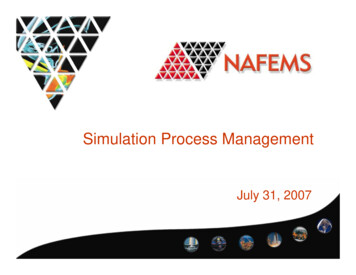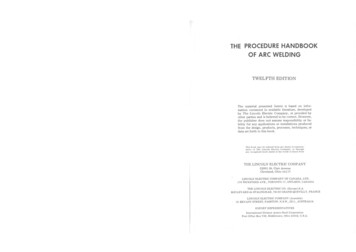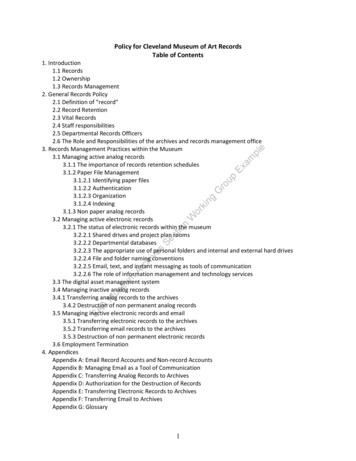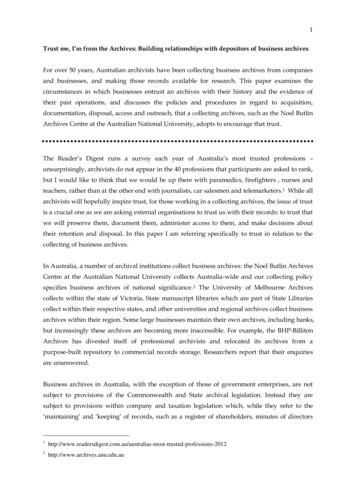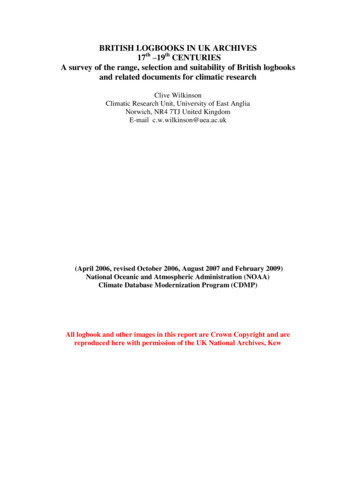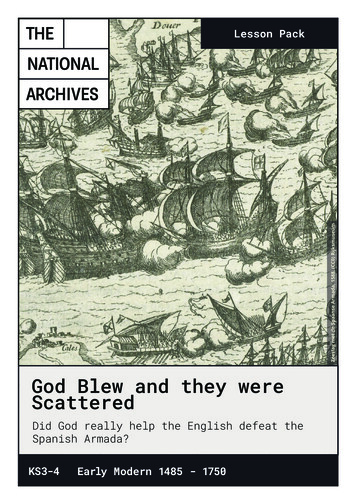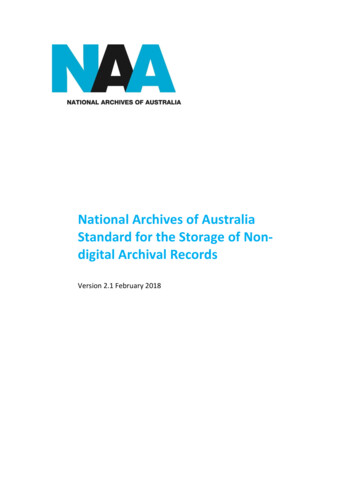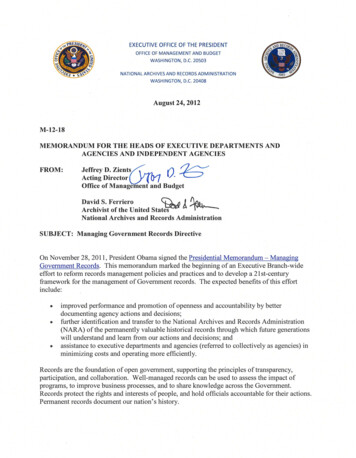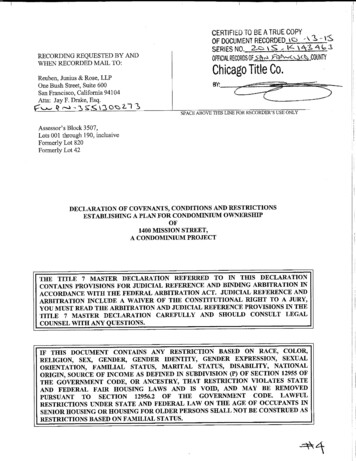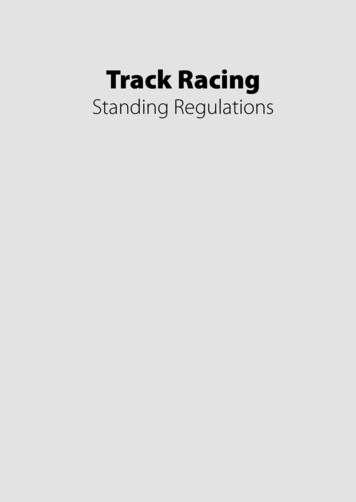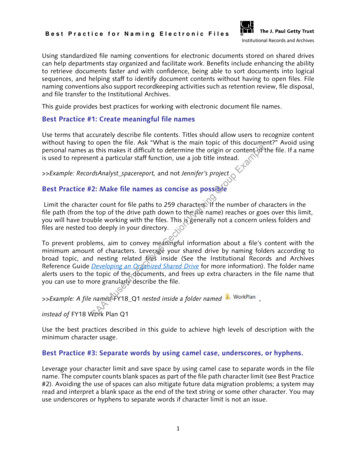
Transcription
Best Practice for Naming Electronic FilesInstitutional Records and ArchivesUsing standardized file naming conventions for electronic documents stored on shared drivescan help departments stay organized and facilitate work. Benefits include enhancing the abilityto retrieve documents faster and with confidence, being able to sort documents into logicalsequences, and helping staff to identify document contents without having to open files. Filenaming conventions also support recordkeeping activities such as retention review, file disposal,and file transfer to the Institutional Archives.This guide provides best practices for working with electronic document file names.Best Practice #1: Create meaningful file namesroup Example: RecordsAnalyst spacereport, and not Jennifer’s projectExampleUse terms that accurately describe file contents. Titles should allow users to recognize contentwithout having to open the file. Ask “What is the main topic of this document?” Avoid usingpersonal names as this makes it difficult to determine the origin or content of the file. If a nameis used to represent a particular staff function, use a job title instead.gGBest Practice #2: Make file names as concise as possibleSectionWorkinLimit the character count for file paths to 259 characters. If the number of characters in thefile path (from the top of the drive path down to the file name) reaches or goes over this limit,you will have trouble working with the files. This is generally not a concern unless folders andfiles are nested too deeply in your directory.MuseumArchivesTo prevent problems, aim to convey meaningful information about a file’s content with theminimum amount of characters. Leverage your shared drive by naming folders according tobroad topic, and nesting related files inside (See the Institutional Records and ArchivesReference Guide Developing an Organized Shared Drive for more information). The folder namealerts users to the topic of the documents, and frees up extra characters in the file name thatyou can use to more granularly describe the file.,SAA Example: A file named FY18 Q1 nested inside a folder namedinstead of FY18 Work Plan Q1Use the best practices described in this guide to achieve high levels of description with theminimum character usage.Best Practice #3: Separate words by using camel case, underscores, or hyphens.Leverage your character limit and save space by using camel case to separate words in the filename. The computer counts blank spaces as part of the file path character limit (see Best Practice#2). Avoiding the use of spaces can also mitigate future data migration problems; a system mayread and interpret a blank space as the end of the text string or some other character. You mayuse underscores or hyphens to separate words if character limit is not an issue.1
Best Practice for Naming Electronic FilesInstitutional Records and Archives Camel Case example (with underscore for date): 2017 CollectingPolicy Hyphen example: 2017-collecting-policy Underscore example: 2017 collecting policyBest Practice #4: Avoid using punctuation and special charactersExampleUnderscores and hyphens are fine, but commas, colons, slashes, ampersands, quotation marks,accented letters, and other special characters in file names can hinder a file’s interoperability.Similar to using empty spaces, these characters can be misread, transformed, or rejectedduring data migrations or other maintenance and transfer events. For example, a Worddocument containing colons or slashes in the title cannot be printed to .pdf format; thesystem will ask you to re-name the file. While you may have transformed the document to.pdf format, you will have lost the original title. You will also now have two versions (theWord and the .pdf), exactly the same in content, but with different file names to manage.roup Example: PST LA LA or PacificStandardTime LA LA instead of PST: LA/LAkingGBest Practice #5: Determine a standard date format for labeling filesSectionWorDates should be numerically stated “back-to-front” in yyyymmdd format. Using this formatmakes dates unambiguous and avoids having to rely on an understanding of localized datenaming conventions (e.g. American vs. European ordering of month and date.) This format isused worldwide and is an ISO (International Standards Organization) standard for daterepresentation. Using this format now will also make interchange of data easier later on.hivesUsing this format also makes documents sort in chronological order within a folder.Arc Example: 20170323 (March 23, 2017)Museum Example: 2017-03-23 or 2017 03 23 (March 23, 2017 with separators. Some find thiseasier to read.)SAADates can be appended to file names to convey the date the document was finalized,completed, reviewed, or released. The order the elements appear in is up to you, but beconsistent.Example: 20170323 CollectingPolicyBest Practice #6: Use commonly understood abbreviations to indicate documentstatusMost simply, this is achieved by using a “d” to indicate a draft and “v” to indicate a version.Appending one of these to a title allows you to tell instantly what compositional or workflowstage a document is in. It also reduces ambiguity and allows you to quickly identify the mostcurrent draft or version without having to open files or review them. Add a number to indicatethe document’s iteration; this will sort the files in chronological order.2
Best Practice for Naming Electronic FilesInstitutional Records and Archives Example: v01 CollectingPolicyv02 CollectingPolicyIndicate when the version or draft was completed by adding dates: Example: d01 BudgetPolicy 20170323The key to developing abbreviations is to make sure they are short, concise, and commonlyunderstood. Any abbreviation or term that is meaningful to the department can be used.ple Example: orig contract01 to indicate that this file contains the first (original) iteration Example: red contract01 to indicate that this file contains an edited (redlined) version Example: final contract01 to indicate that this file contains the finalized versionExamBest Practice #7: Avoid obsolescence descriptorsSectionWorkingGroupAvoid using terms like “old,” “historical,” or “archival” to title files. These terms have littlemeaning unless there is a context attached. It’s more transparent to create a file nameincluding the document topic, date, and status information than to rely on amorphous termsthat could be interpreted in various ways by different people. Files using obsolescencedescriptors also tend to be abandoned because 1) staff assume they have no value to theireveryday work, and 2) it is assumed that “someone else” is responsible for it (when in realityno one is.) Including information about the file in the title affords the opportunity to quicklyand easily review files to determine if they really are “old,” “historical,” or “archival.”eumArchives Example: staff can easily tell at a glance that a document with the file name 2010 Policy isolder than a file named 2015 Policy. If the file is named Old Policy, there is no context forunderstanding the meaning of “old”.SAAMusBest Practice #8: Define acronymsAcronyms can be used to shorten file titles but can be ambiguous unless their meaning is wellknown and understood within the department and among outside users. If acronyms are used,it’s a good idea to document meanings and confirm that they are understood by all users. Thisalso saves time because users don’t have to research acronym meanings, and it helps ensurethat all staff (present and future) know what they mean. Example: SCA can refer to: Society of California Archivists, Society for Creative Anachronism,Student Conservation Association, Student Committee for the Arts3
Best Practice for Naming Electronic FilesInstitutional Records and ArchivesBest Practice #9: Follow file naming conventions consistentlyA consistent file naming practice creates a predictable and stable filing system. In this system,every document has a specific storage location, is adequately described, and shows arelationship to other files that it is co-located with. This means you can be confident inknowing exactly what information you have and where it is.eSelect the naming conventions most useful to you, and use them each and every time youname a file. To help maintain consistency over time, document each naming convention,including what it means, how it should be used, and the order it should be placed in withinthe string (e.g. does the date come before or after the document description? Before theversion number?) Refer to the document when questions arise.upExamplKeep in mind that the more organized your information is, the better you will be able tounderstand and navigate it – and so the more efficient and effective you can be in r Institutional Records and Archives liaison can help you design file namingconventions for your department. Please contact us to set up an appointment todiscuss your requirements.4
Developing an Organized Shared DriveInstitutional Records and ArchivesGetty departments are allocated shared drive space to file electronic documents. Over time andwithout any management, these spaces fill up with clutter that can include:Multiple versionsOutdated or redundant informationHaphazardly filed material Abandoned or unidentified filesAll this clutter makes it difficult to locate essential information, dispose of unwanted or outdatedfiles, and identify documents that need to be kept permanently.This guide provides 7 steps you can take to develop an organized shared drive.pleStep One: Establish intent and responsibility to manage the shared driveupExamSuccess is dependent on gaining support from staff and stakeholders using the drive, includingyour department head.gGro Set aside regular time blocks to work on this project, and formalize your role as a shared drivemanager. Do this by:WorkinTurning it into a documented department project Listing it as a performance goalAcknowledging it as is one of your work dutiesSection Develop a project plan.Step Two: Know your department’s core functionseumArchivesDesigning a shared drive structure begins with research. Before handling files, name thedepartment’s core functions. Having a well-formed description of what the department doesmakes it easier to determine the specific activities that support it, and hence the types ofinformation that are critical to completing those activities. Ask yourself:SAAMusWhat does the department do?What are its responsibilities and processes?What role does it play at the Getty?What projects does it complete, and/or whatproducts does it produce?Sources of information for this may include your own knowledge, your department head, andinternal documentation. Create a high-level list of major activities the department undertakes. Use the Getty Information Management Schedule (IMS) functional categories and subcategoriesto help you develop your list.1
Developing an Organized Shared DriveInstitutional Records and ArchivesAlthough departments will have specialized functions, some common to all include:AdministrationFinanceOperationsNote that functions are not necessarily department-specific: For example, all departments createpolicies (Administration) and develop budgets (Finance).upOperationsplFinancemPolicies and ProceduresProgram PlanningBudget PreparationFinancial ReportingEquipment MaintenanceInspectionsExaAdministratione Once a high-level list is in place, break down each major activity into sub-activities:GroStep Three: Understand your department’s information environmentWorkingUnderstand the types of digital information your department creates and collects, and how itsupports the department’s core functions. Ask yourself:ctionWho created it?Why is it important?What purpose does it serve? For how long is it useful?hivesSeFocus on information essential to the department’s work, but also be aware of reference andother ephemeral materials. What comes into the department from outside sources, and why?MuseumArc Think about [or write down] workflows and the documentation produced (such as notes, drafts,and the final product) that support the department’s work. Also think about what documents makeup a complete file (e.g. a project file always contains documents 1, 2, and 3). Does a certain jobrole create and maintain responsibility for a certain type of information?SAAThese workflows may result in subfolders in your eventual file structure.Step Four: Design shared drive structure prototypeOnce you have a solid understanding of the types of information created and maintained in thedepartment, and have described and categorized the information in relation to the department’smission and core functions, you’re ready to design the shared drive structure.Leave the current shared drive structure intact while designing the prototype. You can create a“working” folder on the shared drive and create your new structure inside of the “working”folder. Aim to create a “reverse funnel” of folders, starting with the root folder at the top (first) level.The root folder should be the name of the department:2
Developing an Organized Shared DriveInstitutional Records and Archives Within the top (first) level folder, create and name one folder for each core function identifiedon the list developed in step 2. Remember, these are broad and general categories, and you wantto aim for an uncluttered look that can be quickly read and understood.Do not place any files in these folders:mpleYou are now at the second level of the hierarchy.roupExa Accommodate the more granular activities occurring under core functions by creating nestingfolders within them:WorkingGName the folders using the list youdeveloped in the second part ofstep 2eumArchivesSectionAbbreviate as necessary, but becertain that folder titles aretransparent and easily understoodMusYou are now at the third level of the hierarchy, and can begin placing files into the folders.SAA Continue creating folders as required at the fourth level of the hierarchy, and nest deeper asneeded – but nesting should never be so deep that it becomes difficult to drill down to find content.Folders should be able to accommodate a number of documents sharing common features, andnot simply serve as storage areas for single items – remember that “like goes with like”.Remember the purpose of the folders is to file by document function so that it can be easilyunderstood and retrieved by those having knowledge of department activities. No one shouldneed to open documents to determine what the subject is.3
Developing an Organized Shared DriveInstitutional Records and ArchivesThis example shows how Financefolders are arranged into aworkflow representing budgetpreparation and final submittals byfiscal yearupExampleOnce folders have been adequatelydescribed by function you can useother identifying details to namefolders, such as by fiscal orcalendar year, commonlyrecognized ID number, etc.gGroBe aware that the Universal Naming Convention (UTC) path limit is 259 readable characters. Thepath is the folder (or file’s) location on the drive and looks like SchedulectionThis path has 97 characters, leaving an additional 162 characters for naming additional foldersand file (document) names.ArchivesSeIf the number of characters in your path name reaches (or goes over) this limit, you will havetrouble creating, opening, and moving folders and files.Step Five: Develop and document shared drive and filing rulesMuseum Make a filing reference guide by creating a shared drive map and determining the types ofdocuments to be filed in each folder.SAAThe filing reference guide should briefly describe the content of the documents to be filed ineach nsAudit records, meeting agendas and minutes, policiesand procedures, reporting and statisticsBudget working papers, narratives, final budgetsEquipment manuals, maintenance records, inspectionsThe filing reference guide should also document rules for creating new folders, such as:Under what circumstances can new folders be created? Who may create them?How are folder names generated?Does the folder require approval?4
Developing an Organized Shared DriveInstitutional Records and ArchivesThe reference guide facilitates maintenance of the shared drive structure and createsoperational transparency. All department members should understand the tree structure andhow to work with it. Set a periodic review schedule to assess performance and determine ifupdates are required. Develop and document naming conventions for files. Renaming old files to conform to this willnot be realistic, but it will help you moving forward. Naming conventions help users understandthe contents of a file without having to open it, while also removing the burden from individualusers of having to devise a name that all staff will understand. See the Institutional Records andArchives Reference Guide for Electronic File Naming Rules for more information on this topic.Step Six: Clean out the current shared drive structure and validate the new structuremple Remove outdated and expired content from the current drive before migrating files to the newstructure. You don’t want to move unnecessary items into the new space.upExa Schedule a meeting with your Institutional Records and Archives liaison to pre-review content,identify materials eligible for transfer to Institutional Archives, and to devise review strategies.WorkingGro Involve the entire department when making decisions about which files to remove. Schedulingstaff meetings to review shared drive content as a group is an effective way to get feedback fromeveryone. Your Institutional Records and Archives liaison can attend these sessions and provideguidance; we’ve already done this for a number of Getty departments.ction Use the Information Management Schedule to make informed decisions about content.hiveStep Seven: Migrate contentsSe Review the new shared drive structure and gain staff approval.mArcPlan to move the files from the existing shared drive structure to the new one in a short,concentrated period of time so as to limit staff disruptions.Museu Place a moratorium on shared drive access for a defined period of time, so that you will be theonly one working with the files.SAA Be sure all staff are aware of the move time, and have a plan in place for retrieving files thatmay be urgently required during the move. Move the new structure out of the Working folder. Begin moving files into the new folders, and delete old folders when they are empty. Continueuntil all files have been moved. Review new structure with staff and adjust as required.Your Institutional Records and Archives liaison can help you achieve an organizeddepartment shared drive. Please contact us to set up an appointment to discussyour requirements.5
Cleaning Up OutlookInstitutional Records and ArchivesIf you have used a Getty email account for any length of time you’ve realized that messages inyour Inbox and other folders can grow quickly. We all know that it can be difficult to keepcurrent with email in the course of managing day-to-day work, and we all have unneededmessages cluttering up our mailbox.Remedy this by making a regular practice of deleting non-essential messages and keeping yourmailbox lean and relevant. This guide provides tips for cleaning up and paring down yourOutlook email.Tip #1: Know which messages are the most important to keepplmExaYou have personally sent or received about the core work you do at the GettyInclude a policy or procedure decision, or that answers the question “why was thisdone?”Makes promises on behalf of the Getty or provide permission to use physical orintellectual Getty assetsConcern the acquisition, conservation, or use and exhibition of collection materialConcern strategic planning; mission or program critical activities; development ofsystems; life, health, safety concerns; collection development; and other core GettyfunctionsGgkinction Wor roup eThe most important messages to keep are those that:AMuseumArchivesSeKeep in mind that email has essentially replaced paper correspondence for businesscommunication, and can be the equivalent of paper memorandums and chronological files.Emails may contain official Getty information that have retention periods governed by theInformation Management Schedule (IMS). Most email at the Getty supports the requirementsof ordinary and routine business communication and may be deleted after a period of time. Asubset, however, will meet the required standards for permanent preservation in InstitutionalArchives; these generally meet the criteria listed above.SATip #2: Determine if the email is only informationalMany emails are sent for informational purposes or “FYI”. These are often sent by impersonalor generic senders such as listservs or email “blasts” from Getty Internal Communications, ITSCommunications, the Fitness Center and others, and contain ephemeral information such asevent announcements, advisories, and policy update alerts. Other informational emails may besent by individuals and contain things such as confirmations for meeting rooms, parkingreservations, or lunch dates. Generally once you have been apprised of the information, nolonger require it for reference, and don’t have to take any action on it, these types of emails canbe deleted. Remember that most general administrative information (including Getty policies)can be found on GO, and that any important attachments contained in emails can bedownloaded and stored elsewhere.1 of 5 pages
Cleaning Up OutlookInstitutional Records and ArchivesSome email “blasts” may be considered records by the department that created them, in whichcase they should be retained for the proper amount of time. The rule of thumb, however, is todiscard any informational messages that no longer have value, or have expired.Tip #3: Understand the Getty Outlook online archive policyMessages stored in your Inbox, Sent Items, and Cabinet folders are automatically moved intothe Outlook online archive after 90 days. Strive to delete non-essential messages before thistime.mpleMessages stored in your Deleted Items and Junk Email folders are automatically deleted after30 days.GroupExaKnowing these policies can help you manage what goes into your online archive, so that onlythe messages you really want and need are transferred there.WorkingTip #4: Delete non-Getty related emailsmArchivesSectionAll emails and any attachments sent from or received on a Getty computing resource are theproperty of the Getty and are subject to legal discovery. While it may occasionally beunavoidable to receive personal emails through your Getty account, these messages should bedeleted or forwarded to a non-Getty account as soon as possible. Tell your friends, family andorganizations that you conduct non-Getty business with to send emails to your personalaccounts.MuseuTip #5: Use a search strategy when looking for messages to deleteSAAUsing the “Search Current Mailbox” keyword field is one strategy for locating emails to deleteif you know exactly what you’re looking for, such as a specific name:However, sometimes you don’t know the name or appropriate keyword (or the name/keywordreturns too many results.) In this case searching for and browsing messages grouped by criteriasuch as subject line, oldest messages, or whether messages have attachments can be fasterand more productive. Outlook’s Sorting and Grouping, Filtering, and Conversation toolsprovide alternatives to keyword searching.2 of 5 pages
Cleaning Up OutlookInstitutional Records and ArchivesSorting and groupingUse this method to gather and display messages in these categories: Date, From, To,Categories (color codes defined and assigned by user), Flag: Start Date, Flag: Due Date, Size,Subject, Type (message, meeting request, etc.), Attachments, Account, and Importance (asassigned by user).hivesSectionWorkingGroupExampleThere are two ways to access Sorting and Grouping. The first is through the VIEW tab; eitherclick on drop-down arrow in right lower corner to see the options:SAAMuseumArcOr click the “By Date” drop-down just underneath the keyword search box in your inbox view:3 of 5 pages
Cleaning Up OutlookInstitutional Records and ArchivesFilter EmailUse this method to gather and display messages in these categories: Unread, HasAttachments, by time period (“This Week”, click on arrow for options), Categorized (colorcodes defined and assigned by user), Flagged, Important (as assigned by user), Sent to: Me orCC:Me, or View Items Expiring Soon.ArchivesSectionWorkingGroupExampleAccess Filter Email through the HOME tab and click on the Filter Email drop-down arrow inright lower corner to see the options:SAAMuseumNote that the description for View items Expiring Soon refers to the Outlook online archivepolicy and not the Getty Information Management Schedule. This filter captures messages inthe Deleted Items and Junk Email folders, which are deleted after 30 days.ConversationsUse this method to gather and display messages that are part of an email thread (includingmessages you have sent). Conversations gather together in one view all messages that havebeen exchanged with the same subject line, includes all senders and receivers, and sorts themin chronological order. This makes reviewing emails about a particular dialog, event, or projecteasy. Once the email exchange has finished, Conversations also makes it easy to recognize and4 of 5 pages
Cleaning Up OutlookInstitutional Records and Archivestarget communications in the thread that that do not contain substantive information (such as“did you receive that document?” or “What time is the meeting?”) and delete them.plmGroupExaA grey arrow appears next to the most recent message of a thread:eAccess Conversations through the VIEW tab and check the Show as Conversations checkbox.A dialog box appears, asking if you wish to apply conversations to messages in all folders, orjust the current folder you are in.SAAMuseumArchivesSectionWorkingClick on the grey arrow to open the conversation. The grey italicized text indicates that youwere the sender, the message is in a different folder, or both.Your Institutional Records and Archives program liaison can help you interpret theGetty Information Management Schedule and apply it to your email, and also helpyou think through the organization of your electronic communication and assist youin making cleanup decisions. Please contact us to set up an appointment to discussyour needs.5 of 5 pages
Guidelines for Common Administrative Records Found inAll Getty DepartmentsInstitutional Records and ArchivesampleThis guide provides a list of the most common administrative records found in departments across the Getty and defines holders oforiginal and duplicate official documentation for purposes of applying the Getty Information Management Schedule (IMS). Therecords are listed according to the activity being documented and correspond to their IMS classification code. The guidance appliesto records and information in hardcopy and electronic formats (i.e. files on shared and other drives).WorkingGroupExIf your department has copies of records and information, and the Eligible for Institutional Archives? column indicates “No”, thematerial may be destroyed at any time, but should not be kept longer than the retention period listed on the IMS. Note: While werecommend that all hardcopy records and information be securely shredded, those containing financial or personal information areREQUIRED to be shredded. If you can’t find an adequate description on this list, consult your Institutional Records and Archivesliaison.ionAccountingClassificationCode (on IMS)Department Holding OriginalOfficial DocumentationAccounting reportsAccounts Payable filesPayroll recordsPetty Cash recordsACC-105ACC-105ACC-135ACC-105Accounting is the office of record forall records and informationdocumenting monetary transactions,and is responsible for mationtype1Departments Holding Duplicate OfficialDocumentationEligible forInstitutionalArchives?Accounting records kept in departments arecopies used for reference only, with theexception of Museum and Villa bookstoreoperations. Destroy when no longer usefulfor day-to-day operations, and keep nolonger than 6 years.No
Guidelines for Common Administrative Records Found inAll Getty DepartmentsInstitutional Records and ArchivesClassificationCode (on IMS)Department Holding OriginalOfficial DocumentationDepartments Holding Duplicate OfficialDocumentationEligible forInstitutionalArchives?Purchase order filesACC-145Accounting is the office of record forall records and informationdocumenting monetary transactions,and is responsible for theirmaintenance.Purchase order files kept in departments arecopies used for reference only, with theexception of Museum and Villa bookstoreoperations. Destroy when no longer useful. If the purchase order is for tools,machinery, or other equipment, youmay keep your copy for referenceuntil the department disposes of theitem (see O/M-100 in IMS). If the purchase order is issuedpursuant to a contract, you may keepa copy with your copy of the contractfor reference.NoExpense reports(including PurchasingCard records and TravelAuthorizations)ACC-105Procurement Contract Services isthe office of record for all expensereporting documentation, and isresponsible for their maintenance.Expense reports, PCard records, and TravelAuthorizations kept in departments arecopies used for reference mationtypeSAAMuseumArcRetain copies for one year to satisfyAccounting internal audit processes, thendestroy.2
Best Practice for Naming Electronic Files Institutional Records and Archives . 4 Best Practice #9: Follow file naming conventions consistently . A consistent file naming practice creates a predictable and stable filing system. In this system, every document has a specific storage location, is adequately described, and shows a