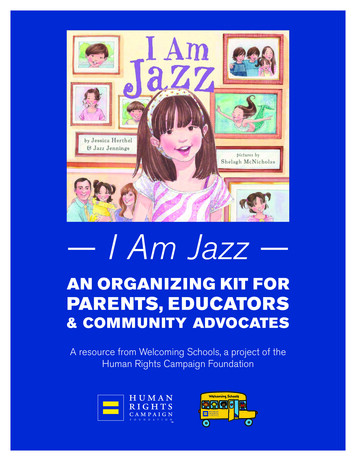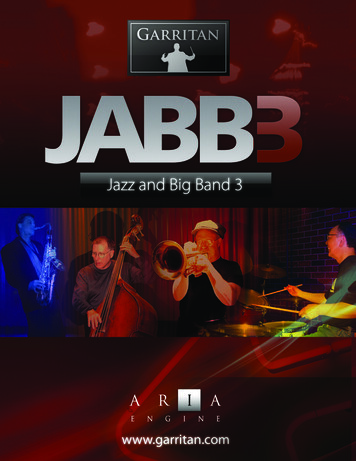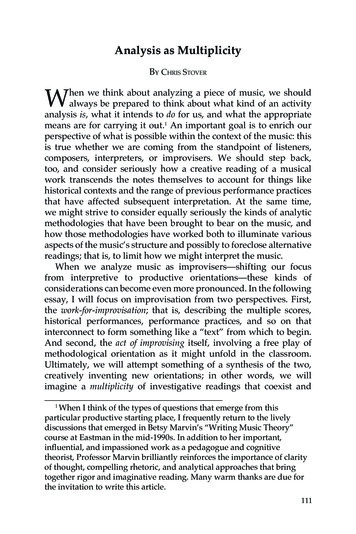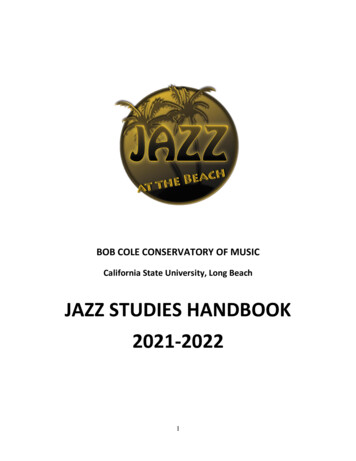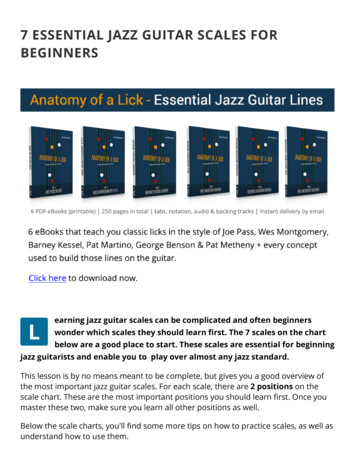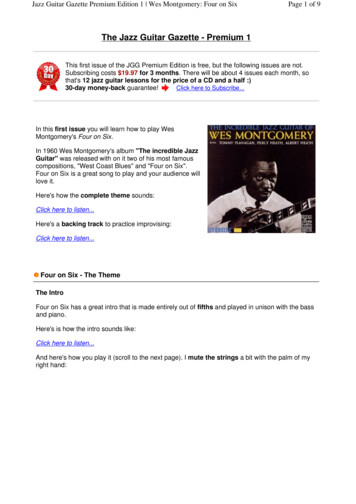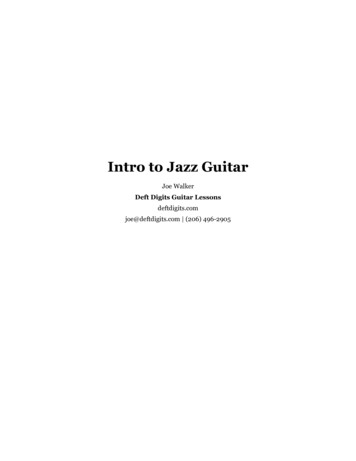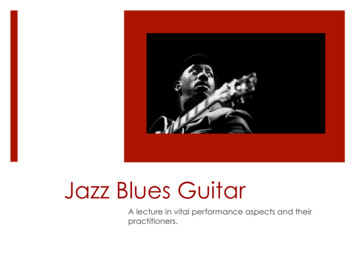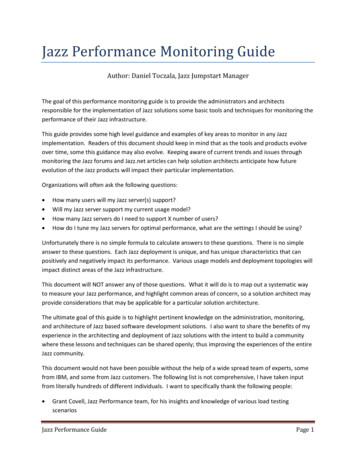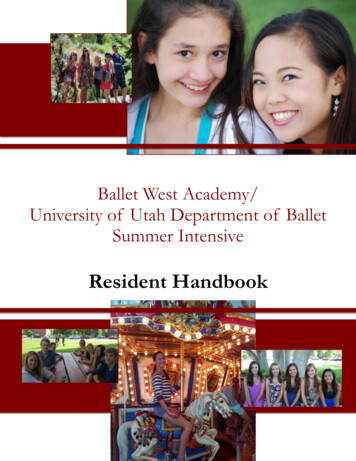Transcription
IBM Rational Jazz Collaborative Lifecycle ManagementAdministration WorkshopLab Exercises
An IBM WorkshopSpecial Setup Instructions - CLM 2012 Administration WorkshopPage
IBM SoftwareContentsLAB 1 SETUP FOR THE CLM 2012 ADMINISTRATION WORKSHOP. 31.1 PREPARE THE IMAGE. 41.2 DOWNLOAD INSTALLATION FILES. 61.3 INSTALL AND SETUP CLM 2012.81.4 INSTALL WEBSPHERE APPLICATION SERVER NETWORK DEPLOYMENT .141.5 INSTALL IBM HTTP SERVER (IHS).161.6 SETUP WAS ND.181.7 SET UP EXTERNAL USER REGISTRY.221.8 INSTALL DB2 EXPRESS.261.9 SUMMARY.28LAB 2 DEPARTMENTAL TOPOLOGY. 292.1 MIGRATE TO AN EXTERNAL USER REGISTRY (LDAP).322.2 MIGRATE FROM DERBY TO DB2.372.3 MIGRATE FROM TOMCAT TO WAS ND. 422.5 SUMMARY.54LAB 3 CONFIGURING A REVERSE PROXY FOR THE CLM INSTALLATION. 553.1 SET UP A REVERSE PROXY WITH IHS (IBM HTTP SERVER) AND WAS ND.573.2 CONFIGURE CLM APPLICATIONS TO MAKE USE OF THE PROXY . 613.3 SAMPLE CASE: MOVING JTS TO A DIFFERENT SERVER (OPTIONAL) . 663.4 SUMMARY.73LAB 4 HIGH AVAILABILITY (CLUSTERING). 744.1 SET UP THE VIRTUAL MACHINE. 744.2 WEBSPHERE EXTREME SCALE.774.3 “CLMNODE02” NODE. 854.4 WXS CATALOG SERVER. 924.5 CLUSTER MEMBER TEMPLATE. 974.6 CLUSTER. 1044.7 ENABLE CLM CLUSTERING. 110LAB 5 CREATE A STAGING ENVIRONMENT. 1145.1 SET UP THE VIRTUAL MACHINE. 1155.2 GATHER PUBLIC URI INFORMATION FROM PRODUCTION. 1195.3 CREATE TESTING ENVIRONMENT DATA. 1215.3.1 CLONE PRODUCTION DATABASES. 1215.3.2 CLONE SERVER INSTALLATION DATA. 1225.4 SETUP TESTING ENVIRONMENT.1265.4.1 CREATE A WAS TEST SERVER . 1265.4.2 PREPARE FOR TEST ENVIRONMENT PUBLIC URI DEFINITION . 1305.5 DEPLOY CLM ON TEST ENVIRONMENT. 1335.5.1 PERFORM THE PUBLIC URI SET FOR THE NEW ENVIRONMENT. 1335.5.2 DEPLOY CLM ON TEST STAGING. 1335.6 TEST THE SANDBOX. 1375.6.1 PUBLIC URI SET-UP STATUS. 1375.6.2 HEALTH CHECK. 1385.7 SUMMARY.139CLM 2012 Administration WorkshopPage 1
IBM Software5.8 CLEANUP FROM LAB 3.140APPENDIX A NOTICES. 143APPENDIX B TRADEMARKS AND COPYRIGHTS. 145CLM 2012 Administration WorkshopPage 2
IBM SoftwareLab 1Setup for the CLM 2012 Administration WorkshopSetup for the workshop involves establishing a Windows and/or Linux image and downloading theappropriate software into those images. The result is a CLM 2012 installation with an EvaluationTopology.Labs can be run with Windows or Linux imagesThe first lab installs CLM 2012 into Windows. Linux canbe used as well, with some special considerations forLinux issues. The remaining labs can the be run oneither platform.CLM 2012 Administration WorkshopPage 3
IBM Software1.1Prepare the ImageStart with a VMWare or Cloud image with the following characteristics: Microsoft Windows Server 2008 R2 64-bit with the latest service packs and updates. (You can also runthis workshop on a Linux image that supports CLM, with minor adjustments to the OS specificcommands in the labs.)Once your instance is created or provisioned, you should download the software you will need(installation will be done in the labs)VMWare Image InformationFor the VMWare image used to build this workshop we assume the following values. Use similar values ifyou create your own image. Login – Administrator Password: passw0rd Memory: 4GB (minimum) Hard Disk: 100 GB Processors: 2 (minimum) Network: NATCLM 2012 Administration Workshop Cloud ImageYou can create a cloud instance that already containsthis lab by instantiating the image CLM 2012Administration Workshop on the IBM SmartCloud at thislocation.We recommend you use a cloud image because theimage is more robust (8 CPUs, 16GB memory) and won'tconsume local resources. Also, this lab is focused onbasic downloading and installation tasks. These tasksare required to set up CLM for the other labs in theworkshop. But performing this lab will not provide muchvalue if you are already a CLM administrator.If you do not wish to use the cloud image, then you willneed to complete this workshop to set up yourenvironment for the other labs in this workshop.CLM 2012 Administration WorkshopPage 4
IBM SoftwareInformation on HostingWe do this workshop with the assumption that you willbe using a VMWare image for the purpose of goingthrough the labs in the workshop. You can also do thisworkshop on physical hardware or a cloud instance.Just be sure that the platform that you choose for doingthis workshop has sufficient memory, CPU, and diskspace to be able to perform the workshop.The values for memory and CPU shown above areadequate for the workshop, but they should not beassumed to be valid for the deployment of the Jazz CLMsolution in a production environment. You may noticesome performance issues during this workshop due tothe limited resources. If you use a local image, try toallocate more memory and processors than minimums.For more information on sizing hardware or computingresources for your actual deployment, see the currentsystem requirements.CLM 2012 Administration WorkshopPage 5
IBM Software1.2Download Installation FilesUse the Latest Software VersionsWhere possible, use the latest supported version ofrequired software. See the CLM 2012 SystemsRequirements page to see the system requirements.Use the 64-bit version whenever possible.1.Create a new directory called C:/AdminWS2.Create a second new directory called C:/AdminWS/Downloads. Use this directory for all of thedownloads in this workshop.3.Download Firefox 10 ESR and install it.Firefox Extended Support ReleaseFirefox 10 is the version of the browser that CLMofficially supports. Mozilla now automatically upgradesFirefox, and the version numbers increment often. TheESR provides a stable foundation that third parties canidentify for their software dependencies.4.a.Use the standard installation options and keep all defaults.b.Launch Firefox when installation is complete. Don't import bookmarks when asked.c.Open the Firefox Options window.d.In the General tab, save files to C:\AdminWS\Downloads.e.Select the Advanced tab, then the Update tab.f.Select Never check for updates.g.Select OK.Download the CLM 2012 Web Installer.a.Go to the RTC 4.0 Downloads page and select the All Downloads tab. Under the WebInstallers section, select the download link for the zip file for your platform (for Windows itwould be RTC-Web-Installer-Win-4.0.zip).i.You will be prompted to login to jazz.net if you are not already logged in.ii.After logged in, you will be prompted to accept the license agreement prior to beable to download the file.CLM 2012 Administration WorkshopPage 6
IBM SoftwareImproving your downloads from jazz.netCheck the tips for downloading from jazz.net5.Download WAS ND 64-bit (this lab was tested with version 8.0.0.3)a.Navigate to the WAS ND evaluation download page.Prompted with a newer version of WAS ND?Note that this Workshop lab was developed forWebSphere Application Server 8.0.0.3, which was alsothe newest supported version for CLM 2012 at the timeof writing.You may need to navigate to the Previous Versionssection of the evaluation download page to get thisspecific WS ND version instead of a newer one. At thetime of writing this lab the direct link was located here.Because of these changes, some of the following stepsfor downloading the trial version may be slightly differentfrom the actual ones you will need to perform.6.b.You may be prompted to login to ibm.com website. Fill out the information required forthe download. If you agree to the license statement, select I Confirm.c.Select the Installation Manager version for your platform and click Download Now.Download DB2 Express-C (this lab was tested with version 10.1).a.Navigate to the DB2 Express-C download pagePrompted with a newer version of DB2?As with WAS ND, newer versions of DB2 may haveappeared after this lab was written.b.Click Download for the DB2 version for your platform.c.Fill out the information required for the download. If you agree to the license statement,select I Confirm.d.Select Download for your whether to use Download Directory or HTTP.e.Select the appropriate DB2 Express-C 64-bit version and click Download Now.CLM 2012 Administration WorkshopPage 7
IBM Software1.3Install and Setup CLM 20121.Extract RTC-Web-Installer-Win-4.0.zip file.2.Open launchpad3.Select Install the Jazz Team Server and Applications:a.Select Express Install.b.Select the link Jazz Team Server with Required Base Keys, including Trials, andCCM, QM and RM Applications. The Installation Manager will launch.c.Login to jazz.net if asked.d.In the first Installation Manager screen, make sure all the packages are selected. SelectNext.e.If you accept the terms of the licenses, select Next.f.Change the shared directories as indicated, then select Next:g.i.Shared Resources Directory: C:\AdminWS\IBM\IBMIMSharedii.Installation Manager Directory: C:\AdminWS\IBM\Installation Manager\eclipseChange the installation directories as indicated, then select Next.i.Installation Directory: C:\AdminWS\IBM\JazzTeamServer.ii.Architecture Selection: 64-bith.Select any additional languages you desire, and select Next.i.Make sure all the features are selected, then select Next.j.Fill in the configurations for the package as indicated, then select Nexti.Under Web Application Location, select Install Tomcat 7ii.Under Context Root Options, select Use default 3.x/4.x application contextroots.k.Review the packages to be installed, then select Install.l.When installation completes, select None under Which program do you want to start?,then select Finish.CLM 2012 Administration WorkshopPage 8
IBM SoftwareInstallation TimeInstallation will take a while, so use the time to read thelatest news about the San Diego Chargers.You may also want to take a look at the informativeJazz.net developer blogs.4.Once installation has completed, close the Launchpad.5.Configure the hosts file and Tomcat server for the CLM Public URI:Public URIPlanning the Public URI you will use in your CLMinstallation is crucial for a good deployment.The URI has to be defined so it is stable, can grow in thefuture (e.g. new applications added and their datalinked). Ideally, this URI does not refer to a physical hostname or installation. It should NEVER use an IPaddress. The goal is to allow potential futureinfrastructure changes with minimal constraints.Often organizations will use a Public URI with the word“Jazz” somewhere in the URI (ie. acme.jazz.com, oracme.us.jazz).a.Set up fully qualified domain names.i.Open the etc/hosts file for editing. On Windows, this is located atC:\Windows\System32\drivers\etc\hosts.ii.Add the following line to the bottom of the file: 127.0.0.1iii.Save and close the file.clm.admin.wsWhat Did I Just Do?By adding that line to the etc/hosts file, you have toldyour networking software that any requests to a machinenamed clm.admin.ws should be routed to the 127.0.0.1address (which is your local machine).If you were doing this in a REAL environment, you wouldhave your systems administrators make an entry into theDNS tables (which are used to resolve hostnames) thatwould route the base of your selected Public URI to themachine hosting your Jazz infrastructure.CLM 2012 Administration WorkshopPage 9
IBM Softwareb.Configure Tomcat to serve applications on HTTP and HTPPS default ports:We're doing this because.We have decided that our public URI for CLMdeployment is going to be clm.admin.ws. We want it tobe served with no reference to ports on the server tomake user access easier. This will also allow ourinstallation to scale in the future and leverge middlewarelike Web Server or DNS virtual names.You will see how this is done in upcoming labs of thisworkshop.i.Open the server configuration nf\server.xml for editing.ii.Look for the string '9443'a.iii.Change the occurrences in non-commented nodes of that port andredirectPort attributes value to 443Perform another search looking for the string '9080'a.Change the occurrences in non-commented nodes of that port attributevalue to 80InformationJust the Connector nodes for HTTP and HTTPS are required tobe changed for CLM. However, you don't want redirections to aport you don't want to use in your deployment and which maybe in use by other services.The resulting nodes for HTTP and HTTPS will look like the following:. Connector port "80" protocol "HTTP/1.1"connectionTimeout "20000"redirectPort "443" / .CLM 2012 Administration WorkshopPage 10
IBM Software Connector port "443"connectionTimeout "20000"maxHttpHeaderSize "8192"maxThreads "150"minSpareThreads "25"enableLookups "false"disableUploadTimeout "true"acceptCount "100"scheme "https"secure "true"clientAuth "false"keystoreFile "ibm-team-ssl.keystore"keystorePass "ibm-team"protocol "HTTP/1.1"SSLEnabled "true"sslProtocol " {jazz.connector.sslProtocol}"algorithm " {jazz.connector.algorithm}"URIEncoding "UTF-8" / iv.Save your changes and exit.6.Start the CLM applications by double-clicking tup.7.Set up the CLM applications.a.Open a browser and run setup by navigating to https://clm.admin.ws/jts/setup. Ignoreany security warnings and add a security exception if asked.b.Login to JTS with the login/password ADMIN/ADMIN.c.Select Express Setup, then Next.Errors During SetupIf you receive errors during setup and need to continue,you can restart setup at any time. However, you willprobably be forced to run Custom Setup.If you run Custom Setup, just accept all the defaults andselect Next on each screen. Some screens will requireyou to select an obvious button, such as RegisterApplications or Finalize Application Setup. In any case,each screen has a green status message that willappear indicating that the screen is complete. When yousee this message you can select Next.d.In Configure Public URI, make sure the Public URI Root is https://clm.admin.ws/jts.CLM 2012 Administration WorkshopPage 11
IBM SoftwareFully Qualified Domain NameAlways use fully qualified domain names when setting upCLM applications. This can save you significant timewhen moving or expanding applications later. In yourcase, you simply added an FQDN to your etc/hosts filethat you'll use during setup. The utility of this will becomeclearer in later labs.e.Select I understand that once the Public URI is set, it cannot be modified, thenselect Next.f.On the Create User page, create the admin user, and then select Next:i.User ID: adminwsii.Name: adminwsiii.Password: adminwsiv.Email: admin@clmadmin.wsg.Select Next when Express Setup is complete.h.Assign Licenses:No Licenses AvailableIf the proper licenses are not available, you will need toinstall them. You can download CLM licenses for theproper version of the product from the RTC downloadpages.i.8.i.Under Rational Team Concert, next to Rational Team Concert – Developer, selectActivate Trial.ii.Under Rational Requirements Composer, next to Rational RequirementsComposer – Analyst, select Activate Trial.iii.Under Rational Quality Manager, next to Rational Quality Manager – QualityProfessional, select Activate Trial.Select Finish. The Server Administration screen will appear.Create the MTM project.a.On the Server Administration screen, scroll down to the section Manage LifecycleProjects.b.Select Try out the Money That Matters sample.CLM 2012 Administration WorkshopPage 12
IBM Softwarec.Select Create.d.Confirm that you understand the warning about deploying the sample product applicationto a production environment, then select Create.e.Add CALs to usersf.9.i.Select the Members link near the top of the window.ii.Make sure that Money that Matters Sample is the selected project. You'll see thelist of users assigned to the project.iii.Select the Build user and give that user a Build System license. Select Save.Navigate back to the previous window.iv.Assign Analyst, Developer, and Quality Professional licenses to Al, Bob, Deb, andTanuj. Select Save after selecting the license for each user.v.You may assign license to other users as well, but the users listed above are theones we'll use as examples in this workshop.Quality Check: Assure that the MTM sample has been created successfully.i.After the creation phase ends, select arrow next to the Home button, and selectJKE Banking (Change Management). Assure you can see the work items.ii.Select the Home button, and select JKE Banking (Quality Management). Assureyou can see the testing tasks and event log.iii.Select the Home button, and select JKE Banking (Requirements). Assure you cansee the requirements and tracing.Shut down the server by .shutdown.bat.CLM 2012 Administration WorkshopPage 13
IBM Software1.4Install WebSphere Application Server Network DeploymentInstalling WAS ND instead of standard WASThe main features of WAS ND over other WAS optionsare:–Clustering–High Availability–Edge Components–Dynamic Scalability–Advanced centralized management features fordistributed configurationsWAS ND is necessary in this workshop for the clusteringyou'll do in later labs. In addition, we take advantage ofthe centralized management features of the deploymentmanager to emulate some distributed scenarios also inlater labs.If you don't use clustering in your environment you wouldnormally install the version of WAS that is available toyou through purchasing CLM and take advantage ofsimpler configuration and management.Profile setup in standard WAS is similar, but simpler,than the process described in this lab. But the processyou follow in the lab allows you to skip migrating CLMinto WAS, then moving it into WAS ND. In this workshop,we will migrate directly to WAS ND to save time.1.Navigate to C:/AdminWS/Downloads and execute the file you downloaded for installing WASND. For Windows platform it will be typically called IBMIM win32.exe.2.If prompted, enter the ibm.com developerWorks username and password you used to downloadthe software.3.In the first screen, Make sure Installation Manager version 1.5.2 (or higher) and IBM WAS NDTrial 8.0.0.3 are both selected. Select Next.Upgrading Installation Manager (IM)If you have IM 1.5.2 or higher already installed, you willonly see the option for the WAS ND trial.4.Select all the recommended packages and fixes, and select Next.CLM 2012 Administration WorkshopPage 14
IBM SoftwareValidation error?You may get an error telling you that a fix cannot beinstalled in your system. This will happen if the defaultpackages selected by Installation Manager includedpackages for other platforms (like i5OSPPC).You just have to select Back, uncheck those packagesand continue with the installation.5.If you accept the terms of the license agreement, select Next.6.Answer the survey questions and select Next.7.Change the WAS ND installation directory to C:\AdminWS\IBM\WebSphere\AppServer. SelectNext.8.Select any additional languages you want, then select Next.9.Make sure all the features are selected EXCEPT:a.Sample applicationsb.IBM 32-bit SDK for Java, Version 610.Select Next.11.Review the summary information, and if everything is correct, select Install.12.In the final window displayed after installation, select None, then Finish. You will create a profilelater in this lab.CLM 2012 Administration WorkshopPage 15
IBM Software1.5Install IBM HTTP Server (IHS)1.Start IBM Installation Manager from the Start menu.2.Configure the repository for installing IBM HTTP Server:a.Select File Preferencesb.Select Repositories and then Add Repository.c.Write SIHSILAN as the repositoryand click OK. You may be prompted to enter your ibm.com developerWorks credentials.d.Select OK to exit the Preferences wizard.3.Select Install.4.Enter user name and password for developerWorks if asked.5.Select IBM HTTP Server for WAS and Web Server Plug-ins for WAS. Select Next.Validation IssuesIf you receive a Validation Issues error messageindicating your installation requires Microsoft Visual C 2008 Redistributable Package, you can download thepackages aspx?id x?displaylang en&id 15336And restart Installation Manager6.If you accept the license terms, select Next.7.Answer the questions to the survey and select Next.8.Change the directories for the install packages as indicated below, then select Next.9.a.IBM HTTP Server Installation Directory: C:\AdminWS\IBM\HTTPServerb.Web Server Plug-ins installation directory: C:\AdminWS\IBM\WebSphere\PluginsMake sure all packages are selected EXCEPT those listed below, then select Next:a.IBM 32-bit Runtime Environment for Java, Version 6CLM 2012 Administration WorkshopPage 16
IBM Software10.Set the following options for Web Server Configuration, then select Next:a.HTTP Port: 80 (default)b.Do NOT run IBM HTTP Server as a Windows service11.Verify the packages, then select Install.12.Select Finish when the installation is complete.13.Close the Installation Manager.14.Verify the IBM HTTP Server is installed correctly.a.Execute httpd in C:\AdminWS\IBM\HTTPServer\binb.In a browser, navigate to http://clm.admin.ws/. You should see the IBM HTTP ServerVersion 8.0 splash screen.c.Close the browser and the httpd command window.CLM 2012 Administration WorkshopPage 17
IBM Software1.6Setup WAS NDMigrating from Tomcat to WASIn a later lab, you will migrate your CLM applicationsfrom Tomcat to the WAS profile that you are creatinghere.1.Start the Profile Management Tool from the Start menu.2.Select Create in the WebSphere Customization Toolbox.3.Select Cell, then select Next.About the Cell ProfileA profile in WebSphere Application Server tailors theexecution of the product binaries to certain runtimedefinition.Because we are working with WAS ND, we are creatingtwo profiles:–The deployment manager profile defines adeployment manager in a distributed serverenvironment. The deployment manager is thecentral administration point of a cell andprovides, among other things, an administrativeconsole to administer the servers it managesand the concept of a master configurationrepository for them.–The application server profile (“CLMAppSrv01”)defines an application server under control of theDeployment Manager.This combination of a deployment manager profile andan application server profile is known as a Cell profile inWAS.4.Select Advanced profile creation, then select Next.5.Make sure both options are selected, then select Next.6.a.Deploy the administrative console: checkb.Deploy the default application: checkSet the profile names and locations, then select Next.a.Deployment manager profile name: CLMDMgr01b.Application server profile name: CLMAppSrv01CLM 2012 Administration WorkshopPage 18
IBM Softwarec.7.Leave the Profile directory set to the default.Set the Node, Host, and Cell Names, then select Next.a.Deployment manager node name: CLMCellMgr01b.Application server node name: CLMNode01c.Host name: clm.admin.wsd.Cell name: CLMCell01Some more WAS conceptsThe configuration we are performing with WAS NDcreates the following elements for us:––8.9.10.A cell (“CLMCellMgr01”): a cell is a grouping ofnodes into a single administrative domain. Thiscell can consist of multiple nodes, which are alladministered from a single point, the deploymentmanager.A node for each profile: a node is anadministrative grouping of application servers forconfiguration and operational management.Make sure Enable administrative security is selected and the user name and password areset. Then Next.a.Username: wasadminb.Password: wasadminOn Secuirty Certificate (Part 1), accept the defaults and select Next:a.Create a new default personal certificateb.Create a new root signing certificatesOn Security Certificate (Part 2), keep all the defaults and select NextKeystore PasswordNote that the default keystore password is WasAS.11.Accept all the default port values in Port Values Assignment Part 1, and then Part 2. Note thatsince this is the first node you
the download. If you agree to the license statement, select I Confirm. _c. Select the Installation Manager version for your platform and click Download Now. _6. Download DB2 Express-C (this lab was tested with version 10.1). _a. Navigate to the DB2 Express-C download page Prompted with a newer version of DB2?