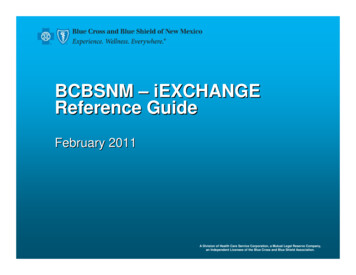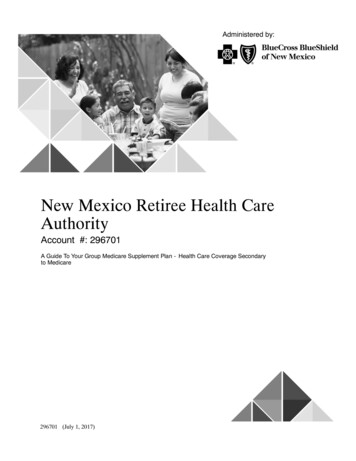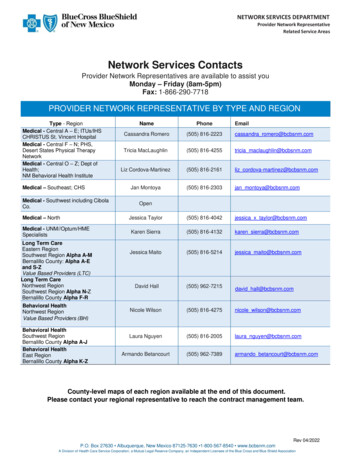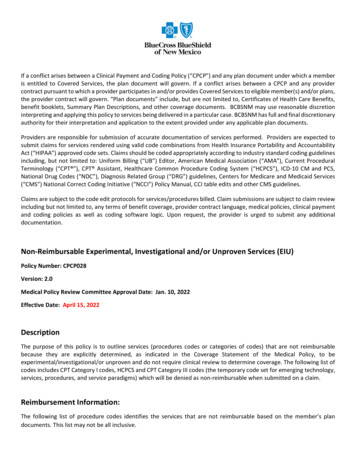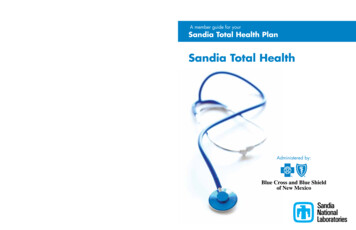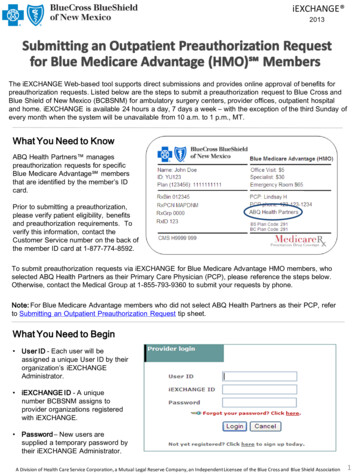
Transcription
iEXCHANGE 2013The iEXCHANGE Web-based tool supports direct submissions and provides online approval of benefits forpreauthorization requests. Listed below are the steps to submit a preauthorization request to Blue Cross andBlue Shield of New Mexico (BCBSNM) for ambulatory surgery centers, provider offices, outpatient hospitaland home. iEXCHANGE is available 24 hours a day, 7 days a week – with the exception of the third Sunday ofevery month when the system will be unavailable from 10 a.m. to 1 p.m., MT.What You Need to KnowABQ Health Partners managespreauthorization requests for specificBlue Medicare Advantage membersthat are identified by the member’s IDcard.Prior to submitting a preauthorization,please verify patient eligibility, benefitsand preauthorization requirements. Toverify this information, contact theCustomer Service number on the back ofthe member ID card at 1-877-774-8592.To submit preauthorization requests via iEXCHANGE for Blue Medicare Advantage HMO members, whoselected ABQ Health Partners as their Primary Care Physician (PCP), please reference the steps below.Otherwise, contact the Medical Group at 1-855-793-9360 to submit your requests by phone.Note: For Blue Medicare Advantage members who did not select ABQ Health Partners as their PCP, referto Submitting an Outpatient Preauthorization Request tip sheet.What You Need to Begin User ID - Each user will beassigned a unique User ID by theirorganization’s iEXCHANGEAdministrator. iEXCHANGE ID - A uniquenumber BCBSNM assigns toprovider organizations registeredwith iEXCHANGE. Password – New users aresupplied a temporary password bytheir iEXCHANGE Administrator.A Division of Health Care Service Corporation, a Mutual Legal Reserve Company, an Independent Licensee of the Blue Cross and Blue Shield Association1
iEXCHANGE Submitting a Request1. After logging into iEXCHANGE, users can access Other availablepayers from the Starting point menu. From the payer list, selectBCBSNM Medicare Adv - ABQ Health Partners. This will activatethe iEXCHANGE toolbar.Tip: To determine if preauthorization is required foryour outpatient service, please contact the CustomerService number on the back of the member ID card,or refer to your Blue Medicare Advantage Providerreference manual.2. After clicking the Other tab, select New other request.2
iEXCHANGE 3. From the Other request entry screen, click the Member search button. Users will be asked to supplythe BCBSNM Member ID number to continue their search. After entering the Member ID, click Submitsearch.Tip: An alpha prefix is not required tocomplete the Member ID search.Note: If multiple policies exist, userswill be asked to supply the member’sdate of birth.4. From the patient listing, select View existing requests to review additional requests for themember. Then click the Select button.Note: Viewexisting requestsmust be selectedin order for theSelect button tobe enabled.5. After the Member ID has populated to the Other request entry screen, please provide the followinginformation: Submitting provider, Servicing provider, Attending physician, Treatment setting andPrimary diagnosis.**The Servicing provider, Attending physician and Primary diagnosis can be selected from theircorresponding drop-down lists; otherwise, users can utilize the Provider search and Diagnosis searchbuttons to manually add this information.3
iEXCHANGE 6. For Service one, please provide the Procedure code, Unit(s), Treatment type, Start date and End date.**The Procedure code can be selected from the corresponding drop-down list; otherwise, users can utilize theProcedure search button to manually add this information.Tip: To add additionalprocedure codes to the dropdown list, contact youriEXCHANGE Administrator.7. Users also have the option to add additional service lines and notes to their preauthorization request.Once all necessary fields have been completed, select Next step to move to the Other requestpreview screen.8. Scroll down on the Other request preview to review the information for accuracy. If the information iscorrect, click Submit.4
iEXCHANGE 9. The Other request confirmation page will display the assigned Request ID and the status of yourrequest.Blue Cross and Blue Shield of New Mexico, a division of Health Care Services Corporation, a MutualLegal Reserve Company (HCSC), an independent licensee of the Blue Cross and Blue ShieldAssociation, is a Medicare Advantage organization with a Medicare contract under contract H3822 withthe Centers for Medicare and Medicaid Services.HCSC is a Medicare Advantage organization with a Medicare contract.Please note that the fact that a service has been preauthorized/pre-certified is not a guarantee of payment. Benefits will be determined oncea claim is received and will be based upon, among other things, the member’s eligibility and the terms of the member’s certificate ofcoverage applicable on the date services were rendered.5
iEXCHANGE The iEXCHANGE Web-based tool supports direct submissions and provides online approval of benefits for preauthorization requests. Listed below are the steps to submit a preauthorization request to Blue Cross and Blue Shield of New Mexico (BCBSNM) for ambulatory surgery centers, provider offices, outpatient hospital