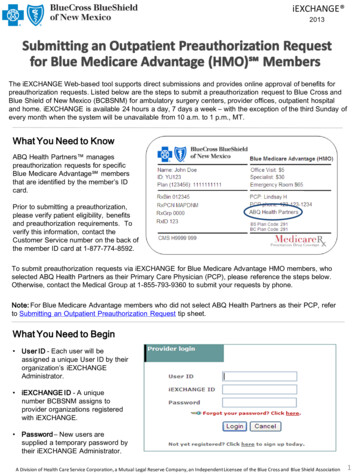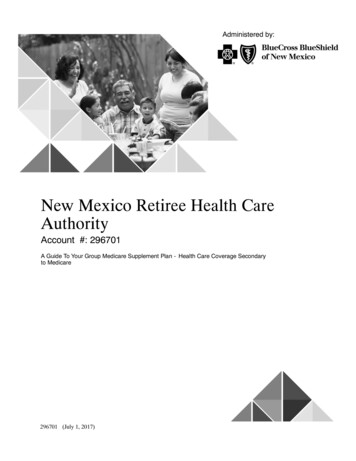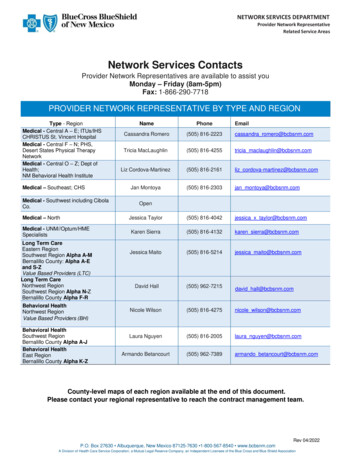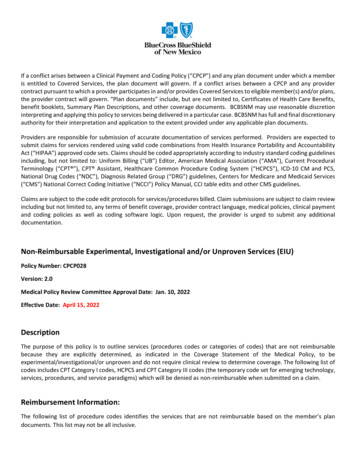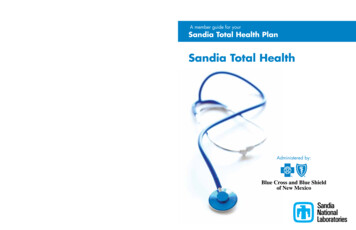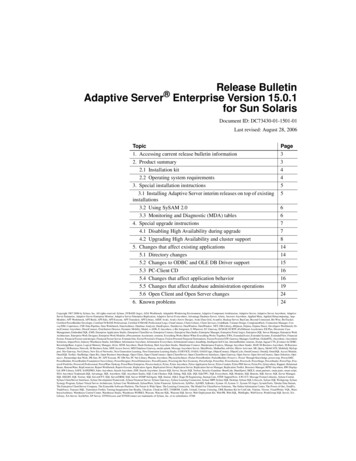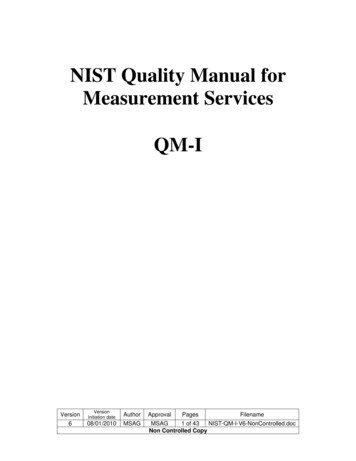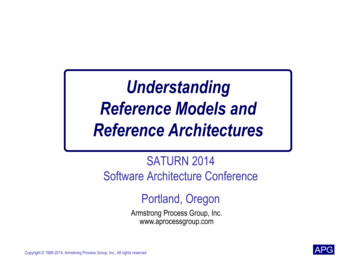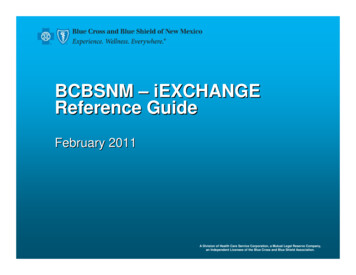
Transcription
BCBSNM – iEXCHANGEReference GuideFebruary 2011A Division of Health Care Service Corporation, a Mutual Legal Reserve Company,an Independent Licensee of the Blue Cross and Blue Shield Association.
Table of ContentsSectionTopicPageiEXCHANGEOverviewiEXCHANGE IntroductioniEXCHANGE LoginHELP and PREFERENCESiEXCHANGE Provider Administration3101215New InpatientRequestsInpatient RequestEditing Cases4768TreatmentUpdatesTreatment Update Search71Inter-planRequestsInpatient RequestInpatient Request Status7988Extensions andCommentsExtensions & Comments92TreatmentSearchTreatment Search106Patient ClinicalSummaryPatient Clinical Summary1142
What is iEXCHANGE?iEXCHANGE allows providers to perform healthcare transactionswith health plans using the Internet Supports 4 tiers of health care request processing: Submission Transaction editing Pre-processing business rules (eligibility verification, providernetwork status, etc.) Final determination (approval, pend status) Receive auto-approvals based on clinical and businessrules3
Key Features Real-time approval for initial requests and extensions Immediate posting to BCBS work queues for exception cases Authorization status inquiries Designed for multi-payer access4
Key FeaturesDelegated security model Allows iEXCHANGE hospital system administrator to create andmaintain user IDs for the groupSystem administrators can customize the drop down listsfor their group: Frequently used diagnosis list Frequently used procedure list Frequently used provider list5
Benefits to the Provider Immediate feedback from the plan on auto approvals Auto Responses Pended for further review at the health plan Additional information is required Less phone calls to the health plan Direct communication Treatment updates6
System requirements for iEXCHANGETo run the new iEXCHANGE application, this requires a PC orLaptop with the following minimum hardware and softwarespecifications.iEXCHANGE Hardware Specifications RAM of 32 MB or higher Connection speed of 36K or higher Screen Resolution of 800x600 Platform of Windows95 or higheriEXCHANGE Software Specifications Supported Web Browsers: Internet Explorer 5.5 or higher all with 128-bit security Netscape Navigator 4.08 or higher all with 128-bit security JavaScript must be enabled for all web browsers7
What you need to beginUser ID * No restrictions on formatiEXCHANGE ID Provided by BCBSNMPassword * Case sensitive Expires every 30 days - you will be prompted to changeCertain words are restricted – you will get a prompt After 3 invalid entries you will be revoked and need to wait 5 minutes tologin again If you have forgotten your password, you will need to have the officeadministrator reset your password* These will be set up by the office administratorNote: Availity users may opt for Single Sign On (SSO). Please see next slidefor details.8
What you need to begin – SSO UsersAvaility users may opt to use the Single Sign On (SSO) process Registration is fast and simple Allows Availity registered users to access iEXCHANGE via Availity withone sign on In the Availity menu, click My Account BCBS Pre Auth Registration On the BCBS Pre Auth Registration page, verify your organization andthen click Submit Use the Organizational drop-down menu as needed to select theorganization you want to register Follow the instructions as displayed for the registration status(es) youreceive After you have successfully registered, select the Authorizations andReferrals for HCSC topic to submit your authorization or referral requests Please refer to the Availity payer help topics screens for additionalinformation9
iEXCHANGELogin
Login and Starting PointLogin Provider Login is used by provider office/ hospital users Payer Login is used by MCO (Managed Care Organization) usersStarting Point HELP, PREFERENCES and log out links are located at the top ofthe screen Transaction navigation menu is located directly beneath these links Located below the navigation menu is the Select a Payer drop-list Below the Select a Payer drop list you will find Sponsor informationand MEDecision news11
Help topicsare availableto assist youin logging on1. Select Provider login2. Enter your User ID (case sensitive)3. Enter your iEXCHANGE ID4. Enter your password (casesensitive)12
Select a Payer13
Help topicsare availableto assist youin logging onNote: SingleSign On (SSO)users throughAvaility will notsee this screenand will start atthe followingscreen1. Select Provider login2. Enter your User ID (case sensitive)3. Enter your iEXCHANGE ID4. Enter your password (casesensitive)14
ProviderAdministration
iEXCHANGE Administrator Group administration – Allows provider to add/ edit information abouttheir groupAccount administration – Allows providers to add/ edit accountinformation (users) associated with their groupSubmitting providers – Add, edit or delete submitting providernumbersFrequent providers – Add, edit or delete servicing, facility, orattending provider numbersFrequent procedures – Add, edit or delete frequently used procedurecodesFrequent diagnoses – Add, edit or delete frequently used diagnosiscodes16
ClickPREFERENCESto accessiEXCHANGEAdministration17
SelectiEXCHANGEadministrator18
Select Groupadministration19
You cannot edit the Group IDThe remainderof the fieldscan be edited20
Click Accountadministrationto add or editusers21
Click Add newuser to createuser IDs fornew staffmembers22
Passwords are case sensitive andneed to be at least 4 charactersEnter requiredinformation,assign privilegesand click Submitto add new users23
Click Edit userto resetpasswords,change userprivileges, ordeactivateusers24
Resetpasswords byassigning atemporarypassword** The user will be prompted to change their password when they log on25
Change statusoradministrativeprivileges ofcurrent users26
System AdminYou will receivethis messageonce you havesuccessfullyadded or updateda user27
ClickSubmittingproviders28
Organization nameis for facility set upOR (not both)First and LastName is used forphysician set upComplete thefields markedwith a redasteriskPlease leavethis field blankMake sure to also fill in theType 1 NPI if entering aprofessional provider orType 2 NPI for a facility.This is required.Click NextStep29
Test GroupComplete thefields markedwith a redasterisk and clickAdd to list30
Not UsedHINT: Before filling inProvider ID information,please perform a providersearch for the MCO IDNumber to ensure theinformation you are enteringis accurate. Please enter thealpha characters in the MCOID as capital letters.If you are a solo practice,you can check this box todefault as the SubmittingproviderClick Save31
Click FrequentprovidersCaution: Many physicians/professional providers have thesame first and last name. Pleasebe sure to verify name, address& specialty when making aselection.32
SelectProvider type33
Make sure to also fill in theType 1 NPI if entering aprofessional provider orType 2 NPI for a facility.This is required.Enter providerinformation andclick Next step34
Select PayerinformationSelect ProviderRolesClick Add to list35
Click Save listand providerwill be addedto the dropdown list36
Click FrequentProcedures37
Procedure codesthat have beenadded previouslycan be edited ordeleted38
Click on Add tolist to add newprocedure codes39
Enter theProcedure codeand descriptionPlease note that ifa Procedure codechanges or is nolonger valid, youwill need toupdate yourlisting.40
Click Save41
Click Frequent diagnoses42
Diagnosis codesthat have beenadded previouslycan be edited ordeleted43
Click on Add tolist to add newdiagnosis codes44
Enter theDiagnosis codeand descriptionPlease note that ifa Diagnosis codechanges or is nolonger valid, youwill need toupdate yourlisting.45
Click Save46
New InpatientRequest
Select NewInpatientRequest48
SelectMemberSearch49
Search byInsuranceID numberHints:Entering Date of Birth andFirst Name increases theaccuracy of the searchresultNo three letter alpha prefix is neededFEP Member searches need to include the RNote: Due to an FEP Requirement,precertifications for FEP Members must berequested through the State where services areto be rendered.50
Select ViewExisting Casesto avoidduplicaterequests51
Even thoughthere may beno cases, youmust follow thisstep toproceed.ClickSelect tocontinue52
SelectFrequentlyusedfacilitiesfrom thedrop-downlist or selectFacilitySearch tosearch byname or NPIChoose aSubmittingProvider fromthe drop-downNote: If the submitting provider is not in the drop-down menu, he/shewill need to be added through your Administrator before you canproceed53
If you enter anNPI #manually inthis field,make sure toalso select theFacility searchbutton to theright.Click on dropdown arrowsto fill inrequired fieldsNote: If you enter an NPI manually and do not perform a search, thecase is likely to pend due to multiple listings that could exist for thatNPI number.54
Click on dropdown arrowsto fill inrequired fields55
Enter theAdmit date56
Click on dropdown arrowsto fill inrequired fields57
Enter ICD-9code,select fromFrequentDiagnosisList, orclickDiagnosissearch tofind codeusing adescription58
Select the onethat best fits thedescription59
Select “Yes” toadd to the listOr choose “NewSearch” to lookup a differentcode60
Please Note:There can only beone primarydiagnosis, so youwill only be able tochoose one for thisselection.Click “Save” tosave as theprimarydiagnosis61
Enter theRequestedlength ofstay62
SelectFrequentlyusedphysiciansfrom thedrop-downlist orselectProviderSearch tosearch byname orNPI63
Click on dropdown arrowsto completethe remainingrequired fields64
If this is asurgicaladmission,theProcedurecode(s)should beincluded.Clinical Notes shouldonly be added forcases that havepended. Please do notinclude otherwise.Click Next Step65
While inpreview, youcan makechangesPreview Pagewill displayInformationalmessagesalong with theexpected statusof the case66
Your PatientIf you get a Pended message,please review the informationto see if there was somethingyou missed, as in this casethe diagnosis coded wasmissing the 4th and 5th digits.67
If you wouldlike to changeany of theinformationentered onthe RequestEntry Screen,you can editinformationon thepreviewscreen - clickPreviewchanges toupdate yourrequest68
Click Previewchanges toupdate yourrequest69
Click thePrinterFriendlybutton toprint acopy ofyourrequestDetail Line is not usedConfirmationscreenprovides theCase ID andthe status ofthe LOS70
TreatmentUpdate Search
Treatment Update Search Allows providers to search for requests that have changed over anumber of days Select the number of days you want to search (up to 14 days) Select the provider All in your group or a specific physician Display certain types of updates Only view changes to an approved status View only comment changes From the summary you can also view details of the treatmentFrom the “details” page you can Review the changes Request an extension of the treatment Read comments and respond72
SelectTreatmentupdatesearch to viewnewly createdor modifiedrequests73
Specify thetype ofTreatmentUpdates andthe Providersfor whom youwant to searchUpdates from MCO are updatesfrom the payer (BCBSNM)Updates for PCPs are updates tothe PCPs regarding their patientsNew or updated treatments includenew cases that have been set up,as well as updates on existingcases74
This page displays TreatmentUpdates that have beengenerated as the result of theaddition of new treatments and/or modified treatments for theselected ProvidersClick View details75
Click on theTreatmentupdate link toview theupdatedtreatmentinformation76
TreatmentUpdate detailsare displayed77
You will also be notifiedwhen Treatment updatesexist for your group afteryou have selected a payeron the iEXCHANGE startingpoint page78
Inter-plan Inpatient Request79
Blue Cross Blue Shield ofNew MexicoThis section is used to obtain inpatientprecertifications for members that have an outof-state BCBS policy.*Enter the 3 letteralpha prefix here* Note: You do not need to use Inter-plan formembers with policies from IL, OK and TX asthey are Health Care Service Corporationmembers, and may be obtained through thesame drop-down as the NM members.80
Blue Cross Blue Shield ofNew MexicoThe screen willdisplay the nameof the Plan thatthe alpha prefixbelongs to81
The member ID should beentered exactly as it appearson the ID card excluding the 3letter alpha prefixYour next step is aFacility searchYour ProviderNext choosethe Submittingprovider fromthe drop-downand thenperform aFacility searchto locate thefacilityinformation forselection82
For a StandardSearch (A), you canuse the drop-downmenu to search by:Provider NamePhone NumberNPI Number (NPI ispreferred for A)Caution: Many facilityproviders have the samename. Please be sure toverify name & addresswhen making aselection.83
ForGeographic/SpecialtySearch (B),you can limitthe number ofreturns bynarrowing thesearchNMMake sureto chooseNM84
Blue Cross Blue Shield ofNew Mexico theSelectappropriateprovider orsearch againCaution: Many facility providershave the same name. Please besure to verify name & address whenmaking a selection.Also, make sure to choose thecorrect line if there is more thatone match for NPI.85
Theinformationwill then bepopulatedwith yourselectionYour Provider1122334455Fill in the restof theinformationand thenscroll downand click on“Continue”86
Blue Cross Blue Shield ofNew MexicoThis confirmsthat yourrequest wassent, andprovides atrackingnumberPlease note: The tracking number is not yourpreauthorization/precertification number. Your casehas not been approved yet. Please use the searchfeature to check for updates from the other plan.87
Inter-plan Request Status88
Blue Cross Blue Shield ofNew MexicoTo check status,go to Searchmenu and chooseInter-planRequest Status89
Blue Cross Blue Shield ofNew MexicoChoose thecorrectsubmittingprovider fromthe dropdown, thenselect thesubmissionday span90
Blue Cross Blue Shield ofNew MexicoYour ProviderInter-plan requests for theselected provider will bedisplayed and can be matchedbased on the Tracking IDnumber91
AddingComments andExtensions
Adding Comments and ExtensionsAdding Comments Allows provider users to send additional information via iEXCHANGE toassist the Payer with the review of a pended case Available from the Treatment update details and Treatment searchdetails pagesExtensions (Inpatient ) Allows providers to request additional days or services for an existingcertification Available from the Treatment update details and Treatment searchdetails pages93
Extensions
Select Extend Inpatient95
Search for amember orenter a CaseID to retrievethe caseDetail Line is not used96
Click onExtend(Request) toenterextensioninformation97
Enter S units98
Click Next Step99
Preview Pagewill displayInformationalmessagesalong with theexpected statusof the case100
Click Submit tocomplete therequest101
Click thePrinterFriendlybutton toprint acopy ofyourrequestConfirmationscreenprovides theCase ID andthe status ofthe LOS102
AddingComments
Click Add tocommentsto provideadditionalinformationfor pendedrequests104
Entercommentsand clickSave toupdate thecase105
TreatmentSearch
Treatment Search Allows providers to search and view all requests submitted: Date range For a specific member For a specific case or service: Case ID search, service ID search Provider can view an updated status, comments from the payerand respond to the payer’s comments107
SelectTreatmentSearch tocheck statusof previouslysubmittedrequestsNote to Administrator: Before you can usethis function your doctors must beaccepted by the iEXCHANGE Supportdesk after completing the set up process. Ifyou or your staff are having difficulty usingthis function, please call 1-800-325-8334.108
To submit abroad search,enter a StartDate, an EndDate, andselect aRequestingProviderDetail Line is not used109
Submitting asearch bydate rangewill returncases formultiplemembers thatoccurredwithin thedatesprovided110
To narrowyour search,search for amember orenter a CaseIDDetail Line is not used111
Your searchresults will onlyinclude cases forthe specificMember ID or theCase ID that wasenteredClick View detailsfor additionalinformation abouteach case112
Treatmentsearch detailswill includecurrent statusinformation onpreviouslysubmittedrequests113
Patient ClinicalSummary
Patient Clinical SummaryAllows provider users to view: More complete view of the conditions for which the patient has been treated Monitored services for the patient Medications that have been filled for the patient Treatment opportunities the provider may want to considerView Patient Clinical Summary: Available from Member search summary page Available from Member search details pageCriteria involved to view Patient Clinical Summary: Patient Clinical Summary information exists for the member BCBSNM has not restricted the Member’s Patient Clinical Summaryinformation The member is eligible (coverage is active)115
ClickView PatientClinicalSummary 1/2008116
Patient Clinical SummaryPatient SummaryDisplay Information: This data includes name, address and basicdemographic information about the member, as well as the member’sPCP name and number.Source: Membership files from BCBSNM.Patient SummaryID: ABC123456789Eligibility: 01/01/2008Name: John DoeDOB: 01/01/2008Phone (H):Address: 123 Main StreetGender: MPhone (W):PCP ID: 1234567890PCP Phone: 999-999-9999Anytown, USAPCP: John Smith117
Patient Clinical SummaryMedical ConditionsDisplay Information: Medical conditions for which the patient has been treated.With each condition, a severity (Low, Moderate or High) is also displayed. Theseverity is based on the diagnosis code recorded in claims. For example,diabetes with a diagnosis code of 250.00 is less severe than a diabetes diagnosiscode of 250.10. The severity of the condition also takes into consideration anyco-morbid conditions and the number of hospitalizations associated with thecondition.Timeframe: “Acute” conditions for the past 12 months and “Chronic” conditions forthe past 24 monthsSource: Monthly paid claims files from BCBSNM.Filters: Behavioral Health/ HIV conditions not included in accordance with stateregulations.Medical ConditionsHigh SeverityConditionDIABETES MELLITUSMedium Severity118
Patient Clinical SummaryInpatient Facility AdmissionsDisplay Information: This section will display any inpatient admissions,including admit and discharge date as well as the principal diagnosisassociated with the LOS. Information is sorted by date of service withthe most recent service appearing first.Timeframe: Includes hospital admissions in the past 12 monthsSource: Monthly paid claims files from BCBSNM.Filters: Behavioral Health / HIV conditions not included in accordance withstate regulations.Inpatient Facility Admissions:FacilityAdmit dateDisch. DateDaysMedical Center01/01/201001/03/20102Principal DX789.00– Abdominal Pain Un.119
Patient Clinical SummaryEmergency Room VisitsDisplay Information: Provides the number of ER visits for the patient. Ifthe visit results in an admission, the information will be displayed in theInpatient facility admissions section.Timeframe: Includes ER visits for the past 12 monthsSource: Monthly paid claims files from BCBSNM.Filters: Behavioral Health / HIV conditions not included in accordance withstate regulations.Emergency Room VisitsPATIENT HAS HAD 2 EMERGENCY ROOM VISITS IN THE PAST 12 MONTHS120
Patient Clinical SummaryMonitored ServicesDisplay Information: Presents a list of lab, radiology and professionalservices, along with the last service date, the most recent servicingprovider and that provider’s phone number. Information is sorted bydate of service with the most recent service appearing first.Timeframe: Includes services for the past 12 months.Source: Monthly paid claims files from BCBSNM.Filters: Behavioral Health / HIV conditions not included in accordance withstate regulations.Monitored ServicesService# of servicesLast serviceMost recent servicingPhone#Hemoglobin301/01/2010John Smith999-999-9999Glucose Testing501/01/2010John Smith999-999-9999Surgical Pathology101/01/2010John Smith999-999-9999121
Patient Clinical SummaryMedicationsDisplay Information: Lists the medications based on the USC code anddescription, and includes the total number of fills along with the last filldate. Medication class is based on Redbook Therapeutic Classgroupings.Timeframe: Includes medications for the past 12 months.Source: Monthly paid claims files from BCBSNM.Filters: Behavioral Health / HIV conditions not included in accordance withstate regulations.MedicationsMedication class# fillsLast fill dateCARVEDILOL/COREG304/01/2010INSULIN – HUMAN304/01/2010122
Patient Clinical SummaryProviders SeenDisplay Information: Lists all the providers the patient has seen andincludes the provider specialty, phone number and last service date.Information is sorted by date of service with the most recent serviceappearing first.Timeframe: Includes provider visits for the past 12 months.Source: Monthly paid claims files from BCBSNM.Filters: Behavioral Health / HIV conditions not included in accordance withstate regulations.Providers SeenProvider nameSpecialtyPhone#Last Service DateJohn SmithPediatric Cardiology999-999-999901/01/2010123
Patient Clinical SummaryClinical FlagsDisplay Information: Identifies any potential Treatment Opportunities andPreventative Health and Wellness flags. Lists any identified gaps in carefor the patient.Timeframe: Past 12 monthsSource: Monthly paid claims files from BCBSNM.Filters: Behavioral Health / HIV conditions not included in accordance withstate regulations.Clinical FlagsCase Findings:Diabetes with a hospital admission in the past yearTreatment Opportunities:Diabetes and no LDL level in past yearPreventive Health & Wellness:No preventive screenings in the past year124
iEXCHANGE Support DeskMonday through Friday8 am – 5 pm MT1-800-325-8334nmiexchangehelpdesk@bcbsnm.com125
Questions?126
an Independent Licensee of the Blue Cross and Blue Shield Association. 2 Table of Contents Section. Topic. Page: iEXCHANGE Overview; iEXCHANGE Introduction; iEXCHANGE Login. . To run the new iEXCHANGE application, this requires a PC or Laptop with the following minimum hardware and software specifications.