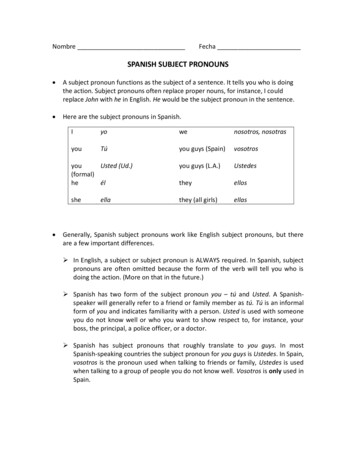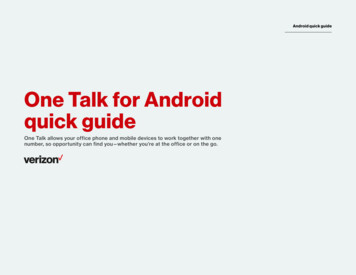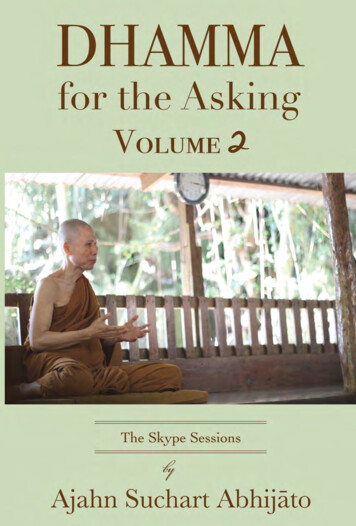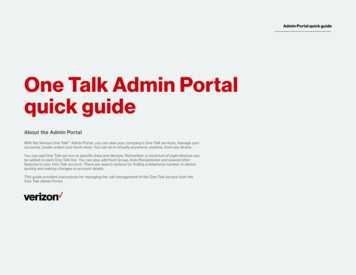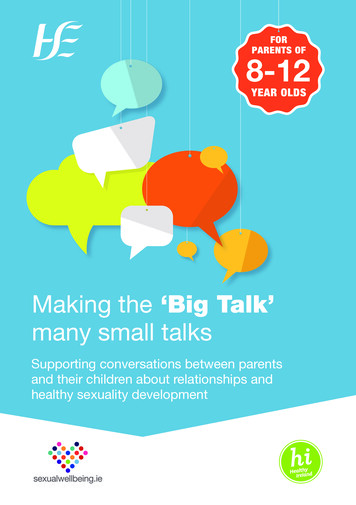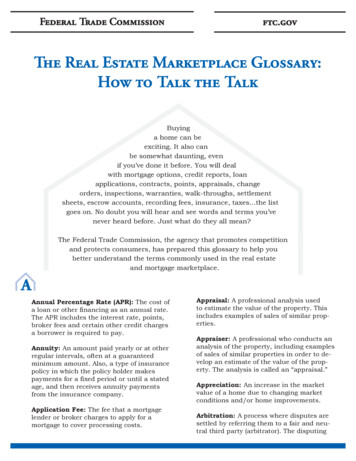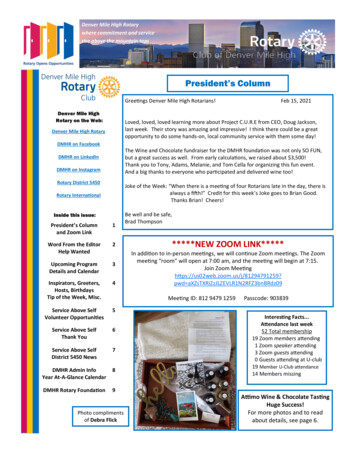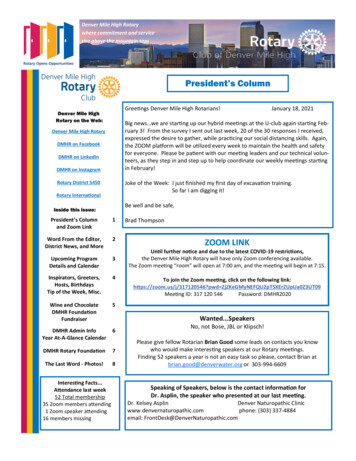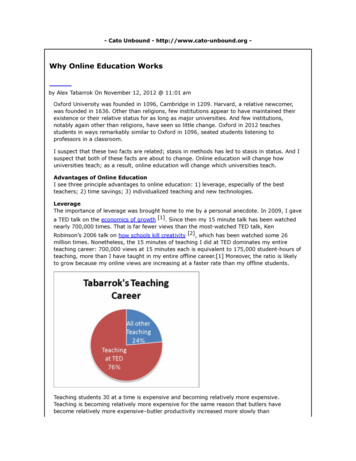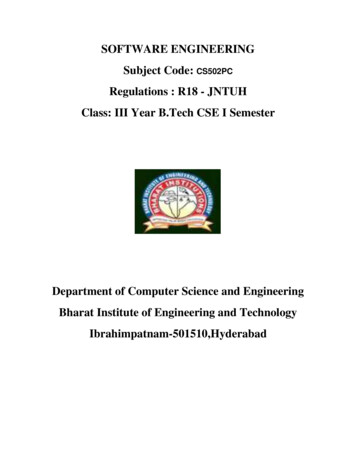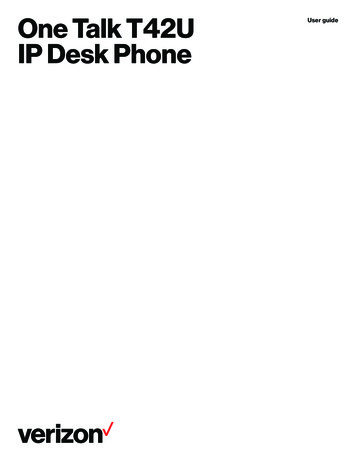
Transcription
One Talk T42UIP Desk PhoneUser guide
User guidePackage contentsAssembling the phoneThe following items are included in your package.1. Attach the stand, as shown t guideB45AA40402. Connect the handset and optional headset, as shown below:Ethernet cable(2 m CAT5E UTP cable)Handset cordBB4545Power adaptorWall-mount bracket(optional)2
User guide3. Connect the USB flash drive, as shown below:a. Upper USB portb. Lower USB portStartupAfter the IP phone is connected to a network and suppliedwith power, it will automatically begin the initialization process.The phone will go through a series of screens and update thefirmware on the device; the first-time setup process takesabout 15 minutes and should not be interrupted. You will knowthe phone is ready to be used when the 911 address appearsin the screen of the device.4. Connect the network and power, as shown below.PCYou have two options for network andpower connections:AC power optionPC connection(optional)PCPower adaptor(DC 5 V)Basic call featuresPCPlacing a callUsing the handset:PC1. Pick up the handset2. Enter the number, and then press the Send soft keyPower overEthernet (PoE)Using the speakerphone:1. With the handset on-hook, press2. Enter the number, and then press the Send soft keyUsing the headset:1. With the headset connected, pressheadset modePCPCIEEE 802.3af-compliantPoE hub/switchPC connection(optional)to activate the2. Enter the number, and then press the Send soft keyNote: During a call, you can alternate between the headset,hands-free speakerphone and handset modes by pressing theHeadset key, the Speakerphone key or by picking up thehandset. Headset mode requires a connected headset.Answering a callNote: The IP phone should be used with the original poweradaptor (5 V/1.2 A) only. The use of a different power adaptormay cause the damage to the phone.Using the handset:If inline power (PoE) is provided, you don’t need to connect thepower adaptor. Make sure the network switch is PoE compliant.Using the speakerphone:Pick up the handset.Press.Using the headset:Press.Note: You can reject an incoming call by pressing the Rejectsoft key.3
User guideEnding a callCall forwardUsing the handset:To enable call forward:Hang up the handset or press the End Call soft key.1. Press the Menu soft key when the phone is idle, and thenselect Features Call ForwardUsing the speakerphone:Pressor the End Call soft key.Using the headset:Press the End Call soft key.Redial Pressto enter the placed call list, pressortoselect the desired entry, and then pressor the Sendsoft key Presstwice when the phone is idle to dial out the lastdialed number2. Select the desired forward type:Always Forward—Incoming calls are forwardedunconditionally.Busy Forward—Incoming calls are forwarded when thephone is busy.No Answer Forward—Incoming calls are forwarded if notanswered after a period of time.3. Enter the number you want to forward to. For No AnswerForward, pressorto select the desired ring time towait before forwarding from the After Ring Time field4. Press the Save soft key to accept the changeCall mute and unmuteCall conference Pressto mute the microphone during a call Pressagain to unmute the call1. Press the Conference soft key during an active call. Thecall is placed on holdCall hold and resumeTo place a call on hold:Press the Hold soft key during an active call.To resume the call, do one of the following: If there is only one call on hold, press the Resume soft key If there is more than one call on hold, pressortoselect the desired call, and then press the Resume soft keyCall transferYou can transfer a call in the following ways:Direct transfer1. Press the Direct soft key during an active call. The call isplaced on hold2. Enter the number of the second party, and then press theSend soft key3. Press the Conference soft key again when the secondparty answers. All parties are now joined in the conference4. Press the End Call soft key to disconnect all partiesNote: You can split the conference call into two individual callsby pressing the Split soft key.Speed dialTo configure a speed-dial key:1. Press the Menu soft key when the phone is idle, and thenselect Features Dsskey2. Select the desired DSS key, and then press the Enter soft key2. Enter the number you want to transfer to3. Select Speed Dial from the Type field, select the desiredline from the Account ID field, enter a label in the Label fieldand then enter the number in the Value field3. Press the Direct soft key4. Press the Save soft key to accept the changeConsultative transferTo use the speed-dial key:1. Press the Consult soft key during an active call. The call isplaced on holdPress the speed-dial key to dial out the preset number.2. Enter the number you want to transfer to, and thenpress3. Press the Consult soft key when you hear the ringback toneVoice messageThe “message waiting” indicator on the idle screen indicatesthat one or more voice messages are waiting at the messagecenter. The power indicator LED slowly flashes red.To listen to voice messages:1. Pressor the Connect soft key2. Follow the voice prompts to listen to your voice messages4
User guideCustomizing your phoneRing tonesCall history1. Press the Menu soft key when the phone is idle, and thenselect Settings Basic Settings Sound Ring Tones1. Press the History soft key when the phone is idle, thenpressorto scroll through the list2. To select an entry from the list, you can do the following: Press the Send soft key to call the entry Press the Delete soft key to delete the entry from the list2. Pressorto select Common or the desired accountand then press the Enter soft key3. Pressorto select the desired ring tone4. Press the Save soft key to accept the changeIf you press the Option soft key, you can also do the following: Select Detail to view detailed information about the entry Select Add to Contact to add the entry to the local directory Select Add to Blacklist to add the entry to the blacklist Select Delete All to delete all entries from the listContact directoryRegulatory noticesOperating ambient temperatures: Operating temperature: 14 F to 122 F (-10 C to 50 C) Relative humidity: 5% to 90%, noncondensing Storage temperature: -22 F to 160 F (-30 C to 70 C)To add a contact:1. Press the Directory soft key when the phone is idle, andthen select All Contacts2. Press the Add soft key to add a contact3. Enter a unique contact name in the Name field and contactnumbers in the corresponding fields4. Press the Add soft key to accept the changeTo edit a contact:1. Press the Directory soft key when the phone is idle, andthen select All Contacts2. Pressorto select the desired contact, press theOption soft key and then select Detail from the prompt list3. Edit the contact information4. Press the Save soft key to accept the changeTo delete a contact:1. Press the Directory soft key when the phone is idle, andthen select All Contacts2. Pressorto select the desired contact, press theOption soft key and then select Delete from the prompt list3. Press the OK soft key when the LCD screen prompts“Delete selected item?”Safety instructionsSave these instructions. Read these safety instructionsbefore use!The following basic safety precautions should always befollowed to reduce the risk of fire, electrical shock and otherpersonal injury.General requirements Before you install and use the device, read the safetyinstructions carefully During the process of storage, transportation andoperation, please always keep the device dry and clean During the process of storage, transportation andoperation, please avoid smashing or dropping the device Do not attempt to dismantle the deviceEnvironmental requirements Place the device in a well-ventilated place. Do not expose thedevice to direct sunlight Keep the device dry and free of dustNote: You can add contacts from call history easily. For moreinformation, refer to Call History above. Place the device on a stable and level surfaceVolume adjustment Do not place the device on or near any flammable orfire-vulnerable materials, such as rubber Pressduring a call to adjust the receiver volume ofthe handset/speakerphone/headset Presswhen the phone is idle or ringing to adjust theringer volume Please do not place heavy objects on the device Keep the device away from any heat source or open flame,such as a candle or an electric heater Keep the device away from any household appliance with astrong magnetic field or electromagnetic field, such as amicrowave oven or a refrigerator5
User guideOperating requirements Do not let a child operate the device without supervision Do not let a child play with the device or any accessory incase of accidental swallowing Please use only the accessories provided or authorized bythe manufacturer The power supply of the device should meet therequirements of the input voltage of the device Before plugging in or unplugging any cable, make sure thatyour hands are completely dry Do not spill liquid of any kind on the product or use theequipment near water, for example, near a bathtub,washbowl, kitchen sink, wet basement or swimming pool Do not tread on, pull or overbend any cable in case ofmalfunction of the device During a thunderstorm, stop using the device and disconnectit from the power supply If the device emits smoke or an abnormal noise or smell,disconnect the device from the power supply and unplug thepower plug immediately. Contact the specified maintenancecenter for repair Do not insert any object into equipment slots that is not partof the product or auxiliary productCleaning requirements Before cleaning the device, stop using it and disconnect it fromthe power supply Use a piece of soft, dry antistatic cloth to clean the device Keep the power plug clean and dry. Using a dirty or wetpower plug may lead to electric shock or other hazardsFCC statementThis device complies with Part 15 of the FCC Rules. Operationis subject to the following two conditions: 1) This device maynot cause harmful interference, and 2) this device must acceptany interference received, including interference that maycause undesired operation.Environmental recyclingThis device needs to be treated as an electronic device forrecycling purposes.Technical supportFor additional support information, please visitverizon.com/support/one-talk Before connecting a cable, connect the grounding cable ofthe device. Do not disconnect the grounding cable until youdisconnect all other cablesNetwork details & coverage maps at vzw.com. 2021 Verizon. UG0480221
Ethernet cable (2 m CAT5E UTP cable) Quick-start guide B 40 A 45 T42S Assembling the phone 1. Attach the stand, as shown below: . If there is more than one call on hold, press or to select the desired call, and then press the Resume soft key . wait before forwarding from the After Ring Time field 4. Press the Save soft key to accept the .