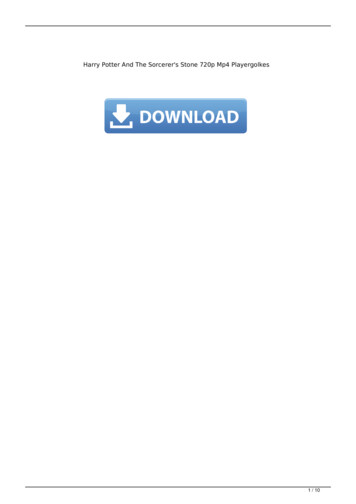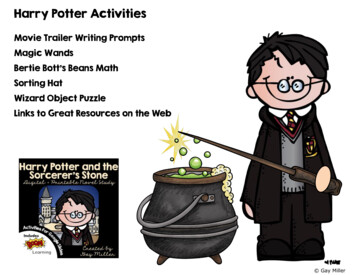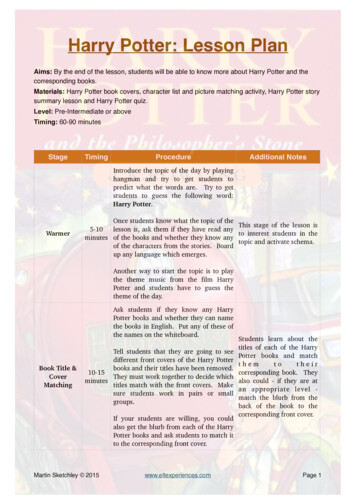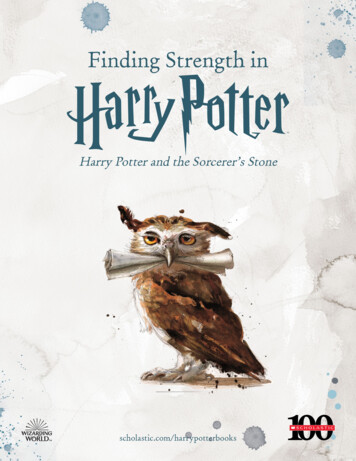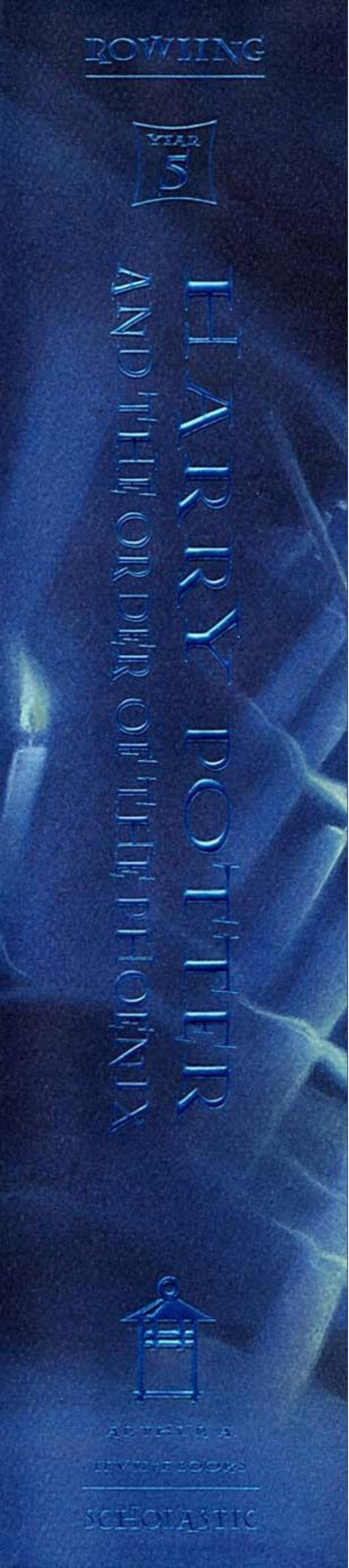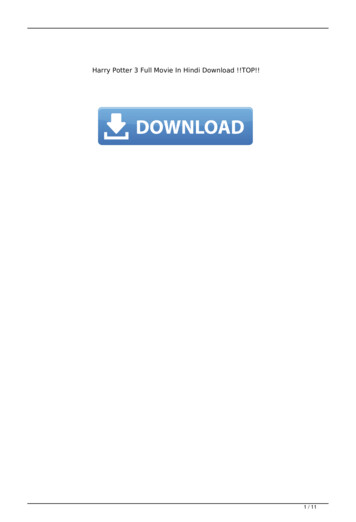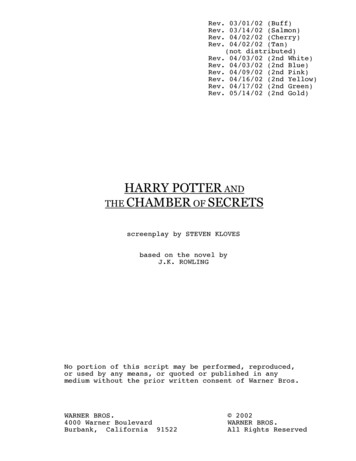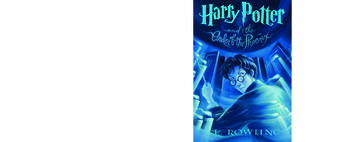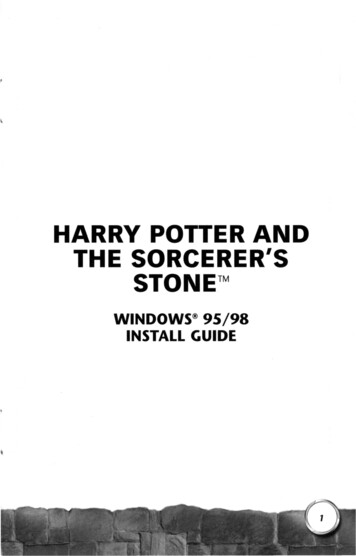
Transcription
HARRY POTTER ANDTHE SORCERER'SSTONE WINDOWS 95/98INSTALL GUIDE"' .-.' \. : l.-,1;!
SYSTEM REQUIREMENTSMINIMUM CONFIGURATION Windows" XP, Windows Me, Windows 2000, Windows 98, or Windows 95(Windows NT is not supported) 266 MHz Intel" Pentium" II or AMD K6-2'" processor 64 MB RAM 4x CD-ROM/DVD-ROM drive 500 MB free hard disk space plus space for saved games (additional space requiredfor Windows swap-file and DirectX 8.0 installation) 8 MB video card with DirectX 8.0 compatible driver; 3D Accelerated Mode requiresan 8 MB Direct3D capable video card using the NVIDIA GeForce3 , NVIDIAGeForce2'", NVIDIA GeForce 256 , NVIDIA Riva TNT2 , NVIDIA Riva TNT'", 3dfxVoodooS , ATI Radeon , ATI Rage 128 Pro , ATI Rage 128 , Matrox MGA-GSSO,Matrox MGA-G450, Matrox MGA G400, Matrox MGA-G200, PowerVR3 Kyro II,PowerVR3 Kyro, or 53 Savage2000 chipset with DirectX 8.0 compatible driver. DirectX 8.0 compatible sound card Keyboard MouseRECOMMENDED 400 MHz or faster Intel Pentium II or AMD K6-2 processor 128 MB or more RAM Bx or faster CD-ROM/DVD-ROM drive 32 MB or greater supported Direct3D capable video cardINTRODUCTIONThank you for purchasing Harry Potter and the Sorcerer's Stone. This Install Guide will assistyou with installing and running the game on your system, as well as provide valuabletrouble-shooting and support information.Please take time to ensure your system meets the Minimum Configuration requirements.It is essential that your system meets these requirements in order for Harry Potter and the
Sorcerer's Stone to function properly.DISK PREPARATIONBefore you install any software, it is critical that your hard drive be in proper workingorder. We recommend running ScanDisk, Disk Defragmenter, and Disk Cleanup.ScanDisk searches your hard drive for lost allocation units as well as cross-linked files anddirectories. Disk Defragmenter ensures that your data is sorted properly, thereby helpingto prevent corrupt data. Disk Cleanup clears unnecessary files from your system, freeingup disk space and preventing conflicts that might stop the game from installing correctly.To run ScanDisk (Windows Me, 98, 95 only):1. Left-click the 0 Start button from the Windows Taskbar. The Start menu opens.2. From the Start menu, select Run . .3. In the Run dialog box, type scandisk, then click OK. ScanDisk opens. Make sure a check mark appears in the Automatically fix errors box, then selectthe drive to which you are installing the game (e.g., C:).4. Click START to begin ScanDisk.To run Disk Defragmenter:1. Left-click the 0 Start button from the Windows Taskbar. The Start menu opens.2. From the Start menu, select Run .3. In the Run dialog box, type dfrg.msc (or defrag if using Windows Me, 98, or 95),then click OK. The Select Drive dialog box appears. Select the drive to which you are installing the game.4. Click Defragment (or OK) to begin Disk Defragmenter.To run Disk Cleanup (Windows XP, Me, 2000, 98 only):1. Left-click the 0 Start button from the Windows Taskbar. The Start menu opens.2. From the Start menu, select Run .3. In the Run dialog box, type cleanmgr, then click OK. The Select Drive dialog boxappears.4. Select the drive to which you are installing the game, then click OK. The Disk Cleanupwindow appears.5. In the Files to delete: field, make sure a checkmark appears in the Temporary filesbox (if present). If any other boxes are checked, uncheck them.6. Click OK to begin Disk Cleanup. A prompt appears asking for verification to delete files. Click YES.
INSTALLING THE GAMETo Install Harry Potter and the Sorcerer's Stone:1. Start the Windows operating system.2. Close all open programs and background tasks, including virus scanners ( - GeneralPerformance/Lockups on p. 7 for more info).3. Insert the Harry Potter and the Sorcerer's Stone disc into your CD-ROM/DVD-ROM drive.The Language Select screen appears.4. Choose your preferred language. The Autorun menu appears. If the Autorun menu does not automatically appear, left-click the 0Start buttonfrom the Windows Taskbar and select Run . Type D:\ Autorun.exe in the Rundialog box, then click OK (substitute the correct letter of your CD-ROM/DVD-ROMdrive if other than 'D:').5. Click INSTALL. The lnstallShield" Wizard launches and the CD Key screen appears.Enter the code found in the white box on the back of the cd case and click OK.6. The Harry Potter and the Sorcerer's Stone Setup program launches. Click NEXT tocontinue. The Setup screen appears. The default install directory is ( :\Program Files\ EA Games\ Harry Potter TM.To change the directory, click BROWSE, then choose the folder and/or drive youwant to install to.7. Choose your desired install path and click NEXT to continue. The Select ProgramFolder screen appears.8. Select the Program Folder you would like Harry Potter and the Sorcerer's Stone programshortcuts installed to, then click NEXT. The files are copied from the CD to your harddrive. When the files have been copied, you have the option to create a Harry Potterand the Sorcerer's Stone shortcut on your desktop. Click YES to accept.9. The Electronic Registration screen appears. Select REGISTER NOW and follow the on-screen instructions regarding ElectronicRegistration. Once completed, the Registration Confirmation screen appears. SelectDONE.NOTE: If you choose REGISTER LATER, a dialogue box appears noting that you mustregister to receive technical support. Select OK.10. The installer then detects the DirectX version installed on your system. If version 8.0 (or higher) is detected, a prompt informs you that it is not necessaryto install DirectX 8.0. Click OK to continue. If you do not have DirectX installed (or if you are running a version previous to8.0), you are prompted to install DirectX 8.0. Select YES, follow the on-screeninstructions for installing DirectX 8.0 and restart your computer.11 . A message stating that installation is complete appears. Follow the instructions onthis screen. If any DirectX components were installed then you may be prompted torestart your system. Otherwise, you're ready to play Harry Potter and the Sorcerer'sStS th S . h G.5 I,,.'.1j';;- .,.Jp- -fr lii1·',-
STARTING THE GAMETo start Harry Potter and the Sorcerer's Stone (with disc already In drive):1. Close all open programs and background tasks, including virus scanners ( GeneralPerformance/Lockups on p. 7 for more info).2. Left-click the 0Start button from the Windows Taskbar and select All Programs (orPrograms) EA GAMES Harry Potter TM Harry Potter TM.To start Harry Potter and the Sorcerer's Stone (without disc already In drive):1. Start the Windows operating system.2. Close all open programs and background tasks, including virus scanners ( GeneralPerformance/Lockups on p. 7 for more info).3. Insert the Harry Potter and the Sorcerer's Stone disc into your CD-ROM/DVD-ROM drive.The Autorun menu appears. If the Autorun menu does not automatically appear, left-click the 0Start buttonfrom the Windows Taskbar and select Run . Type D:\Autorun.exe in the Rundialog box, then click OK (substitute the correct letter of your CD-ROM/DVD-ROMdrive if other than 'D:').4. Left-click the Play button.NOTE: Please see the Harry Potter and the Sorcerer's Stone manual for game playinstructions.UNINSTALLING/RE-INSTALLINGTHE GAMEIf you are having problems or the game did not install correctly the first time, werecommend re-installing the game.To unlnstall Harry Potter and the Sorcerer's Stone:1. Start the Windows operating system.2. Left-click the 0 Start button from the Windows Taskbar and select All Programs (orPrograms) EA GAMES Harry Potter TM Unlnstall Harry Potter TM.3. Follow the on-screen instructions to complete the uninstall process.NOTE: Files that were created after the installation of Harry Potter and the Sorcerer's Stone,such as saved games, will remain on the hard drive after completing the uninstallprocess. If you wish to continue to use these files, simply re-install the game to thesame directory.To re-install Harry Potter and the Sorcerer's Stone:Follow the Installing the Game instructions on page 4.
PROBLEMS WITH YOUR SOFTWARE?If you are having a problem installing or using your software, we want to help. Please make sure you have read thoroughly the System Requirements and Installingthe Game sections. It is essential that your system meets the MinimumConfiguration requirements for the game.If you followed the directions and are still having trouble installing or operating thesoftware, below are some troubleshooting tips that might help solve the problem.DIRECTX PROBLEMSOne of the most important aspects of trouble-shooting your system will be determiningits compatibility with Microsoft's DirectX. DirectX is an Application ProgrammingInterface (API) that gives Windows based applications high-performance access to yoursystem's hardware. This makes the DirectX API well suited for Windows games. HarryPotter and the Sorcerer's Stone uses DirectX 8.0 and includes DirectX 8.0 files that you caninstall.There are two considerations to be made. First, you must be sure that you have DirectX8.0 (or higher) installed on your computer. Second, you must make sure that yourexisting hardware (your video and sound cards) has "drivers" that are fully compatible withthe version of DirectX that you have installed. A "driver" is the software provided by yourhardware manufacturer that allows your hardware to communicate with DirectX andWindows. It is essential that your video and sound drivers are fully up to date.Three DirectX components, DirectDraw , Direct3D, and DirectSound , may requireupdating your video card and sound card drivers for proper operation. Using video cardand sound card drivers that do not support DirectX, or that were written for an earlierversion of DirectX, will result in various performance, display, and audio problems whenrunning DirectX based applications.During the installation of Harry Potter and the Sorcerer's Stone, the install program checksthe version of DirectX that is installed on your system. If it finds that you have DirectX 8.0or higher present, no action is taken. If it finds that you do not have DirectX 8.0 installed,you are prompted to install it.To check your system's DirectX compatibility (to see if your video card and soundcard drivers have DirectX support):1. Left-click the 0Start button on your Windows Taskbar, then click Run .2. In the Run dialog box, type dxdlag then click OK.3. From the System tab, check the DirectX Version to ensure that you have DirectX 8.0installed. If an earlier version is displayed (e.g., 6.0 instead of 8.0), or if dxdiag fails tolaunch, you will need to install DirectX 8.0 ( - pg. 7).4. Click on the Display and Sound tabs for the video and sound devices that you will beusing to run the game.The Drivers section of each tab displays the driver version number and whether or notyour driver is Certified (or Signed) by Microsoft as supporting DirectX 8.0.
If the Certified or Signed field states "No" in this section, you should contact yourmanufacturer to obtain updated drivers that support DirectX 8.0. This can usually beaccomplished by visiting the manufacturer's website and downloading the properfiles. Contact your manufacturer directly for assistance in updating your drivers. If the Certified or Signed field states "Yes" in this section, your video card or soundcard supports DirectX 8.0 and should work properly in DirectX 8.0 applications. You will also want to be sure that the driver version number is 4.08.xx.xxxx orhigher (for example: 4.10.00.0000 would be good, while 4.03.00.0000 wouldindicate that the driver needs to be updated.) Finally, refer to the Notes field at the bottom of each tab. These will provide usefulinformation about the status of the drivers.During the installation of Harry Potter and the Sorcerer's Stone, the install program checksyour version of DirectX and prompts you to install it if necessary. If you wish to update toDirectX version 8.0 manually, please use the following steps.To install DlrectX:1. Insert the Harry Potter and the Sorcerer's Stone disc into your CD-ROM/DVD-ROM drive.Exit the Autorun menu if it appears.2. Click the 0Start button and select Search Flies and Folders (or Find Flies orFolders .). The Search dialog box appears.3. In the file name field, type DXSETUP.4. In the Look In: field, select the CD-ROM/DVD-ROM drive (this is typically the 'D:'drive, but may be different on your system .)5. Click Search (or Find Now).6. Double-click DXSETUP when it appears.7. Click the Reinstall DirectX or Install DlrectX button.8. Follow the on-screen instructions.GENERAL PERFORMANCE/LOCKUPSIn some cases, programs that are running on your system can monopolize resources thatthe game needs in order to install, load and run properly. Not all of these programs areimmediately visible. There are a number of programs, called "background tasks", that arealways running on your system.IMPORTANT NOTE: While shutting down background tasks will optimize your systemfor running Harry Potter and the Sorcerer's Stone, these backgroundtasks' features will be unavailable once shut down. Be sure to reenable background tasks after playing Harry Potter and the Sorcerer'sStone by restarting your computer.ANTI-VIRUS/CRASH GUARD PROGRAMSIf your system is running Anti-Virus or Crash Guard programs you will need to close ordisable them to run Harry Potter and the Sorcerer's Stone. To do this, find the icon for theprogram on the Windows taskbar. Right-click the icon and select "close", "disable", or therelevant option. Please note that these programs will be reactivated the next time yourestart your computer
GENERAL BACKGROUND TASKSOnce Anti-Virus and Crash Guard programs have been disabled, you should end allunnecessary general background tasks.To view and close background tasks (Windows XP):1. Hold down the Ctrl and Alt keys, then tap the Delete key. The Windows TaskManager appears.2. Click the Applications tab. This tab displays a list of all background tasks running onyour system.3. To end a background task, click on its name in the list, then click the End Task button.4. Repeat this process until all the background tasks are closed.NOTE: The Task Manager allows you to close "Processes" in addition to Applications.Many of the listed Processes are necessary Windows functions that should not beclosed. Therefore, we recommend you only close Applications and do not closeany Processes.To view and close background tasks (Windows 2000):1. Hold down the Ctrl and Alt keys, then tap the Delete key. The Windows Securitypop-up appears.2. Select Task Manager. The Windows Task Manager appears.3. Click the Applications tab. This tab displays a list of all background tasks running onyour system.4. To end a background task, click on its name in the list, then click the End Task button.5. Repeat this process until all the background tasks are closed.It is important to remember that the next time you restart your computer all of thebackground tasks that you ended will reactivate.NOTE: The Task Manager allows you to close "Processes" in addition to Applications.Many of the listed Processes are necessary Windows functions that should not beclosed. Therefore, we recommend you only close Applications and do not closeany Processes.To view and close background tasks (Windows Me, 98, 95):1. Hold down the Ctrl and Alt keys, then tap the Delete key. The Close Program windowappears. Inside this window is a list of all background tasks running on your system. It is important that you DO NOT CLOSE the background tasks named Explorer andSystray. All other background tasks may be ended.2. To end a background task, click on its name in the list, then click the End Task button.3. The Close Program window closes and the task is ended.4. Repeat until only Explorer and Systray remain.It is important to remember that the next time you restart your computer all of thebackground tasks that you ended will reactivate . I. ;.II.:-,.Tu- ,.-.-I '
MOTHERBOARD CHIPSETIf you are continuing to have performance problems and have already ensured that yoursystem is completely compatible with DirectX 8.0 (see DirectX Problems on p. 6), youshould check with your system manufacturer for the availability of updated motherboardchipset drivers. Updating your motherboard drivers will usually enhance the performanceand functional ity of your system's video, hard drive, and CD-ROM/DVD-ROM drivecontrollers. Please consult your system manufacturer or motherboard documentation forassistance.CD-ROM/DVD-ROM PROBLEMSA 4x-speed or faster CD-ROM /DVD-ROM drive is required to run Harry Potter and theSorcerer's Stone.RECEIVE "FILE NOT FOUND" ERROR MESSAGE WHENINSTALLING OR RUNNING THE GAME Make sure the disc is in the CD-ROM/DVD-ROM drive. The disc must be in thedrive to install or run the game. Make sure the disc is clean and not scratched or damaged.CD-ROM/DVD-ROM PERFORMANCE PROBLEMSMake sure you are using a 32-bit native Windows driver to control your CD-ROM/DVDROM drive.To verify that you are using 32-bit drivers (Windows Me, 98, 95 only):1. Left-click the 0Start button from the Windows Taskbar and select Settings Control Panel .2. From the Control Panel, double-click System . The System Properties appear.3. Click the Performance tab. If the Performance Status states that your system is configured for optimalperformance, you are using 32-bit Windows native drivers and do not need toupdate them. If not, you may need to update your CD-ROM /DVD-ROM drivers.Contact your manufacturer for assistance. Do not use a DOS-based 16-bit driver to control your CD-ROM /DVD-ROM drive(loaded in CON FIG.SYS) as it may significantly reduce performance.VIDEO PROBLEMSHarry Potter and the Sorcerer's Stone requires a video card capable of 5l 2x384 resolutionwith 16-bit color depth. In addition, the video card must have at least 8 MB of videomemory and be completely compatible with DirectX 8.0.The most common cause of video problems is an outdated video driver (: OirectX Problemson p. 6). Please ensure that you are using the latest driver available for your video card.Refer to your manufacturer's website or contact them for assistance if necessaryPo . -.! .'' .·,j'I'
You should also experiment with the various display settings available in Harry Potter andthe Sorcerer's Stone. In general, lowering the detail settings, resolution, and color depthshould help the performance of the game.Also, make sure your video card and monitor are capable of displaying the resolution andcolor depth you have selected. Refer to your hardware documentation for help.MEMORY PROBLEMSHarry Potter and the Sorcerer's Stone requires 64 MB RAM and Virtual Memory ENABLED.We advise letting Windows manage the amount of virtual memory automatically (thedefault setting) and having at least 80 MB free space on the main hard drive (the drivethat contains Windows, typically 'C:') after installation. Please refer to your systemdocumentation or manufacturer if you need help configuring your virtual memory.SOUND PROBLEMSHarry Potter and the Sorcerer's Stone requires a sound card with DirectX 8.0 compatibility. Ifyour sound card driver is not fully compatible with DirectX 8.0, you may experience choppyor stuttering sound, or sound that cuts in and out. In this case, we recommend obtainingupdated drivers from your sound card manufacturer ( DirectX Problems on p. 6).INSTALLED SOUND CARD, BUT THERE IS NO SOUND Make sure your speakers or headphones are plugged into the appropriate jack, areturned on, and the volume control is turned up. If the problem persists, contactyour manufacturer.
TECHNICAL SUPPORTIf you have trouble with Harry Potter and the Sorcerer's Stone, EA Technical Support canhelp. In addition to the material provided in Problems with Your Software? ( p. 6),Harry Potter and the Sorcerer's Stone includes the EA Help fi le that provides solutions andanswers to the most common difficulties and questions about how to properly use thisproduct. It also allows you to send a detailed report of your problem directly to EATechnical Support via e-mail or FAX.To access the EA Help file:1. Start the Windows operating system.2. Insert the Harry Potter and the Sorcerer's Stone disc into your CD-ROM/DVD-ROM drive.The Autorun menu appears. If the Autorun menu does not automatically appear, left-click the 0Start buttonfrom the Windows Taskbar and select Run . Type D:\Autorun.exe in the Rundialog box, then click OK (substitute the correct letter of your CD-ROM /DVD-ROMdrive if other than 'D:').3. Click the Tech Support button on the Autorun menu. EA Help opens.If you are still experiencing difficulty after utilizing the information in the EA Help file, youcan also use it to contact EA Technical Support. EA Help contains a utility that detects yoursystem 's hardware and organizes this information into a detailed report. This report helpsEA Technical Support solve your problem in the quickest possible time. Please note thatyou will need to have registered your copy of Harry Potter and the Sorcerer's Stone in orderto take advantage of this utility.To run the utility:1. Launch the EA Help file.2. Go to page 2 of the Welcome screen by clicking the small arrow in the bottom corner.3. Click the Contact Tech Support button. The utility opens.4. Click OK to begin detecting your hardware.When it finishes, you can view the gathered information by looking through the variouscategory tabs. To send this information to EA Technical Support, fill out the blank sectionsunder the User tab including a detailed description of the problem you are experiencingand click Send (if you have an open Internet connection) or Save Info (if you wish to faxor e-mail the file manually). A copy of the report is automatically saved to your Windowsdesktop.
EA TECHNICAL SUPPORT ON THE INTERNETIf you have Internet access, be sure to check our EA Technical Support website at:tech support.ea.comHere you will find a wealth of information on DirectX, game controllers, modems, andnetworks, as well as information on regular system maintenance and performance. Ourwebsite contains up-to-date information on the most common difficulties, game-specifichelp, and frequently asked questions (FAQs). This is the same information our supporttechnicians use to troubleshoot your performance issues. We keep the support websiteupdated on a daily basis, so please check here first for no-wait solutions.If you are unable to find the information you need on our website, please feel free tocontact EA Technical Support via e-mail, phone, fax, or letter. Please be sure to include theEA Help utility report in your e-mail, fax, or letter.To run the utility:1. Launch the EA Help file.2. Go to page 2 of the Welcome screen by clicking the small arrow in the bottomcorner.3. Click the Contact Tech Support button. The utility opens.4. Click OK to begin detecting your hardware.If you need to talk to someone immediately, call us at (650) 628-8468 Monday throughFriday between 8:30-11 :45 AM or 1:00-4:30 PM, Pacific Standard Time. Please have theEA Help utility report printed and ready when you call. This will help us service your call inthe quickest possible time. No hints or codes are available from (650) 628-8468.You must call the EA HINTS & INFORMATION HOTLINE for hints, tips, or codes.EA TECHNICAL SUPPORT CONTACT INFOE-mail: support@ea.comWebsite: techsupport.ea.comFTP site: ftp.ea .comFAX: (650) 628-5999Mailing Address:EA Technical SupportP.O. BOX 9025Redwood City, CA 94063-9025If you live outside of the United States, you can contact one of our other offices.In the United Kingdom, contact:In Australia, contact:Electronic Arts Ltd.P.O. Box 181Chertsey, KTl 6 OYL, UKPhone (0870) 2432435Electronic Arts Pty. Ltd.PO Box 432Southport Qld 4215, Australia ,'. lI - ., .".] "-.
In Australia: For Technical Support and Game Hints & Tips, phone: 1 902 261 600 (95cents per minute) CTS 7 days per week 10:00 AM - 8:00 PM. If you are under 18 years ofage, parental consent required.NEED A HINT? Call the EA HINTS & INFORMATION HOTLINE for recorded hints,tips, and passwords 24 hours a day, 7 days a week!In the US, dial 900-288-HINT (4468). 0.95 per minute.In CANADA, dial 900-451-4873. 1.15 (Canadian) per minute.If you are under 18, be sure to get a parent's permission before calling. Hotlinerequires a touch-tone telephone. Call length determined by user; average length isfour minutes. Messages subject to change without notice. .-;.-.,:;' \ -,lI .I.
LIMITED 90-DAY WARRANTYELECTRONIC ARTS'" LIMITED WARRANTYElectronic Arts warrants to the original purchaser of this product that the recordingmedium on which the software program(s) are recorded (the " Recording Medium") andthe documentation that is included with this product (the "Manual") are free fromdefects in materials and workmanship for a period of 90 days from the date of purchase.If the Recording Medium or the Manual is found to be defective within 90 days from thedate of purchase, Electronic Arts agrees to replace the Recording Medium or Manual freeof charge upon receipt of the Recording Medium or Manual at its service center, postagepaid, with proof of purchase. This warranty is limited to the Recording Mediumcontaining the software program and the Manual that were originally provided byElectronic Arts. This warranty shall not be applicable and shall be void if, in the judgmentof Electronic Arts, the defect has arisen through abuse, mistreatment or neglect.This limited warranty is in lieu of all other warranties, whether oral or written, express orimplied, including any warranty of merchantability or fitness for a particular purpose, andno other representation of any nature shall be binding on or obligate Electronic Arts. Ifany such warranties are incapable of exclusion, then such warranties applicable to thisproduct, including implied warranties of merchantability and fitness for a particularpurpose, are limited to the 90-day period described above. In no event will Electronic Artsbe liable for any special, incidental, or consequential damages resulting from possession,use or malfunction of this Electronic Arts product, including damage to property, and tothe extent permitted by law, damages for personal injury, even if Electronic Arts has beenadvised of the possibility of such damages. Some states do not allow limitation as to howlong an implied warranty lasts and/or exclusions or limitation of incidental orconsequential damages so the above limitations and/or exclusion of liability may notapply to you. In such jurisdictions, the Electronic Arts' liability shall be limited to thefullest extent permitted by law. This warranty gives you specific rights. You may also haveother rights that vary from state to state.RETURNS WITHIN THE 90-DAY WARRANTY PERIODPlease return the product along with (1) a copy of the original sales receipt, showing thedate of purchase, (2) a brief description of the difficulty you are experiencing and (3)your name, address and phone number to the address below and Electronic Arts will maila replacement Recording Medium and/or Manual to you. If the product was damagedthrough misuse or accident, this 90-day warranty is rendered void and you will need tofollow the instructions for returns after the 90-day warranty period. We stronglyrecommend that you send your product using a traceable delivery method. ElectronicArts is not responsible for products not in its possession.RETURNS AFTER THE 90-DAY WARRANTY PERIODIf the defect in the Recording Medium or Manual resulted from abuse, mistreatment orneglect, or if the Recording Medium or Manual is found to be defective after 90 daysfrorn the date of purchase, please return the product along with (1) a check or moneyorder for 7.50 made payable to Electronic Arts, (2) a brief description of the difficulty
you are experiencing and (3) your name, address and phone number to the addressbelow, and Electronic Arts will mail a replacement Recording Medium and/or Manual toyou. We strongly recommend that you send your product using a traceable deliverymethod. Electronic Arts is not responsible for products not in its possession.EA WARRANTY MAILING ADDRESSElectronic Arts Customer WarrantyP.O. Box 9025Redwood City, CA 94063-9025World Wide Web: http://techsupport.ea .comWarranty Inquiries: warranty@ea.comWarranty Fax: 650-628-5999Warranty Phone: 650-628-1900NOTICEElectronic Arts reserves the right to make improvements in the product described in thismanual at anytime and without notice. This manual and the product described in thismanual are copyrighted. All rights reserved. No part of this manual may be copied,reproduced, translated, or reduced to any electronic medium or machine readable formwithout prior written consent of Electronic Arts, P.O. Box 9025, Redwood City, California94063-9025.Software and Documentation 2001 Electronic Arts Inc. Electronic Arts, EA GAMES andthe EA GAMES logo are trademarks or registered trademarks of Electronic Arts Inc. in theU.S. and/or other countries. All rights reserved. EA GAMES is an Electronic Arts brand.Certain technology 2001 Amaze Entertainment, Inc. Amaze Entertainment and theAmaze Entertainment/KnowWonder logo are registered trademarks of AmazeEntertainment in the United States and/or other countries.HARRY POTTER, characters, names and related indicia are trademarks of and WarnerBros.(sOl)All other trademarks are the property of their respective owners.
To Install Harry Potter and the Sorcerer's Stone: 1. Start the Windows operating system. 2. Close all open programs and background tasks, including virus scanners ( -General Performance/Lockups on p. 7 for more info). 3. Insert the Harry Potter and the Sorcerer's Stone disc into your CD-ROM/DVD-ROM drive. The Language Select screen appears. 4.