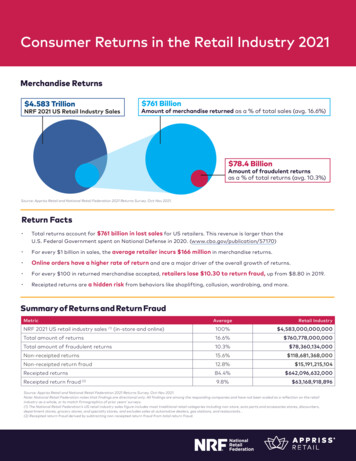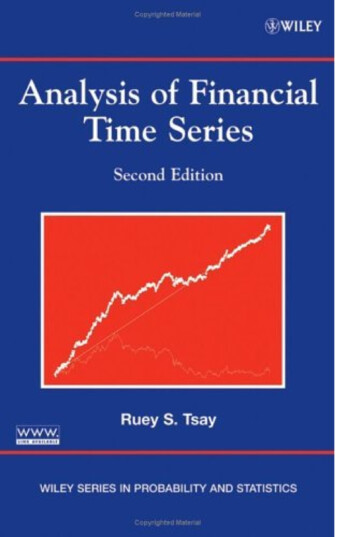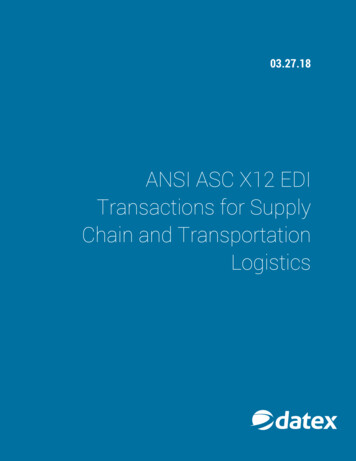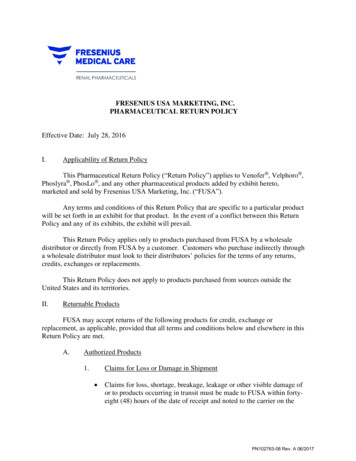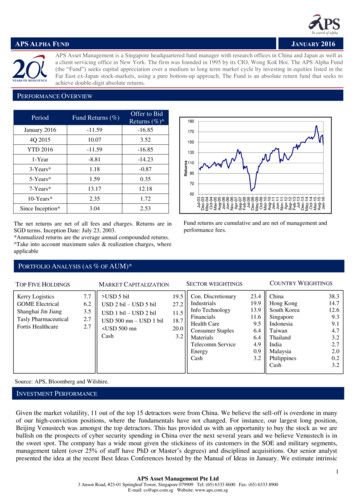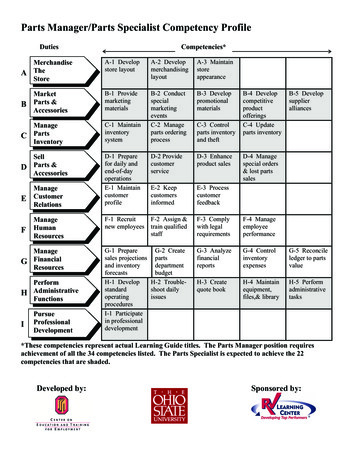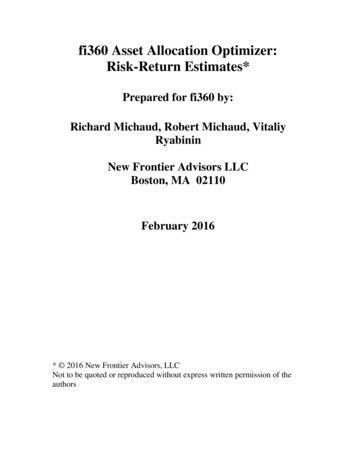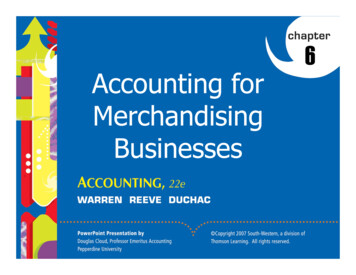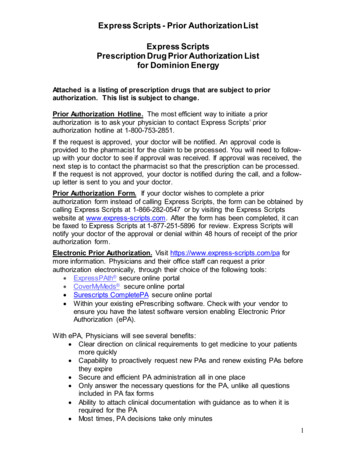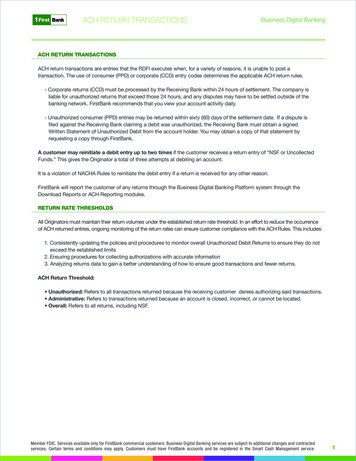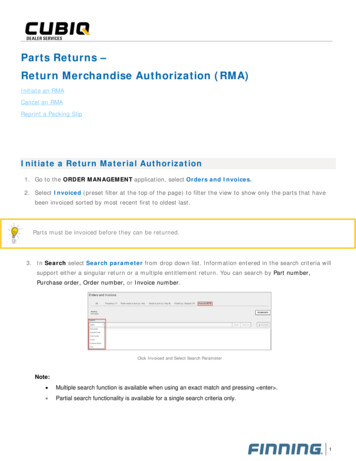
Transcription
Parts Returns –Return Merchandise Authorization (RMA)Initiate an RMACancel an RMAReprint a Packing SlipInitiate a Return Material Authorization1. Go to the ORDER MANAGEMENT application, select Orders and Invoices.2. Select Invoiced (preset filter at the top of the page) to filter the view to show only the parts that havebeen invoiced sorted by most recent first to oldest last.Parts must be invoiced before they can be returned.3. In Search select Search parameter from drop down list. Information entered in the search criteria willsupport either a singular return or a multiple entitlement return. You can search by Part number,Purchase order, Order number, or Invoice number.Click Invoiced and Select Search ParameterNote: Multiple search function is available when using an exact match and pressing enter . Partial search functionality is available for a single search criteria only.1
Returns4. The results displayed will be the invoiced orders containing the search criteria provided. Click ViewDetails to get additional information and see a complete part number list.Click View Details5. Click Return Parts.Click Return Parts6. Check the box(es) against the returning line(s). Core Returns are separated from regular componentreturns.Check Mark Against Returning LineReturning Unused Exchange Components. Select the component part number only from theSelect Returnable Parts section. Credit for the component and core charge will be processed andrefunded together.Returning Cores. Select the core part number from the Core Credit Charge section.2
Returns7. Select the applicable Reason for Return from the dropdown list.Regular Component Return Reasons Item DamagedNot RequiredExpired ProductIncorrect product OrderedIncorrect Product suppliedIncorrect quantityDelivered too lateWrong delivery addressCredit & rebillWarrantyCores Return Reasons FullPartialPotential Warranty8. If required, add comments and upload photos. For TEPS Dealers Only include: TAG # Request for Credit (RFC) # Invoice # Send it Back (SIB) *when requiredAdd Comments and Photos9. Search and select the location for drop-off branch. Click Add Additional Details.3
ReturnsReturning Branch10. Enter your Requester Contact information. Add information you want viewable for the final printeddocumentation in Additional Comments. Click Review Returns.Requester Contact Information11. Review the details of the RMA. Edit if necessary.Review RMA Details12. Review the Parts Return Policy and click the check box to acknowledge you’ve read and understand theParts Return Policy. Click Confirm Returns.4
ReturnsAcknowledge Parts Return Policy13. Your request has been confirmed and RMA number generated! Print the RMA packing slip and include itwith the returning parts.Print RMA Paperwork14. Physically return the parts to Finning within seven (7) days to process the return.Note: Restocking and aging fees, if applicable, are applied the day the returns are physically received at the branch(not the date of RMA creation).Important to Note: Credit will be issued once a physical receipt and inspection of the return items have occurred.5
ReturnsCancel a Return Material AuthorizationContact Finning to cancel an RMA request.Reprint Packing Slip1. Go to the ORDER MANAGEMENT application, select Returns History.2. Locate the RMA Number and click View Details.Print RMA Paperwork3. Click Reprint packing slip.Packing slips can only be reprinted for returns generated in CUBIQ Dealer Services (CDS).6
Return Merchandise Authorization (RMA) Initiate an RMA. Cancel an RMA Reprint a Packing Slip. Initiate a Return Material Authorization 1. Go to the ORDER MANAGEMENT application, select Orders and Invoices . 2. Select Invoiced (preset filter at the top of the pag e) to filter the view to show only the parts that have