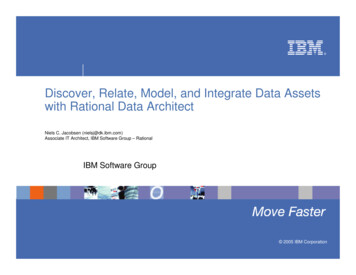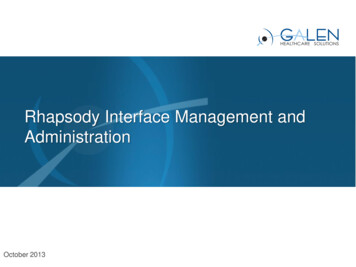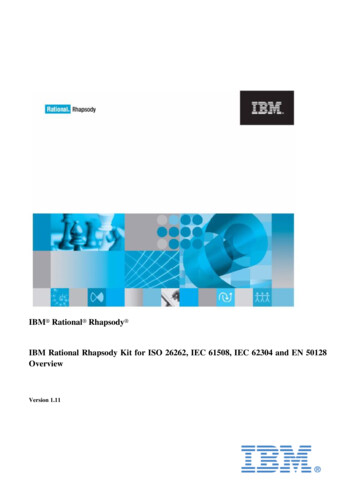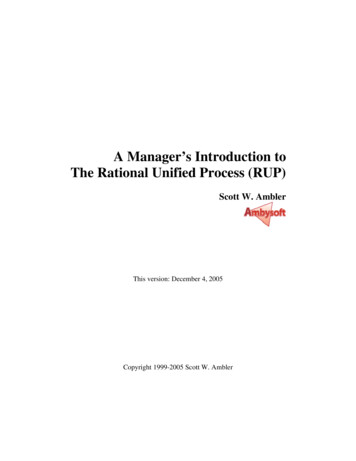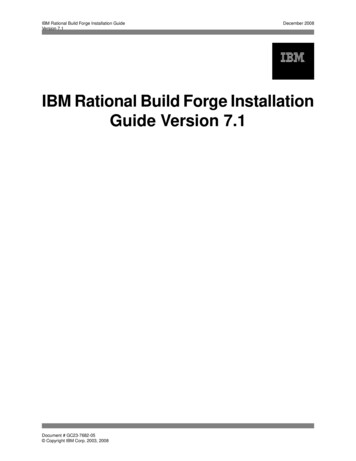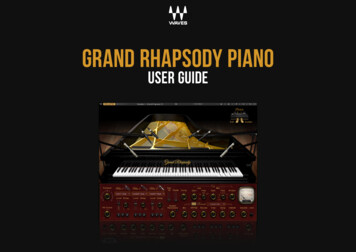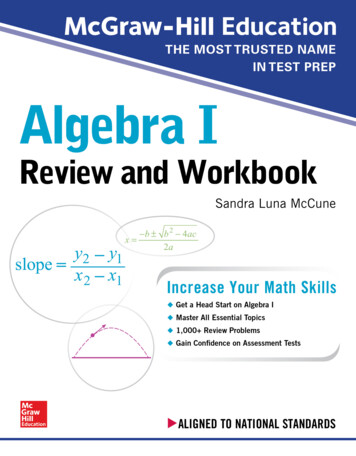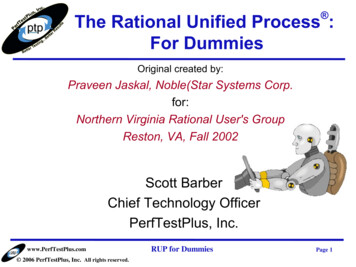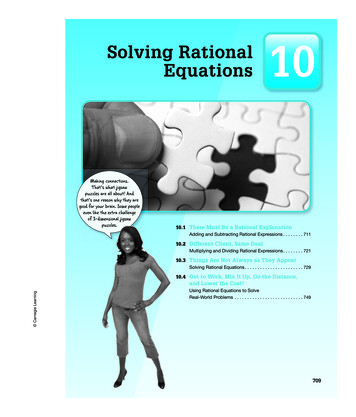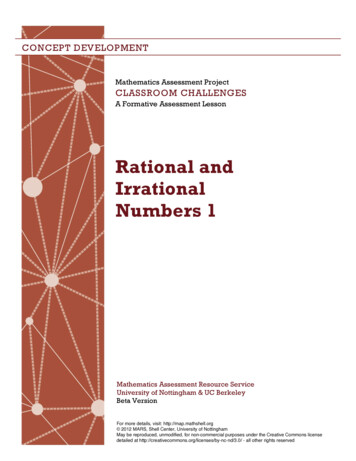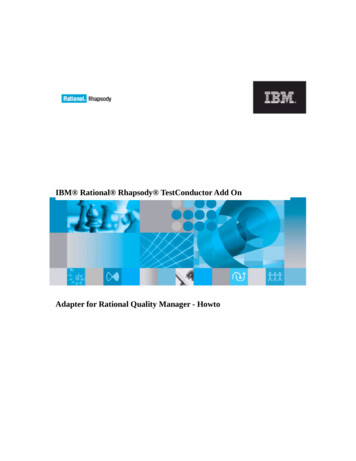
Transcription
IBM Rational Rhapsody TestConductor Add OnAdapter for Rational Quality Manager - Howto
Rhapsody IBM Rational Rhapsody TestConductor Add OnAdapter for Rational Quality Manager - HowtoRelease 2.7.0
License AgreementNo part of this publication may be reproduced, transmitted, stored in a retrieval system, nor translated into anyhuman or computer language, in any form or by any means, electronic, mechanical, magnetic, optical, chemical,manual or otherwise, without the prior written permission of the copyright owner, BTC Embedded Systems AG.The information in this publication is subject to change without notice, and BTC Embedded Systems AGassumes no responsibility for any errors which may appear herein. No warranties, either expressed or implied,are made regarding Rhapsody software and its fitness for any particular purpose.TrademarksIBM Rational Rhapsody , IBM Rational Rhapsody Automatic Test Generation Add On, and IBM Rational Rhapsody TestConductor Add On are registered trademarks of IBM Corporation.All other product or company names mentioned herein may be trademarks or registered trademarks of theirrespective owners. Copyright 2000-2016 BTC Embedded Systems AG. All rights reserved.
(1) IntroductionThis document gives a short overview about the Rhapsody TestConductor Adapter for Rational QualityManager.It describes (shortly) how to configure and start the adapter (2), how to create TestConductor Tests inRhapsody (3.I), how to create Test Cases (using the TestConductor Adapter) in RQM (3.II) and how toexecute and evaluate these tests (4). Section (5) lists the available options for Test Scripts whichinfluence the Test Case execution and the options needed options to access models on Design Manager.This document concludes with a troubleshooting and FAQ section (6).The Rhapsody TestConductor Adapter for Rational Quality Manager supports version 4.x, 5.x and 6.xof the Rational Quality Manager.(2) Configuring and Starting the RQM TestConductor AdapterThe TestConductor Adapter is located inside the folderTestConductor/RQM TestConductorAdapter in your Rhapsody installation (per default in theuser profile). The adapter can either be started directly from the command line (a) or by using theadapter settings dialog (b).(a) Start from command lineThe adapter is started via the file start.bat1 analogous to the CommandLine Adapter shipped withRQM2:start.bat -repository https:// rqmserver : port /qm -user userid -password password -adapter adapter \[-projectArea project area ][-adapterName adapter name ] \[-sleepTime sleep time ] [-configFile configuration file ]\[-proxy proxy server ] [-proxyPort port ] \[-proxyUser proxy user ] [-proxyPassword password ]where:rqmserver: is the hostname/IP address of the RQM serverport: is the port where the RQM server is runninguserid: is a registered user ID within RQM that has the license torun an adapterpassword: is the password of the userID usedadapter: is a user given adapter identifier. This value must beunique as it is used by the RQM server to identify this adapter.project area: is the name or alias of the project being logged into,default is "Quality Manager". Surround with double quotesif the name contains spaces.adapter name: is a user given adapter name.sleep time: is the polling interval between polling for tasks, defaultis 30 secondslog file: the file to which to log the output messages, default isCommandLineAdapter.logconfiguration file: file to store and read the settings for thisadapter, default is Config.iniproxy: is the hostname/IP address of the proxy server1 On Linux use start.sh2 The following parameter description is extracted from the readme.txt of the original commandline adapter.
proxy port: is the port where the proxy server is runningproxy user: is a registered user within proxy serverproxy password: is the password of the proxy user usedThe adapter will generate a configuration file (Config2.ini file or the file specified via -configFileoption) that will contain the registration information. This will be reused when the adapter is started thenext time.Fig. 1: An appropriate –dependent from your environment and configuration– call would be:“start.bat -repository https://qm.ibm.com:9443/qm -user testuser -password testpassword -adaptermyTCAdapter -projectArea Project2”Note that inside the RQM installation in the adapters folder there is a RQMCommandLineAdapter.zipfile which contains a readme.txt file describing the mandatory and optional parameters in more detail.If you want to start the adapter using the SP800-131A protocol, the start.bat contains an optionUSE SP800 which is commented out by default.(b) Start via settings dialogAlternatively a settings dialog is available which provides the possibility to enter the required adaptersettings data and to connect and to terminate the adapter. The status as well as the output of the adapterare shown in the GUI.The settings dialog can be started via the file startSettingsGUI.bat. A configuration file *.ini canbe specified as argument. In this case, the values defined in the configuration file are already entered inthe appropriate setting fields (except the password). If no configuration file is given and the defaultconfiguration file Config2.ini exists, the values defined in this file are used.The following settings can be specified in the adapter settings dialog.
Server URL: https:// rqmserver : port /qmUser ID: Registered RQM userUser Password: Password of the given RQM userAdapter ID: User given adapter identifier which value must be uniqueas it is used by the RQM server to identify this adapterProject Area: Name of the project being logged intoAdapter Name: User given adapter nameSleep Time: Polling interval between polling for tasksFig. 2: The settings dialog for the TestConductor RQM adapter. Settings have been entered and theadapter has been connected.The dialog also offers an option that the SP800-131A protocol should be used.
(3) Executing Rhapsody Testconductor Tests via RQMTo execute Rhapsody TestConductor Tests in RQM at first Tests have to be specified in a Rhapsodymodel using TestConductor (I). Then in Rational Quality Manager TestScripts can be created (II) whichare linked via the TestConductor Adapter with the tests in the Rhapsody model. The TestScripts areagain part of a (RQM) TestCase which can be executed in RQM.I. Preparing the Tests (the Rhapsody Part)(It is advisable to have a basic knowledge about Rhapsody and TestConductor before creatingTestConductor tests. Both tools are shipped with documentation and tutorial which are accessible viathe help tab of Rhapsody.)1. At first you need a Rhapsody model with a design model which you want to test. Let 's assumeyou are using the sample model ppCashRegister).2. Inside the model rightclick the class CashRegister in the package CashRegisterPkg andselect “Create TestArchitecture” from the context menu.Fig. 3: Select "Create TestArchitecture" on class CashRegisterThen you have to agree to have the TestingProfile added to your model and a new
(Test)package “Tpkg CashRegister” is created in the model.3. Rightclick the TestContext “TCon CashRegister” in the TestPackage and select “CreateSDTestCase”.An SDTestCase is created. Now fill the TestScenario of the TestCase with content (e.g. Fig. 4).Fig. 4: A very simple TestScenario for a SDTestCase4. Create more TestCases if you like.5. Rightclick on the TestContext and select “Update TestContext” (the test model is populatedwith necessary driver operations)6. Rightclick on the TestContext and select “Build TestContext” (the TestContext and theTestCases are built and afterwards ready to be executed).7. If the preceding steps were successful save the model. Be sure remember the names of theTestCases (and TestContext and TestPackage) as you need these later to reference them frominside of RQM.II. Preparing the Tests (the RQM Part)(It is advisable to have basic knowledge about Rational Quality Manager integrating RhapsodyTestConductor Tests into RQM. RQM is shipped with online help files and sample files.)1. Open the websitehttps:// rqm server :9443/qm and log inwith your user name and password (after initialinstall only the ADMIN/ADMIN exists, you have tocreate a user with the correct rights before able towork with RQM, please see the RQM documentationfor further details)2. Create a Test Script (Fig. 4)3. Fill the Test Script (Fig. 5): Specify a name for the Test Script Switch the type of the Test Script from 'Manual'to 'Command Line' Switch the test resources location from 'SharedFig. 4: Create a Test ScriptLocation' to 'Local to a test machine'
Fig. 5: Specify Test Script details Optional: Select the adapter which should execute this Test Script by default (in this stepalso the model path is specified) Specify in the 'Command' text field the full path name of the Rhapsody model on the localmachine Specify in the 'Arguments' field the full path name of the test element (TestCase,TestContext, TestPackage) which is to be executed. This must be the fully qualified name ofthe element, which consists of every parent element in hierarchical order and the testelement itself, concatenated with double colons. (for example:TPkg object 1::TCon object 1 Architecture::TCon object 1::SD tc 0) After the test element name further options may follow. A list of supported optionsincluding particularities when involving Design Manager can be found in Appendix A.4. In the next step you create a Test Case (Fig. 6) andconnect it with the previously created Test Script(Fig. 7): Create and name the Test Case Click on 'Test Script' on the left panel Select the green ' ' symbol ('Add Test Scripts') inthe Test Scripts window. Select the previously created Test Script Save the Test CaseFig. 6: Create a Test Case
Fig. 7: Connect the Test Script and the Test Case(4) Executing and EvaluatingYou can execute a (selected) Test Case (prepared as described in the preceding section) by clicking onthe green triangle at the top tool bar of the Test Case (Fig. 8).Fig. 8: Execute a Test CaseBefore starting the test you have to chose or confirm the TestConductor adapter which is to be used forthe execution. Then RQM contacts the corresponding adapter and in the background the adapter startsRhapsody, loads the model, tries to resolve the specified test, updates, build and executes the test andimports the results into RQM.After the test has finished, you can evaluate the results.
Fig. 9: Test execution has finished (without error), the results are ready to be reviewed.If the test was executed successfully (result is passed or failed), there is a test result file in the result filesection. If configured so, there are also a model coverage result file and a code coverage result report(as zip so it needs to be extracted). If an error occurred only log files are are imported, of this the file“TestLog some number .log” is the most interesting since it contains the course of the test andalso possible errors. All files can be shown by clicking on them.Fig. 10: The Test is passed.(5) Execution Options and Design Manager OptionsI. Standard OptionsYou may specify additional options for the test in the arguments text field behind the test name or asexecution variables of the test script.
Options supported in Argument Text Field and as Execution Variables1. LANG [Cpp C Java Ada] (this setting enforces Rhapsody to be called with the correspondinglanguage option)2. HideUI [false true] (default is false, Rhapsody is started with visible user interface, set to trueto hide Rhapsody's user interface during the test run)3. GrabResultsOnly [false true] (default is false, causes the adapter only to import existingTestResults, without executing the test)4. BuildBeforeExecute [false true] (default is true, causes the adapter only to execute the testwithout updating and building it)5. CaptureRhapsody [false true] This option can be used to gain a speed up if you are executingseveral Test Cases. If set to true the adapter will overtake an existing Rhapody instance (insteadof reporting an error) and will use this instance for the test execution. The Rhapody instancewill not be closed after the test and can be used for following tests. Note that this mean that theLANG option has no effect and all Tests will be executed with the same initial Rhapsodyinstance until the Rhapsody instance has been manually shut down. Note that in this mode alsothe model is checked, if the name of the model is the same as the model to be loaded it will bereused. This is an important performance issue if the model is stored on Design Manager.Options supported only as Execution Variable1. Timeout (expects numeric value specifying the number seconds after which the test execution isto be canceled by the adapter.II. Design Manager OptionsIf the mode is stored on Design Manager, only the model name is specified in the 'Command' field(instead of the full path name). The adapter identifies that the model is stored on a Design Managerserver by the specification of the following options (in the arguments text field or as executionvariables):6. USER NAME user name which is to be used to log in to the Design Manager server7. PASSWORD password for the user specified by user name to be used to log in to the DesignManager server8. SERVER URL the url of the Design Manager server (e.g. https://dm.mydomain.com:9443/dm)9. PROJECT AREA NAME name of project area to be used10. STREAM NAME name of stream to be used (if omitted name of project area is also used forstream name)Note that the Design Manager client extension has to be installed for the Rhapsody installation to beable to use the TestConductor adapter with Design Manager models.(6) Troubleshooting If the tests in RQM do not finish or there is some other kind of weird behavior (I) please checkin your task manager whether there are Rhapsody processes still active in the system. Since theadapter calls Rhapsody per default with hidden ui, the user does not see any Rhapsody instanceswhich were wrongly not closed after a test run previously.If the tests in RQM do not finish or there is some other kind of weird behavior (II) please
check in your task manager whether there are unaccounted java processes still active in thesystem and if so terminate them (after verifying they are really unaccounted). (Currently a javaprocess still remains active after terminating the adapter. This java process may interferencewith a newly started adapter)If you want to have (model) coverage information imported to RQM, be sure you haveswitched Model Coverage on in the TestCase properties (inside Rhapsody).The adapter does not start, complaining about a missing or wrong entry of the RhapsodyAPI in the class path: In the file start.bat check and adjust the value of the variableRhapsodyPath (line 7) according to your Rational Rhapsody installation.In the rare case of an ambiguity between a TestCase and a TestContext name (if a TestContextcontains another nested TestContext with the same name of a TestCase inside the outerTestContext –this constellation is not advised), the adapter chooses the TestContext before theTestCase. If you want to execute the TestCase you can add “()” behind the Test's name, toindicate you mean the TestCase instead of the equally named TestContext.
Rhapsody (3.I), how to create Test Cases (using the TestConductor Adapter) in RQM (3.II) and how to execute and evaluate these tests (4). Section (5) lists the available options for Test Scripts which influence the Test Case execution and the options needed options to access models on Design Manager.