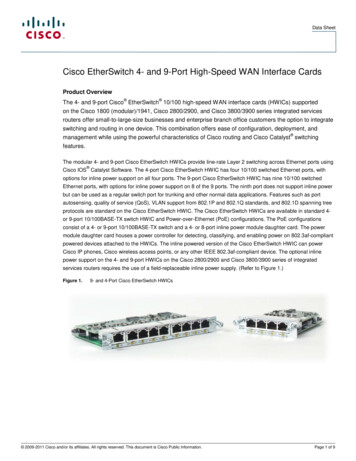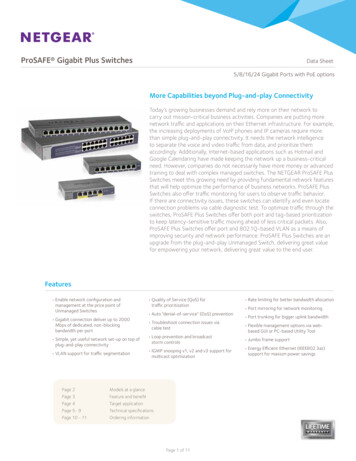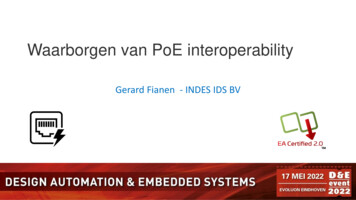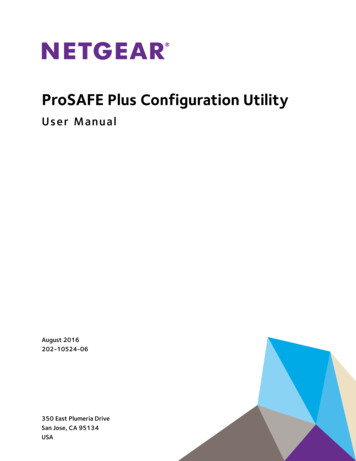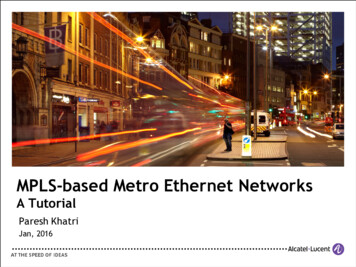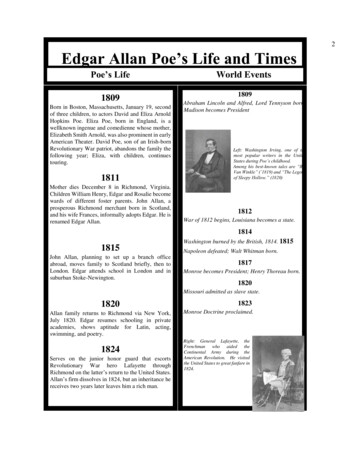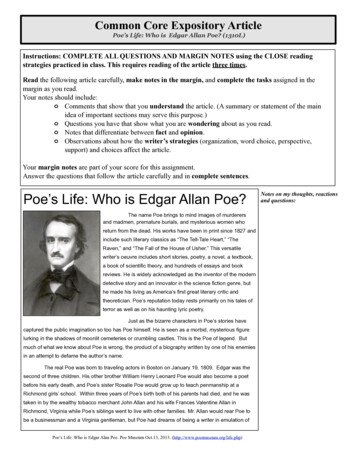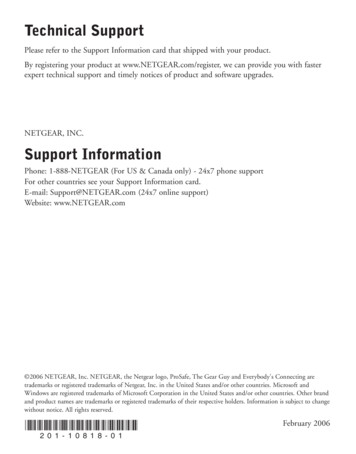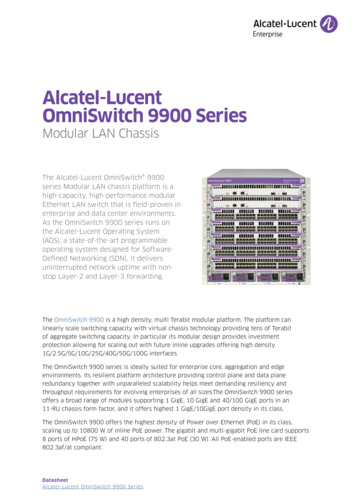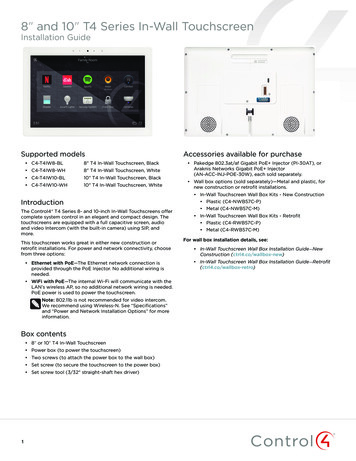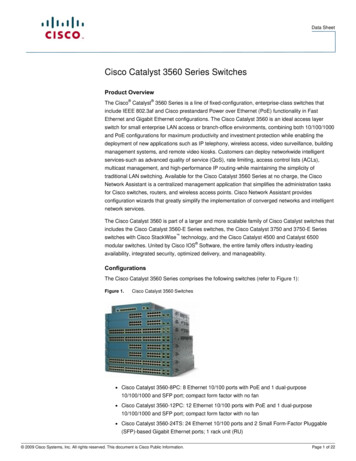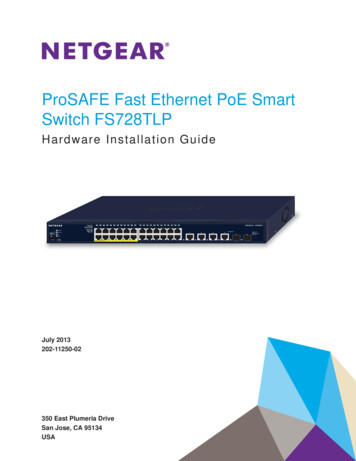
Transcription
ProSAFE Fast Ethernet PoE SmartSwitch FS728TLPHardware Installation GuideJuly 2013202-11250-02350 East Plumeria DriveSan Jose, CA 95134USA
ProSAFE Fast Ethernet PoE Smart Switch FS728TLPSupportThank you for selecting NETGEAR products.After installing your device, locate the serial number on the label of your product and use it to register your productat https://my.netgear.com. You must register your product before you can use NETGEAR telephone support.NETGEAR recommends registering your product through the NETGEAR website. For product updates and websupport, visit http://support.netgear.com.Phone (US & Canada only): 1-888-NETGEAR.Phone (Other Countries): Check the list of phone numbers lt.aspx.TrademarksNETGEAR, the NETGEAR logo, and Connect with Innovation are trademarks and/or registered trademarks ofNETGEAR, Inc. and/or its subsidiaries in the United States and/or other countries. Information is subject to changewithout notice. NETGEAR, Inc. All rights reserved.Revision HistoryPublicationPart NumberPublish DateComments202-11250-02July 2013 202-11250-01June 2013First publicationMade minor corrections and revisionsAdded information about the product labelReplaced references to the Software Administration Manual withreferences to the web management user guide2
ContentsChapter 1Introduction and Hardware DescriptionOverview. . . . . . . . . . . . . . . . . . . . . . . . . . . . . . . . . . . . . . . . . . . . . . . . . . . . 5Switch Features . . . . . . . . . . . . . . . . . . . . . . . . . . . . . . . . . . . . . . . . . . . . . . 6Package Contents . . . . . . . . . . . . . . . . . . . . . . . . . . . . . . . . . . . . . . . . . . . . 8Front Panel . . . . . . . . . . . . . . . . . . . . . . . . . . . . . . . . . . . . . . . . . . . . . . . . . . 9Back Panel . . . . . . . . . . . . . . . . . . . . . . . . . . . . . . . . . . . . . . . . . . . . . . . . . 10LEDs. . . . . . . . . . . . . . . . . . . . . . . . . . . . . . . . . . . . . . . . . . . . . . . . . . . . . . 10Product Label . . . . . . . . . . . . . . . . . . . . . . . . . . . . . . . . . . . . . . . . . . . . . . . 11RJ-45 Ports. . . . . . . . . . . . . . . . . . . . . . . . . . . . . . . . . . . . . . . . . . . . . . . . . 12SFP GBIC Modules . . . . . . . . . . . . . . . . . . . . . . . . . . . . . . . . . . . . . . . . . . 12Factory Defaults Button and Reset Button . . . . . . . . . . . . . . . . . . . . . . . . . 12Chapter 2InstallationStep 1: Prepare the Site . . . . . . . . . . . . . . . . . . . . . . . . . . . . . . . . . . . . . . . 14Step 2: Install the Switch . . . . . . . . . . . . . . . . . . . . . . . . . . . . . . . . . . . . . . 14Install the Switch on a Flat Surface . . . . . . . . . . . . . . . . . . . . . . . . . . . . 14Install the Switch in a Rack. . . . . . . . . . . . . . . . . . . . . . . . . . . . . . . . . . . 15Step 3: Check the Installation. . . . . . . . . . . . . . . . . . . . . . . . . . . . . . . . . . . 16Step 4: Connect Devices to the Switch . . . . . . . . . . . . . . . . . . . . . . . . . . . 16Step 5: Install an SFP GBIC Module . . . . . . . . . . . . . . . . . . . . . . . . . . . . . 17Step 6: Apply AC Power . . . . . . . . . . . . . . . . . . . . . . . . . . . . . . . . . . . . . . . 17Step 7: Manage the Switch through a Web Browser orthrough the Smart Control Center . . . . . . . . . . . . . . . . . . . . . . . . . . . . . . . 18Chapter 3TroubleshootingTroubleshooting Chart . . . . . . . . . . . . . . . . . . . . . . . . . . . . . . . . . . . . . . . . 20Troubleshooting Suggestions . . . . . . . . . . . . . . . . . . . . . . . . . . . . . . . . . . . 20Network Adapter Cards . . . . . . . . . . . . . . . . . . . . . . . . . . . . . . . . . . . . . 20Configuration . . . . . . . . . . . . . . . . . . . . . . . . . . . . . . . . . . . . . . . . . . . . . 21Switch Integrity . . . . . . . . . . . . . . . . . . . . . . . . . . . . . . . . . . . . . . . . . . . . 21Autonegotiation. . . . . . . . . . . . . . . . . . . . . . . . . . . . . . . . . . . . . . . . . . . . 21Appendix APhysical and Technical Specifications3
1.Introduction and HardwareDescription1The NETGEAR ProSAFE Fast Ethernet PoE Smart Switch FS728TLP is a state-of-the-art,high-performance, IEEE-compliant network solution for users who require the flexibility of smallform-factor pluggable (SFP) GBIC slots and the ease of Power over Ethernet (PoE). To simplifyinstallation, the switch is shipped ready for use out of the box.The chapter covers the following topics: Overview Switch Features Package Contents Front Panel Back Panel LEDs Product Label RJ-45 Ports SFP GBIC Modules Factory Defaults Button and Reset ButtonNote: For more information about the topics covered in this manual, visitthe support website at support.netgear.com.Note: Firmware updates with new features and bug fixes are madeavailable from time to time on downloadcenter.netgear.com. Someproducts can regularly check the site and download new firmware,or you can check for and download new firmware manually. If thefeatures or behavior of your product do not match what is describedin this guide, you might need to update your firmware.4
ProSAFE Fast Ethernet PoE Smart Switch FS728TLPOverviewThis hardware installation guide is for the NETGEAR ProSAFE Fast Ethernet PoE SmartSwitch FS728TLP. The switch provides twenty-four 10/100BASE-T ports, four10/100/1000BASE-T ports, two of which function as combo ports, and two small form-factorpluggable (SFP) GBIC slots, both of which function as combo ports. Power over Ethernet(PoE) is supported on ports 1 through 12.You can make high-speed connections using the Gigabit Ethernet ports. For example: Connecting switches to each other with high-speed links Connecting to a network backbone Linking to high-speed servers Providing 10/100/1000 Mbps copper and 100/1000 Mbps fiber connectivityNote: In this guide, the NETGEAR ProSAFE Fast Ethernet PoE SmartSwitch FS728TLP is referred as the switch.The switch also provides the benefit of administrative management with a complete packageof features to monitor, configure, and control the network. With the web managementinterface, you can view the switch’s many features and use them in a simple and intuitivemanner. The switch’s management features include configuration for port and switchinformation, VLAN for traffic control, port trunking for increased bandwidth, and Class ofService (CoS) for traffic prioritization. Initial discovery of the switch on the network requiresthe Smart Control Center, a utility that runs on a computer.You can use the switch freestanding or rack-mounted in a wiring closet or equipment room.The switch is IEEE-compliant and provides low latency for high-speed networking. All portscan automatically negotiate to the highest speed. This capability makes the switch well suitedfor environments that have a mix of Ethernet, Fast Ethernet, and Gigabit Ethernet devices. Inaddition, all RJ-45 ports operate in half- or full-duplex mode. The maximum segment length is328 feet (100 meters) over a Category 5 twisted-pair cable.You can use the switch as a desktop to build a small network that enables you to have1000 Mbps access to a file server. With full duplex enabled, the switch port connected to theserver or computer can provide 2000 Mbps throughput.Introduction and Hardware Description5
ProSAFE Fast Ethernet PoE Smart Switch FS728TLPFigure 1. Example of a network configurationSwitch FeaturesThe following list identifies the key features of the switch: Twenty-four RJ-45 10/100 Fast Ethernet switch ports. Four RJ-45 10/100/1000 Gigabit Ethernet switch ports, two of which (27T and 28T)function as combo ports. Two small form-factor pluggable (SFP) GBIC slots, both of which (27F and 28F) functionas combo ports.Combo ports are single ports with two physical connections, SFP fiber and RJ-45 copper.The RJ-45 copper ports corresponding to the combo ports are the two 10/100/1000autosensing Gigabit Ethernet switch combo ports. The SFP fiber ports corresponding tothe combo ports are the two SFP GBIC slots. If the two RJ-45 copper combo ports andthe two SFP fiber combo ports have devices connected, the devices that were connectedfirst take precedence. In other words, the combo ports function on a first-come,first-served basis.The following SFP GBICs are supported:-1000BASE-SX (NETGEAR AGM731F)-1000BASE-LX (NETGEAR AGM732F)Introduction and Hardware Description6
ProSAFE Fast Ethernet PoE Smart Switch FS728TLP The switch provides full compatibility with IEEE standards:-IEEE 802.3i (10BASE-T)-IEEE 802.3u (100BASE-TX, 100BASE-FX)-IEEE 802.3x (full-duplex flow control)-IEEE 802.3z (1000BASE-X)-IEEE 802.3ab (1000BASE-T)-IEEE 802.3af (Power over Ethernet)-IEEE 802.3az (EEE) Autosensing and autonegotiating capabilities for all ports. Auto MDI/MIDX technology is supported on all ports. Automatic address-learning function to build the packet-forwarding information table. Thetable contains up to 8 K Media Access Control (MAC) addresses. Full- and half-duplex functions for all 10/100/1000 Mbps ports. Store-and-forward transmission to remove corrupt packets from the network. Full-duplex IEEE 802.3x pause frame flow control. Active flow control to minimize packet loss and frame drops. Half-duplex back-pressure control. Per-port LEDs and system LEDs. Internal power supply. Standard 1U high, rack-mountable 19-inch chassis. Fan speed control. Support for the Power over Ethernet (PoE). PoE is supported on ports 1 through 12 with atotal power budget of 100W PoE. For example, the switch can support 15.4W for 6 portsor 8W for 12 ports. The switch uses data pairs (RJ-45 1, 2, 3, and 6 PIN) to deliver thepower.Introduction and Hardware Description7
ProSAFE Fast Ethernet PoE Smart Switch FS728TLPPackage ContentsThe following figure shows the package contents of the switch.TLP728FS1320 51-01neJu 2-11220iveDrria413mePlu CA 95st,0 Ea JosenSa AUS35Figure 2. Package contentsVerify that the package contains the following: NETGEAR ProSAFE Fast Ethernet PoE Smart Switch FS728TLP Rubber footpads for tabletop installation Power cord Rack-mount kit for installing the switch in a 19-inch rack Smart Switch resource CD with the Smart Control Center utility and a link to the onlineweb management user guide. Installation guide Warranty support information cardIf any of the parts are incorrect, missing, or damaged, contact your NETGEAR dealer. Keepthe carton, including the original packing materials, in case you need to return the product forrepair.Introduction and Hardware Description8
ProSAFE Fast Ethernet PoE Smart Switch FS728TLPFront PanelThe switch provides twenty-four 10/100BASE-T ports, four 10/100/1000BASE-T copperports, two of which (27T and 28T) are combo ports, and two small form-factor pluggable(SFP) GBIC slots, both of which (27F and 28F) function as combo ports.8Combo ports[27T, 28T, 27F, 28F]1 through 7,see Figure 410911Figure 3. Front panel3124567Figure 4. Close up left side of the front panelThe front panel contains the following components:1. PoE Max LED2. LED Mode LED3. Mode selector button to switch the LEDs between PoE and Link/ACT information4. Fan LED5. Power LED6. Recessed Reset button to reboot the switch7. Recessed Factory Defaults button to restore the switch to the factory defaults8. Twenty-four Link/ACT port LEDs that also function as PoE status LEDs for ports1 through 129. Twenty-four RJ-45 10/100BASE-T ports10. Four RJ-45 Gigabit Ethernet ports with corresponding Link/ACT LEDs11. Two small form-factor pluggable (SFP) GBIC slots with corresponding Link/ACT LEDsIntroduction and Hardware Description9
ProSAFE Fast Ethernet PoE Smart Switch FS728TLPBack PanelThe back panel provides a 100–240 VAC/50–60 Hz universal power inlet, which is a standardAC power receptacle that accommodates the supplied power cord.Figure 5. Back panelLEDsThe following table describes the LEDs.Table 1. LED descriptionsPortLEDDesignationPoE Max LED Mode Solid green. The Link/ACT LEDs for the ports indicateLink/ACT status.Solid yellow. The Link/ACT LEDs for the ports indicatePoE status. The PoE status is displayed for ports 1 through12 only.Fan Off. The fan is operating normally.Solid yellow. A fan failure has occurred.Power Off. Power is disconnected.Solid green. Power is supplied to the switch and theswitch is operating normally.Solid yellow. The switch is starting and not yet ready foroperation.(Not applicable, system LEDs) Ports 1 through 12 (one LEDfor each PoE port)Note: The LED modeselector button needs to be inthe PoE mode.Off. At least 7W of PoE power is available to connectanother powered device (PD).Solid yellow. Less than 7W of PoE power is available.Blinking yellow. The PoE Max LED was active in theprevious two minutes.PoE Off. No PoE powered device (PD) is connected.Solid green. The PoE PD is connected and the port issupplying power successfully.Solid yellow. One of the following failures preventedpower from being supplied to the PD:- Short circuit on the PoE power circuit- PoE power demand exceeds the available power- PoE current exceeds classification of the PD- Out of proper voltage band (44–57 VDC)Introduction and Hardware Description10
ProSAFE Fast Ethernet PoE Smart Switch FS728TLPTable 1. LED descriptions (continued)PortLEDDesignationTwenty-four 10/100BASE-Tports (one LED for each port)Link/ACT Note: The LED modeselector button needs to be inthe Link/ACT mode. Four Gigabit Ethernet ports(one LED for each port: 25,26, 27T, and 28T)Link/ACT Two SFP GBIC slots (oneLED for each slot: 27F and28F)Link/ACT Off. No link is established on the port.Solid green. A valid 100 Mbps link is established on theport.Blinking green. Packet transmission or reception occursat 100 Mbps on the port.Solid yellow. A valid 10 Mbps link is established on theport.Blinking yellow. Packet transmission or reception occursat 10 Mbps on the port.Off. No link is established on the port.Solid green. A valid 1000 Mbps link is established on theport.Blinking green. Packet transmission or reception occursat 1000 Mbps on the port.Solid yellow. A valid 10 or 100 Mbps link is established onthe port.Blinking yellow. Packet transmission or reception occursat 10 or 100 Mbps on the port.Off. No link is established on the GBIC in the slot.Solid green. A valid 1000 Mbps link is established on theGBIC in the slot.Blinking green. Packet transmission or reception occursat 1000 Mbps on the GBIC in the slot.Solid yellow. A valid 100 Mbps link is established on theGBIC in the slot.Blinking yellow. Packet transmission or reception occursat 100 Mbps on the GBIC in the slot.Product LabelThe product label on the back panel of the switch shows the hardware model number andversion, the software version, the unique MAC address, and the unique serial number. Thefollowing figure shows a generic product label.Figure 6. Generic product labelIntroduction and Hardware Description11
ProSAFE Fast Ethernet PoE Smart Switch FS728TLPRJ-45 PortsRJ-45 ports are autosensing ports. When you insert a cable into an RJ-45 port, the switchautomatically ascertains the maximum speed (10, 100, or 1000 Mbps) and duplex mode(half- or full-duplex) of the attached device. All ports support a twisted-pair cable that isterminated with an 8-pin RJ-45 plug.To simplify the procedure for attaching devices, all RJ-45 ports support Auto MDI/MIDX. Thistechnology enables you to attach devices to the RJ-45 ports with either straight-through orcrossover cables. When you insert a cable into the switch’s RJ-45 port, the switchautomatically configures the RJ-45 port to enable communications with the attached device.With Auto MDI/MIDX technology, you do not need to configure uplink connections, and youdo not need to think about whether to use crossover or straight-through cables when youattach a device.SFP GBIC ModulesEach of the two SFP GBIC slots accommodates a standard SFP GBIC module to enable fiberconnections on the network. The SFP GBIC slots are combo ports, each of which shares aconnection with an RJ-45 combo port: Slot 27F shares a connection with RJ-45 port 27T. Slot 28F shares a connection with RJ-45 port 28T.Only one type of connection (copper or fiber) on a combo port can be active. If the two RJ-45copper combo ports and the two SFP fiber combo ports have devices connected, the devicesthat were connected first take precedence. In other words, the combo ports function on afirst-come, first-served basis.The switch supports NETGEAR SFP GBIC modules such as the AGM731F and AGM732F.Factory Defaults Button and Reset ButtonThe switch has a Factory Defaults button to clear the configuration and return the switch tothe factory settings. Pressing the button for at least two seconds causes the switch to rebootwith factory settings. All custom settings are removed, including the password, VLANsettings, and port configurations.In addition, the switch has a Reset button. Pressing this button reboots the switch but doesnot change its configuration.Introduction and Hardware Description12
2.2InstallationThis chapter describes how to install the switch, which involves the steps that are described inthe following sections: Step 1: Prepare the Site Step 2: Install the Switch Step 3: Check the Installation Step 4: Connect Devices to the Switch Step 5: Install an SFP GBIC Module Step 6: Apply AC Power Step 7: Manage the Switch through a Web Browser or through the Smart Control Center13
ProSAFE Fast Ethernet PoE Smart Switch FS728TLPStep 1: Prepare the SiteBefore you install the switch, ensure that the operating environment meets the requirementsin that are described the following table.Table 2. Site requirementsCharacteristicsRequirementsMounting AccessPlace the switch in a position that allows access to the RJ-45 ports on the front panel, thatallows you to see the LEDs on the front panel, and that allows you easy and safe access tothe power connector.Power sourceProvide a power source within 6 feet (1.8 meters) of the installation location. Powerspecifications for the switch are described in Appendix A, Physical and TechnicalSpecifications. Ensure that the AC outlet is not controlled by a wall switch, which canaccidentally turn off power to the outlet and the switch.Environmental Desktop installations. Provide a flat table or shelf surface.Rack-mount installations. Use a 19-inch (48.3-centimeter) EIA standard equipmentrack that is grounded and physically secure. You also need to use the rack-mount kitthat is supplied with the switch.Temperature. Install the switch in a dry area, with ambient temperature between 0 and50ºC (32 and 122ºF). Keep the switch away from heat sources such as direct sunlight,warm-air exhausts, hot-air vents, and heaters.Operating humidity. The installation location should have a maximum relative humidityof 90%, noncondensing.Ventilation. Do not restrict airflow by covering or obstructing air inlets on the sides ofthe switch. Keep at least 2 inches (5.08 centimeters) free on all sides for cooling. Theroom or wiring closet in which the switch is installed needs to have adequate airflow.Operating conditions. Keep the switch at least 6 feet (1.83 meters) away from thenearest source of electromagnetic noise, such as a photocopy machine.Step 2: Install the SwitchYou can install the switch on a flat surface or in a standard 19-inch rack.Install the Switch on a Flat SurfaceThe switch ships with four self-adhesive rubber footpads. Stick one rubber footpad on each ofthe four concave spaces on the bottom of the switch. The rubber footpads cushion the switchagainst shock and vibrations.Installation14
ProSAFE Fast Ethernet PoE Smart Switch FS728TLPInstall the Switch in a RackTo install the switch in a rack, you need the 19-inch rack-mount kit that is supplied withswitch.Note: To prevent the rack from overbalancing and toppling over, installdevices from the bottom of the rack to the top. To install the switch in a rack:1. Attach the supplied mounting brackets to the side of the switch.2. Insert the screws provided in the rack-mount kit through each bracket and into the bracketmounting holes in the switch.3. Tighten the screws with a No. 1 Phillips screwdriver to secure each bracket.4. Align the mounting holes in the brackets with the holes in the rack, and insert two pan-headscrews with nylon washers through each bracket and into the rack.5. Tighten the screws with a No. 2 Phillips screwdriver to secure the switch in the rack.Installation15
ProSAFE Fast Ethernet PoE Smart Switch FS728TLPStep 3: Check the InstallationBefore you apply power to the switch, do the following: Inspect the equipment thoroughly. Verify that all cables are installed correctly. Check cable routing to make sure that cables are not damaged or creating a safetyhazard. Ensure that all equipment is mounted properly and securely.Step 4: Connect Devices to the SwitchThe switch supports Auto MDI/MIDX technology, which allows you to attach devices usingeither straight-through or crossover cables.Note: Ethernet specifications limit the cable length between the switch andan attached device to 100 meters (328 feet).Figure 7. Connecting devices to ports on the front panel To connect a computer to an RJ-45 network port on the front panel of the switch:1. Connect a Category 5 cable that is terminated with RJ-45 connectors to a computer.2. Connect the RJ-45 connector on the other side of the cable to an RJ-45 network port on thefront panel of the switch.Installation16
ProSAFE Fast Ethernet PoE Smart Switch FS728TLPStep 5: Install an SFP GBIC ModuleIf you do not plan to install an SFP GBIC module, skip this step. NETGEAR SFP GBICmodules are sold separately from the switch. To install an SFP GBIC module:1. Insert the SFP module into one of the SFP slots (27F or 28F).TxRx2. Press firmly to ensure that the module seats into the slot.Step 6: Apply AC PowerThe switch does not have an On/Off switch. You apply AC power to the switch by connectingthe power cord, and you remove AC power from the switch by disconnecting the power cord.Before you connect the power cord, select a grounded 3-pronged AC source that is notcontrolled by a wall switch, which could turn off power to the switch. To apply AC power to the switch:1. Connect the female end of the supplied AC power adapter cable to the power receptacleon the back of the switch.2. Connect the 3-pronged end of the AC power adapter cable to the 3-pronged AC source.When you apply power, the Power LED on the front panel of the switch lights yellow. If thePower LED does not light, check that the power cable is plugged in correctly and that thepower source is functioning correctly. If you cannot resolve the problem, see Chapter 3,Troubleshooting.Installation17
ProSAFE Fast Ethernet PoE Smart Switch FS728TLPStep 7: Manage the Switch through a Web Browser orthrough the Smart Control CenterThe switch contains management software that lets you view, change, and monitor the waythe switch functions. The management software is not required for the switch to function. Youcan use the ports without using the management software. However, the managementsoftware lets you configure VLAN and trunking features, and lets you improve the efficiencyof the switch, which results in the improvement of its overall performance as well as theperformance of the network.After you have powered the switch for the first time, you can configure and manage theswitch by using either a web browser or the Smart Control Center utility. For informationabout configuring and managing the switch, see the web management user guide.Note: If the switch cannot connect to a DHCP server, the switch uses192.168.0.239 as its default IP address and 255.255.255.0 as itsdefault subnet mask.Note: To access the web management interface, enter password as thedefault password.Installation18
3.3TroubleshootingThis chapter describes how you can troubleshoot the switch. The chapter covers the followingtopics: Troubleshooting Chart Troubleshooting Suggestions19
ProSAFE Fast Ethernet PoE Smart Switch FS728TLPTroubleshooting ChartThe following table lists symptoms, causes, and solutions of possible problems.Table 3. Troubleshooting chartSymptomCauseSolutionPower LED is off.No power is received. Link/ACT LED is off orintermittent.Port connection is not working. Check the power cord connections for theswitch at the switch and the connecteddevice.Ensure that all cables are used correctly andcomply with the Ethernet specifications.Check the crimp on the connectors and makesure that the plug is properly inserted andlocked into the port at both the switch and theconnecting device.Ensure that all cables are used correctly andcomply with the Ethernet specifications.Check for a defective adapter card, cable, orport by testing them in an alternateenvironment where all products arefunctioning.File transfer is slow orHalf- or full-duplex setting on the Make sure that the attached device is configuredperformance is degraded. switch and the connected device to autonegotiate.are not the same.A segment or device isOne or more devices are notnot recognized as part of properly connected, or cablingthe network.does not meet Ethernetguidelines. Verify that the cabling is correct.Ensure that all connectors are securelypositioned in the required ports. Equipmentmight have been accidentally disconnected.Link/ACT LED is blinking A network loop (redundant path)has been created.continuously on allconnected ports and thenetwork is disabled.Break the loop by ensuring that there is only onepath from any networked device to any othernetworked device.Troubleshooting SuggestionsIf the suggestions in the previous table do not resolve the problem, see the troubleshootingsuggestions in this section.Network Adapter CardsEnsure that the network adapter cards that are installed in the computers are functioningcorrectly and that the latest software driver has been installed.Troubleshooting20
ProSAFE Fast Ethernet PoE Smart Switch FS728TLPConfigurationIf problems occur after you alter the network configuration, restore the original connectionsand determine the problem by implementing the new changes, one step at a time. Ensurethat cable distances, repeater limits, and other physical aspects of the installation do notexceed the Ethernet limitations.Switch IntegrityIf necessary, verify the integrity of the switch by resetting the switch. To reset the switch,disconnect the AC power from the switch and then reconnect the AC power. If the problemcontinues, contact NETGEAR technical support: Phone (US & Canada only): 1-888-NETGEAR. Phone (Other Countries): Check the list of phone numbers lt.aspx.AutonegotiationThe RJ-45 ports negotiate the correct duplex mode and speed if the device at the other endof the link supports autonegotiation. If the device does not support autonegotiation, theswitch determines only the speed correctly, and the duplex mode defaults to half-duplex.The Gigabit Ethernet ports negotiate speed, duplex mode, and flow control if the attacheddevice supports autonegotiation.Troubleshooting21
A.Physical and Technical SpecificationsAThis appendix provides the physical and technical specifications for the switch.Table 4. Physical and technical specificationsFeatureDescriptionNetwork protocols andsupported standards IEEEIEEEIEEEIEEEIEEEIEEEIEEEIEEEIEEEManagement IEEE 802.1Q static VLAN (up to 128 VLANs, ranging from 1 to 4093)IEEE 802.1p Class of Service (CoS)Port trunking with support for LACPInterfaces Twenty-four RJ-45 connectors for 10BASE-T and 100BASE-TX (AutoMDI/MIDX on all ports)Four RJ-45 connectors for 10BASE-T, 100BASE-TX, and 1000BASE-T (AutoMDI/MIDX on all ports)Two small form-factor pluggable (SFP) GBIC slotsLEDs PoE Max LED for the switchLED Mode LED for the switchFan LED for the switchPower LED for the switchLink/ACT (activity) LED for each portPoE LED for port 1 through 12Performance Forwarding mode. Store-and-forwardBandwidth. 12.8 GbpsAddress database size. 8 k Media Access Control (MAC) addressesThe switch can provide a total of 100W for PoEPower supply Power consumption. 124W maximumUniversal power input. 100–240 VAC/50–60 Hz 802.3i (10BASE-T)802.3u (100BASE-TX, 100BASE-FX)802.3x (full duplex-flow control)802.3z (1000BASE-X)802.3ab (1000BASE-T)802.3af (Power over Ethernet)802.3az (EEE)802.1x802.1D22
ProSAFE Fast Ethernet PoE Smart Switch FS728TLPTable 4. Physical and technical specifications (continued)FeatureDescriptionDimensions (H x W x D) 1.7 x 17.3 x 8.03 in.43 x 440 x 204 mmWeight 6.44 lb2.92 kgEnvironment Operating temperature. 0 to 50 C (32 to 122 F)Storage temperature. –20 to 70 C (28 to 158 F)Operating humidity. 10–90% maximum relative humidity, noncondensingStorage humidity. 5–95% maximum relative humidity, noncondensingOperating altitude. 3,000 m (10,000 ft) maximumStorage altitude. 3,000 m (10,000 ft) maximumElectromagnetic emissions CE mark, commercialFCC Part 15 Class AVCCI Class AC-TickCCCKCCCAN ICES-3(A)/NMB-3(A)Electromagnetic immunityEN 55022 (CISPR 22), Class ASafety CE mark, commercialUL / cUL / CE EN 60950-1CBCCCSupported GBICs AGM731FAGM732FPhysical and Technical Specifications23
The switch is IEEE-compliant and provides low latency for high-speed networking. All ports can automatically negotiate to the highest speed. This capability makes the switch well suited for environments that have a mix of Ethernet, Fast Ethernet, and Gigabit Ethernet devices. In addition, all RJ-45 ports operate in half- or full-duplex mode.