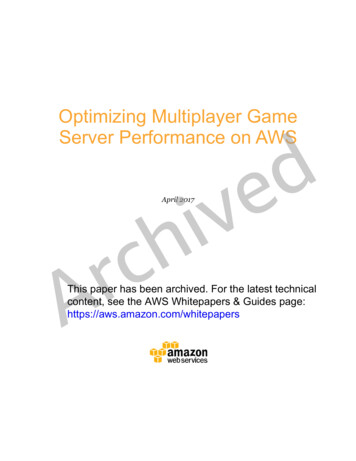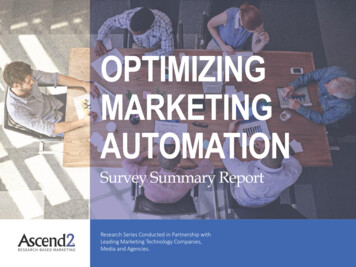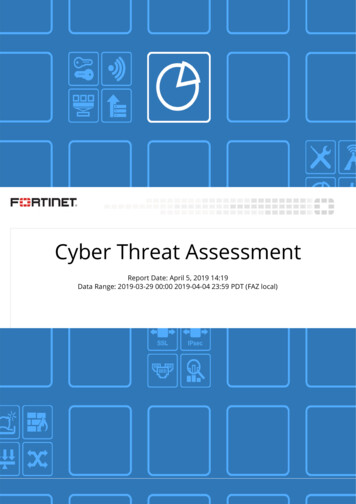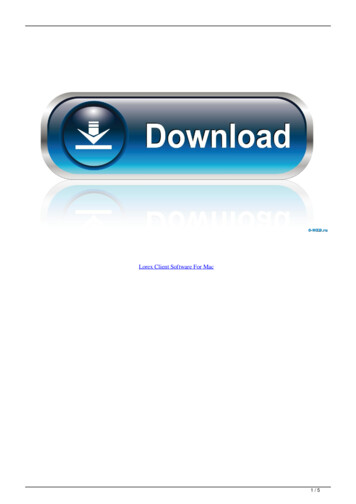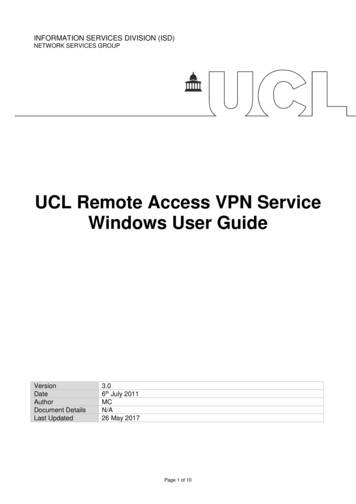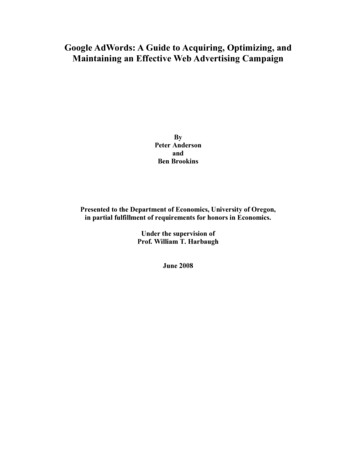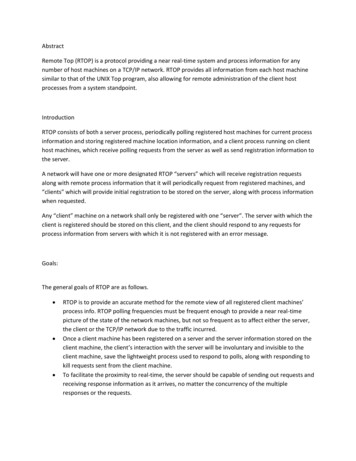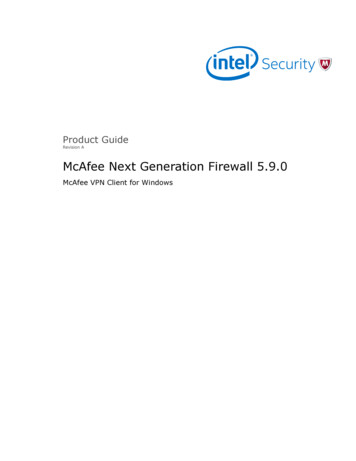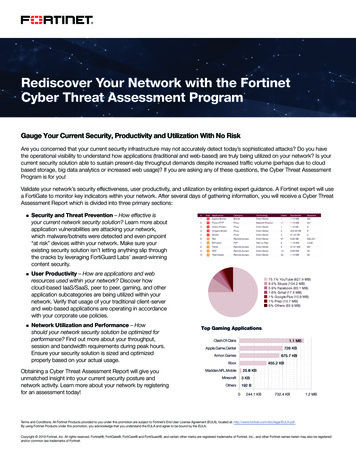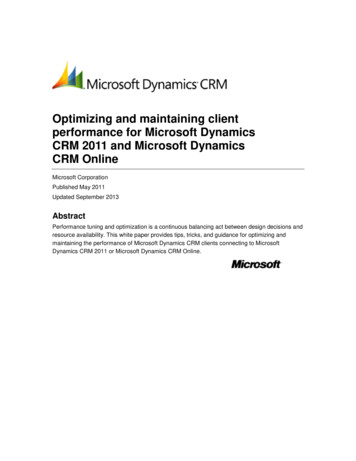
Transcription
Optimizing and maintaining clientperformance for Microsoft DynamicsCRM 2011 and Microsoft DynamicsCRM OnlineMicrosoft CorporationPublished May 2011Updated September 2013AbstractPerformance tuning and optimization is a continuous balancing act between design decisions andresource availability. This white paper provides tips, tricks, and guidance for optimizing andmaintaining the performance of Microsoft Dynamics CRM clients connecting to MicrosoftDynamics CRM 2011 or Microsoft Dynamics CRM Online.
This document is provided "as-is". Information and views expressed in this document, includingURL and other Internet Web site references, may change without notice. You bear the risk ofusing it.Some examples depicted herein are provided for illustration only and are fictitious. No realassociation or connection is intended or should be inferred.This document does not provide you with any legal rights to any intellectual property in anyMicrosoft product. You may copy and use this document for your internal, reference purposes. 2013 Microsoft Corporation. All rights reserved.Microsoft, Active Directory, Excel, Hyper-V, Internet Explorer, Microsoft Dynamics, MicrosoftDynamics logo, MSDN, Outlook, Notepad, SharePoint, Silverlight, Visual C , Windows,Windows Azure, Windows Live, Windows PowerShell, Windows Server, and Windows Vista aretrademarks of the Microsoft group of companies.All other trademarks are property of their respective owners.
ContentsOptimizing and maintaining client performance for Microsoft Dynamics CRM 2011 and MicrosoftDynamics CRM Online . 5Applies To . 5Overview of optimizing and maintaining Microsoft Dynamics CRM clients . 6General approach to optimization and maintenance . 7Factors affecting the performance of Microsoft Dynamics CRM clients . 9Hardware and software requirements. 9Hardware levels and software versions. 9Power settings . 10Extraneous processes and applications . 10Non-critical business processes and non-essential applications . 10Security packages and virus scanning applications . 11Network characteristics . 11Level and complexity of customizations . 12Configuring Microsoft Dynamics CRM clients for optimal performance . 13Configuring Internet Explorer for optimal performance. 13Configuring client-side browser settings. 13Configuring simultaneous download sessions . 13Configuring the Internet Explorer Zoom setting . 15Configuring Microsoft Dynamics CRM for Outlook for optimal performance . 15Optimizing the Outlook synchronization process . 15Tuning background polling activity . 16Optimizing Address Book performance . 17Pinning commonly used views . 17Optimizing the offline synchronization process . 18Customizing Microsoft Dynamics CRM for optimal client performance . 19Best practices . 19Troubleshooting considerations . 21Appendix A: Additional resources . 21Technical resources . 21Microsoft Services. 22Appendix B: Accessibility for Microsoft Dynamics CRM . 23Appendix C: Microsoft Dynamics CRM web application recommendations for a rich experiencewith forms. 24Appendix D: Microsoft Dynamics CRM Online performance troubleshooting . 25Troubleshooting considerations . 25General considerations . 25Considerations about issue magnitude . 25Performance considerations . 25Network issues. 26
Optimization tools . 26Fiddler . 26SQL tools . 27Feedback . 27Conclusion . 27
Optimizing and maintaining clientperformance for Microsoft Dynamics CRM2011 and Microsoft Dynamics CRM OnlineContributors: Brian Bakke, Grant Geiszler, Martijn Bronkhorst, Richard Dickinson, Tripp ParkerTechnical Reviewers: Gus Apostol, Roger Gilchrist, Dudu Benabou, Tony ClaytonPublished: May 2011Updated: September 2013Performance tuning and optimization is a continuous balancing act between design decisions andresource availability. This white paper provides tips, tricks, and guidance for optimizing andmaintaining the performance of Microsoft Dynamics CRM clients connecting to MicrosoftDynamics CRM 2011 or Microsoft Dynamics CRM Online.Applies To Microsoft Dynamics CRM 2011 Microsoft Dynamics CRM OnlineIn this White PaperIntroductionOverview of optimizing and maintaining Microsoft Dynamics CRM clientsGeneral approach to optimization and maintenanceFactors affecting the performance of Microsoft Dynamics CRM clientsConfiguring Microsoft Dynamics CRM clients for optimal performanceCustomizing Microsoft Dynamics CRM for optimal client performanceAppendix A: Additional resourcesAppendix B: Accessibility for Microsoft Dynamics CRMAppendix C: Microsoft Dynamics CRM web application recommendations for a rich experiencewith formsAppendix D: Microsoft Dynamics CRM Online performance troubleshootingFeedbackThis section introduces the purpose, scope, and applicability of the information provided in thispaper.PurposeThis white paper is designed to complement, rather than replace, existing support resources thatare available for Microsoft Office Outlook and Microsoft Internet Explorer. To that end, contents5
include techniques and best practices that are specific to optimizing and maintaining theperformance of Microsoft Dynamics CRM clients interacting with a solution based on MicrosoftDynamics CRM 2011 or Microsoft Dynamics CRM Online, together with links to related resourcesfor additional information as appropriate.ScopeThis paper focuses on client-side optimization and maintenance. For customers working with onpremises or hosted deployments of Microsoft Dynamics CRM 2011, be sure to consider serverside optimizations that can have a significant impact on the client-side performance. Forinformation about server-side optimization and maintenance, see the white paper Optimizing andmaintaining a Microsoft Dynamics CRM 2011 server infrastructure.ApplicabilityWhen considering the applicability of the information in this white paper to any specific solutionbased on Microsoft Dynamics CRM 2011 or Microsoft Dynamics CRM Online, note that thetechniques and guidance provided in this white paper can yield varying results depending on awide range of potential environmental factors, for example the level and complexity of thecustomizations applied to a Microsoft Dynamics CRM solution.As a result, be sure to verify the functionality and performance impact associated with anyspecific optimization technique in a test environment prior to making any change in a productionenvironment.ImportantFor clients connected to a Microsoft Dynamics CRM solution that is integrated with othersystems, be sure to verify optimization techniques in a test environment thatapproximates the complexity and integration that is present in the productionenvironment.DownloadThis paper can be downloaded from the Microsoft Download Center: Optimizing and maintainingclient performance for Microsoft Dynamics CRM 2011 and CRM Online.Overview of optimizing and maintaining MicrosoftDynamics CRM clientsAccess to and interaction with a business solution based on Microsoft Dynamics CRM 2011 orMicrosoft Dynamics CRM Online is available by using the following Microsoft Dynamics CRMclient offerings: The Microsoft Dynamics CRM Web client, which leverages Windows Internet Explorer as abrowser to provide access to Microsoft Dynamics CRM functionality without requiring theinstallation of client software on a user's computer. Microsoft Dynamics CRM for Microsoft Office Outlook, which provides a Windows-based userexperience that is highly integrated with Microsoft Office Outlook. Microsoft Dynamics CRMfor Microsoft Office Outlook with Offline Access is a second configuration of the client that6
provides users with the additional capability to synchronize Microsoft Dynamics CRM data foroffline availability.NoteUsers can also connect to an implementation of Microsoft Dynamics CRM from anInternet-enabled mobile device, such as a cell phone, by using the Mobile Express client,which provides access via a lightweight version of the Microsoft Dynamics CRM Webclient.Successfully optimizing and maintaining the performance of Microsoft Dynamics CRM clientsconnecting to a business solution based on Microsoft Dynamics CRM 2011 or MicrosoftDynamics CRM Online requires:Familiarity with: A general approach to optimization and maintenance Factors that can adversely affect the performance of Microsoft Dynamics CRM clientsA solid understanding of: Options available for configuring Microsoft Dynamics CRM Online clients to overcomepotential performance issues Best practices for customizing Microsoft Dynamics CRM Online clients for optimalperformanceThe white paper is designed to address these topics, providing readers with the informationnecessary to optimize and maintain the performance of Microsoft Dynamics CRM Online clients.ImportantThe performance of Microsoft Dynamics CRM Online clients can be assessed in a varietyof ways. However, performance levels are often reflected by the amount of time it takesfor the client to load and display pages and forms.Load times are commonly categorized as either “cold” (on the first visit to a page during asession) or “warm” (on subsequent visits to the same page during the same session).During a cold page load, a number of round trips between the client and the server arerequired to collect and display the appropriate information to the end user. Onsubsequent visits to the same page, the client requires many fewer round trips to displaythe page, as much of the required page information has been cached locally during theinitial page visit.General approach to optimization andmaintenancePerformance tuning and optimization is a continuous balancing act between design decisions andresource availability. Consider taking the following high-level approach when optimizing andmaintaining the clients that access a connected system such as Microsoft Dynamics CRM.Note7
Because Microsoft Dynamics CRM clients are CPU and memory intensive, the level ofthe hardware on which a client is running directly affects the performance of that client,with better hardware configurations yielding better performance results.ImportantRegularly downloading and installing the latest hotfixes and update rollups is a key firststep in efforts to enhance and maintain the performance of clients that are accessing aMicrosoft Dynamics CRM implementation. For a listing of current resources, updates, andhotfixes available for Microsoft Dynamics CRM Online or Microsoft Dynamics CRM 2011,see the Support for Dynamics CRM page.Optimizing Performance and Establishing a BaselineAfter setting up a Microsoft Dynamics CRM solution, it is important to assess the overallperformance of the clients that will be accessing the solution within the context of the uniquebusiness and environmental factors inherent in a specific scenario. The results of this analysiscan serve as an initial baseline against which to measure the impact of efforts to optimize clientperformance for a specific environment.After ensuring that the clients accessing the Microsoft Dynamics CRM solution are performing atoptimal levels, be sure to capture a second set of results to serve as a baseline for futuremonitoring and of the optimized levels of performance.Monitoring and Maintaining PerformanceTo maintain the optimal performance of Microsoft Dynamics CRM clients over time, it is importantperiodically to monitor performance levels by leveraging the functionality of the WindowsPerformance Monitor or the Windows Resource Monitor.These system tools provide information about the use of hardware and software resources in realtime, and results can be filtered to monitor specific processes or services. In addition, they can beused to start, stop, suspend, and resume processes and services, and to troubleshoot when anapplication does not respond as expected.NoteFor additional information about Performance Monitor, Resource Monitor, and generalguidelines and best practices for monitoring performance, see the following resources: Performance Monitoring Getting Started Guide. Resource Availability Troubleshooting Getting Started Guide. Windows Vista Performance and Reliability Monitoring Step-by-Step GuideFor the latest information about Microsoft Dynamics CRM performance in general and tolearn about the release of additional support resources, see the Microsoft Dynamics CRMTeam blog.8
Factors affecting the performance of MicrosoftDynamics CRM clientsThe performance Microsoft Dynamics CRM clients can be directly affected by a wide variety offactors, including: The hardware level of the computer running the client and the versions of software that areinstalled, as well as the configuration of selected Control Panel settings Any extraneous processes and applications running on the same computer The characteristics of the network over which client access occurs The level and complexity of customizations applied to the solutionIn addition, Microsoft Dynamics CRM for Outlook performance can potentially be affected by: The number of Microsoft Dynamics CRM organizations that a single instance of MicrosoftDynamics CRM for Outlook is configured to access. By default, Microsoft Dynamics CRM forOutlook is configured to access and display information from a single “primary” MicrosoftDynamics CRM organization, but it can be configured to display information from one or moresecondary organizations. However, increasing the number of organizations that a singleinstance of Microsoft Dynamics CRM for Outlook is configured to access also increases clientmemory requirements. The volume of data that is processed during: Outlook synchronization Offline synchronization (Microsoft Dynamics CRM for Outlook with Offline Access only)Hardware and software requirementsKey factors in the overall performance of computers running Microsoft Dynamics CRM clientsinclude the level of hardware, versions of software, and Power Settings configuration associatedwith a particular computer.Hardware levels and software versionsThe performance of a Microsoft Dynamics CRM client is directly affected by the hardware onwhich that client is running, with higher-level hardware configurations (especially the level ofprocessor and amount of memory) typically yielding better performance. In addition, there arespecific software requirements associated with running Microsoft Dynamics CRM clients. As aresult, be sure to verify that computers running Microsoft Dynamics CRM clients meet theappropriate hardware and software requirements according to their usage.NoteFor a listing of the hardware and software requirements for running MicrosoftDynamics CRM clients, in the Implementation Guide, in the Planning Guide, see thefollowing topics: Microsoft Dynamics CRM for Outlook hardware requirements. Microsoft Dynamics CRM for Outlook software requirements.9
Microsoft Dynamics CRM Web client software requirements.ImportantLater versions of Internet Explorer provide enhancements that improve page rendering. Itis recommended that computers running Microsoft Dynamics CRM clients be installedwith the latest version of Internet Explorer supported within a specific businessenvironment. For an optimal experience with Microsoft Dynamics CRM Online, useInternet Explorer 9, if possible. Internet Explorer 9 includes JavaScript accelerationfunctionality to help improve client-side performance.Power settingsIn addition to hardware and software requirements, selected Control Panel settings can alsoaffect performance. Windows provides a variety of power plans settings to help users managetheir computers’ power consumption and performance. Balanced. Offers full performance when you need it and saves power during periods ofinactivity. This is the best power plan for most people. Power saver. Saves power by reducing system performance and screen brightness. Thisplan can help laptop users get the most from a single battery charge. High performance. Maximizes screen brightness and might increase the computer'sperformance in some circumstances. This plan uses a lot more energy and will reduce theamount of time that a laptop battery lasts between charges.NoteHigh performance does not appear on the battery meter by default. To turn on Highperformance, in Control Panel, open the Power Options item, under Select a powerplan, click Show additional plans, and then click High performance.Microsoft Dynamics CRM performs best when a computer’s power plan is set to “HighPerformance,” which is the recommended setting to ensure the fastest performing computer forrunning Microsoft Dynamics CRM for Outlook and Microsoft Dynamics CRM for Outlook withOffline Access, and the Microsoft Dynamics CRM Web client.Extraneous processes and applicationsAll the processes and applications running on a client computer can adversely affect theperformance of Microsoft Dynamics CRM clients.Non-critical business processes and non-essential applicationsFor client computers with hardware at or near minimal-level requirements, consider turning offnon-critical business processes, video streaming, and software such as games and musicprograms, to accelerate performance. Because this issue can have a greater impact on clientcomputers configured for offline access, third-party add-ins for Microsoft Office Outlook can alsobe disabled to improve the performance of Microsoft Dynamics CRM for Outlook.10
Security packages and virus scanning applicationsMicrosoft Dynamics CRM client performance can also be affected by desktop security software,including malware applications and antivirus programs, which can lock certain files and makethem inaccessible to other applications. In addition, some of these software packages include afeature called ScriptScan, which scans all web pages for malicious script and is known to affectthe performance of web-based applications such as Microsoft Dynamics CRM.Most of these programs provide the ability to disable scanning on specific web sites, and if so,adding the URL of the Microsoft Dynamics CRM organization to a list of excluded sites can helpto improve performance in these situations.ImportantTo exclude sites from scanning in McAfee specifically, see the following KB articles: ScriptScan improvement to whitelist URLs for trusted web sites (Performance improvementfor web-based applications that are script intensive). Slow performance with McAfee antivirus.For additional detail about disabling scanning in other antivirus applications, see thedocumentation associated with the specific application.ImportantEach environment requires a thoughtful decision on what to include and exclude, andthere is always a possibility that excluding files from scans can lead to unwantedconsequences. Be sure to consider these options together with the well planned internalIT management policies established for a specific scenario.Network characteristicsThe primary characteristics of a network that affect the performance of Microsoft Dynamics CRMclients are bandwidth and latency. Bandwidth is the width or capacity of a specific communications channel. Latency is the time required for a signal to travel from one point on a network to another;latency is a fixed cost between two points.One of the main causes of poor performance of Microsoft Dynamics CRM clients is the latency ofthe network over which the clients connect to the Microsoft Dynamics CRM solution. Lowerlatencies (measured in milliseconds) generally provide better levels of performance.Note that even if the latency of a network connection is low, however, bandwidth can become afactor if there are a lot of resources sharing the network connection, for example to download filesand send and receive email.Networks with high bandwidth do not guarantee low latency. For example, a network pathtraversing a satellite link often has high latency, even though throughput is very high. It is notuncommon for a network round trip traversing a satellite link to have five or more seconds oflatency. An application designed to send a request, wait for a reply, send another request, wait for11
another reply, and so on, will wait at least five seconds for each packet exchange, regardless ofthe speed of the server.WarningIt is recommended to test the implications of client performance in any WAN environmentwith potential bandwidth or latency issues, which can vary greatly from performance in aLAN environment.For example, users connecting to a standard configuration of Microsoft Dynamics CRM2011 in a LAN environment (up to 10ms latency) can expect Account or Contact forms toload within 2 to 2.5 seconds, while users connecting to a similar configuration of MicrosoftDynamics CRM 2011 or Microsoft Dynamics CRM Online in a WAN environment (up to150ms latency) can expect 3 to 3.5 second load times for the same forms. Note thatMicrosoft Dynamics CRM Online users always work over connections with characteristicsthat more closely resemble a WAN environment than a LAN environment.Microsoft Dynamics CRM is designed to work best over networks with latency under 150ms (milliseconds) and bandwidth greater than 50 kbps (kilobytes per second).Level and complexity of customizationsWhen optimizing the performance of Microsoft Dynamics CRM clients, keep in mind that clientperformance is directly affected by the: Number of: Columns and grids in use Rows returned per page Sub-grids used on a page Controls on a form (Form Design) Controls on the ribbon Client-side events (OnLoad, OnSave, OnChange) Complexity and number of visualizations used in dashboards Use of Jscript and Plugins. Advanced Jscript can add a significant amount of time to, open,save, close and other events especially if calls are made to Microsoft Dynamics CRM or othersystem. Plug-ins can also affect performance when saving.As a result, in environments with high latency and/or low bandwidth, it is recommended to limituse of these features and functionalities as much as possible without compromising businessrequirements. In addition, for any customization features that are required in your businessenvironment be sure to limit the number of times that you publish customizations, as this processcan also negatively impact client performance.12
Configuring Microsoft Dynamics CRM clients foroptimal performanceTo help overcome latency and maximize bandwidth usage for the best performance of MicrosoftDynamics CRM clients, consider the following techniques.Configuring Internet Explorer for optimal performanceThere are several configuration techniques available for optimizing the performance of WindowsInternet Explorer, which are detailed in the following sections.Configuring client-side browser settingsInternet Explorer 7 and later versions are by default configured to automatically manage clientside browser settings, which can greatly affect user experience over slower connections.To help optimize performance, however, it may at times be advisable to increase the amount ofhard disk space that is reserved for temporary Internet files. This technique ensures that thecache has adequate space to take advantage of improved load times when making subsequentvisits to the same page for the same files.To increase the disk space size for temporary Internet files1. In Internet Explorer, on the Tools menu, click Internet options.2. In the Internet Options dialog box, on the General tab, under Browsing history, and thenclick Settings.3. In the Temporary Internet Files and History Settings dialog box, under Check for newerversions of stored pages, verify that Automatically is selected.4. In the Disk space to use box, specify a value from 50 to 250 megabytes (the closer to 250MB, the better) of disk space for temporary Internet files, and then click OK.5. In the Internet Options dialog box, on the General tab, under Browsing history, verify thatthe Delete browsing history on exit check box is cleared to prevent deletion of temporaryInternet files each time that the browser is closed.6. On the Advanced tab, under Settings, scroll down to Security settings and verify that theDo not save encrypted pages to disk check box is cleared, and then click OK.NoteAfter the client-side browser settings on a computer are modified, loading the MicrosoftDynamics CRM Web client for the first time (the “cold” load) may take several momentslonger than usual. However, subsequent page loads (“warm” loads) will show improvedperformance as many of the Microsoft Dynamics CRM web pages will have been cachedduring the initial load.Configuring simultaneous download sessionsIn Windows Internet Explorer 7 and earlier versions, users are by default limited to twosimultaneous downloads. In Windows Internet Explorer 8, however, the default limit is increased13
to six, a change that reflects the faster connection speeds that are now typical for most users.Note that for dial-up connections, the limits from earlier versions still apply.The Microsoft Dynamics CRM Online application synchronously requests data to and from theMicrosoft Dynamics CRM Online data center, which in many cases can easily exhaust theavailable number of simultaneous downloads.ImportantThe following procedures require modification of the registry, which can create seriousproblems if the registry is modified incorrectly. As a result, be sure to follow these stepscarefully and for added protection, back up the registry before making any changes.Internet Explorer 7:To increase the number of files that can be downloaded at one time to 101. Start Registry Editor, and then navigate to the following key:HKEY CURRENT ernet Settings2. On the Edit menu, point to New, click DWORD Value, and then add the following registryvalues: Value name: MaxConnectionsPer1 0Server Value data: 10 Base: Decimal Value Name: MaxConnectionsPerServer Value data: 10 Base: Decimal3. Exit Registry Editor.Internet Explorer 8 and later versions:To configure the connection limit by modifying a registry key1. Start Registry Editor, and then navigate to the following key:HKEY LOCAL eatureControl\FEATURE MAXCONNECTIONSPERSERVER2. On the Edit menu, point to New, click DWORD Value, and then add the following registryvalue: Value name: iexplore.exe Value data: 10 Base: DecimalNoteSet this value to the connection limit that you want for HTTP 1.1 connections. Bysetting the value to 10,
This white paper provides tips, tricks, and guidance for optimizing and maintaining the performance of Microsoft Dynamics CRM clients connecting to Microsoft . Microsoft, Active Directory, Excel, Hyper-V, Internet Explorer, Microsoft Dynamics, Microsoft