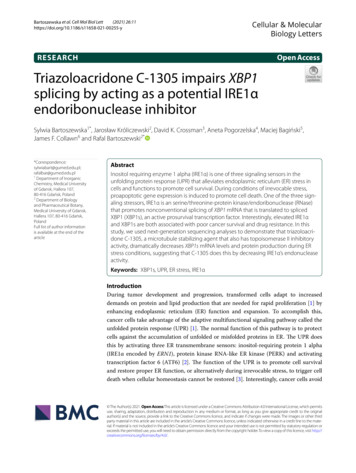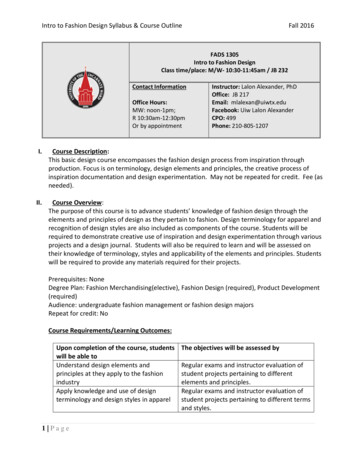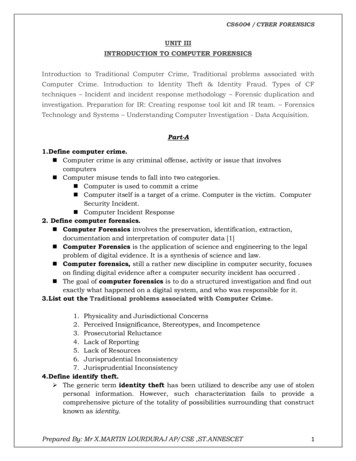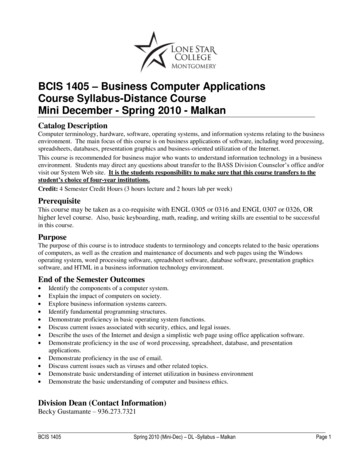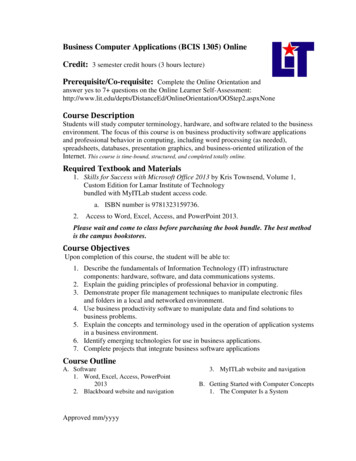
Transcription
Business Computer Applications (BCIS 1305) OnlineCredit: 3 semester credit hours (3 hours lecture)Prerequisite/Co-requisite: Complete the Online Orientation andanswer yes to 7 questions on the Online Learner d/OnlineOrientation/OOStep2.aspxNoneCourse DescriptionStudents will study computer terminology, hardware, and software related to the businessenvironment. The focus of this course is on business productivity software applicationsand professional behavior in computing, including word processing (as needed),spreadsheets, databases, presentation graphics, and business-oriented utilization of theInternet. This course is time-bound, structured, and completed totally online.Required Textbook and Materials1. Skills for Success with Microsoft Office 2013 by Kris Townsend, Volume 1,Custom Edition for Lamar Institute of Technologybundled with MyITLab student access code.a. ISBN number is 9781323159736.2.Access to Word, Excel, Access, and PowerPoint 2013.Please wait and come to class before purchasing the book bundle. The best methodis the campus bookstores.Course ObjectivesUpon completion of this course, the student will be able to:1. Describe the fundamentals of Information Technology (IT) infrastructurecomponents: hardware, software, and data communications systems.2. Explain the guiding principles of professional behavior in computing.3. Demonstrate proper file management techniques to manipulate electronic filesand folders in a local and networked environment.4. Use business productivity software to manipulate data and find solutions tobusiness problems.5. Explain the concepts and terminology used in the operation of application systemsin a business environment.6. Identify emerging technologies for use in business applications.7. Complete projects that integrate business software applicationsCourse OutlineA. Software1. Word, Excel, Access, PowerPoint20132. Blackboard website and navigationApproved mm/yyyy3. MyITLab website and navigationB. Getting Started with Computer Concepts1. The Computer Is a System
COSC 1301Course Syllabus2.3.4.5.6.7.8.9.10.Common Operating SystemsInput DevicesStorage DevicesApps and ApplicationsNetworksCloud ComputingShare Files with OthersOffice 365Buying a ComputerC. Windows 8 Chapter 21. Sign In to Windows 82. Work with Store Apps3. Create and Save Documents4. Search for Applications, Files, andSettings5. Download and Unzip Student DataFiles6. View Files in File Explorer7. Search for and Copy Files8. Move, Rename, and Delete Files9. Personalize the Desktop and CreateSnips10. Print, Restore Settings, and SignOutD. Internet Explorer Chapter 31. Browse from the Start Screen2. Browse from the Desktop and AddFavorites3. Navigate and Search Websites4. Use Accelerators and SearchProviders5. Manage Browser Tabs6. Organize Favorites7. Print and Save Web Pages8. View and Delete Browsing History9. Protect Online Privacy10. Manage Pop-ups and CheckWebsite SafetyE. Create Letters and Memos1. Type Letter Text2. Apply Styles and Set Grammar andSpelling Options3. Select and Insert Text4. Copy, Cut, and Paste Text5. Check Spelling and GrammarApproved mm/yyyy6. Check Writing Style and InsertSynonyms7. Use Format Painter8. Apply Advanced Font Settings9. Create Document Footers10. Save Documents as PDF FilesF. Create Business Reports1. Find and Replace Text2. Insert and Modify Footnotes3. Add Sources4. Insert Citations and Bibliographies5. Format Bulleted and NumberedLists6. Set Paragraph Indents7. Modify Line and Paragraph Spacing8. Set Line and Page Break Optionsand Modify Styles9. View Multiple Pages and SetMargins10. Create Custom Headers and FootersG. Create Flyers1. Insert Text and Pictures from Files2. Resize and Align Pictures3. Apply Picture Styles and ArtisticEffects4. Set Tab Stops5. Type Tabbed Lists6. Apply Table Styles7. Create Tables8. Delete and Add Table Rows andColumns9. Format Text in Table Cells10. Format TablesH. Create Newsletters and Mail MergeDocuments1. Modify Themes and CreateColumns2. Modify Margins and Columns3. Apply Text Effects4. Create Styles5. Add Borders and Shading toParagraphs and Pages6. Insert and Adjust Online Pictures7. Insert SmartArt8. Format SmartArt
COSC 1301Course Syllabus9. Create Labels Using Mail Merge10. Preview and Print Mail MergeDocumentsI.Create Workbooks with Excel 20131. Create and Save Workbooks2. Enter Data and Merge and CenterTitles3. Construct Addition and SubtractionFormulas4. Construct Multiplication andDivision Formulas5. Adjust Column Widths and ApplyCell Styles6. Insert the SUM Function7. AutoFill Formulas and Data8. Format, Edit, and Check Spelling9. Insert Footers and Adjust PageSettings10. Display Formulas and PrintWorksheetsJ. Insert Summary Functions and CreateCharts1. Align and Wrap Text2. Apply Absolute Cell References3. Format Numbers4. Insert the AVERAGE Function5. Insert the MIN and MAX Functions6. Create Column Charts7. Format Column Charts8. Create and Format Pie Charts9. Update Charts and Insert WordArt10. Preview and Print MultipleWorksheetsK. Manage Multiple Worksheets1. Organize Worksheet Tabs2. Enter and Format Dates3. Clear Cell Contents and Formats4. Move Cell Contents and Use PasteOptions5. Enter Data in Grouped Worksheets6. Insert Multiple Math Operators inFormulas7. Format Grouped Worksheets8. Insert, Hide, Delete, and MoveWorksheetsApproved mm/yyyy9. Create Summary Worksheets10. Create Clustered Bar ChartsL. Create Database Tables1. Create Databases2. Create Tables in Datasheet View3. Enter Data in Datasheets4. Create Tables in Design View5. Relate Tables6. Enter Data in Related Tables7. Import Data into Tables8. Filter and Sort Datasheets9. Format Datasheets10. Preview and Print DatasheetsM. Create Reports1. Build Queries for Reports2. Use Report Tool to Create Reports3. Format Reports4. Add Totals to Reports5. Preview and Print Reports6. Use Blank Report Tool to CreateReports7. Group and Sort Reports8. Modify Report Layouts9. Filter Reports10. Create Label ReportsN. Getting Started with PowerPoint 20131. Open, View, and Save Presentations2. Edit and Replace Text3. Format Slide Text4. Check Spelling and Use theThesaurus5. Insert Slides and Modify SlideLayouts6. Insert and Format Pictures7. Organize Slides in Slide SorterView8. Apply Slide Transitions and ViewSlide Shows9. Insert Headers and Footers and PrintHandouts10. Add Notes Pages and Use PresenterViewO. Format a Presentation1. Create New Presentations
COSC 1301Course Syllabus2.3.4.5.6.7.8.9.10.Change Themes and VariantsChange Font Colors and EffectsFormat Slide Backgrounds with FillAdd Pictures and Textures to SlideBackgroundsFormat Text with WordArtChange Character SpacingModify Bulleted and NumberedListsMove and Copy Text and ObjectsUse Format Painter and Clear AllFormattingP. Enhance Presentations with Graphics1. Insert Slides from OtherPresentations2. Insert, Size, and Move OnlinePictures3. Modify Picture Shapes, Borders,and Effects4. Insert, Size, and Move Shapes5. Add Text to Shapes and Insert TextBoxes6. Apply Gradient Fills and Group andAlign Graphics7. Convert Text to SmartArt Graphicsand Add Shapes8. Modify SmartArt Layouts, Colors,and Styles9. Insert Video Files10. Apply Video Styles and AdjustVideosQ. Present Data Using Tables, Charts, andAnimation1. Insert Tables2. Modify Table Layouts3. Apply Table Styles4. Insert Column Charts5. Edit and Format Charts6. Insert Pie Charts7. Apply Animation Entrance andChange Duration8. Modify Animation Timing and UseAnimation Painter9. Delay or Remove Animation10. Navigate Slide ShowsGrade Scale90 – 10080 – 8970 – 7960 – 690 – 59ABCDFCourse EvaluationFinal grades will be calculated according to the following criteria:1. Daily work50%2. Applications Exams25%3. Final (Comprehensive)25%Course Policies1. Students should log onto Blackboard/MyITLab and access this course a minimumof three times per week.2. Cheating of any kind will not be tolerated.3. Internet Usage – Students are expected to use proper net etiquette whileparticipating in course emails, assignment submissions, and online discussions.Approved mm/yyyy
COSC 1301Course Syllabus4. Students should turn assignments in by the posted due date and time. For Wordchapters late submissions will have no penalty points deducted. For Excel, Accessand PowerPoint chapters’ late submission will have 12 points deducted.5. If you wish to drop a course, the student is responsible for initiating andcompleting the drop process. If you stop coming to class and fail to drop thecourse, you will earn an ‘F’ in the course.6. Exams will be closed book/note and will test information in assigned chapters andmaterial discussed in class. Exams are timed. Be sure to have enough time tocomplete an exam before starting it.7. Grades will be posted under the Grades icon on the MyITLab class web site.8. If you need to contact the instructor, you may leave a voice mail or e-mail inBlackboard, MyITLab (preferred) or the instructor’s LIT e-mail. Your call or email will be answered within 24 hours Monday – Thursday and within 72 hoursFriday - Sunday. If leaving a voice mail, be sure to leave a phone number that canbe understood.9. All assignments will be completed using either MyITLab. Assignment may NOTbe submitted via email. All due dates will be posted on the MyITLab websites.10. The MyITLab access code is mandatory. A student not acquiring these mandatorymaterials will not be able to PASS this course because 100 % of the materialMUST be completed in MyITLab.11. Data files can be located inside MyITLab or on the publisher’s resource website.12. Additional class policies as defined by the individual course instructor.Technical Requirements (for courses using Blackboard)The latest technical requirements, including hardware, compatible browsers, operatingsystems, software, Java, etc. can be found online at:https://help.blackboard.com/enus/Learn/9.1 2014 04/Student/015 Browser Support/015 Browser Support Policy Afunctional broadband internet connection, such as DSL, cable, or WiFi is necessary tomaximize the use of the online technology and resources.Disabilities StatementThe Americans with Disabilities Act of 1992 and Section 504 of the Rehabilitation Act of1973 are federal anti-discrimination statutes that provide comprehensive civil rights forpersons with disabilities. Among other things, these statutes require that all students withdocumented disabilities be guaranteed a learning environment that provides forreasonable accommodations for their disabilities. If you believe you have a disabilityrequiring an accommodation, please contact the Special Populations Coordinator at (409)880-1737 or visit the office in Student Services, Cecil Beeson Building. You may alsovisit the online resource at aspxStudent Code of Conduct StatementIt is the responsibility of all registered Lamar Institute of Technology students to access,read, understand and abide by all published policies, regulations, and procedures listed inApproved mm/yyyy
COSC 1301Course Syllabusthe LIT Catalog and Student Handbook. The LIT Catalog and Student Handbook may beaccessed at www.lit.edu or obtained in print upon request at the Student Services Office.Please note that the online version of the LIT Catalog and Student Handbook supersedesall other versions of the same document.Approved mm/yyyy
Students will study computer terminology, hardware, and software related to the business . Required Textbook and Materials 1. Skills for Success with Microsoft Office 2013 by Kris Townsend, . Identify emerging technologies for use in business applications. 7. Complete projects that integrate business software applications Course Outline A .