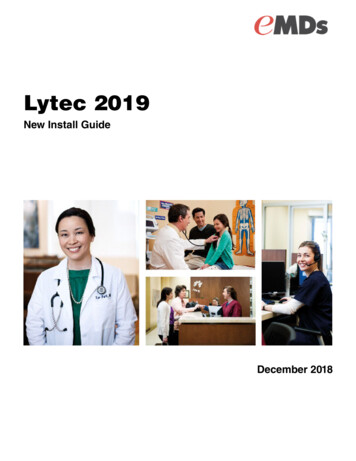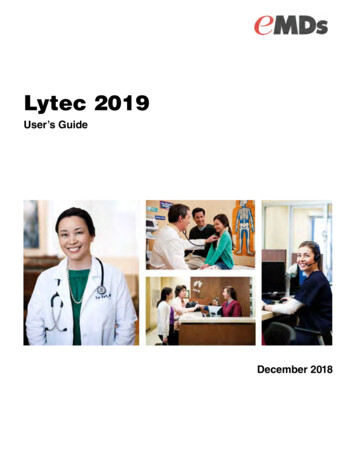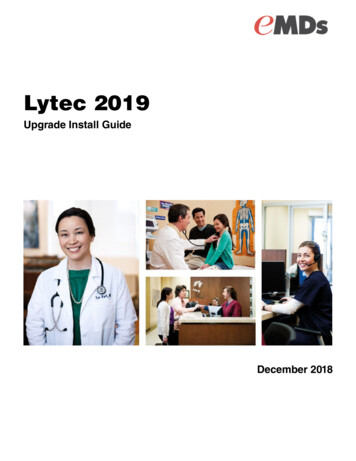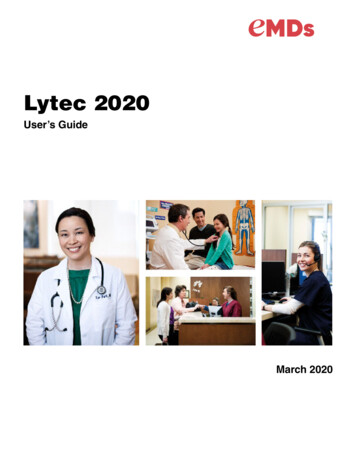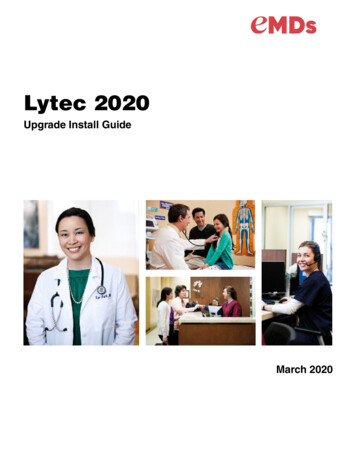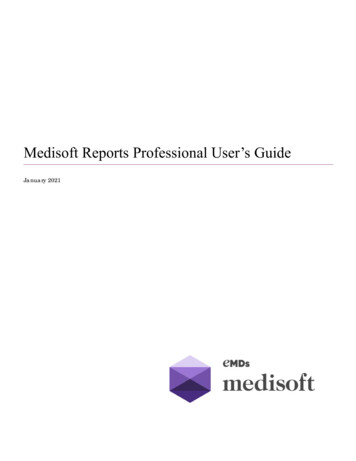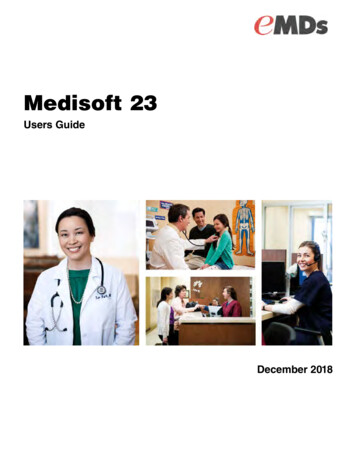Transcription
Title pageLytec 2017User’s GuideDecember 2016
Copyright noticeCopyright noticeCopyright 2016 e-MDs, Inc. All Rights Reserved.Use of this documentation and related software is governed by a license agreement. Thisdocumentation and related software contain confidential, proprietary, and trade secretinformation of e-MDs, Inc., and is protected under United States and internationalcopyright and other intellectual property laws. Use, disclosure, reproduction, modification,distribution, or storage in a retrieval system in any form or by any means is prohibitedwithout the prior express written permission of e-MDs, Inc. This documentation and relatedsoftware is subject to change without notice.Publication dateDecember 2016ProductLytec Corporate addresse-MDs, Inc.7800 Shoal Creek Blvd.East Wing 100EAustin, Texas 78757512-257-5200Lytec 2017iiDecember 2016
Table of ContentsTable of ContentsPreface . . . . . . . . . . . . . . . . . . . . . . . . . . . . . . . . . . . . . . . . . . . . . . . . . . . . . . . . . . . . . . . . . . . ixWhere to Find Help . . . . . . . . . . . . . . . . . . . . . . . . . . . . . . . . . . . . . . . . . . . . . . . . . . . .Online Help . . . . . . . . . . . . . . . . . . . . . . . . . . . . . . . . . . . . . . . . . . . . . . . . . . . . . .Training . . . . . . . . . . . . . . . . . . . . . . . . . . . . . . . . . . . . . . . . . . . . . . . . . . . . . . . . .Independent Value-Added Resellers . . . . . . . . . . . . . . . . . . . . . . . . . . . . . . . . . . .Technical Support . . . . . . . . . . . . . . . . . . . . . . . . . . . . . . . . . . . . . . . . . . . . . . . . .ixixixixixChapter 1 - Lytec at a Glance . . . . . . . . . . . . . . . . . . . . . . . . . . . . . . . . . . . . . . . . . . . . . . . . . 1What is Lytec? . . . . . . . . . . . . . . . . . . . . . . . . . . . . . . . . . . . . . . . . . . . . . . . . . . . . . . . . 1Setting up Your Practice Overview . . . . . . . . . . . . . . . . . . . . . . . . . . . . . . . . . . . . . . . . 2Scheduling Appointments Overview . . . . . . . . . . . . . . . . . . . . . . . . . . . . . . . . . . . . . . . 8Entering Charges. . . . . . . . . . . . . . . . . . . . . . . . . . . . . . . . . . . . . . . . . . . . . . . . . . . . . . 9Entering Payments from Patients . . . . . . . . . . . . . . . . . . . . . . . . . . . . . . . . . . . . . . . . 10Entering Payments from Insurance Companies . . . . . . . . . . . . . . . . . . . . . . . . . . . . . 11Reports . . . . . . . . . . . . . . . . . . . . . . . . . . . . . . . . . . . . . . . . . . . . . . . . . . . . . . . . . . . . 12Chapter 2 - Navigating in Lytec . . . . . . . . . . . . . . . . . . . . . . . . . . . . . . . . . . . . . . . . . . . . . . 13Lists Tab . . . . . . . . . . . . . . . . . . . . . . . . . . . . . . . . . . . . . . . . . . . . . . . . . . . . . . . . . . .Patient Lists Group - Patient Drop-Down Menu . . . . . . . . . . . . . . . . . . . . . . . . . .Common Lists Group . . . . . . . . . . . . . . . . . . . . . . . . . . . . . . . . . . . . . . . . . . . . . .Standard Lists Group - Standard Lists Drop-Down Menu. . . . . . . . . . . . . . . . . . .Edit Tab . . . . . . . . . . . . . . . . . . . . . . . . . . . . . . . . . . . . . . . . . . . . . . . . . . . . . . . . . . . .Clipboard Group . . . . . . . . . . . . . . . . . . . . . . . . . . . . . . . . . . . . . . . . . . . . . . . . . .Search Group . . . . . . . . . . . . . . . . . . . . . . . . . . . . . . . . . . . . . . . . . . . . . . . . . . . .Records Clipboard Group . . . . . . . . . . . . . . . . . . . . . . . . . . . . . . . . . . . . . . . . . . .Scheduling Tab . . . . . . . . . . . . . . . . . . . . . . . . . . . . . . . . . . . . . . . . . . . . . . . . . . . . . .Appointments and Tasks Group . . . . . . . . . . . . . . . . . . . . . . . . . . . . . . . . . . . . . .Display Components Group . . . . . . . . . . . . . . . . . . . . . . . . . . . . . . . . . . . . . . . . .Billing Tab . . . . . . . . . . . . . . . . . . . . . . . . . . . . . . . . . . . . . . . . . . . . . . . . . . . . . . . . . .Billing and Collections Group - Charges and Payments Drop-Down Menu . . . . .Billing and Collections Group . . . . . . . . . . . . . . . . . . . . . . . . . . . . . . . . . . . . . . . .Payments Tab . . . . . . . . . . . . . . . . . . . . . . . . . . . . . . . . . . . . . . . . . . . . . . . . . . . . . . .Payments Group . . . . . . . . . . . . . . . . . . . . . . . . . . . . . . . . . . . . . . . . . . . . . . . . .Quicken - Quickbooks Group . . . . . . . . . . . . . . . . . . . . . . . . . . . . . . . . . . . . . . . .Reports Tab . . . . . . . . . . . . . . . . . . . . . . . . . . . . . . . . . . . . . . . . . . . . . . . . . . . . . . . . .Quick Reports Group . . . . . . . . . . . . . . . . . . . . . . . . . . . . . . . . . . . . . . . . . . . . . .Reports Group - Summary Reports drop-down list . . . . . . . . . . . . . . . . . . . . . . . .Reports Group - Analysis Reports drop-down list . . . . . . . . . . . . . . . . . . . . . . . . .Reports Group - Patient drop-down list. . . . . . . . . . . . . . . . . . . . . . . . . . . . . . . . .Reports Group - Audit Trail drop-down list . . . . . . . . . . . . . . . . . . . . . . . . . . . . . .Reports Group - Billings drop-down list. . . . . . . . . . . . . . . . . . . . . . . . . . . . . . . . .Reports Group - Family Reports drop-down list . . . . . . . . . . . . . . . . . . . . . . . . . .Reports Group - List Reports drop-down list. . . . . . . . . . . . . . . . . . . . . . . . . . . . .Reports Group - Inventory Reports drop-down list . . . . . . . . . . . . . . . . . . . . . . . 72730Lytec 2017December 2016iii
Table of ContentsReports Group - Aging Reports drop-down list . . . . . . . . . . . . . . . . . . . . . . . . . . .Reports Group - Labels drop-down list . . . . . . . . . . . . . . . . . . . . . . . . . . . . . . . .Reports Group - Custom Reports drop-down list . . . . . . . . . . . . . . . . . . . . . . . . .Reports Group - Insurance Reports drop-down list. . . . . . . . . . . . . . . . . . . . . . . .Reports Group - Graphs drop-down list . . . . . . . . . . . . . . . . . . . . . . . . . . . . . . . .Reports Setup Group - Print Options drop-down menu . . . . . . . . . . . . . . . . . . . .Tools Tab. . . . . . . . . . . . . . . . . . . . . . . . . . . . . . . . . . . . . . . . . . . . . . . . . . . . . . . . . . .Data Control Group . . . . . . . . . . . . . . . . . . . . . . . . . . . . . . . . . . . . . . . . . . . . . . . .Data Control Group - Import Drop-Down Menu . . . . . . . . . . . . . . . . . . . . . . . . . .Data Control Group - Export Drop-Down Menu . . . . . . . . . . . . . . . . . . . . . . . . . .Admin Tab . . . . . . . . . . . . . . . . . . . . . . . . . . . . . . . . . . . . . . . . . . . . . . . . . . . . . . . . . .Security Group . . . . . . . . . . . . . . . . . . . . . . . . . . . . . . . . . . . . . . . . . . . . . . . . . . .Administration Group . . . . . . . . . . . . . . . . . . . . . . . . . . . . . . . . . . . . . . . . . . . . . .Help Tab . . . . . . . . . . . . . . . . . . . . . . . . . . . . . . . . . . . . . . . . . . . . . . . . . . . . . . . . . . .Help Group . . . . . . . . . . . . . . . . . . . . . . . . . . . . . . . . . . . . . . . . . . . . . . . . . . . . . .Shortcut Bar. . . . . . . . . . . . . . . . . . . . . . . . . . . . . . . . . . . . . . . . . . . . . . . . . . . . . . . . .30303232343435353637383839404041Chapter 3 - Setting up the Practice . . . . . . . . . . . . . . . . . . . . . . . . . . . . . . . . . . . . . . . . . . . 43Creating a Practice . . . . . . . . . . . . . . . . . . . . . . . . . . . . . . . . . . . . . . . . . . . . . . . . . . .Opening a Practice . . . . . . . . . . . . . . . . . . . . . . . . . . . . . . . . . . . . . . . . . . . . . . . . . . .Provider Considerations . . . . . . . . . . . . . . . . . . . . . . . . . . . . . . . . . . . . . . . . . . . . . . .Creating Rules Overview . . . . . . . . . . . . . . . . . . . . . . . . . . . . . . . . . . . . . . . . . . .If you are a solo provider (file claims as an individual) . . . . . . . . . . . . . . . . . . . . .If you are a group (file claims as a group). . . . . . . . . . . . . . . . . . . . . . . . . . . . . . .Setup Activities After Data Conversion . . . . . . . . . . . . . . . . . . . . . . . . . . . . . . . .Security . . . . . . . . . . . . . . . . . . . . . . . . . . . . . . . . . . . . . . . . . . . . . . . . . . . . . . . . . . . .User Types . . . . . . . . . . . . . . . . . . . . . . . . . . . . . . . . . . . . . . . . . . . . . . . . . . . . . .User Preferences . . . . . . . . . . . . . . . . . . . . . . . . . . . . . . . . . . . . . . . . . . . . . . . . .Preferences . . . . . . . . . . . . . . . . . . . . . . . . . . . . . . . . . . . . . . . . . . . . . . . . . . . . . . . . .Entering and Editing Practice Information . . . . . . . . . . . . . . . . . . . . . . . . . . . . . . . . .Entering Practice Information . . . . . . . . . . . . . . . . . . . . . . . . . . . . . . . . . . . . . . . .Entering a Practice ID Entry . . . . . . . . . . . . . . . . . . . . . . . . . . . . . . . . . . . . . . . . .Entering and Editing Practice Information for a Billing Service . . . . . . . . . . . . . . .434446464851535454545557575861Chapter 4 - EDI Receivers . . . . . . . . . . . . . . . . . . . . . . . . . . . . . . . . . . . . . . . . . . . . . . . . . . . 63Chapter 5 - Insurance Company Information . . . . . . . . . . . . . . . . . . . . . . . . . . . . . . . . . . . 65Entering Data on the Information Tab . . . . . . . . . . . . . . . . . . . . . . . . . . . . . . . . . . . . . 65Entering Data on the Claims tab . . . . . . . . . . . . . . . . . . . . . . . . . . . . . . . . . . . . . . . . . 67Chapter 6 - Facility Information . . . . . . . . . . . . . . . . . . . . . . . . . . . . . . . . . . . . . . . . . . . . . . 69Entering Facility Information . . . . . . . . . . . . . . . . . . . . . . . . . . . . . . . . . . . . . . . . . . . . 70Entering Information on the Facility IDs screen . . . . . . . . . . . . . . . . . . . . . . . . . . . . . 70Chapter 7 - Provider Information . . . . . . . . . . . . . . . . . . . . . . . . . . . . . . . . . . . . . . . . . . . . . 73Entering Provider Information . . . . . . . . . . . . . . . . . . . . . . . . . . . . . . . . . . . . . . . . . . . 74Entering Provider ID Rules . . . . . . . . . . . . . . . . . . . . . . . . . . . . . . . . . . . . . . . . . . . . . 75Chapter 8 - Referring Physician Information. . . . . . . . . . . . . . . . . . . . . . . . . . . . . . . . . . . . 79Entering Information . . . . . . . . . . . . . . . . . . . . . . . . . . . . . . . . . . . . . . . . . . . . . . . . . . 80Entering Information on the Referring Physicians IDs screen . . . . . . . . . . . . . . . . . . . 80Lytec 2017ivDecember 2016
Table of ContentsChapter 9 - Transaction Codes and Diagnosis Codes . . . . . . . . . . . . . . . . . . . . . . . . . . . . 83Transaction Codes . . . . . . . . . . . . . . . . . . . . . . . . . . . . . . . . . . . . . . . . . . . . . . . . . . .Description Tab . . . . . . . . . . . . . . . . . . . . . . . . . . . . . . . . . . . . . . . . . . . . . . . . . . .Defaults Tab . . . . . . . . . . . . . . . . . . . . . . . . . . . . . . . . . . . . . . . . . . . . . . . . . . . . .Appointments Tab . . . . . . . . . . . . . . . . . . . . . . . . . . . . . . . . . . . . . . . . . . . . . . . . .Inventory Tab . . . . . . . . . . . . . . . . . . . . . . . . . . . . . . . . . . . . . . . . . . . . . . . . . . . .Fee Schedules Tab . . . . . . . . . . . . . . . . . . . . . . . . . . . . . . . . . . . . . . . . . . . . . . . .Diagnosis Codes . . . . . . . . . . . . . . . . . . . . . . . . . . . . . . . . . . . . . . . . . . . . . . . . . . . . .Set Insurance Code Set . . . . . . . . . . . . . . . . . . . . . . . . . . . . . . . . . . . . . . . . . . . . . . .Create ICD-10 Codes . . . . . . . . . . . . . . . . . . . . . . . . . . . . . . . . . . . . . . . . . . . . . . . . .838485878888909192Chapter 10 - Attorney, Employer, or Other Addresses . . . . . . . . . . . . . . . . . . . . . . . . . . . 95Chapter 11 - Guarantors and Patients . . . . . . . . . . . . . . . . . . . . . . . . . . . . . . . . . . . . . . . . . 97Guarantors. . . . . . . . . . . . . . . . . . . . . . . . . . . . . . . . . . . . . . . . . . . . . . . . . . . . . . . . . . 97Patients . . . . . . . . . . . . . . . . . . . . . . . . . . . . . . . . . . . . . . . . . . . . . . . . . . . . . . . . . . . . 98Patient Information Tab. . . . . . . . . . . . . . . . . . . . . . . . . . . . . . . . . . . . . . . . . . . . . 98Insurance Tabs . . . . . . . . . . . . . . . . . . . . . . . . . . . . . . . . . . . . . . . . . . . . . . . . . . . 99Associations Tab. . . . . . . . . . . . . . . . . . . . . . . . . . . . . . . . . . . . . . . . . . . . . . . . . 101Claim Information Tab. . . . . . . . . . . . . . . . . . . . . . . . . . . . . . . . . . . . . . . . . . . . . 102Diagnosis / Reminders Tab. . . . . . . . . . . . . . . . . . . . . . . . . . . . . . . . . . . . . . . . . 103Contacts Tab . . . . . . . . . . . . . . . . . . . . . . . . . . . . . . . . . . . . . . . . . . . . . . . . . . . 104Appointments Tab . . . . . . . . . . . . . . . . . . . . . . . . . . . . . . . . . . . . . . . . . . . . . . . . 105Patient Images Tab . . . . . . . . . . . . . . . . . . . . . . . . . . . . . . . . . . . . . . . . . . . . . . . 106Custom Fields Tab . . . . . . . . . . . . . . . . . . . . . . . . . . . . . . . . . . . . . . . . . . . . . . . 107Chapter 12 - Entering Transactions . . . . . . . . . . . . . . . . . . . . . . . . . . . . . . . . . . . . . . . . . . 109Entering Charges and Payments. . . . . . . . . . . . . . . . . . . . . . . . . . . . . . . . . . . . . . . .Open Item Transaction Entry . . . . . . . . . . . . . . . . . . . . . . . . . . . . . . . . . . . . . . .Creating Billings . . . . . . . . . . . . . . . . . . . . . . . . . . . . . . . . . . . . . . . . . . . . . . . . .Pending Transactions . . . . . . . . . . . . . . . . . . . . . . . . . . . . . . . . . . . . . . . . . . . . . . . .Charges and Lytec Mobile . . . . . . . . . . . . . . . . . . . . . . . . . . . . . . . . . . . . . . . . . . . . .Features . . . . . . . . . . . . . . . . . . . . . . . . . . . . . . . . . . . . . . . . . . . . . . . . . . . . . . .Installation . . . . . . . . . . . . . . . . . . . . . . . . . . . . . . . . . . . . . . . . . . . . . . . . . . . . . .Configuration. . . . . . . . . . . . . . . . . . . . . . . . . . . . . . . . . . . . . . . . . . . . . . . . . . . .Apply Insurance Payments . . . . . . . . . . . . . . . . . . . . . . . . . . . . . . . . . . . . . . . . . . . .Applying Insurance Payments. . . . . . . . . . . . . . . . . . . . . . . . . . . . . . . . . . . . . . .Apply Patient Payments . . . . . . . . . . . . . . . . . . . . . . . . . . . . . . . . . . . . . . . . . . . . . .Applying a Patient Payment . . . . . . . . . . . . . . . . . . . . . . . . . . . . . . . . . . . . . . . .Prepayments . . . . . . . . . . . . . . . . . . . . . . . . . . . . . . . . . . . . . . . . . . . . . . . . . . . . . . .Entering Prepayments. . . . . . . . . . . . . . . . . . . . . . . . . . . . . . . . . . . . . . . . . . . . .Applying Prepayments in the Apply Patient Payment Screen. . . . . . . . . . . . . . .Applying Prepayments to a Billing in Charges and Payments . . . . . . . . . . . . . .Applying Prepayments to a Detail Item in Charges and Payments. . . . . . . . . . .Printing a Prepayment Receipt . . . . . . . . . . . . . . . . . . . . . . . . . . . . . . . . . . . . . 22122Chapter 13 - Filing Claims and Statements . . . . . . . . . . . . . . . . . . . . . . . . . . . . . . . . . . . . 123Filing Insurance Claims . . . . . . . . . . . . . . . . . . . . . . . . . . . . . . . . . . . . . . . . . . . . . . .Technical Criteria for Processing Insurance Claims . . . . . . . . . . . . . . . . . . . . . .Paper Claims. . . . . . . . . . . . . . . . . . . . . . . . . . . . . . . . . . . . . . . . . . . . . . . . . . . .Electronic Claims . . . . . . . . . . . . . . . . . . . . . . . . . . . . . . . . . . . . . . . . . . . . . . .123123124126Lytec 2017December 2016v
Table of ContentsProcessing Statements . . . . . . . . . . . . . . . . . . . . . . . . . . . . . . . . . . . . . . . . . . . . . . .Paper Statements . . . . . . . . . . . . . . . . . . . . . . . . . . . . . . . . . . . . . . . . . . . . . . . .Electronic Statements . . . . . . . . . . . . . . . . . . . . . . . . . . . . . . . . . . . . . . . . . . . . .Statement Pre-Run Report . . . . . . . . . . . . . . . . . . . . . . . . . . . . . . . . . . . . . . . . .127127128130Chapter 14 - Managing Overdue Balances . . . . . . . . . . . . . . . . . . . . . . . . . . . . . . . . . . . . 131A/R Tracking screen . . . . . . . . . . . . . . . . . . . . . . . . . . . . . . . . . . . . . . . . . . . . . . . . . 131Chapter 15 - Checking Eligibility . . . . . . . . . . . . . . . . . . . . . . . . . . . . . . . . . . . . . . . . . . . . 143Eligibility Verification Setup . . . . . . . . . . . . . . . . . . . . . . . . . . . . . . . . . . . . . . . . . . . .Providers . . . . . . . . . . . . . . . . . . . . . . . . . . . . . . . . . . . . . . . . . . . . . . . . . . . . . . .Insurance Companies . . . . . . . . . . . . . . . . . . . . . . . . . . . . . . . . . . . . . . . . . . . . .Patients . . . . . . . . . . . . . . . . . . . . . . . . . . . . . . . . . . . . . . . . . . . . . . . . . . . . . . . .Methods to Verify Eligibility . . . . . . . . . . . . . . . . . . . . . . . . . . . . . . . . . . . . . . . . . . . .Eligibility Verification Results screen. . . . . . . . . . . . . . . . . . . . . . . . . . . . . . . . . .Patients . . . . . . . . . . . . . . . . . . . . . . . . . . . . . . . . . . . . . . . . . . . . . . . . . . . . . . . .Appointment Grid . . . . . . . . . . . . . . . . . . . . . . . . . . . . . . . . . . . . . . . . . . . . . . . .Eligibility Verification Scheduled Tasks. . . . . . . . . . . . . . . . . . . . . . . . . . . . . . . .143143143143144144144145145Chapter 16 - Scheduling Tasks. . . . . . . . . . . . . . . . . . . . . . . . . . . . . . . . . . . . . . . . . . . . . . 147Prerequisites to Running Scheduled Tasks. . . . . . . . . . . . . . . . . . . . . . . . . . . . . . . .Scheduling a Backup . . . . . . . . . . . . . . . . . . . . . . . . . . . . . . . . . . . . . . . . . . . . . . . . .Scheduling a Lytec Report . . . . . . . . . . . . . . . . . . . . . . . . . . . . . . . . . . . . . . . . . . . .Viewing Scheduled Tasks . . . . . . . . . . . . . . . . . . . . . . . . . . . . . . . . . . . . . . . . . . . . .Viewing Scheduled Task History . . . . . . . . . . . . . . . . . . . . . . . . . . . . . . . . . . . . . . . .147148149151151Chapter 17 - Scheduling Appointments. . . . . . . . . . . . . . . . . . . . . . . . . . . . . . . . . . . . . . . 153Entering an Appointment . . . . . . . . . . . . . . . . . . . . . . . . . . . . . . . . . . . . . . . . . . . . . .Editing an Appointment . . . . . . . . . . . . . . . . . . . . . . . . . . . . . . . . . . . . . . . . . . . . . . .Deleting an Appointment . . . . . . . . . . . . . . . . . . . . . . . . . . . . . . . . . . . . . . . . . . . . . .Rescheduling an Appointment. . . . . . . . . . . . . . . . . . . . . . . . . . . . . . . . . . . . . . . . . .Changing the Status of an Appointment . . . . . . . . . . . . . . . . . . . . . . . . . . . . . . . . . .Recalling a Patient. . . . . . . . . . . . . . . . . . . . . . . . . . . . . . . . . . . . . . . . . . . . . . . . . . .Adding a patient to the Recall List. . . . . . . . . . . . . . . . . . . . . . . . . . . . . . . . . . . .Updating Recalled Patients. . . . . . . . . . . . . . . . . . . . . . . . . . . . . . . . . . . . . . . . .153155156157159160160160Chapter 18 - Reports . . . . . . . . . . . . . . . . . . . . . . . . . . . . . . . . . . . . . . . . . . . . . . . . . . . . . . 163Preparing Reports . . . . . . . . . . . . . . . . . . . . . . . . . . . . . . . . . . . . . . . . . . . . . . . . . . .Printer Setup . . . . . . . . . . . . . . . . . . . . . . . . . . . . . . . . . . . . . . . . . . . . . . . . . . . .Printing Reports . . . . . . . . . . . . . . . . . . . . . . . . . . . . . . . . . . . . . . . . . . . . . . . . . . . . .Filtering Reports . . . . . . . . . . . . . . . . . . . . . . . . . . . . . . . . . . . . . . . . . . . . . . . . .Report Descriptions. . . . . . . . . . . . . . . . . . . . . . . . . . . . . . . . . . . . . . . . . . . . . . .163163164164171Chapter 19 - Utilities . . . . . . . . . . . . . . . . . . . . . . . . . . . . . . . . . . . . . . . . . . . . . . . . . . . . . . 175Backup Data . . . . . . . . . . . . . . . . . . . . . . . . . . . . . . . . . . . . . . . . . . . . . . . . . . . . . . .Restore Data . . . . . . . . . . . . . . . . . . . . . . . . . . . . . . . . . . . . . . . . . . . . . . . . . . . . . . .Inactive/Archived Patients . . . . . . . . . . . . . . . . . . . . . . . . . . . . . . . . . . . . . . . . . . . . .Delete Inactive Patients . . . . . . . . . . . . . . . . . . . . . . . . . . . . . . . . . . . . . . . . . . .Archive Inactive Patients. . . . . . . . . . . . . . . . . . . . . . . . . . . . . . . . . . . . . . . . . . .Unarchive Patients . . . . . . . . . . . . . . . . . . . . . . . . . . . . . . . . . . . . . . . . . . . . . . .Delete Archived Patients. . . . . . . . . . . . . . . . . . . . . . . . . . . . . . . . . . . . . . . . . . .175176178178178179180Lytec 2017viDecember 2016
Table of ContentsPaid/Archived Billings . . . . . . . . . . . . . . . . . . . . . . . . . . . . . . . . . . . . . . . . . . . . . . . .Delete Paid Billings . . . . . . . . . . . . . . . . . . . . . . . . . . . . . . . . . . . . . . . . . . . . . . .Archive Paid Billings . . . . . . . . . . . . . . . . . . . . . . . . . . . . . . . . . . . . . . . . . . . . . .Unarchive Billings . . . . . . . . . . . . . . . . . . . . . . . . . . . . . . . . . . . . . . . . . . . . . . . .Delete Archived Billings . . . . . . . . . . . . . . . . . . . . . . . . . . . . . . . . . . . . . . . . . . .Delete Managed Care Payments . . . . . . . . . . . . . . . . . . . . . . . . . . . . . . . . . . . . . . .Delete Appointments . . . . . . . . . . . . . . . . . . . . . . . . . . . . . . . . . . . . . . . . . . . . . . . . .181181182182183185186Chapter 20 - Configuring a Mobile Device. . . . . . . . . . . . . . . . . . . . . . . . . . . . . . . . . . . . . 187Glossary . . . . . . . . . . . . . . . . . . . . . . . . . . . . . . . . . . . . . . . . . . . . . . . . . . . . . . . . . . . . . . . . 197Index . . . . . . . . . . . . . . . . . . . . . . . . . . . . . . . . . . . . . . . . . . . . . . . . . . . . . . . . . . . . . . . . . . . 199Lytec 2017December 2016vii
Table of ContentsLytec 2017viiiDecember 2016
PrefaceWhere to Find HelpOnline HelpAccess the online Help screens to find detailed information on each feature in Lytec. Online Help isavailable in two different ways: Context-Sensitive Help: For help in a particular part of Lytec, click the area for which you needhelp and press F1. The help topic for that area will appear. Main Help File: To access the main help file, click Help and Help Topics. The main help file willappear displaying the Contents tab. Use the Contents tab to view categorized topics for Lytec.Use the Index and Search tabs to find out additional or specific information about Lytec.TrainingThere are various training options available. Please contact your local Value-Added Reseller or theLytec Sales Department at 800-333-4747 for information concerning these options.Independent Value-Added ResellersThere are Value-Added Resellers in your market area who are knowledgeable and efficient inselling, installing, troubleshooting, and supporting your Lytec program. You can contact the LytecSales Department at 800-333-4747 for the name of a qualified Value-Added Reseller in your areato give you hands-on help.Technical SupportCall Support at (800) 895-6700 between the hours of 8:00 a.m. and 8:00 p.m Eastern StandardTime.Lytec 2017December 2016ix
Technical SupportPrefaceLytec 2017xDecember 2016
Chapter 1 - Lytec at a GlanceThis chapter provides a brief overview of the setup and use of Lytec, in the general order in whichyou will want to set up your practice. For instance, you will first want to enter the basic informationon your practice, such as name and address, and then you’ll move on to entering information onthe physicians in your practice (providers), the insurance companies, and then diagnosis andprocedure codes.More detail for each of these processes is provided in the following chapters of this guide.What is Lytec?Lytec is a practice management system that enables you to manage the scheduling, billing, andrevenue management of your practice. Lytec will accurately capture all of the data required toprocess patient visits, including track patients, physicians, insurance companies, and facilities schedule appointments enter charges and payments process claims report on the state of your practiceYour workstation login must be either part of the Windows Admin group or Power Users group touse Lytec.Lytec 2017December 20161
Setting up Your Practice OverviewChapter 1 - Lytec at a GlanceSetting up Your Practice OverviewTo begin using Lytec, define demographic information for your practice, such as the address andphone number. Information from the Practice screen appears in reports, statements, and insuranceclaims.Figure 1. Practice screenLytec 20172December 2016
Chapter 1 - Lytec at a GlanceSetting up Your Practice OverviewUse the Providers screen to establish a record of information for each physician. The system usessome of this information when insurance claims are submitted.Figure 2. Providers screenLytec 2017December 20163
Setting up Your Practice OverviewChapter 1 - Lytec at a GlanceThe Referring Physicians screen contains information about the physicians to whom you mightrefer patients. Some of the information from referring physician records is used to submit claims.Figure 3. Referring Physicians screenLytec 20174December 2016
Chapter 1 - Lytec at a GlanceSetting up Your Practice OverviewUse the Insurance Companies screen to establish a record of information for each insurancecompany.Figure 4. Insurance Companies screenLytec 2017December 20165
Setting up Your Practice OverviewChapter 1 - Lytec at a GlanceUse the Facilities screen to establish a record of information for facilities, such as labs that yourpractice works with.Figure 5. Facilities screenLytec 20176December 2016
Chapter 1 - Lytec at a GlanceSetting up Your Practice OverviewThe Patients screen is the main space for entering/editing patient information. Several tabs providefields to enter complete information so that tracking patient care, as well as submitting andprocessing claims, is simple and reliable.Figure 6. Patients screenLytec 2017December 20167
Scheduling Appointments OverviewChapter 1 - Lytec at a GlanceScheduling Appointments OverviewScheduling appointments is simple using Lytec's integrated appointment scheduling feature.Figure 7. Appointments screenLytec 20178December 2016
Chapter 1 - Lytec at a GlanceEntering ChargesEntering ChargesYou enter charges on the Charges and Payments screen. Here is where you enter whatprocedures were performed for tracking and billing purposes.Figure 8. Charges and Payments screenLytec 2017December 20169
Entering Payments from PatientsChapter 1 - Lytec at a GlanceEntering Payments from PatientsYou enter payments from patients using the Apply Patient Payment routine. Use the first screen toenter the payments.Figure 9. Apply Patient Payments screen - Enter PaymentsUse the second screen to apply the payments to specific charges.Figure 10. Apply Patient Payments screen - Apply to ChargesLytec 201710December 2016
Chapter 1 - Lytec at a GlanceEntering Payments from Insurance CompaniesEntering Payments from Insurance CompaniesUse Apply Insurance Payments to enter and apply payments from insurance companies to specificcharges. Use the first screen to enter the payments.Figure 11. Apply Insurance Payment screen - Enter PaymentsUse the second screen to apply the insurance payment to specific charges.Figure 12. Apply Insurance Payment screen - Apply to ChargesLytec 2017December 201611
ReportsChapter 1 - Lytec at a GlanceReportsLytec offers a rich list of reports to manage office functions and analyze your practice'sperformance. These include summary reports by month and year, aging reports, an audit trail thatshows activity in the practice, various list reports specific to patients, custom reports, and labelprinting capability.Lytec 201712December 2016
Chapter 2 - Navigating in LytecThis chapter provides an overview of basic navigation in Lytec, including a brief description ofmenu options.There are nine tabs available in Lytec, each one containing menu options associated with the tab.Figure 13. Lytec tabsClicking a tab will display the options for that tab, stretching across the display.Figure 14. Lists tab with menu displayedLytec 2017December 201613
Lists TabChapter 2 - Navigating in LytecLists TabFigure 15. Lists menuPatient Lists Group - Patient Drop-Down s the Patients screen with the last accessed patientdisplayed. For more information on the Patients screen, see“Patients” on page 98.Merge PatientsOpens the Merge Patient feature, which will allow you tomerge two patient records.Hold CodesOpens the Hold Code screen. Use the Hold Codes screento display message boxes when scheduling appointmentsfor a patient. You can use these for a variety of purposes,such as notifying you of the patient’s co-pay amount.Notes ReminderOpens the Notes Reminders screen. Use Notes Remindersto
selling, installing, troubleshooting, and supporting your Lytec program. You can contact the Lytec Sales Department at 800-333-4747 for the name of a qualified Value-Added Reseller in your area to give you hands-on help. Technical Support Call Support at (800) 895-6700 between the hours of 8:00 a.m. and 8:00 p.m Eastern Standard Time.