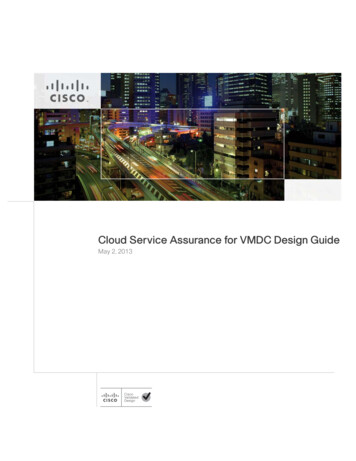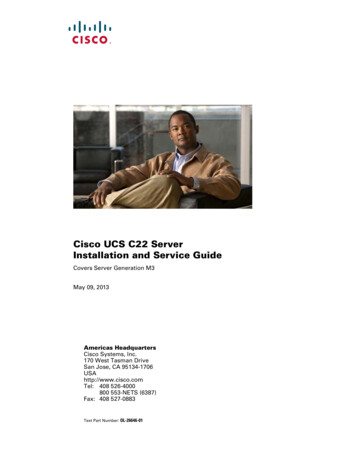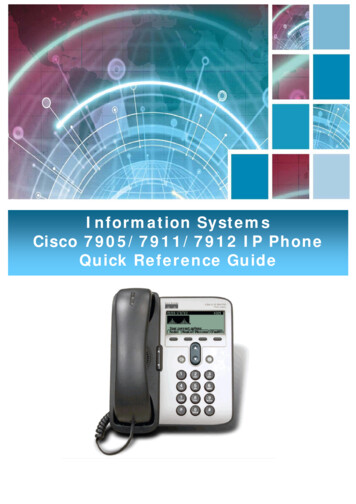
Transcription
Information SystemsCisco 7905/7911/7912 IP PhoneQuick Reference Guide
Contents Page:Cisco 7905/7911/7912 IP Phone Quick Reference GuideContents Page2Introduction3Overview of Phone3How Do I:4Place a Call?4Put a Call on Hold?4Adjust the Handset Volume?4Adjust the Ringer Volume?4Use the Monitor?5Operate the LCD Screen?5Adjust the LCD Contrast?5Use Voice Mail?6View my Missed Calls?6Set Up a Conference Call?6Transfer a Call?7Forward All Calls?7Document located within technology services on NTU.ac.uk-2-
Introduction:This document has been written to help you get up and running with the new Cisco7905 7911 & 7912 IP Phones.This document will show you how to make and receive a call. Change any phonesettings, forward or put a call on hold and log into your Unity Voicemail box.Overview of Phone:Date & TimePhone ExtensionLCD ScreenMenu ButtonVolume ControlNavigation ButtonSoft KeysHold ButtonDocument located within technology services on NTU.ac.uk-3-
How Do I:How Do I?SolutionPlace a Call? Lift the receiver and dial the number,OR Without lifting the receiver press theNewCall soft key and dial the number,lifting the receiver when the call isanswered,OR Without lifting the receiver dial thenumber and press the Dial soft key orlift the receiver to continue the call,OR Press the Redial soft key.Put a Callon Hold? Press the Hold button.The Hold button will light red.To return to the call, Press the lit Hold button.TipA call on hold remainsactive even thoughyou and the otherparty cannot hear eachother. You can answeror place another callwhile a call is on hold.Note: There is nohold music but thecaller will hear a seriesof 3 beeps in asequence.Adjust theHandsetVolume?Adjust theRingerVolume? Press the up or down Volume buttonwhen the receiver is in use.Press the Save soft key to save yourchange.Press the up or down Volume buttonwhen the receiver is not in use (in thehandset cradle).Document located within technology services on NTU.ac.uk-4-
Use theMonitor?To activate the Monitor: During a call press the Monitor softkey and hang up the handset. (You willbe able to hear the call, but you willnot be able to talk on the call.)You can use themonitor to listen to acall. To talk on a call,you must pick up thehandset.To switch from the Monitor to thehandset: Pick up the handset To turn off the Monitor and hang up: Press the EndCall soft key.To adjust the Monitor volume: Press the up or down Volume buttonwhen the Monitor is in use. Press the Save soft key to save yourchange.Operate the To control the cursor:LCD Screen? Press the soft key to re-positionthe cursor. Press the soft key to delete acharacter or digit in an entry.To select a menu item: Press the Navigation button to select(highlight) a menu item. Then pressthe Select soft key.OR Press the number key on yourphone’s dial pad that corresponds tothe item number in the menu.Adjust theLCDContrast? Press the Menu button.Select Settings from the menu.Select User Preferences (7911 only)Select Contrast from the menu.Press the Up or Down soft keys to setthe desired contrast.Press the Ok soft key to accept yourchanges.Document located within technology services on NTU.ac.uk-5-Operating your phone’sLCD screen is easy.Use the Navigationbutton, soft keys, andthe keypad to makeyour selections.Tip: To exit out of amenu on your phone’sLCD screen, press theExit soft key.
Use VoiceMail?View myMissedCalls?Set up voice mail:Press the Message (“Msgs” on the 7911)soft key on your Cisco IP Phone or dial85555 and enter your PIN (12345) whenprompted.Allows you to save a recorded nameSet up a voice greetingChange your PIN or password. (Press 0 forhelp)Access voice mail:Press the Message (“Msgs” on the 7911)soft key or dial 85555 and follow theinstructions.To view your call records: Press the Menu button. Select Directories. Select a particular directory.Choose from: Missed CallsReceived CallsPlaced CallsTo dial from a call record: Follow the steps above to open yourMissed, Received, or Placed Callsdirectory. Use the Navigation button to select(highlight) a particular record. If necessary, use the EditDial soft keyto add digits to the front of thenumber. Lift the handset or press the Dial softkey.Your phone’s LCDdisplay will indicate ifyou have missed acall.Use the Directoriesmenu to view (and dialfrom) call records inyour Missed Calls,Received Calls, andPlaced Callsdirectories.A call record containsthe time and date ofthe call, and a phonenumber (if available).To delete ALL your call records: Select an entire directory andpress the Clear soft key. Select a call record and press theDelete soft key.(Please note this will delete all your callrecords not just one set.)Set Up aConferenceCall?To turn a two-party call into aconference call:Step 1 During a call, press the More softkeythen press the Confrn softkey. Doing soautomatically activates a new line and putsthe first party on hold.Step 2 Place a call to another number orDocument located within technology services on NTU.ac.uk-6-Note Once theconference call initiatordisconnects, noadditional parties canbe added.
Transfer aCall?Forward AllCalls?extension.Step 3 When the call connects, pressConfrn again to add thenew party to the conference call.Repeat these steps to add parties to theconference call. During a call, press the Trnsfer softkey. Doing so automatically puts thecall on hold. Dial the number or office extension towhich you want to transfer the call. When the call rings on the other end,press Trnsfer again. Or, when theparty answers, announce the call andthen press Trnsfer.To forward all of your incoming calls toanother number: Press the CFwdAll softkey. You willhear two beeps. Enter the number to which you want toforward all of your calls. Enter thenumber exactly as you would if youwere placing a call to that number. After you enter the number, you willhear two beeps. The LCD screen displays a messageconfirming the number to which yourcalls are being forwarded.To turn Call Forward Off press CFwdAllagainDocument located within technology services on NTU.ac.uk-7-If necessary, press endcall and then the Holdbutton to return to theoriginal call.Note To cancel callforwarding, press theCfwdAll softkey. You can use callforwarding to sendyour incoming calls toanother Cisco IP Phoneor to a traditionalanalog phone. If call forwarding isactive and there is noanswer at theforwarded number (bya person, answeringmachine, or voice mailsystem), the call willbe redirected to yourvoice mail system. You can set up callforwarding when youare not at your phoneby accessing the CiscoCall Manager UserOptions website fromyour computer. Toaccess this site, askyour systemadministrator for theURL and defaultpassword.
User Preferences (7911 only) Select . Contrast . from the menu. Press the . Up . or . Down . soft keys to set . Set up voice mail: Press the Message ("Msgs" on the 7911) soft key on your Cisco IP Phone or dial 85555 and enter your PIN (12345) when prompted. Allows you to save a recorded name Set up a voice greeting Change your PIN .