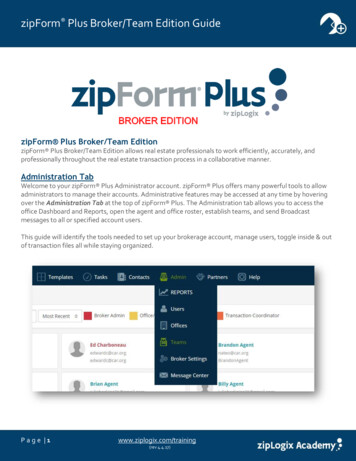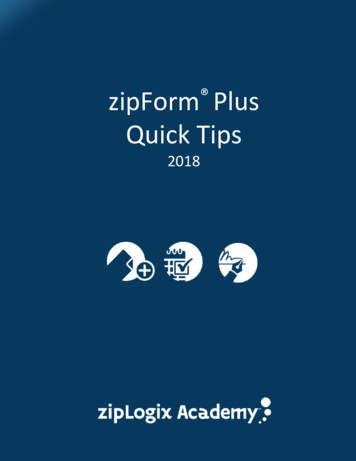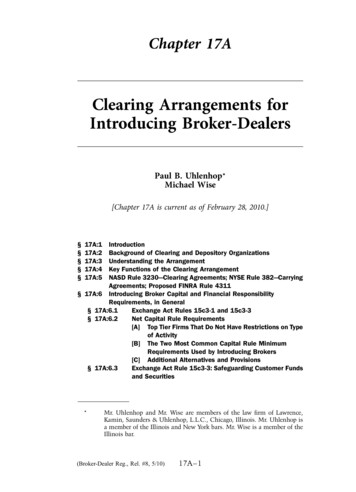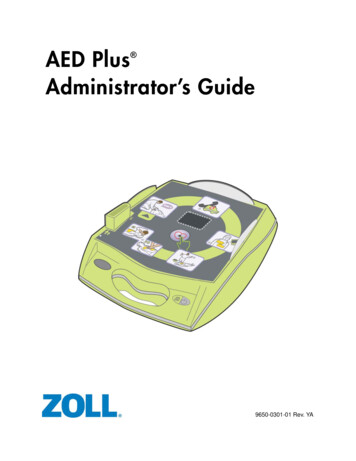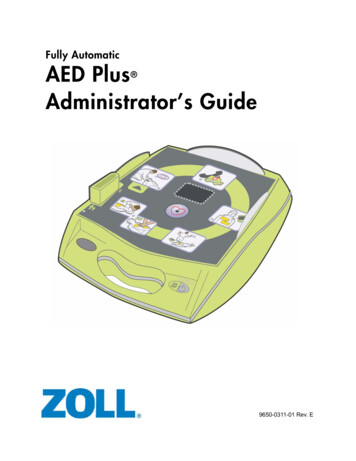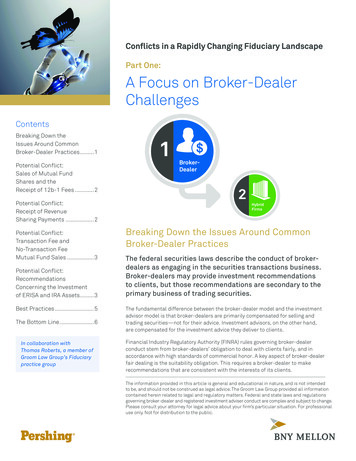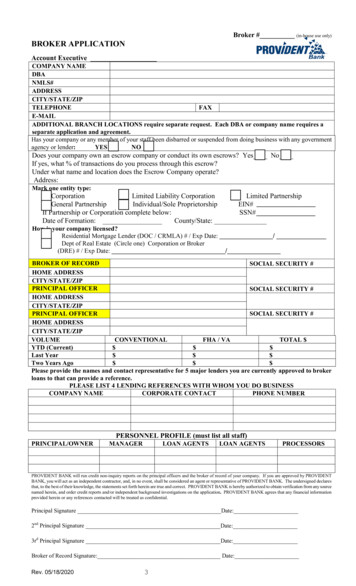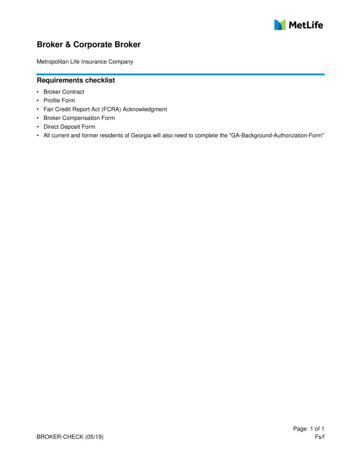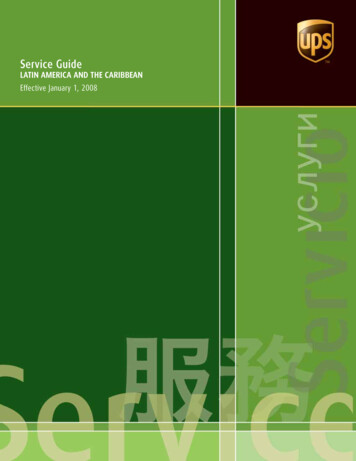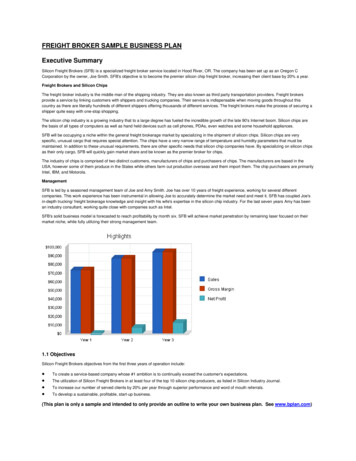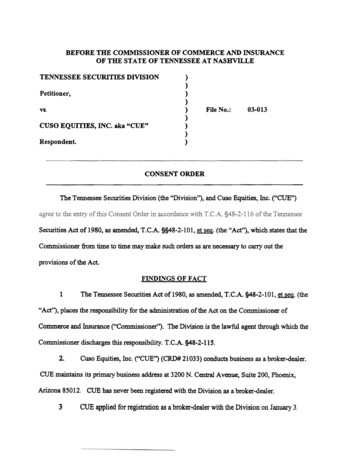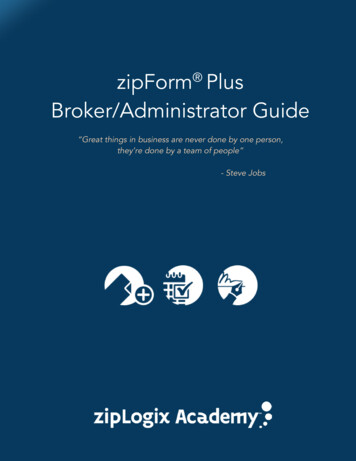
Transcription
zipForm PlusBroker/Administrator Guide“Great things in business are never done by one person,they’re done by a team of people”- Steve Jobs
zipForm Plus Broker/Administrative GuideTable of ContentsWelcome Brokers and Administrators!. 2Administrative Features . 3Adding Offices . 4zipForm Plus User Roles . 6Adding Users . 7Finding Users. 11Deleting Users . 12Reassigning Transactions. 13Moving an agent to a new office . 13Creating Broker Templates . 14Placeholders . 16Setting Relative Due Dates . 18zipTMS Transaction Management System . 19Reports . 20Broker Settings . 21Message Center . 21Revision Date 7.17.2018www.zipLogix.comPage 1
zipForm Plus Broker/Administrative GuideWelcome Brokers and Administrators!We are excited to show you how zipForm Plus allows you and your agents to workefficiently, accurately, and quickly throughout the transaction process. This guide willprovide you with tools and helpful tips on how to set up your brokerage account, manageusers, and work inside transaction files using our simple, integrated application.zipForm Plus works on today’s computers without any special downloads or plugins,maximizing your screen use and productivity. Easily select your preferred operatingsystem or browser, including Google Chrome, Apple Safari, Mozilla Firefox, or MicrosoftInternet Explorer 9 and above.www.zipLogix.comPage 2
zipForm Plus Broker/Administrative GuideAdministrative FeaturesWelcome to your zipForm Plus Administrator account. This Brokerage Edition of zipForm Plus,offers powerful tools to allow administrators, like yourself, to streamline a workflow and keep yourbusiness organized. As an administrator, you will have the ability to: Develop seamless management of transactions and forms Generate reports at agent, office, and corporate levels Track and monitor agents’ transactions Create group templates and clauses Access your proprietary forms* library custom designed by zipLogix * Should you wish to have your proprietary forms designed, please contact your sales accountrepresentative or email sales@ziplogix.com.If you are unsure whether or not you have a zipForm Plus Brokerage account, you can easily validateyour version by signing into your zipForm Plus account and locate the “Admin” tab on the toolbar.This signifies that you have the brokerage edition.Every brokerage operates differently. Whether you are new to the zipForm Plus BrokerEdition, or a zipForm veteran, we are here to guide you in finding the most efficient way toutilize zipForm Plus for your business.www.zipLogix.comPage 3
zipForm Plus Broker/Administrative GuideIf you are going to use multiple offices to manage your users, it is important to add thoseoffices before adding your users.Adding OfficesClick on the Admin tab, then click on “Offices”.Click “New” to add your additional office.www.zipLogix.comPage 4
zipForm Plus Broker/Administrative GuideComplete the “General Information” section. The information you enter in the fieldscan* be displayed on zipForm Plus transactions of the agents you assign to that office. You willhave the option later to assign agents.Tip* When filling in your company information, please note that information in this section will bedisplayed on the bottom of your forms. This information will also be displayed on the bottom ofyour agents’ forms, should they be assigned to this specific office. See page eight for moreinformation on how to assign agents to a specific office.www.zipLogix.comPage 5
zipForm Plus Broker/Administrative GuidezipForm Plus User RolesBefore learning how to add your agents, you should know that there are four rolesavailable, to which you can assign your new user, within a brokerage account.1. Brokerage Administrator (Global): If you have more than one office location, the BrokerageAdministrator manages all offices, agent accounts, transactions, form access, transactionreports, templates, and clauses for the entire brokerage.2. Location Administrator (Office Specific): Admins are able to manage the agent accounts,templates, clauses, and transactions for their office location.3. Agents: Individual users who are able to create transactions and manage their personalaccounts, including personal transactions, clauses, templates, and contacts. Admins are ableto view agents’ transactions and templates, but are unable to view the agent contacts.4. Transaction Coordinator: A Transaction Coordinator (TC) works on behalf of the agent orbroker. A Transaction Coordinator may have the ability to create transactions, add/edittransactions and documents, add collaborative parties, request approval from broker or admins,create and modify agent templates, and prepare and send documents for electronic or digitalsigning.TipTo add an office or user to your zipForm Plus account, you must have available seats. “Seats”are the number of offices/users that can be attached to the brokerage account.When all seats are “filled”, the Broker Administrator cannot add more offices/users until some areremoved. You may add an office before adding additional seats by contacting your NationalAccount Representative at 1-866-279-9653.www.zipLogix.comPage 6
zipForm Plus Broker/Administrative GuideAdding UsersClick on the “Admin” tab, then click on “Users”.Click “New” to add a new agent.www.zipLogix.comPage 7
zipForm Plus Broker/Administrative GuideWhen creating a new user, you must assign a role to each agent and complete thenecessary information to create your new user. If you are not familiar with the capabilitiesfor each role, please refer to page six of this guide.TipWhen creating usernames, besure that usernames are unique.When a new user is created, theuser has the ability toimport/export their files into theiraccount.Select the office location to which you would like the agent to be assigned. Anagent may be assigned to multiple offices. Be sure to select the office address thatthe agent would like reflected on the bottom of his/her forms.www.zipLogix.comPage 8
zipForm Plus Broker/Administrative GuideAssign the necessary libraries for your agent/s and click next.Assign the necessary products for your agent/s and click next.www.zipLogix.comPage 9
zipForm Plus Broker/Administrative GuideBased on the role you designated for your agent, you will be able to choose differentpermissions based on the actions your agent will perform in zipForm Plus, click “Save”.The new user will receive an email withthe subject line “zipForm Plus Password/ Account Set Up” from donot-reply-zipformplus@mail.ziplogix.com.To sign in, the user must use thepassword that they set up along with theusername entered by the admin whencreating the account.www.zipLogix.comPage 10
zipForm Plus Broker/Administrative GuideFinding UsersAgents may be found by email address, first name, last name, office, or status. You may alsochoose to search by applying a filter.You may also change the view of your search by clicking the icon:www.zipLogix.comPage 11
zipForm Plus Broker/Administrative GuideDeleting UsersIf an agent no longer works for your brokerage, that agent can be deleted.Deleting an agent will remove the agent from the “Agent List”. Seats purchased by yourbrokerage for libraries and products will be returned to the brokerage. These seats may then beused when adding a new agent to your brokerage account.Click on “Admin” on the toolbar and go to “Users”. Click on the user, then click “Delete Account”.Tip All users will share the same account expiration date as the rest of your users, regardless ofwhen they were added to your account. Transactions created by the user remain the property of the brokerage and may be reassignedto other agents. A new agent can use the import feature to import transactions/templates/contacts/checklistsinto their new account. Brokers should ask the agent to log out of their account before files are transferred to thatagent.www.zipLogix.comPage 12
zipForm Plus Broker/Administrative GuideReassigning TransactionsTransactions (if any) can be reassigned. You will be provided three options: “Delete All”, “TransferLater” (Transactions will be sent to the Broker Admin account) or choose to “Transfer Now”.When an agent is removed (deleted) from zipForm Plus, all of that agents’ transactionsmay be reassigned to another agent (or agents) at that time, or they can be assigned atanother time. If transactions are not reassigned when an agent is deleted, they can bemoved using the “Transfer” button, located on the Transactions page. This tool onlyallows an Admin to transfer unassigned transactions of the original agent who wasdeleted.Moving an agent to a new officeIt is possible to move users from one office to another, as long as the offices are located withinthe same Broker account. If an agent already has an account in zipForm Plus, and the agentreceived permission from their previous Broker, you can arrange to transfer the agent’s accountto your brokerage account by contacting the zipLogix Support Team at 586-840-0140.www.zipLogix.comPage 13
zipForm Plus Broker/Administrative GuideClick on the “Admin” toolbar and go to “Users”. Click on the user’s name then click on “Office Info”.Creating Broker TemplatesYou can create and apply Brokerage Templates inside the zipForm Plus Broker Edition. A Templateincludes the desired Parties, Documents, and Checklists that your agents can apply to theirtransactions. By creating a Template, you save time and reduce risk by ensuring that the correctdocuments are applied to a transaction every time.To create a template, click on “Templates” located on the toolbar and click “New”.www.zipLogix.comPage 14
zipForm Plus Broker/Administrative GuideChoose which template type you would like to create.Name your template and select the Property Type, Scope, Auto Apply, and Compliance Options. If youhave any previous templates saved, you can also add those to your new template.TipUnderstanding “Scope”:Global (Broker) TemplateAll users will see and be able to use. Onlya Broker Administrator can create this levelof template.Location (Office) TemplateOnly users from a certain office will see andbe able to use. An Office Administrator orBroker Administrator can create this level oftemplate.Individual (Agent) TemplateOnly the agent who created the templatecan see and use.www.zipLogix.comPage 15
zipForm Plus Broker/Administrative GuideSelect any forms you would like to add to your template from within the “All Forms” button. Forms canbe located by Type, Name, Alphabetical order and/or the Search Function.Once you add your desired forms to your template, you will have the option to select various waysof pulling in additional documents which may be stored on your computer.From this area, you can also choose to create Placeholders. You can create a “Placeholder” as areminder to add that specific document to your transaction when the time presents itself.PlaceholdersTo create a placeholder in a template in your zipForm Plus account, click on “Templates” on yourtoolbar, and click “Add Doc”. Select “Create Placeholder”.www.zipLogix.comPage 16
zipForm Plus Broker/Administrative GuideGive your placeholder a name. You also have the option to use a standard form name that alreadyresides in one of your form libraries by clicking on “Use standard name”.Once you create your placeholder, you will see it displayed with your other documents in yourtransaction.TipPlaceholders can be used to remind agents of mandatory documents that need to be added ata specific point during the transaction process. If necessary, be sure to include placeholders inyour templates at the global level or for a specific office.www.zipLogix.comPage 17
zipForm Plus Broker/Administrative GuideSetting Relative Due DatesWhen creating your Global or Office template, it’s most common to set a “Relative” due date.TipSetting a relative due date allows you and your agents to apply the template to a transactionwithout a fixed date. Once a due date has been determined, and the template has been pulledinto a transaction, you and your agents may then assign an active due date.www.zipLogix.comPage 18
zipForm Plus Broker/Administrative GuidezipTMS Transaction Management SystemzipTMS allows you to work with your office, track tasks, complete contracts, and manage importantdocumentation from one easy location. The Tasks page in zipForm Plus is where users will find all oftheir upcoming, current, and past tasks in a Calendar, Checklist, or Status Board view. Administratorsmay use this to see all of the tasks from each user in the Broker Edition account. All of the tasksdisplayed are generated from the Checklist tab inside Transaction folders.TipzipTMS is loaded with helpful features to help you stay on top of your business!Seamless integration with zipForm Plus for ease of useManage transactions and checklistsCreate checklist templates for common transaction typesAdjust the task view with calendar, list, or board viewManage all transactions at once with the overview dashboardNotifications assist you with staying on taskTransaction History that records all tasksFor more assistance on zipTMS , please explore our knowledge base to get the answers youneed at: Page 19
zipForm Plus Broker/Administrative GuideReportsAdministrators have the ability to access a number of reports inside their zipForm Plus Brokeraccount. To access these reports, click “Admin” on the toolbar, and then click “Reports”. Byclicking on “All Offices”, you will be able to run a report on any office listed in the drop-down.TipThe following reports may be run by the Administrator: Transactions/Revenue: New/Active Listings, Pending/Closed/Expired/Fell ThroughTransactions Account Reports: Users, Form Libraries, and Products used Activity/Performance: Agent Performance and Transaction Activity Management/Oversight: Document Approval items, Tasks, Listings Expiring,www.zipLogix.comPage 20
zipForm Plus Broker/Administrative GuideBroker SettingsAs a Broker Administrator, you may customize your account permissions, notifications, security, andmore! These customizable features are designed to help with efficiency and risk management, andcan all be adjusted on a company-wide, or per office level.Message CenterThe Message Center allows Administrators to broadcast messages to a particular office or tothe entire brokerage. Messages will appear in the Notification Area on both zipForm Plusand zipForm Mobile platforms.www.zipLogix.comPage 21
displayed on the bottom of your forms. This information will also be displayed on the bottom of your agents' forms, should they be assigned to this specific office. See page eight for more information on how to assign agents to a specific office.