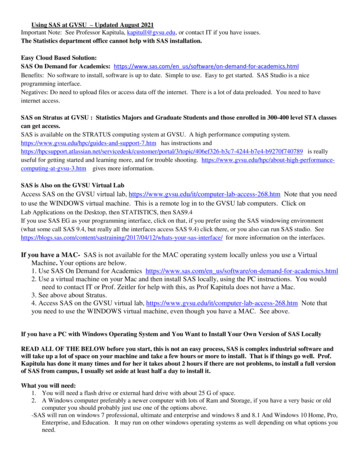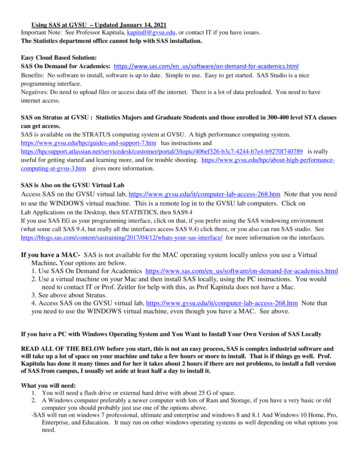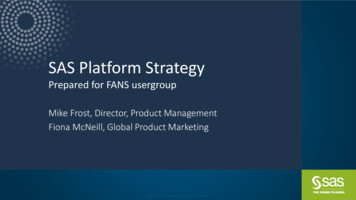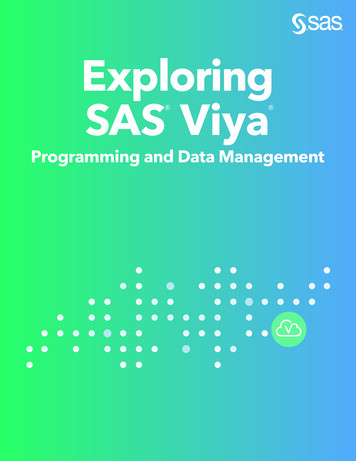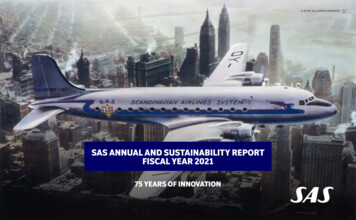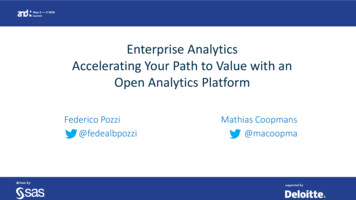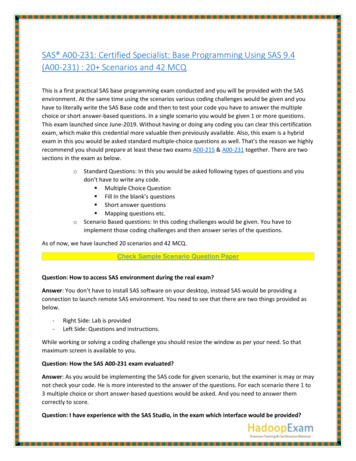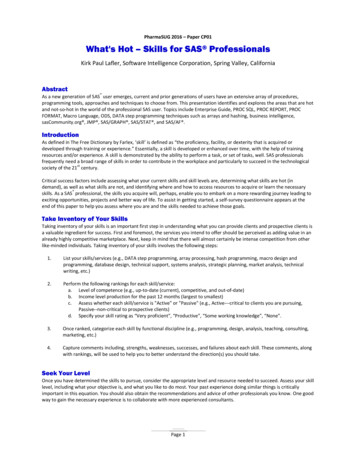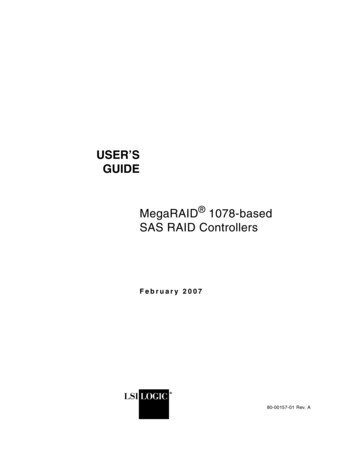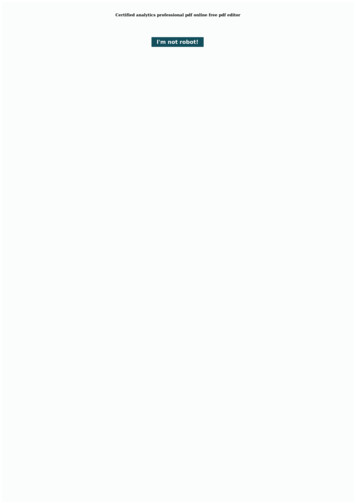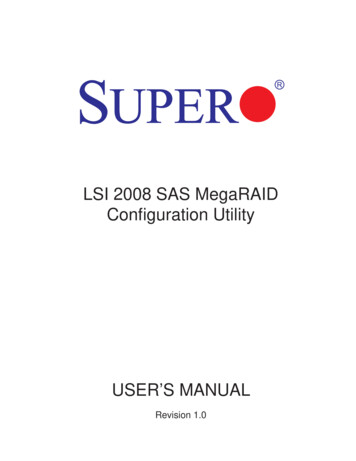
Transcription
LSI 2008 SAS MegaRAIDConfiguration UtilityUSER’S MANUALRevision 1.0
The information in this User’s Manual has been carefully reviewed and is believed to be accurate.The vendor assumes no responsibility for any inaccuracies that may be contained in this document,and makes no commitment to update or to keep current the information in this manual, or to notifyany person or organization of the updates. Please Note: For the most up-to-date version of thismanual, please see our web site at www.supermicro.com.Super Micro Computer, Inc. ("Supermicro") reserves the right to make changes to the productdescribed in this manual at any time and without notice. This product, including software and documentation, is the property of Supermicro and/or its licensors, and is supplied only under a license.Any use or reproduction of this product is not allowed, except as expressly permitted by the termsof said license.IN NO EVENT WILL Super Micro Computer, Inc. BE LIABLE FOR DIRECT, INDIRECT, SPECIAL,INCIDENTAL, SPECULATIVE OR CONSEQUENTIAL DAMAGES ARISING FROM THE USEOR INABILITY TO USE THIS PRODUCT OR DOCUMENTATION, EVEN IF ADVISED OF THEPOSSIBILITY OF SUCH DAMAGES. IN PARTICULAR, SUPER MICRO COMPUTER, INC. SHALLNOT HAVE LIABILITY FOR ANY HARDWARE, SOFTWARE, OR DATA STORED OR USEDWITH THE PRODUCT, INCLUDING THE COSTS OF REPAIRING, REPLACING, INTEGRATING,INSTALLING OR RECOVERING SUCH HARDWARE, SOFTWARE, OR DATA.Any disputes arising between manufacturer and customer shall be governed by the laws of SantaClara County in the State of California, USA. The State of California, County of Santa Clara shallbe the exclusive venue for the resolution of any such disputes. Supermicro's total liability for allclaims will not exceed the price paid for the hardware product.FCC Statement: Refer to Supermicro's web site for FCC Compliance Information.California Best Management Practices Regulations for Perchlorate Materials: This Perchloratewarning applies only to products containing CR (Manganese Dioxide) Lithium coin cells. “PerchlorateMaterial-special handling may apply. See ING: Handling of lead solder materials used in thisproduct may expose you to lead, a chemical known tothe State of California to cause birth defects and otherreproductive harm.Manual Revision 1.0Release Date: Dec. 22, 2010Unless you request and receive written permission from Super Micro Computer, Inc., you may notcopy any part of this document.Information in this document is subject to change without notice. Other products and companiesreferred to herein are trademarks or registered trademarks of their respective companies or markholders.Copyright 2010 by Super Micro Computer, Inc.All rights reserved.Printed in the United States of America
PrefacePrefaceAbout This ManualThis manual is written for system integrators, PC technicians andknowledgeable PC users. It provides instructions on how to use the LSI 2008MegaRAID Confi guration Utility to confi gure RAID settings for Supermicromotherboards.Manual OrganizationChapter 1 Provides an overview on the LSI 2008 MegaRAID Software Utility.Chapter 2 provides an introduction to the LSI 2008 SAS MegaRAID Software Utility settings and how to run the LSI 2008 SAS MegaRAID Configuration Utility onthe IR Mode.Chapter 3 provides instructions on how to run the LSI 2008 SAS MegaRAID Configuration Utility on the IMR Mode.Conventions Used in This ManualPay special attention to the following symbols for proper installation and to preventdamage to the system or injury to yourself.Warning: Important information given to prevent erroneous RAID configuration and to ensure proper system setup.Note: Additional information given to ensure correct RAID configurationsetup.iii
LSI 2008 SAS MegaRAID Configuration Utility User's ManualContacting SupermicroHeadquartersAddress:Tel:Fax:Email:Web ss:Super Micro Computer, Inc.980 Rock Ave.San Jose, CA 95131 U.S.A. 1 (408) 503-8000 1 (408) 503-8008marketing@supermicro.com (General Information)support@supermicro.com (Technical Support)www.supermicro.comSuper Micro Computer B.V.Het Sterrenbeeld 28, 5215 ML's-Hertogenbosch, The Netherlands 31 (0) 73-6400390 31 (0) 73-6416525sales@supermicro.nl (General Information)support@supermicro.nl (Technical Support)rma@supermicro.nl (Customer Support)Super Micro Computer, Inc.4F, No. 232-1, Liancheng Rd.Chung-Ho 235, Taipei CountyTaiwan, R.O.C. 886-(2) 8226-3990 886-(2) 8226-3991www.supermicro.com.twTel:Fax:Web Site:Technical 228-1366, ext.132 or 139iv
PrefaceNotesv
LSI 2008 SAS MegaRAID Configuration Utility User's ManualTable of ContentsPrefaceChapter 1 Introduction1-1Overview of the LSI 2008 SAS Controller . 1-11-2Introduction to the LSI Embedded MegaRAID Utility . 1-1Features of the LSI 2008 Controller . 1-2Functions of the LSI MegaRAID Utility . 1-3Drives supported by the LSI MegaRAID Utility. 1-31-3RAID Modes Supported by the LSI 2008 SAS Controller . 1-4IR Mode Configuration . 1-4IR RAID Level Overview . 1-5IT Mode (Initiator and Target Mode) . 1-6Chapter 2 Configuring the LSI MegaRAID IR Mode Settings2-1Using the LSI MegaRAID Configuration Utility for IR Mode Settings . 2-12-2Creating RAID Volumes . 2-3Creating RAID 1 . 2-3Creating RAID 0 . 2-4Creating RAID 1E/10 . 2-52-3Managing Volume . 2-7Manage Hot Spares . 2-7Consistency Check . 2-8Activate Volume . 2-9Delete Volume . 2-9Online Capacity Expansion . 2-102-4SAS Topology .2-112-5Advanced Adapter Properties . 2-132-6Exit . 2-14Chapter 3 Configuring the LSI MegaRAID IMR Mode Settings3-1Using the LSI MegaRAID Configuration Utility for the IMR Mode . 3-13-2The LSI MegaRAID IMR Mode Home Page . 3-23-3Controller Selection . 3-23-4Controller Properties . 3-33-5Scan Devices . 3-53-6Virtual Drives . 3-63-7Drives . 3-83-8Configure Wizard . 3-9Add Configuration .3-11vi
Table of Contents3-9Logical View . 3-12Physical View . 3-133-10Events . 3-13vii
LSI 2008 SAS MegaRAID Configuration Utility User's ManualNotesviii
Chapter 1: Introduction to the LSI MegaRAID Software UtilityChapter 1IntroductionAfter you have installed hardware components, you must first configure LSI 2008SAS MegaRAID settings before you install an operating system and other softwaredrivers.Note: If you do not wish to configure LSI Software RAID settings, pleaseproceed with the OS installation. For OS installation instructions, refer torelated documents posted on our website at www. supermicro.com.1-1Overview of the LSI 2008 SAS ControllerThe LSI 2008 SAS Controller, which is based on the Fusion-MPT (Message Passing Technology) architecture, integrates the most advanced SAS and PCI-Expresstechnologies to deliver a processor-based, cost-effective RAID management toolfor mid-level servers that require high system availability and redundancy withoutfull-featured RAID implementation. By providing Integrated RAID (IR) support at thehardware level, the LSI 2008 Controller frees up host processors for more criticaloperations while maximizing overall I/O performance.In addition, the LSI 2008 Controller supports eight PCI-E lanes with transfer ratesof up to 5.0 GT/s per lane for PCI-E 2.0, and of up to 2.5 GT/s for PCI-E x1. Italso supports End-to-End CRC (ECRC) with Advanced Error Reporting (AER) inaddition to the latest technologies in lane and polarity reversal, power management,hot-swap support, and legacy interrupt.1-2Introduction to the LSI Embedded MegaRAID UtilityThe LSI Embedded MegaRAID Software Configuration Utility adds RAID functionality to enhance system efficiency and data security by supporting RAID 0, RAID1, RAID 1E, RAID 10, RAID 5 and RAID 50 (via Supermicro's RAIDKey). RAID0 (Integrated Striping) can greatly enhance hard disk I/O performance by stripingdata across multiple drives. RAID 1 (Integrated Mirroring)/RAID 1E (IntegratedMirroring Enhanced) allows data to be simultaneously written to multiple drives,increasing data integrity. RAID 10, combining RAID 0 and RAID1, provides superbsystem performance and system security. When used with an RAIDKey (AOCIMRRAKEY-2008-LSI), the LSI MegaRAID Utility supports RAID 5 and RAID 50,which will implement block-level striping with parity data distributed across all disks,offering greater data redundancy at lower cost. By incorporating the LSI MegaRAIDarchitecture into our product design, Supermicro offers the user with the benefits1-1
LSI 2008 SAS MegaRAID Configuration Utility User's Manualof software RAID configuration without the high costs associated with hardwareRAID applications.The LSI Embedded MegaRAID Software Utility supports up to eight SAS or SATAports, providing an efficient solution for data transfer, storage reliability and security.Note: For more information on RAIDKey, please refer to http://www.supermicro.com/product.Features of the LSI 2008 ControllerThe LSI SAS 2008 Controller supports the following features: Integrated RAID RAID 0, RAID 1, RAID IE, and RAID 10 supported RAID 5 and RAID 50 supported via the onboard RAIDKeyPCI-Express to 8-Port SAS/SATA Controller with date rates of 5.0 GT/s for PCI-E2.0, or 2.5 GT/s for PCI-E 1xHigh Performance PowerPC 440 @ 533MHz6Gb/s SAS Interface 8-port SAS/SATA controller 1.5 Gb/s, 3 Gb/s, and 6 Gb/s SAS/SATA data transfer rates supported Spread Spectrum Clocking supported SSP, SMP (Symmetric Multiple Processing), STP (Spanning Tree Protocol),and SATA (Serial-ATA) protocols supported SAS and SATA devices supported Narrow and wide ports supported T-10 data protectionPCI-Express 2.01-2
Chapter 1: Introduction to the LSI MegaRAID Software Utility PCI-E x8, x4, x1 with a transfer rate of up to 5.0 GT/s per lane, full duplex Lane and Polarity reversal End-to-End CRC (ECRC) and Advanced Error Reporting (AER) supported PCI-Express hot-swapPower Management Support Sleep and Standby power mode support for SATA Programmable SAS link power downNetwork Communication I2C support for enclosure management and debugging UART interface for debugging SFF-8485 (Serial Link General Input/Output) Specification-compliant JTAG (Joint Test Action Group IEEE 1149.1 Standard) supportFunctions of the LSI MegaRAID Utility Support for BIOS Boot Specification (BBS) (if available in the system BIOS) Support for Interrupt 13 and Enhanced Disk Drive Specification Support for Enable/Disable BIOS Boot Support for Hot-plug and Hot Auto Rebuild (during a hot plug event and thephysical drive is forced off-line)Support for up to 2 Terabyte logical drivesDrives supported by the LSI MegaRAID UtilityThe following drive features are supported by the LSI MegaRAID Software utility: Support for RAID 0, RAID 1, RAID 10, RAID 5 and RAID 50 (via a RAIDKey) Online mirror rebuilding1-3
LSI 2008 SAS MegaRAID Configuration Utility User's Manual Online consistency checking Array system management Error logging and notification Automatic resume of rebuilding on restart Support for manual rebuilding Auto-configuration support of newly-added physical drive Support for global hotspare Array initialization support Logical drive available immediately after creation Stripe size of 64 Kb supported1-3 RAID Modes Supported by the LSI 2008 SASControllerThe LSI SAS/SATA 2008 Controllers supports IR (Integrated) Mode, IT (Initiator andTarget) Mode, and the IMR Mode.Note: Different RAID modes require different firmware and drivers. Be sureto download the correct RAID mode driver before installing it to the OS. Forfirmware downloads and assistance, please contact Supermicro TechnicalSupport at www.supermicro.com or Support@supermicro.com.IR Mode ConfigurationTo create an IR RAID storage configuration, you will need to configure physical diskdrives into arrays first. An array is a group of one to eight physical disks treated bya host computer as one large disk drive (logical drive). Only one RAID level canbe assigned to an array. A RAID 0 array consists of one to eight physical drives. A RAID 1 array consists of two physical drives. A RAID 10 array consists of four, six or eight physical drives.1-4
Chapter 1: Introduction to the LSI MegaRAID Software UtilityWarning: Do not use both SAS and SATA drives in the same array toavoid system malfunctioning and to decrease Mean Time Between Failures (MTBF).To Activate IR ModeYou can activate the IR RAID mode by doing the following: Press any key in the BIOS setup. Press CTRL C to activate the IR RAID mode.IR RAID Level OverviewRAID 0 (Striping)RAID 0 performs disk striping across all disk drives in an array. It does not providedata redundancy, but it offers the best RAID performance.RAID 0 Requires 1 8 Disk DrivesRAID 0 Example with 2 DisksDisk Drive ADisk Drive BSegment 1Segment 2Segment 3Segment 4Segment 5Segment 6Segment 7Segment 8RAID 1/RAID 1E (Mirroring/Enhanced Mirroring)RAID 1 creates a duplicate copy of data by copying all data from one drive to another. It provides data redundancy, but it requires double data storage capacity.RAID 1 Requires a minimum of 2 Disk DrivesRAID 1 Example with 2 DisksDisk Drive ADisk Drive BSegment 1Duplicate copy of Segment 1Segment 2Duplicate copy of Segment 2Segment 3Duplicate copy of Segment 3Segment 4Duplicate copy of Segment 41-5
LSI 2008 SAS MegaRAID Configuration Utility User's ManualRAID 10 (Striping Mirroring)RAID 10 combines RAID 0 and RAID 1 by first breaking down data into smallersegments and stripping these segments to each RAID1 set. Each RAID 1 set,then duplicates its data to its mirrored drive.RAID 10 provides the best RAID performance and best data security.RAID 10 Requires 4, 6, or 8 Disk DrivesRAID 10 Example with 4 Disk DrivesStriping: Data Striping Across Drive A & Drive BDrive ADrive BSegment 1Segment 2Segment 3Segment 4Segment 5Segment 6Segment 7Segment 8Mirroring: Coping Datafrom Drive A to Drive CMirroring: Copying Data fromDrive B to Drive DDrive ADrive CDrive BDrive DSegment 1Duplicate Copy ofSegment1Segment 2Duplicate Copy ofSegment2Segment 3Duplicate Copy ofSegment3Segment 4Duplicate Copy ofSegment4Segment 5Duplicate Copy ofSegment5Segment 6Duplicate Copy ofSegment6Segment 7Duplicate Copy ofSegment7Segment 8Duplicate Copy ofSegment8IT Mode (Initiator and Target Mode)This is a Non-RAID mode. To use this mode, be sure to flash an IT mode firmware to the EEPROM and install an IT Mode driver to the system OS. (See thenote below.)To Activate IT ModeYou can activate IT RAID mode by doing the following: Press any key in the BIOS setup. Press CTRL C to activate IT RAID mode.1-6
Chapter 2: Configuring the LSI MegaRAID IR Mode SettingsChapter 2Configuring the LSI MegaRAID IR Mode SettingsThis chapter provides configuration instructions for the LSI EmbeddedMegaRAID Software utility for IR Mode settings. If you do not wish toconfigure LSI Software RAID settings, please skip this section and godirectly to OS Installation. For OS installation instructions, please refer toour website at www.supermicro.com.For system stability, please do not use both SAS and SATA drives in thesame array.2-1 Using the LSI MegaRAID Configuration Utility for IRMode SettingsFollow the steps indicated below to configure arrays and logical drives in SAS IRMode.1. Power on the system.2. When the LSI RAID Initialization screen displays, press CTRL and C toenter the LSI MegaRAID Configuration Utility.Figure 2.13. Once you are in the LSI MegaRAID Software Configuration Utility, highlightthe LSI SAS 2008 setting you like to configure, and press Enter to invokethe LSI MegaRAID Main page as shown below.2-1
LSI 2008 SAS MegaRAID Configuration Utility User's ManualFigure 2.24. When Boot Support is highlighted as in the screen above, press - or to change the setting. Press Enter to select the setting. For more information on an item, press F1 or Shift F1 toaccess help information. (The default setting for Boot Support isEnabled BIOS & OS.)5. After you've selected the Boot Support setting, use the up/downarrow keys to select RAID Properties to create RAID volumes.6. Once RAID Properties is highlighted, press Enter to select it. Thefollowing screen will display.Figure 2.37. When View Existing Volume appears, press Enter to display the existingRAID Settings. Please note that this option will not be available if there is noRAID volume configured in the system.2-2
Chapter 2: Configuring the LSI MegaRAID IR Mode Settings2-2Creating RAID VolumesCreating RAID 1To create RAID 1 Volume, select Create RAID 1 Volume from the RAID screenshown on the previous page and press Enter . You can create up to two RAID1 hard disk drives, and up to two optional hot spare drives. The following screenwill display.Warning : All data on the disks will be erased when RAID 1 volume isbeing created.456789123Figure 2.41. Volume Type: This item displays the RAID volume type.2. Volume Size: This item displays the size of the RAID Volume in GB.3. Slot Number: This item indicates the slot numbers of the disk drives to beconfigured into the RAID volume.4. Device: This item indicates the manufacturer of the hard disk drive.5. Identifier: This item indicates the part number of the hard disk.6. RAID Disk: This item indicates if the HDD specified is a RAID device or not.To change a non-RAID drive to a RAID drive, use the arrow keys to select theappropriate field and press - or to select this disk for a RAID volumeor a hot spare drive. Press C to create a RAID 1 volume. You can followthe same procedure to change a RAID 1 drive to a non-RAID drive.7. Drive Status: This item displays the status of the disk drive.8. Pred. Fail (Predicting Failure): This item indicates the general condition ofan HDD failure as predicted by S.M.A.R.T. (Self-Monitoring, Analysis, and2-3
LSI 2008 SAS MegaRAID Configuration Utility User's ManualReporting) Technology. SMART is a monitoring system used to detect andreport on the various health conditions of a hard drive. If an HDD failure isanticipated by SMART, it is strongly recommended that you replace the harddrive before creating a RAID volume on the disk drive.9. Size: This item displays the size (in GB) of the RAID volume created.Notes:1. The size of the volume created in a disk drive does not reflect the actualsize of the disk.2. If a RAID set consists of two or more disk drives, the size of the RAIDvolume indicates the total RAID volume created by all the disks within theRAID set combined.Creating RAID 0To create RAID 0, follow the following procedure.1. Power on the system.2. Press CTRL and C to enter the LSI RAID Configuration Utility duringPower On Sef Test (POST).3. Select LSI SAS 2008 and press Enter .4. Using the arrow keys, select Boot Support. Pressing or - , select thedesired setting for this item. (The default setting is Enabled BIOS & OS.)5. Select RAID Properties and press Enter . The following screen will display.2-4
Chapter 2: Configuring the LSI MegaRAID IR Mode SettingsFigure 2.56. Using arrow keys, select Create RAID 0 and press Enter . The followingscreen will display.Note: Creating RAID 0 volume requires a minimum of 2 and a maximumof 10 disks. Please note that all data in these disks will be erased.7Figure 2.67. Use the arrow keys to select the RAID disk drive you want to create RAID0. Then use - or to change the RAID status. Select Yes and press Enter to configure a RAID 0 setting.8. Repeat the same procedure to configure all RAID disks you want to include inthe RAID 0 volume. Press C to create RAID 0 and save the volume.Creating RAID 1E/10To create RAID 1E/10, follow the following procedure.1. Power on the system.2-5
LSI 2008 SAS MegaRAID Configuration Utility User's Manual2. Press CTRL and C to enter the LSI RAID Configuration Utility duringPOST.3. Select LSI SAS 2008 and press Enter .4. Using the arrow keys, select Boot Support. Pressing or - , select thedesired setting for this item. (The default setting is Enabled BIOS & OS.)5. Select RAID Properties and press Enter . The following screen will display.Figure 2.76. Select RAID Properties and press Enter . The following screen will display.7. Using the Up/Down arrow keys, select Create RAID 1E/10 Volume and press Enter . The following screen will display.Note: Creating RAID IE or RAID 10 volume requires a minimum of 3 anda maximum of 10 disks, among which you can create up to two hot sparedrives. Please note that all data stored in the disk drives will be erased.8Figure 2.88. Use the arrow keys to select the RAID disks you want to create RAID 1E or10. Press - or to change the RAID status. Select Yes and press Enter to configure a RAID IE or RAID 10. Repeat the same steps to configure2-6
Chapter 2: Configuring the LSI MegaRAID IR Mode Settingsall RAID disks you want to include in the RAID volume. Press C to createand save the RAID volume.2-3Managing VolumeWhen the LSI SAS 2008 Controller main screen appears, select RAID Properties(shown on Page 2-2) and press Enter . Select View Existing Volume and press Enter . The following screen will display.1Figure 2.9Manage Hot Spares1. When the screen shown above displays, Select Manage Volume and press Enter to invoke the following screen.2Figure 2.102. Select Manage Hot Spares and press Enter to manage Hot Spare drives.2-7
LSI 2008 SAS MegaRAID Configuration Utility User's Manual3Figure 2.113. Using the left/right arrow keys, select Hot Spares as shown above. Use the or - key to change the value in this setting. Select Yes to configure this deviceas a Hot Spare for the RAID Volume. When No is selected, this device will not beused as a Hot Spare for the RAID Volume. (The default setting is No).Consistency Check1. From the LSI SAS RAID menu, select RAID Properties and press Enter .2. Select View Existing Volume and press Enter .3. Select Manage Volume and press Enter . The following screen will display.Figure 2.124. Select Consistency Check and press Enter .5. Press Y to start volume consistency check and exist the submenu. Pleasenote that this process might take several hours to complete. Press N toabandon volume consistency check and exit the submenu.2-8
Chapter 2: Configuring the LSI MegaRAID IR Mode SettingsActivate Volume1. From the LSI SAS RAID menu, select RAID Properties and press Enter .2. Select View Existing Volume and press Enter .3. Select Manage Volume and press Enter . The following screen will display.Figure 2.134. When the screen above displays, select Activate Volume and press Enter .This feature is used to activate a RAID volume. It is not available when oneof the following conditions occurs: The volume selected is currently active. Activating the volume will exceed the maximum number of active volumes orRAID disks allowed. The volume contains incompatible metadata on it.Delete Volume1. From the LSI SAS RAID menu, select RAID Properties and press Enter .2. Select View Existing Volume and press Enter .3. Select Manage Volume and press Enter . The following screen will display.2-9
LSI 2008 SAS MegaRAID Configuration Utility User's ManualFigure 2.144. When the screen above displays, select Delete Volume and press Enter .Warning! This feature is used to delete a RAID volume. When you deletinga RAID volume, all data in the volume will be erased as well.5. Press Y to start deleting RAID volume and exist to the Adapter Propertiessubmenu. Press N to abandon volume deletion and exit the submenu.Online Capacity Expansion1. From the LSI SAS RAID menu, select RAID Properties and press Enter .2. Select View Existing Volume and press Enter .3. Select Manage Volume and press Enter . The following screen will display.Figure 2.154. When the screen above displays, select Online Capacity Expansion andpress Enter . You can use this feature to expand the capacity of the currentRAID volume if it is a RAID 1 volume, and is supported or enabled by yourfirmware.2-10
Chapter 2: Configuring the LSI MegaRAID IR Mode Settings2-4SAS TopologyTo use SAS Topology, follow the following steps.1. Power on the system.2. Press CTRL and C to enter the LSI RAID Configuration Utility at bootup.3. Select LSI SAS 2008 and press Enter .4. Using the arrow keys, select Boot Support. Pressing and - keys, selectthe desired setting and press Enter as shown in the screen below. (Thedefault setting is Enabled BIOS & OS.)5. Select SAS Topology and press Enter . The submenu menu will display.Figure 2.166. This item displays the name of the LSI SAS Controller.7. Device Identifier is used to identify the type of a device. When Direct AttachDevices is highlighted, press Enter to display the information of all diskdrives installed in the system as shown on the screen below.8. This item Device Info displays the functionality of a device.76Figure 2.172-118
LSI 2008 SAS MegaRAID Configuration Utility User's Manual9. These items display the types of disk drives installed in the system.10. This item displays the RAID types and RAID volumes of the devices attachedto the system.910Figure 2.182-12
Chapter 2: Configuring the LSI MegaRAID IR Mode Settings2-5Advanced Adapter PropertiesTo configure Advanced Adapter Properties settings, follow the steps below.1. Power on the system.2. Press CTRL and C to enter the LSI RAID Config. Utility during POST.3. Select LSI SAS 2008 and press Enter .4. Using the arrow keys, select Boot Support. Pressing and - keys, selectthe desired setting and press Enter as shown in the screen below. (Thedefault setting is Enabled BIOS & OS.)Figure 2.195. Select Advanced Adapter Properties and press Enter . The submenu menuwill display.67Figure 2.206. Select Advanced Device Properties from the submenu again and press Enter to display the status of the devices that connected to the system including items such as IO Timeout, Removable Media Support and Restores.7. Select Adapter Timing Properties from the submenu and press Enter to display the status including Spinup delay and missing delay, etc.2-13
LSI 2008 SAS MegaRAID Configuration Utility User's Manual2-6ExitAfter you've changed SAS RAID Configuration settings, press Esc to access theExit menu as shown below.1234Figure 2.211. Cancel Exit: Use this feature to cancel exit and return to the SAS Configuration Utility menu.2. Save changes then exit this menu: Select this item and press Enter to savethe changes you've made and return to the Configuration Utility menu.3. Discard changes then exit this menu: Select this item and press Enter todiscard the changes you've made and return to the Configuration Utility menu.4. Exit the Configuration Utility and Reboot: Select this item and press Enter to exit the SAS Configuration Utility and reboot the system.2-14
Chapter 3: Configuring the LSI MegaRAID IMR Mode SettingsChapter 3Configuring the LSI MegaRAID IMR Mode SettingsThis chapter provides instructions on how to configure MegaRAID IMRsettings for the LSI 2008 SAS controller. If you do not wish to configureLSI Software RAID settings, please skip this section and go directly toOS Installation. For OS installation instructions, please refer to our website at www.supermicro.com.For system stability, please do not use both SAS and SATA drives in
About This Manual This manual is written for system integrators, PC technicians and knowledgeable PC users. It provides instructions on how to use the LSI 2008 MegaRAID Confi guration Utility to confi gure RAID settings for Supermicro motherboards. Manual Organization Chapter 1 Provides an overview on the LSI 2008 MegaRAID Software .