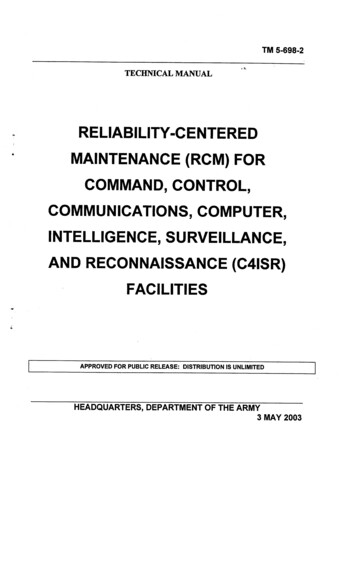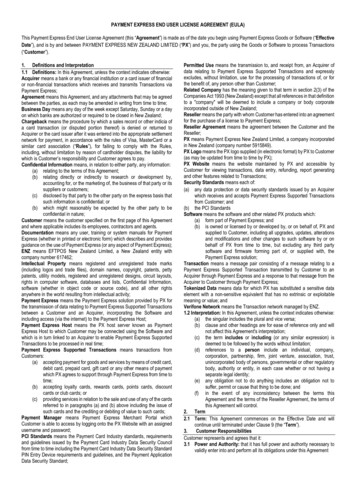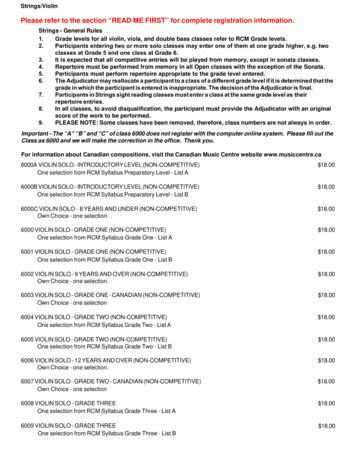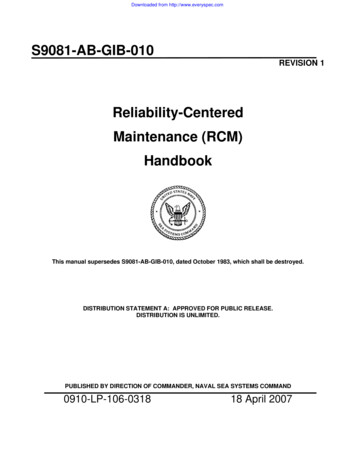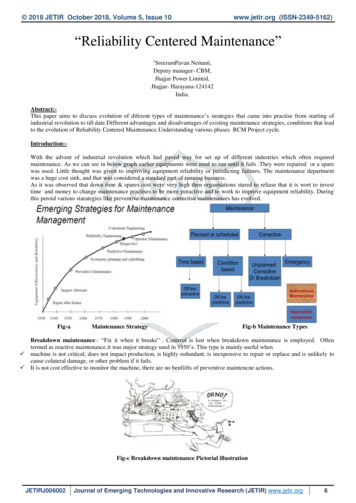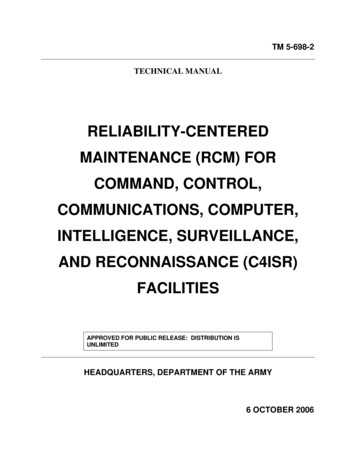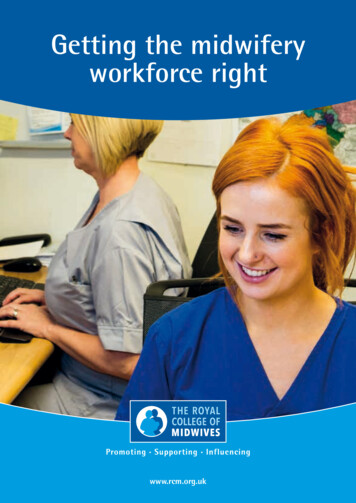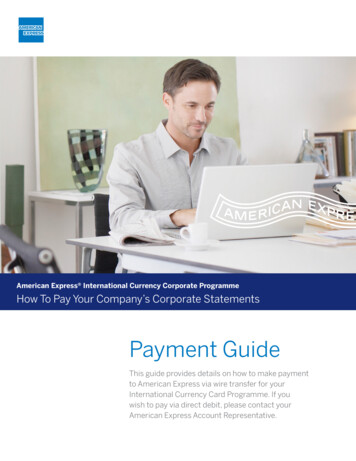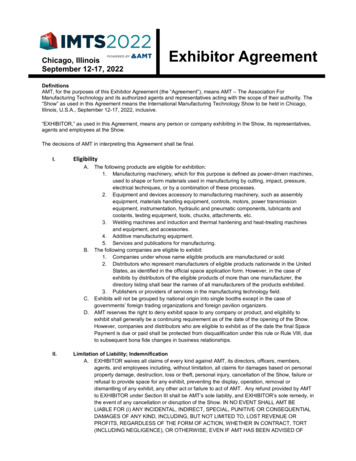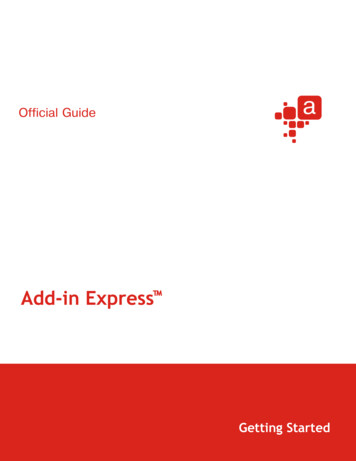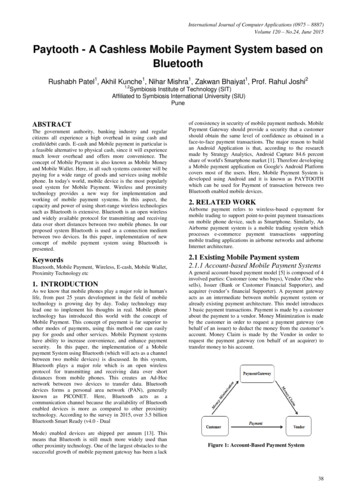Transcription
RCM Integration with PaymentExpress (DPS)Jan 2018
ContentsOverview . 3Setup . 4View reservations with balances owing . 4Pre-Authorisations . 4Payments . 6Rebilling using tokens . 8Refunds . 10Finding Transactions in Payline . 112
OverviewRental Car Manager integrates with Payment Express to allow you create payments and refunds from withinRCM.Payments can be created from the Booking Details page or from the Update Reservation page:From the Booking Details page:From the Update Reservation page:Please note:When you close the payment window using the “Close Window” button, the Booking Details page or UpdateReservation page will refresh to show the updated payment transaction.You may see a popup message like this (depending on your browser):3
It is OK to click “Resend” to refresh the page.SetupIf you are not already using Payment Express then this feature will need to be setup by the Rental Car Managersupport team. Please send an email to support@rentalcarmanager.com to have this feature installed.View reservations with balances owingThe Vehicle Activity Report will display the balance owing for each reservation for a selected period. From thisreport you can click on a reservation and process a payment through Payment Express.Pre-AuthorisationsAuthorisation transactions validate the card and guarantee the funds will be approved for the amount and tiesthe funds up for seven days. If you do not wish to take money from the client you literally do nothing, and thehold on the money will expire after 7 days. If you wish to take payment you can complete it within 7 days.To create a pre-authorisation, create a new payment from the Booking Details or Update reservation page,enter the amount and click the “Create New Pre-Authorisation” button.4
Follow the payment steps in the Payment Express window that opens:Make sure that you get all the way to this screen before you close the window, otherwise the pre-auth won’tbe saved in RCM.When you are ready to process the payment, you need to “Capture” the payment instead of creating astandard payment.Find the Auth transaction in the Past Transactions list, click “Capture Payment”, enter the payment amountand click continue. Note: a pre-auth can only be captured once.5
The transaction is processed immediately (no need to re-enter card details) and you will see a success (orfailure) message at the top of the screen:PaymentsTo create a payment, create a new payment from the Booking Details or Update reservation page, enter theamount and click the “Create New Payment” button.6
Follow the payment steps in the Payment Express window that opens:Make sure that you get all the way to this screen before you close the window, otherwise the payment won’tbe saved in RCM:7
Rebilling using tokensWhen you first create a standard payment through Payment Express, the customer card details are saved withPayment Express. A token is provided that allows you to create a new payment using those saved card details.If there are saved tokens for a booking, you will see them listed when you open the payment page:To create a payment from a token, click the “Create Payment from Token” button, enter the payment amountand click continue:8
Follow the payment steps in the Payment Express window that opens:Make sure that you get all the way to this screen before you close the window, otherwise the payment won’tbe saved in RCM:9
RefundsYou can only refund a payment that you have previously created via RCM. To create a refund, find thepayment (or capture) in the Past Transactions that you want to refund and click the Refund button. Enter therefund amount and click continue:The transaction is processed immediately (no need to re-enter card details) and you will see a success (orfailure) message at the top of the screen:You can create multiple refunds for a transaction but the total amount of the refunds must be less than orequal to the original payment amount.10
Finding Transactions in PaylineTo search for all transactions for a booking in Payline, login to Payline and search using the booking referencenumber or reservation number (depending on how your system is configured). The link to the Payline loginpage and the booking reference number can be found by clicking the information icon under the PaymentExpress logo.From the Transaction Search page, enter the booking reference number in the Merchant Ref field and clicksearch:11
Payment Express. A token is provided that allows you to create a new payment using those saved card details. If there are saved tokens for a booking, you will see them listed when you open the payment page: To create a payment from a token, click the "reate Payment from Token" button, enter the payment amount and click continue: