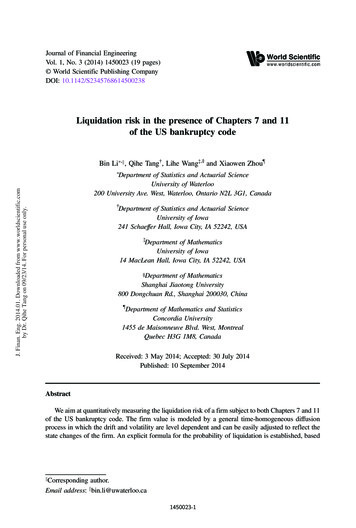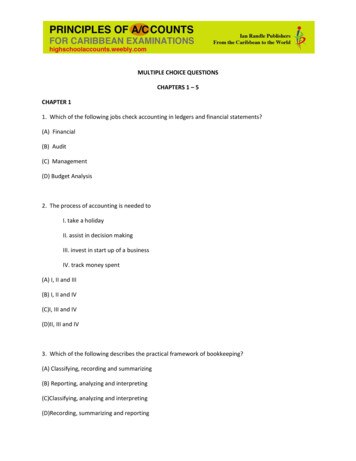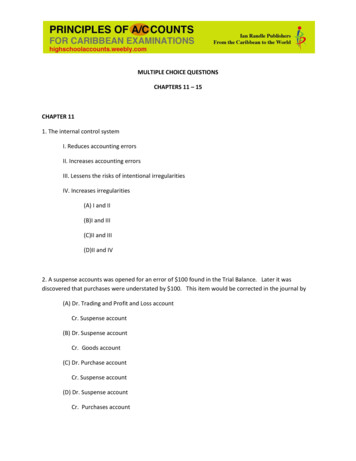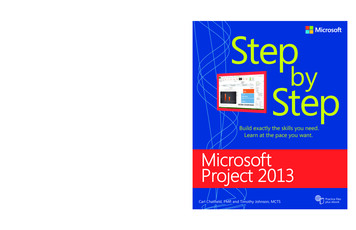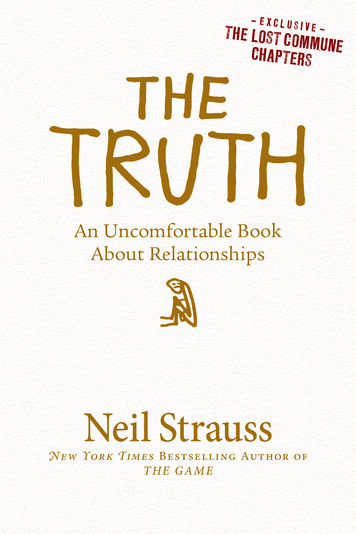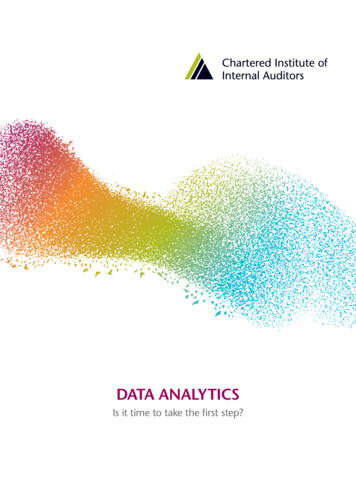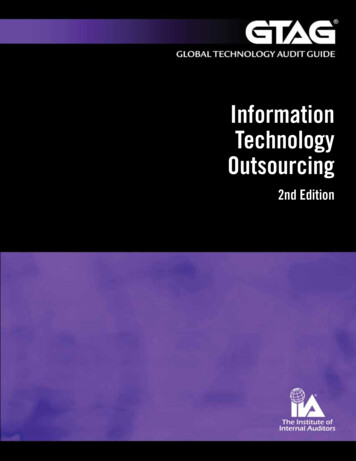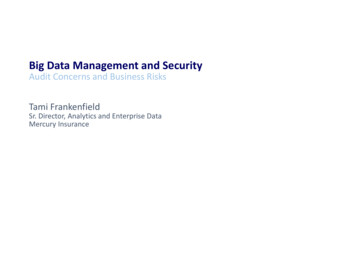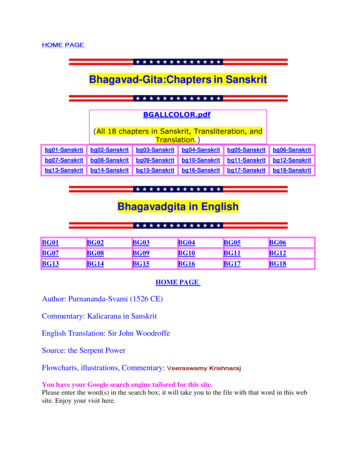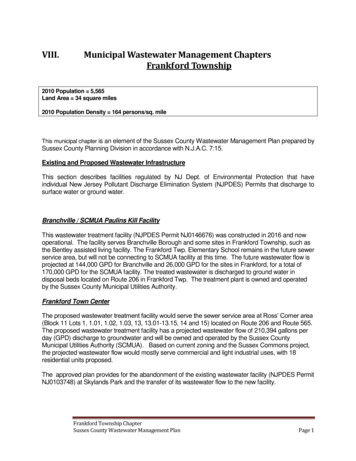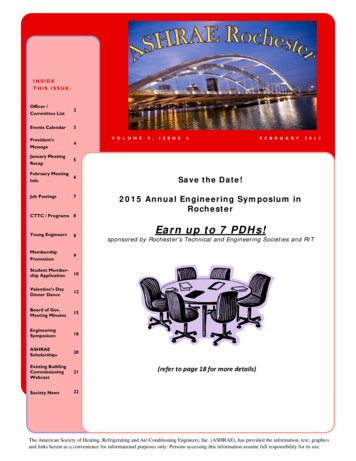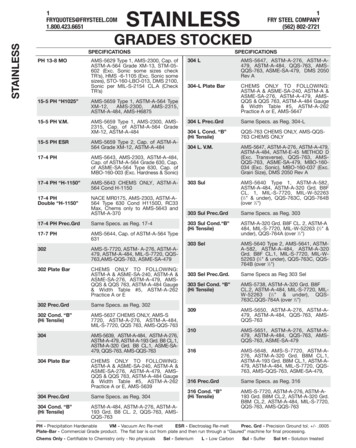
Transcription
Print all 18 Chapters - CSS Basics3/07/07 2:13 AMCSS Basics.comChapter: 1 - Introduction to CSSA CSS (cascading style sheet) file allows you to separate your web sites(X)HTML content from it's style. As always you use your (X)HTML file toarrange the content, but all of the presentation (fonts, colors,background, borders, text formatting, link effects & so on.) areaccomplished within a CSS.At this point you have some choices of how to use the CSS, eitherinternally or externally.Internal StylesheetFirst we will explore the internal method. This way you are simply placingthe CSS code within the head /head tags of each (X)HTML file youwant to style with the CSS. The format for this is shown in the examplebelow. head title title style type "text/css" CSS Content Goes Here /style /head body With this method each (X)HTML file contains the CSS code needed tostyle the page. Meaning that any changes you want to make to onepage, will have to be made to all. This method can be good if you needto style only one page, or if you want different pages to have varyingstyles.External StylesheetNext we will explore the external method. An external CSS file can becreated with any text or HTML editor such as "Notepad" or"Dreamweaver". A CSS file contains no (X)HTML, only CSS. You simplysave it with the .css file extension. You can link to the file externally byplacing one of the following links in the head section of every (X)HTMLfile you want to style with the CSS file. link rel mltype "text/css" href "Path Tostylesheet.css" / Or you can also use the @import method as shown belowPage 1 of 35
Print all 18 Chapters - CSS Basics3/07/07 2:13 AM style type "text/css" @import url(Path Tostylesheet.css) /style Either of these methods are achieved by placing one or the other in thehead section as shown in example below. head title title link rel "stylesheet" type "text/css"href "style.css" / /head body or head title title style type "text/css" @import url(Path To stylesheet.css) /style /head body By using an external style sheet, all of your (X)HTML files link to oneCSS file in order to style the pages. This means, that if you need to alterthe design of all your pages, you only need to edit one .css file to makeglobal changes to your entire website.Here are a few reasons this is better.Easier MaintenanceReduced File SizeReduced BandwidthImproved FlexibilityAre you getting the idea? It's really cool.Cascading OrderIn the previous paragraphs, I have explained how to link to a css fileeither internally or externally. If you understood, than I am doing a goodjob. If not don't fret, there is a long way to go before we are finished.Assuming you have caught on already, you are probably asking, well canI do both? The answer is yes. You can have both internal, external, andnow wait a minute a third way? Yes inline styles also.Inline StylesI have not mentioned them until now because in a way they defeat thepurpose of using CSS in the first place. Inline styles are defined right inthe (X)HTML file along side the element you want to style. See ow. p style "color: #ff0000;" Some red text /p Page 2 of 35
Print all 18 Chapters - CSS Basics3/07/07 2:13 AMSome red textInline styles will NOT allow the user to change styles of elements or textformatted this waySo, which is better?So with all these various ways of inserting CSS into your (X)HTML files,you may now be asking well which is better, and if I use more than onemethod, in what order do these different ways load into my browser?All the various methods will cascade into a new "pseudo" stylesheet inthe following order:1. Inline Style (inside (X)HTML element)2. Internal Style Sheet (inside the head tag)3. External Style SheetAs far as which way is better, it depends on what you want to do. If youhave only one file to style then placing it within the head /head tags (internal) will work fine. Though if you are planning on stylingmultiple files then the external file method is the way to go.Choosing between the link related & the @import methods arecompletely up to you. I will mention that the @import method may takea second longer to read the CSS file in Internet Explorer than the linkrelated option. To combat this see Flash of unstyled contentUsers with DisabilitiesThe use of external style sheets also can benefit users that suffer fromdisabilities. For instance, a user can turn off your stylesheet or substituteone of there own to increase text size, change colors and so on. Formore information on making your website accessible to all users pleaseread Dive into accessibilityPower UsersSwapping stylesheets is beneficial not only for users with disabilities, butalso power users who are particular about how they read Webdocuments.Browser IssuesYou will discover as you delve farther into the world of CSS that allbrowsers are not created equally, to say the least. CSS can and willrender differently in various browsers causing numerous Chapter 2 - CSS SyntaxPage 3 of 35
Print all 18 Chapters - CSS Basics3/07/07 2:13 AMThe syntax for CSS is different than that of (X)HTML markup. Though itis not too confusing, once you take a look at it. It consists of only 3parts.selector { property: value }The selector is the (X)HTML element that you want to style. The propertyis the actual property title, and the value is the style you apply to thatproperty.Each selector can have multiple properties, and each property within thatselector can have independent values. The property and value areseperated with a colon and contained within curly brackets. Multipleproperties are seperated by a semi colon. Multiple values within aproperty are sperated by commas, and if an individual value containsmore than one word you surround it with quotation marks. As shownbelow.body {background: #eeeeee;font-family: "Trebuchet MS", Verdana, Arial, serif;}As you can see in the above code I have seperated the color from thefont-family with a semi-colon, seperated the various fonts with commasand contained the "Trebuchet MS" within quotations marks. The finalresult sets the body color to light grey, and sets the font to ones thatmost users will have installed on there computer.I have changed the way I layout my code, but you can arrange it in oneline if you choose. I find that it is more readable if I spread eachproperty to a seperate line, with a 2 space indention.InheritanceWhen you nest one element inside another, the nested element willinherit the properties assigned to the containing element. Unless youmodify the inner elements values independently.For example, a font declared in the body will be inherited by all text inthe file no matter the containing element, unless you declare anotherfont for a specific nested element.body {font-family: Verdana, serif;}Now all text within the (X)HTML file will be set to Verdana.If you wanted to style certain text with another font, like an h1 or aparagraph then you could do the h1 {font-family: Georgia, sans-serif;}p {font-family: Tahoma, serif;}Page 4 of 35
Print all 18 Chapters - CSS Basics3/07/07 2:13 AMNow all h1 tags within the file will be set to Georgia and all p tagsare set to Tahoma, leaving text within other elements unchanged fromthe body declaration of Verdana.There are instances where nested elements do not inherit the containingelements properties.For example, if the body margin is set to 20 pixels, the other elementswithin the file will not inherit the body margin by default.body {margin: 20px;}Combining SelectorsYou can combine elements within one selector in the following fashion.h1, h2, h3, h4, h5, h6 {color: #009900;font-family: Georgia, sans-serif;}As you can see in the above code, I have grouped all the headerelements into one selector. Each one is seperated by a comma. The finalresult of the above code sets all headers to green and to the specifiedfont. If the user does not have the first font I declared it will go toanother sans-serif font the user has installed on there computer.Comment tagsComments can be used to explain why you added certain selectors withinyour css file. So as to help others who may see your file, or to help youremember what you we're thinking at a later date. You can addcomments that will be ignored by browsers in the following manner./* This is a comment */You will note that it begins with a / (forward slash) and than an *(asterisks) then the comment, then the closing tag which is justbackward from the opening tag * (asterisks) then the / (forward slash).Chapter 3: CSS ClassesThe class selector allows you to style items within the same (X)HTMLelement differently. Similiar to what I mentioned in the introductionabout inline styles. Except with classes the style can be overwritten bychanging out stylesheets. You can use the same class selector again andagain within an (X)HTML file.To put it , this sentence you are reading is defined in myCSS file with the following.p {Page 5 of 35
Print all 18 Chapters - CSS Basics3/07/07 2:13 AMfont-size: small;color: #333333}Pretty simple, but lets say that I wanted to change the word "sentence"to green bold text, while leaving the rest of the sentence untouched. Iwould do the following to my (X)HTML file. p To put it more simply, this spanclass "greenboldtext" sentence /span you are reading is styledin my CSS file by the following. /p Then in my CSS file I would add this style selector:.greenboldtext{font-size: small;color: #008080;font-weight: bold;}The final result would look like the following:To put it more simply, this sentence you are reading is styled in my CSSfile by the following.Please note that a class selector begins with a ( .) period. The reason Inamed it "greenboldtext" is for example purposes, you can name itwhatever you want. Though I do encourage you to use selector namesthat are descriptive. You can reuse the "greenboldtext" class as manytimes as you want.Chapter 4: CSS IDsIDs are similar to classes, except once a specific id has been declared itcannot be used again within the same (X)HTML file.I generally use IDs to style the layout elements of a page that will onlybe needed once, whereas I use classes to style text and such that maybe declared multiple times.The main container for this page is defined by the following. div id "container" Everything within my document is inside this division. /div I have chosen the id selector for the "container" division over a class,because I only need to use it one time within this file.Then in my CSS file I have the #container{width: 80%;Page 6 of 35
Print all 18 Chapters - CSS Basics3/07/07 2:13 AMpadding: 20px;border: 1px solid #666;background: #ffffff;}You will notice that the id selector begins with a ( #) number sign insteadof a ( .) period, as the class selector does.Chapter 5: CSS DivisionsOk so you have finished the first 4 chapters in my series. You havelearned the very basics of CSS, how the syntax works and a bit aboutclasses and IDs. Now we are gonna take a quick break from CSS andfocus on the (X)HTML side of using it.DivsionsDivisions are a block level (X)HTML element used to define sections of an(X)HTML file. A division can contain all the parts that make up yourwebsite. Including additional divisions, spans, images, text and so on.You define a division within an (X)HTML file by placing the followingbetween the body /body tags: div Site contents go here /div Though most likely you will want to add some style to it. You can do thatin the following fashion: div id "container" Site contents go here /div The CSS file contains this:#container{width: 70%;margin: auto;padding: 20px;border: 1px solid #666;background: #ffffff;}Now everything within that division will be styled by the "container" stylerule, I defined within my CSS file. A division creates a linebreak bydefault. You can use both classes and IDs with a division tag to stylesections of your website.Chapter 6: CSS Spanshttp://www.cssbasics.com/printfull2.htmlSpans are very similar to divisions except they are an inline elementPage 7 of 35
Print all 18 Chapters - CSS Basics3/07/07 2:13 AMdeclared.You can use the span tag to style certain areas of text, as shown in thefollowing: span class "italic" This text is italic /span Then in my CSS file:.italic{font-style: italic;}The final result is: This text is italic.The purpose of the last 2 chapters was to provide you with a basis forusing CSS in an (X)HTML file. For a more detailed explaination of XHTMLplease visit W3SchoolsChapter 7: CSS MarginsInherited: NoAs you may have guessed, the margin property declares the marginbetween an (X)HTML element and the elements around it. The marginproperty can be set for the top, left, right and bottom of an element.(see example below)margin-top: length percentage or auto;margin-left: length percentage or auto;margin-right: length percentage or auto;margin-bottom: length percentage or auto;As you can also see in the above example you have 3 choices of valuesfor the margin propertylengthpercentageautoYou can also declare all the margins of an element in a single property asfollows:margin: 10px 10px 10px 10px;If you declare all 4 values as I have above, the order is as follows:1. top2. righthttp://www.cssbasics.com/printfull2.html3. bottom4. leftPage 8 of 35
Print all 18 Chapters - CSS Basics3/07/07 2:13 AMIf only one value is declared, it sets the margin on all sides. (see below)margin: 10px;If you only declare two or three values, the undeclared values are takenfrom the opposing side. (see below)margin: 10px 10px; /* 2 values */margin: 10px 10px 10px; /* 3 values */You can set the margin property to negative values. If you do notdeclare the margin value of an element
Then in my CSS file I would add this style selector: The final result would look like the following: To put it more simply, this sentence you are reading is styled in my CSS file by the following. Please .note that a class selector begins with a ( ) period. The reason I named it "greenboldtext" is for example purposes, you can name it whatever you want. Though I do encourage you to use .File Size: 277KBPage Count: 35