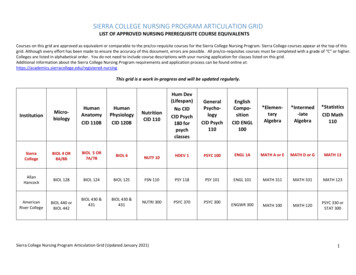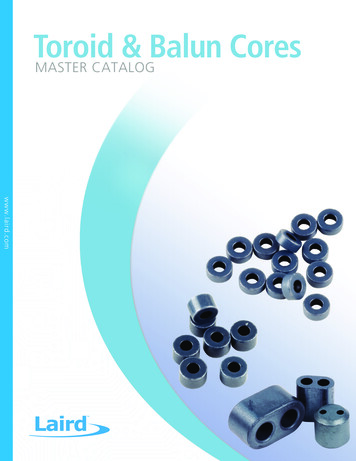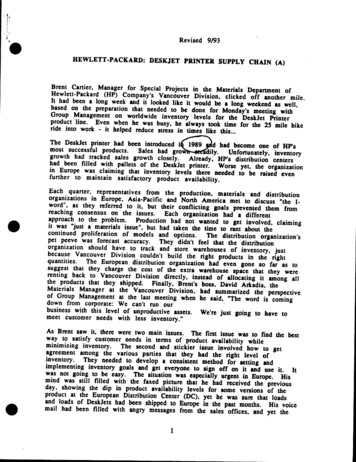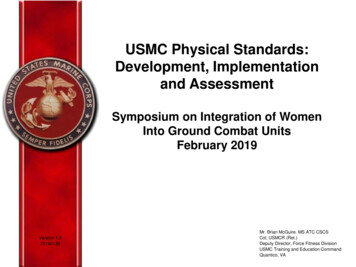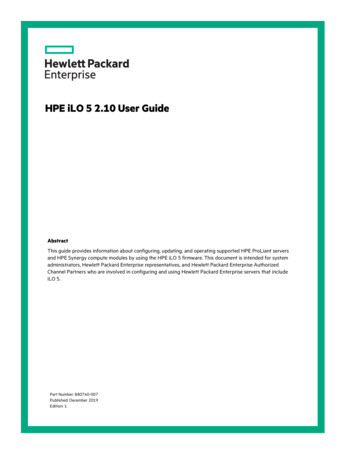Transcription
Smart CIDHP ConvergedSystems1
Customer Intent Document (CID) Created by HP Pre-Sales and Solution Architects with input from customersto build custom HP Converged Systems. Has Servers, Storage, and Networking requirements, settings and configurationinformation. Currently maintained in Microsoft Excel sheets and exchanged over emails and overSharePoint.Challenges Scalability – Multiple versions for different configurations. Usability – Error prone, lack of validation, incomplete and duplicate entries. Flexibility – No easy way to extract information and configure the system. User Experience – Lacks common look and feel across different systems.
Smart CID Web Based Unified Experience - simplified, progressive and dynamic. User-friendly and Intuitive Interface – similar to other HP products like HP OneView. Built-in Validations – to ensure that information entered is complete and accurate. Built-in Default Values – built in default values for hostnames, IP addresses and passwords tomake the process more efficient. Configuration Files – faster togenerate and deploy. Centralized Information - single placeto store and retrieve information . Inline Help - progressively disclosesthe required information – guidingusers to provide the right data in theright field.
Supported Systems HP ConvergedSystem 500 for SAP HANA HP ConvergedSystem 900 for SAP HANA
HP ConvergedSystem 500 v.2.X for SAP HANASupported ConfigurationScale outScale up256 GB4 Servers512 GB8 ServersOptions1 TB2 TBWith DPOptions12 Servers16 ServersGranular5With DPWith HP Serviceguard
HP ConvergedSystem 500 v.3.0 for SAP HANASupported ConfigurationScale upScale out128 GB1 TBGranular256 GB1.5 TBOptions384 GBRegular2 TB512 GB3 TB768 GB6With DP
HP ConvergedSystem 900 for SAP HANASupported ConfigurationScale outScale up6 TBIsolated CMS inGateway Mode6 6 TBIntegrated CMSin Gateway ModeOptions12 TB2 TB7With DPIsolated CMS withIntegrated ManagementWith HP ServiceguardIntegrated CMS withIntegrated ManagementOptionsWith DPWith HP Serviceguard
Server Operating System and RevisionsOperating SystemHANA RevisionHP Converged System 500 for SAP HANA v2.xSUSE Linux Enterprise Server 11 (SLES 11)SPS07, SPS08, SPS09Red Hat Enterprise Linux 6.5 (RHEL 6.5)SPS08, SPS09HP Converged System 500 for SAP HANA v3.0SUSE Linux Enterprise Server 11 SP3 (SLES 11 SP3)SPS09Red Hat Enterprise Linux 6.5 (RHEL 6.6)SPS09HP Converged System 900 for SAP HANASUSE Linux Enterprise Server 11 (SLES 11)SPS07, SPS08, SPS09Linux Enterprise Server
WorkflowLogin toSmart CIDSet up HANA DBEnter NetworkSettingsConfigureSystemCreate new CIDView RackLayoutEnter Extra 3PARNetwork Settings(if applicable)DownloadConfigurationFilesSet up CustomerInfoView PasswordsSet up 3PARRemote Access(if IRS is enabled)Track CIDSet up HPContact InfoSet up InsightRemote Support(IRS) SettingsVerifyInformationSubmit CID
Accessing Smart CID Access Smart CID from a Web browser: http://c4w09087.itcs.hp.com/10
Signing up Sign up for access to Smart CID. Enter a valid email ID and choose a password. Click Register and check email for account activation link.11
Logging in Access Smart CID from a Web browser: http://c4w09087.itcs.hp.com/ Enter your email ID and password to login.12
Smart CID InterfaceNavigation MenuSearchHelpSessionActivityContent pane All CIDs created by you are listed in the main page by default. Click the CID number to view details of each CID.13
CID Details14Click Edit to view details of each section.
CID Section details15
Creating a new CID
Selecting the Converged System Select Create a New CID. Select the correct ConvergedSystem, Configuration and e SizeClassificationSee Supported Systemsfor Configuration andClassification information17
HP Order No. or SAP No. Enter an HP order number or and SAP number (optional). Click Start to create a new CID. A new CID number is created.18
Customer Info Enter customer information.19–Company Name–Contact Name and Phone–Contact Email–Company Address–Shipping Address (if different fromthe company address).
HP Contact Info Enter HP contact information. Primary, Pre-Sales and GIDTechnical Contact Enter these details20–Contact Name–Contact Phone–Contact Email–Availability (time)
IRS Info If customer has IRS enabled, enterthis information.–HP Passport username and password–Solution ID/Type–Contact Email–Customer delivery ID If access to the network is through aproxy server, enter IP address or hostname Port Username Password21
Passwords Passwords are automaticallygenerated for the following:–Network Switch–SAN Switch–Servers–CMS (Management Server)–3PAR array Click Edit to view the systemgenerated passwords. Check Show Passwords as text toview passwords.22
Rack layout Number of racks and number ofservers in each rack are autopopulated depending on thesystem, configuration andclassification. Only for CS 500 Granular scale out,Smart CID allows you to enter thisinformation.23
HANA DBConverged System (CS 500 and CS 900)Production System1 instance of SAP installed.Test/Dev/Other System1 primary and 2 secondaryinstances of SAP installed.Dual Purpose1 primary production serverSAP installation.2 secondary installations forDev/Test/Other24
HANA DBSelect Regular or Dual Purpose when creating a new CID. Select Regular if the system will be used in Productionand Non-Production (Test/Development/Other)environments. Select Dual Purpose if the system will be used for dualpurpose. If you want HP Serviceguard installed, select the correctoption.25
HANA DB –Production Select Production. Enter details for HANA PrimaryInstance.–OS distribution–HANA Revision–Instance Pre-installation–SAP System Name–SAP System Number–SAP credentials (User IDs and GroupIDs)–Set Time Zone–Set Language If this instance is used for DR, enterDR information.26
HANA DB – Non-Production When used as a Non-Productioninstance, select one of:–Testing–Development–Other Enter details for HANA PrimaryInstance.27–OS distribution–HANA Revision–Optional HANA revisions–SAP System Name–SAP System Number–SAP credentials (User IDs and Group IDs)–Instance MemoryNote: Memory utilization for each instance must be at least 64 GB (SAP recommendation). The sum of all instances of memory utilizationmust be lesser than 90% of the total system memory.
HANA DB – Dual Purpose For Dual Purpose configuration,select Production. Enter details for HANA PrimaryInstance.–OS distribution–HANA Revision If this instance is used for DR, selectYes. Click Configure DP settings.Note: Dual Purpose configuration is usedonly in DR environments and these settingsare applicable only at a secondary site.28
HANA DB – DP Settings Enter details for HANA DP Instance.–OS distribution–HANA Revision–Instance Pre-installation–SAP System Name–SAP System Number–SAP credentials (User IDs and GroupIDs)–Set Time Zone–Set Language If you need additional instances,enter details for those instances.29
Configuring NetworkCommon Network Information Enter common network informationfor the system.–DNS domain name–IP address of DNS server,–Name of the NTP server–IP address of the NTP server–Set the time zoneNote: This information is mandatory30
Configuring NetworkManagement Network InformationIn this section, enter the following: FC connectivity IP count Gateway IP address VLAN ID Subnet IP address Network mask IP addressClick Hardware Devices (components)Configurations to view HP assignedhostnames and IP addresses.Note: This information is mandatory.31
Configuring Other Networks A system can be configured for the following networks. They can be classified as Stand Alone or Sharednetworks. Select one of the options or select Not Applicable.32–Data Network–User/BI Network–Replication Network–Backup Network–iLO/OA Network–Storage Network–Internal Network–Quorum Network (for HP Serviceguard installations only)
Stand AloneWhen classifying as Stand Alone,enter the following: FC connectivity IP count Gateway IP address VLAN ID Subnet IP address Network mask IP addressClick Hardware Devices (components)Configurations to view HP assignedhostnames and IP addresses.33
Shared NetworkWhen classifying as Shared, select theother network that shares the samesettings.Note: Select Fill Later to save the current settingsand resume at a later time. You will not be able to Submit a CID if any ofthese networks have Fill Later selected. Select Not Applicable if the network is notapplicable in the current set up.34
Extra 3PAR NetworkCommon Network Information Used for solutions like DR withsoftware replication and DualPurpose. Enter the service processor hostnames and IP addresses for:–Management Network–OA or iLO Network Enter the controller node hostnameand IP address. If you have a second 3PAR, selectApplicable and enter details for thesecond 3PAR.35
Machine InfoOnly for CS 500 v.3.0 Select–Processor–Persistent Storage Sockets Disk Encryption Node size (not in pic)36
3PAR AccessCommon Network Information Used for IRS enabled solutions.37–Set remote monitoring to Yes.–Set remote to Yes.–If access to the network is through aproxy server, enter proxy server details.–If you want to install 3PAR Policy Server,select Yes.–Enter details if you want customers toreceive notifications over email.
Submitting the CIDAfter entering information on all sections, click Submit to submit the CID.Note: You cannot submit a CID until all the required fields are entered.38
Checking Status After submitting the CID, Smart CID generates the following files:–Auto YAST (for SUSE Linux configuration only)–IFCFG (Interface configuration file) You cannot make changes to CID. It changes to a Read Only Mode. To check status of the CID, click Check Status.39
Viewing CID details Click Tracking Click link to configuration files. Click HTML file CID Number .html You can Print or savethe file as a PDF file.40
Tracking CIDs Track your CIDs from the Navigationmenu. You can download configurationfiles from here.41–Auto YAST (for SUSE Linuxconfiguration)–IFCFG (for RHEL configuration)
Configuration Files Download files to your computer andcopy them to the system to configure.Auto YAST (for SUSE Linux configuration)IFCFG (for RHEL configuration) For Scale Out systems multiple filesare created. Copy each file to eachserver and configure. You can also download a master zipfile from the configuration folder.42
Delete a CIDClick to delete CID.43
Clone a CID Click Clone to copy existinginformation to a new CID. Make changes if required. Add the new HP Order number. Submit44
Thank youHP Converged Systems45
Set up HP Contact Info. Set up Insight Remote Support (IRS) Settings. View Passwords. View Rack Layout. Set up HANA DB. Enter Network Settings. Enter Extra 3PAR Network Settings (if applicable) Set up 3PAR Remote Access (if IRS is enabled) Verify Information. Submit CID. Track CID. Download Configuration Files. Configure System