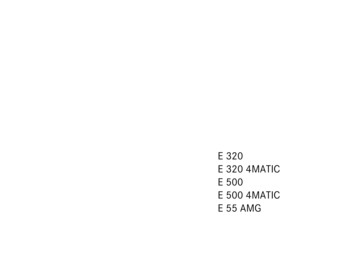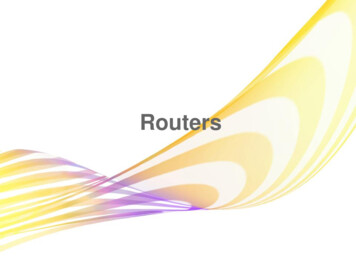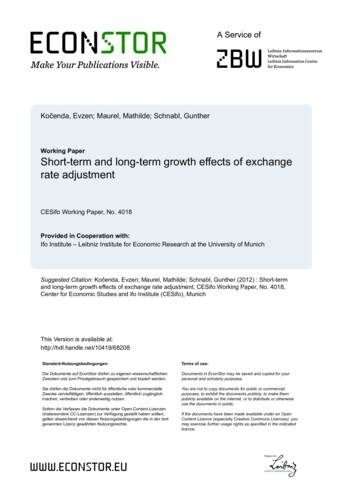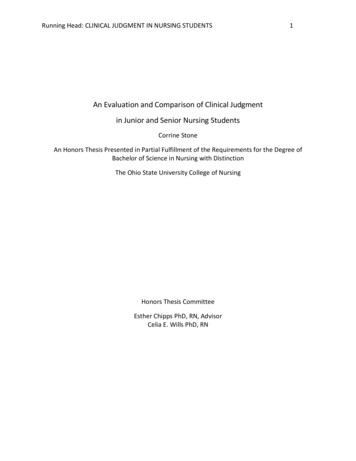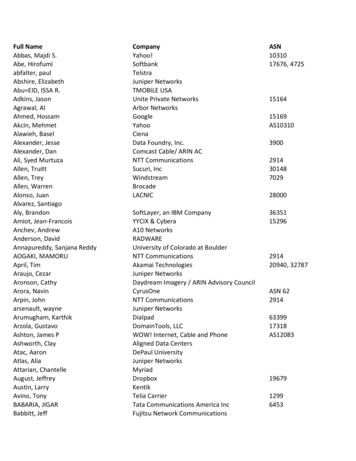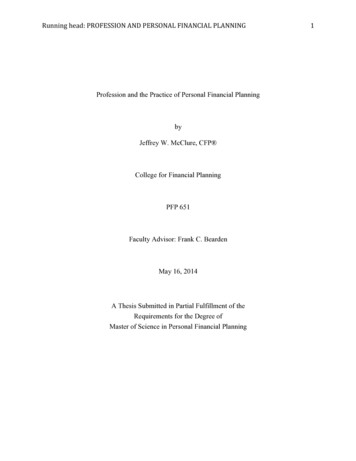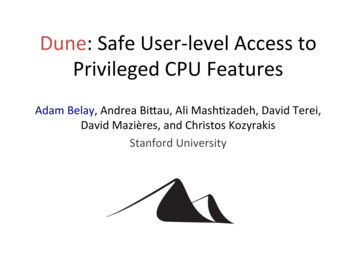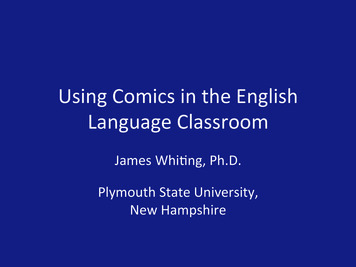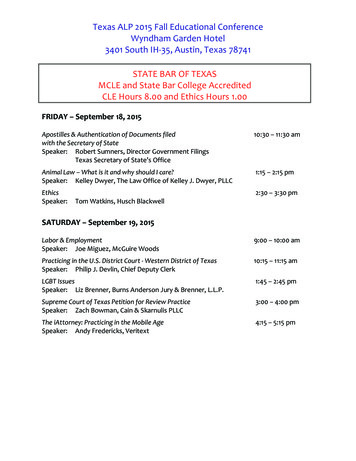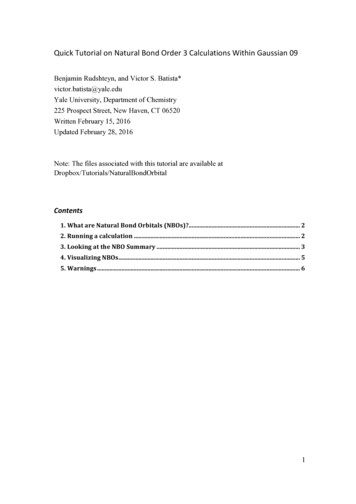Transcription
VIZIOuser manualModel: E320-A0 & E370-A0
This product qualifies for ENERGY STAR in the “factorydefault” setting and this is the setting in which powersavings will be achieved. Changing the factory defaultpicture settings or enabling other features will increasepower consumption that could exceed the limitsnecessary to qualify for ENERGY STAR rating.SRS StudioSound HD and SRS TruVolumeare trademarks of SRS Labs, Inc.StudioSoundHDandTruVolumetechnologies are incorporated underlicense from SRS Labs, Inc.Manufactured under license from DolbyLaboratories. Dolby and the I, the HDMI logo and High-DefinitionMultimedia Interface are trademarks orregistered trademarks of HDMI LicensingLLC.
WelcomeThank You for Choosing VIZIOImportant Safety InstructionsAnd congratulations on your new VIZIO HDTV.Your TV is designed and manufactured to operate within defineddesign limits. Misuse may result in electric shock or fire. To preventyour TV from being damaged, the following instructions shouldbe observed for the installation, use, and maintenance of yourTV. Read the following safety instructions before operating yourTV. Keep these instructions in a safe place for future reference.To get the most out of your new VIZIO product, read theseinstructions before using your product and retain them for futurereference. Be sure to inspect the package contents to ensurethere are no missing or damaged parts.Product Registration To purchase or inquire about accessories and installation servicesfor your VIZIO product, visit our website at www.VIZIO.com or calltoll free at (877) 878-4946.To reduce the risk of electric shock or componentdamage, switch off the power before connecting othercomponents to your TV. Read these instructions. Keep these instructions.We recommend that you either: Heed all warnings. Register your VIZIO product at www.VIZIO.com Follow all instructions. Complete and mail the enclosed registration card Do not use this apparatus near water. Clean only with a dry cloth. Do not block any ventilation openings. Install inaccordance with the manufacturer’s instructions. Do not install near any heat sources such as radiators,heat registers, stoves, or other apparatus (includingamplifiers) that produce heat. Do not defeat the safety purpose of the polarized orgrounding-type plug. A polarized plug has two bladesand a third grounding prong. The wide blade or the thirdprong are provided for your safety. If the provided plugdoes not fit into your outlet, consult an electrician forreplacement of the obsolete outlet. Protect the power cord from being walked on or pinched,particularly at plugs, convenience receptacles, and thepoint where they exit from the apparatus. Only use attachments/accessories specified by themanufacturer.Extended WarrantiesFor peace of mind, and to protect your investment beyond thestandard warranty, VIZIO offers on-site extended warranty serviceplans. These plans provide additional coverage during thestandard warranty period. To purchase an extended warrantyservice plan, visit www.VIZIO.com.When Reading this ManualWhen you see this symbol, please read theaccompanying important warning or notice. It isintended to alert you to the presence of importantoperating instructions.When you see this symbol, please read theaccompanying helpful tip.
Use only with the cart, stand, tripod, bracket,or table specified by the manufacturer, or soldwith the apparatus. When a cart is used, usecaution when moving the cart/apparatuscombination to avoid injury from tip-over. Unplug this apparatus during lightning storms or whenunused for long periods of time. Refer all servicing to qualified service personnel. Servicingis required when the apparatus has been damaged inany way, such as when the power-supply cord or plug isdamaged, liquid has been spilled or objects have falleninto the apparatus, the apparatus has been exposed torain or moisture, does not operate normally or has beendropped.or local power company. Do not apply pressure or throw objects at your TV.This may compromise the integrity of the display. Themanufacturer’s warranty does not cover user abuse orimproper installations. The power cord must be replaced when using differentvoltage than the voltage specified. For more information,contact your dealer. When connected to a power outlet, power is alwaysflowing into your TV. To totally disconnect power, unplugthe power cord. The lightning flash with arrowhead symbol within anequilateral triangle is intended to alert the user to thepresence of un-isolated, dangerous voltage within theinside of your TV that may be of sufficient magnitude toconstitute a risk of electric shock to persons. Unplug the power cord before cleaning your TV. When moving your TV from an area of low temperatureto an area of high temperature, condensation may formin the housing. Wait before turning on your TV to avoidcausing fire, electric shock, or component damage. Do not overload power strips and extension cords.Overloading can result in fire or electric shock.A distance of at least three feet should be maintainedbetween your TV and any heat source, such as a radiator,heater, oven, amplifier etc. Do not install your TV close tosmoke. Operating your TV close to smoke or moisture maycause fire or electric shock. The wall socket should be installed near your TV andeasily accessible. Only power of the marked voltage can be used for yourTV. Any other voltage than the specified voltage maycause fire or electric shock.Slots and openings in the back and bottom of thecabinet are provided for ventilation. To ensure reliableoperation of your TV and to protect it from overheating,be sure these openings are not blocked or covered. Donot place your TV in a bookcase or cabinet unless properventilation is provided. Do not touch the power cord during lightning. To avoidelectric shock, avoid handling the power cord duringelectrical storms. Unplug your TV during a lightning storm or when it will notbe used for long period of time. This will protect your TVfrom damage due to power surges. Never push any object into the slots and openings onyour TV cabinet. Do not place any objects on the top ofyour TV. Doing so could short circuit parts causing a fireor electric shock. Never spill liquids on your TV. Your TV should be operated only from the type of powersource indicated on the label. If you are not sure of thetype of power supplied to your home, consult your dealerDo not attempt to repair or service your TV yourself.Opening or removing the back cover may expose you tohigh voltages, electric shock, and other hazards. If repairis required, contact your dealer and refer all servicing toqualified service personnel. WARNING: Keep your TV away from moisture. Do notexpose your TV to rain or moisture. If water penetrates into
your TV, unplug the power cord and contact your dealer.Continuous use in this case may result in fire or electricshock. This apparatus shall not be exposed to dripping orsplashing and no objects filled with liquids, such as vases,shall be placed on the apparatus. Do not use your TV if any abnormality occurs. If anysmoke or odor becomes apparent, unplug the powercord and contact your dealer immediately. Do not try torepair your TV yourself. The mains plug or appliance coupler is used as thedisconnect device, the disconnect device shall remainreadily operable. Avoid using dropped or damaged appliances. If yourTV is dropped and the housing is damaged, the internalcomponents may function abnormally. Unplug the powercord immediately and contact your dealer for repair.Continued use of your TV may cause fire or electricshock. CAUTION - These servicing instructions are for use byqualified service personnel only. To reduce the risk ofelectric shock, do not perform any servicing other thanthat contained in the operating instructions unless youare qualified to do so. The lightning flash with arrowhead symbol within anequilateral triangle is intended to alert the user to thepresence of uninsulated DANGEROUS VOLTAGE within theproduct’s enclosure that may be of sufficient magnitudeto constitute a risk of electrical shock to persons. Do not install your TV in an area with heavy dust or highhumidity. Operating your TV in environments with heavydust or high humidity may cause fire or electric shock. Follow instructions for moving your TV. Ensure that thepower cord and any other cables are unplugged beforemoving your TV. When unplugging your TV, hold the AC/DC poweradapter, not the cord. Pulling on the power cord maydamage the wires inside the cord and cause fire orelectric shock. When your TV will not be used for anextended period of time, unplug the power cord. To reduce risk of electric shock, do not touch theconnector with wet hands. Insert batteries in accordance with instructions. Incorrectpolarities may cause the batteries to leak which candamage the remote control or injure the operator. Do notexpose batteries to excessive heat such as sunshine, fireor the like. If any of the following occurs, contact the dealer:- The power cord fails or frays.- Liquid sprays or any object drops into your TV.- Your TV is exposed to rain or other moisture.- Your TV is dropped or damaged in any way.- The performance of your TV changes substantially.h
Television Antenna ConnectionProtectionIf an outside antenna/satellite dish or cable system is to beconnected to the TV, make sure that the antenna or cable systemis electrically grounded to provide some protection againstvoltage surges and static charges.Article 810 of the National Electrical Code, ANSI/NFPSA 70,provides information with regard to proper grounding of themast and supporting structure, grounding of the lead-in wire toan antenna discharge unit, size of the grounding conductors,location of antenna discharge unit, connection to groundingelectrodes, and requirements of the grounding electrode.Ground ClampLightning ProtectionFor added protection of the TV during a lightning storm or whenit is left unattended or unused for long periods of time, unplugthe TV from the wall outlet and disconnect the antenna or cablesystem.Power LinesDo not locate the antenna near overhead light or power circuits,or where it could fall into such power lines or circuits. Remember,the screen of the coaxial cable is intended to be connected toearth in the building installation.Antenna Lead In WireAntenna Discharge Unit(NEC Section 810-20)Grounding Conductors(NEC Section 810-21)Ground ClampsElectric Service EquipmentPower Service Grounding ElectrodeSystem(NEC ART 250, part H)
Table of ContentsInstalling the TV. 3Adjusting the Advanced Picture Settings. 22Inspecting the Package Contents. 3Adjusting the Color Temperature. 23Installing the TV. 3Adjusting the Picture Size and Position. 23Installing the TV Stand. 3Resetting the Picture Settings . 24Installing the TV on a Wall. 5Adjusting the Audio Settings. 25Adjusting the Advanced Audio Settings. 26Controls and Connections. 6Resetting the Audio Settings. 26Front Panel. 8Changing the TV Settings. 27Remote Control. 9Changing the Input Source. 27Replacing the Batteries. 10Setting the Tuner Mode. 28Connecting Your Devices. 11Scanning for Channels. 28Connecting A Device. 11Adding New Channels. 29Connecting a Device - Audio and Video Cable Types. 12Skipping Channels. 30Connecting an Audio Device. 13Changing the Audio Language. 30Connecting an Audio Device - Audio Cable Types. 14Using the Parental Controls. 31Connecting an Audio Device - ARC. 15Accessing the Parental Controls Menu. 31Without HDMI ARC. 15Enabling or Disabling Program Ratings. 32With HDMI ARC. 15Locking and Unlocking Channels. 32Blocking and Unblocking Content by Rating. 32Completing the First-Time Setup. 16Changing the Parental Control Passcode. 33Using the On-Screen Menu. 17Resetting the Content Locks. 33Navigating the On-Screen Menu. 17Changing the Names of the Inputs. 33Changing the Input Source. 18Changing the On-Screen Menu Language. 34Changing the Screen Aspect Ratio. 18Setting the Time Zone. 34Setting Up Closed Captioning. 19Adjusting the CEC Settings. 35Changing the Appearance of Digital Closed Captions. 19Turning the Power Indicator Light On or Off. 35Activating the Sleep Timer. 20Using the Help Menu. 36Setting the Auto Power Off Feature. 20Displaying System Information. 36Adjusting the Picture Settings. 21Resetting the TV Settings. 371
Restoring the TV to Factory Default Settings. 37Performing a Service Check. 37Using Guided Setup. 38Using the Info Window. 39Using the USB Media Player. 40Using the USB Media Player. 40Connecting a USB Thumb Drive to the TV. 40Playing USB Media. 40Troubleshooting & Technical Support. 42Specifications. 45Limited Warranty. 47Legal & Compliance. 482
1Installing the TVInspecting the Package ContentsInstalling the TVBefore installing your new TV, take a moment to inspect thepackage contents. Use the images below to ensure nothing ismissing or damaged.After removing the TV from the box and inspecting the packagecontents you can begin installing the TV. Your TV can be installedin two ways: On a flat surface, using the included stand On a wall, using a VESA-standard wall mount (notincluded)Installing the TV StandYour TV includes a stand designed to support the weight of theTV and keep it from falling over. However, the TV can still fall over if: It is placed on an uneven, unstable, or non-level surface It is pushed, pulled, or otherwise improperly moved If an earthquake occurs and the TV is not properlysecuredVIZIO LED HDTV with StandVIZIOQuick Start GuideRemote Controlwith BatteriesPower CordQuick Start Guide1 x Hex ScrewHex WrenchPackage ContentsTV on Stand3
1Installing the TV on a WallTo install the base:To mount your TV on a wall, you will need a wall mount. Consultthe information below to find the appropriate mount for your TVmodel:Installing a TV on a wall requires lifting. To preventinjury or damage to the TV, ask someone to help you.E320-A0E370-A0Screw Size:M4M4Screw Pitch:0.70mm0.70mm10mm20mm100mm (V) x 100mm (H)100mm (V) x 100mm (H)Screw Length:Hole Pattern:Be sure the mount you choose is capable of supporting theweight of the TV. After you have determined that you have thecorrect mount for your TV, you can begin the installation.To install your TV on a wall:1. Place the TV screen-down on a certain, flat surface. Toprevent scratches or damage to the screen, place the TV ona soft surface, such as a blanket.1. Disconnect any cables connected to your TV.2. Place the TV face-down on a clean, flat, stable surface.Be sure the surface is clear of debris that can scratch ordamage the TV.2. Align the base with the TV and tighten the hex screw into thebase with the included hex wrench.3. Remove the base by loosening and removing the screws.3. Move the TV with attached stand into an upright positionand place on a flat, level, and stable surface.4. Attach your TV and wall mount to the wall, carefully followingthe instructions that came with your mount.4. To ensure proper ventilation, leave at least 1” of spacebetween the back of the TV and any other objects (walls,etc).Use only with a UL-listed wall mount bracket rated for theweight/load of this TV. See Appendix B - Specifications for theweight of this TV.4
2Controls and ConnectionsUSB - Connect USB thumb drive to play photo.HDMI - Connect HDMI device.Analog Audio Out - Connect RCA audio device, such as soundbar.Optical Audio Out - Connect optical/SPDIF audio device, such ashome audio receiver.Coaxial - Connect coaxial cable from cable, satellite, or antenna.Component/Composite - Connect component or compositedevice.HDMI - Connect HDMI device.Note: The image shown here is for illustrative purposes only and may be subject to change.The actual number of ports and their locations may vary, depending on the model.Rear Panel5
2POWER - Turn TV off or on.INPUT - Change input source.MENU - Open the on-screen menu.CHANNEL UP/DOWN - Change the channel.VOLUME UP/DOWN - Increase or decrease volume level.Side Panel6
2Front PanelREMOTE SENSOR & POWER INDICATORWhen using the remote, aim it directly at this sensor.Front Panel7
2Remote ControlInputChange the currently-displayed input.PowerTurn TV on or off.A/V ControlsControl USB photo viewer.InfoDisplay the info window.Closed CaptionsOpen the closed caption menu.MenuDisplay the on-screen menu.ExitClose the on-screen menu.ArrowNavigate the on-screen menu.OkSelect the highlighted menu option.GuideDisplay the info window.BackGo to the previous on-screen menu.V ButtonOpen the USB photo viewer.Channel Up/DownChange the channel.Volume Up/DownIncrease or decrease loudness of the audio.LastReturn to the channel last viewed.MuteTurn the audio off or on.DashUse with number pad tomanually enter a digitalsub-channel.(For example, 18-4 or 18-5.)Number PadManually enter a channel.WIDESwitch the display mode.Remote Control8
2Replacing the Batteries1. Remove the battery cover.2. Insert two batteries into the remote control. Make sure thatthe ( ) and (-) symbols on the batteries match the ( ) and(-) symbols inside the battery compartment.3. Replace the battery cover.9
3Connecting Your DevicesConnecting A DeviceYour TV can be used to display output from most devices.1. Verify that your device has a video port that matches anavailable port on the TV (HDMI, Component, etc).Cable/Satellite Box2. Turn the TV and your device off.3. Connect the appropriate cable (not included) to the TV andthe device.4. Turn the TV and your device on. Set the TV’s input to matchthe connection you used (HDMI, Component, etc).Game ConsoleDVD/Blu-ray PlayerHDMI CABLEBEST DIGITAL HD VIDEO (1080p)* HD AUDIOCOMPONENT CABLEBETTER ANALOG HD VIDEO (1080p)* STEREO AUDIOAV CABLE ANALOG VIDEO (480i)* STEREO AUDIOGOODNote: The image shown here is for illustrative purposes only and may be subject to change. Theactual number of ports and their locations may vary, depending on the model.10* Maximum Resolution
3Connecting a Device - Audio and Video Cable TypesAV CABLECOMPONENT CABLEHDMI CABLEAV cables (or Composite cables) are thetraditional way of connecting your devices toyour TV. Video signals are sent over the yellowconnector while audio is sent over the red andwhite connectors.Component cables are designed to carry highdefinition video signals along with additionalaudio connections. Colors are delivered withcolor information split up three different waysover three connectors for video (separated intoRed, Blue and Green signals) and the left andright audio connectors (Red and White).HDMI is the intelligent, all-digital interfacethat delivers both dazzling quality andunmatched ease of use. HDMI technologytransmits crystal-clear digital video along withmulti-channel surround audio. HDMI-connecteddevices have the ability to automatically adjustthemselves for optimal viewing. Video Resolutions up to 480i Analog Connection Audio and Video SignalsCOMPONENT VIDEOL HD Video Resolutions upto 1080 Analog Connection HD Audio Audio and Video Signals Digital ConnectionCOMPONENT VIDEOY HD Video Resolutions upto 1080pRGOODRLPr/CrPb/CbBETTER11 Audio and Video SignalsYHDMIHDMIBEST
3Connecting an Audio DeviceYour TV can output sound to an audio device, such as a receiveror sound bar.1. Verify that your device has a video port that matches anavailable port on the TV (HDMI, RCA, etc).Home Audio Receiver2. Turn the TV and your audio device off.3. Connect the appropriate cable (not included) to the TV andthe device.4. Turn the TV and your device on.VIZIO Sound BarHDMI CABLEBEST CFC 2-WAY COMMUNICATION 2.0-5.1 DIGITAL AUDIO PCM, DTS, DOLY DIGITALOPTICAL/SPDIF CABLEBETTERRCA CABLEGOODNote: The image shown here is for illustrative purposes only and may be subject to change.The actual number of ports and their locations may vary, depending on the model.12 PCM STREAM DOLBY DIGITAL 5.1 CHANNEL DTS 5.1 CHANNEL ANALOG STEREO CONNECTION 2.0 CHANNEL
3Connecting an Audio Device - Audio Cable TypesRCA CABLEOPTICAL/SPDIF CABLEHDMI CABLEAV (Composite cables) are the traditional way ofconnecting your devices to your audio device.Audio signals are sent over the red and whiteconnectors.Optical/SPDIF cables transmit audio signals aspulses of light through a cable made of plasticfibers. Audio signals are digitally transmittedbetween l multi-channel surround audio througha single HDMI cable. Audio Return Channelenabled (ARC) TVs allow audio to be sentover an already connected HDMI cable,eliminating the need for a separate audio cable.See Connecting an Audio Device - ARC on page14. Quality Stereo Connection PCM Stream (Lossless) 2.0 Channel Dolby Digital 5.1 Channel Analog Connection DTS 5.1 Channel Audio Signal Only Digital ConnectionCOMPONENT VIDEO Audio Signal OnlyLRGOODOptical/SPDIF CFC 2-way Communication(Auto setup) PCM, DTS, Dolby Digital 2.0-5.1 Scaleable LosslessDigital Audio Connection Audio and Video SignalsHDMIDIGITAL OPTICAL AUDIOHDMIBETTERBEST13
3Connecting an Audio Device - ARCWithout HDMI ARCWith HDMI ARCBuilt-in TunerBuilt-in TunerYour TVWithout an HDMI ARC setup,your TV will transmit audiosignal from the built-in tunerand VIA apps to your homeaudio receiver through aseperate audio connection.RCA (Audio)Your TVHDMIHDMIYour Home Audio ReceiverYour Home Audio ReceiverHDMIHDMIYour Blu-Ray PlayerYour Blu-Ray Player14With an HDMI ARC setup, theaudio connection betweenyour TV and Home AudioReceiver can be removed.The HDMI cable will transmitaudio signal to and fromyour TV with an all-digitalaudio/video connection.
4Completing the First-Time SetupThe first time you turn on the TV, the Setup App will guide youthrough each of the steps necessary to get your TV ready for use.Before you begin the first-time setup: Your TV should be installed and the power cord shouldbe connected to an electrical outlet. Your devices should be connected.4. Use the OK and Arrow Up/Down buttons on the remote tohighlight your time zone andpress OK.5. Use the OK and Arrow Up/Down Buttons on the remote toturn daylight saving time On orOff.To complete the first-time setup:1. Press the Power/Standbybutton on the remote. The TVpowers on and the Setup Appstarts.6. Answer the on-screen questionsabout your TV connectionusing the Arrow and OKbuttons on the remote.2. Use the Up/Down Arrowbuttons on the remote tohighlight your preferredlanguage and press OK.7. Use the Arrow buttons tohighlight Start the ChannelScan and press OK.3. Use the OK and Arrow Up/Down buttons on the remoteto highlight Home mode Setupand press OK.8. When you have finished the channel scan, highlight Exit toLive TV and press OK.The First-Time Setup is complete.15
5Using the On-Screen MenuYour TV features an easy-to-use on-screen menu.Navigating the On-Screen MenuTo open the on-screen menu, press the MENU button on theremote. You can also open the on-screen menu by pressing theVIA button and selecting HDTV Settings from the VIA Dock, thenpressing OK.To open the on-screen menu,press the MENU/OK button on theremote.Use the Arrow buttons to highlighta menu option, and press theMENU/OK button to select thatoption.From this menu, you can: Change the input source Change the screen aspectratio Set up closed captioning Activate the sleep timer Adjust the picture settings Adjust the audio settings Access USB photo slideshow Change TV settings Access the help SettingsHelpWideExitZoomPanoramicWhile navigating the on-screen menu, you can pressthe BACK button at any time to return to the previousmenu3Dscreen. The EXIT button will close the on-screen2Dmenu.Network16Normal
5Changing the Input SourceChanging the Screen Aspect RatioExternal devices such as DVD players, Blu-Ray Players, and videogame consoles can be connected to your TV. To use one of thesedevices with your TV, you must first change the input source in theon-screen menu.The TV can display images in four different modes: Wide, Zoom,Normal, and Stretch. Each mode displays the picture differently.To change the input device:1. Press the MENU button on theremote.1. Press the MENU button on theremote. The on-screen menu isdisplayed.2. Use the Arrow buttons on theremote to highlight the Settingsicon and press OK. The TVSettings menu is displayed.VIZIOTo change the screen aspect ratio:2. Use the Arrow buttons tohighlight the Wide icon. PressWideNormalPanoramicOK. ZoomInput Source SelectionTVScreen ModeWideZoomNormalPanoramic3. Use the Arrow buttons to highlight your desired screen modeand press OK:Comp/AVHDMI-12D3D Normalpreservesthe content’s original aspect ratio.Since the 4:3 aspect ratio is not large enough to fill theTV’s screen,black bars are added to the left and right ofABCthe display image.ExitHDMI-23. Use the Up/Down Arrowbuttons on the remote tohighlight the input source andpress OK. The Input SourceSelection menu is displayed. Widea 4:3 aspect ratio picture to the edgesWidestretchesCCof the screen. Since the picture is being stretched, thedisplay image may appear distorted. If the programis already formatted for widescreen viewing (1.85:1 orSleep 2.35:1), then black bars will appear on the top andPictureAudioTimerbottom of the display image.Input4. Use the Up/Down Arrowbuttons on the remote tohighlight the input source youwish to display and press OK. Zoom expands images with black bars to fit the screen. Panoramic expands the display image to fill the screen.SettingsHelpImagesmayappear wider than intended. If you arewatching widescreen (1.85:1 or 2.35:1) content, blackbars will still appear on the top and bottom of the displayimage. This option is only available when the TV isdisplaying a 480i/480p source.Network Stretch expands the display image to fill the screen.Images may appear wider than intended. If you arewatching widescreen (1.85:1 or 2.35:1) content, blackbars will still appear on the top and bottom of the displayimage. This option is only available when the TV isdisplaying a 720p/1080i/1080p source.17
5Setting Up Closed CaptioningChanging the Appearance of Digital Closed CaptionsYour TV can display closed captions for programs that includethem. Closed captions display a transcription of a program’sdialogue.2. Use the Left/Right Arrowbuttons on the remote to selectCustom, then press OK. TheDigital CC Style menu appears.To activate or deactivate closedcaptions:2. Use the Arrow buttons on theremote to highlight the CCicon and press OK. The ClosedCaption menu is displayed.VIZIO3. Use the Up/Down ArrowbuttonsremotetoWideZoomon theNormalPanoramichighlight the setting you wishto change, then use the Left/Right Arrow buttons to changethe setting:Exit2D3DClosed CaptionAnalog Closed CaptionOffDigital Closed CaptionOffDigital CC StyleTo change the appearance of digital closed captions:1. From the Closed Captionmenu, use the Arrow buttons tohighlight Digital CC Style.If the program you are viewing is not being broadcastwith closed captions, the TV will not display them.1. Press the MENU button on theremote. The on-screen menu isdisplayed.Digital closed captions can be displayed according to yourpreference.As BroadcastVIZIODigital CC
TV. Read the following safety instructions before operating your TV. Keep these instructions in a safe place for future reference. To reduce the risk of electric shock or component damage, switch off the power before connecting other components to your TV. Read these instructions. Keep these instructions. Heed all warnings.