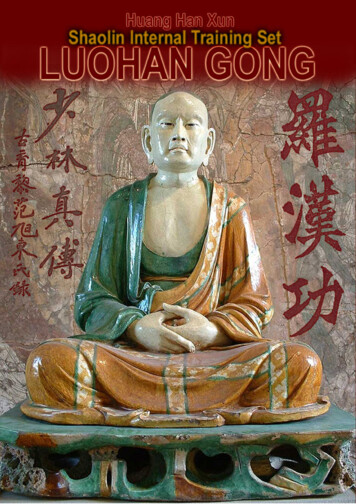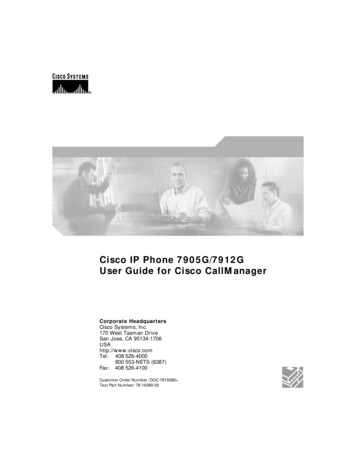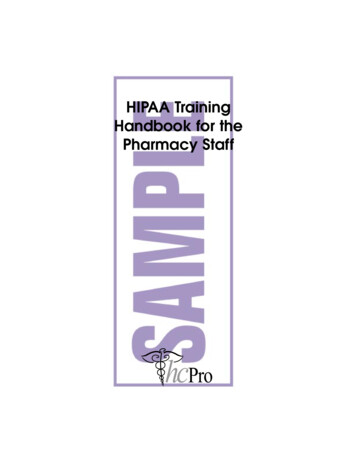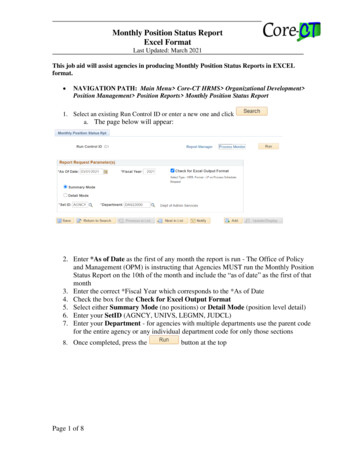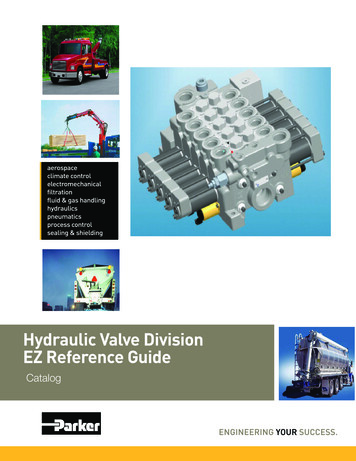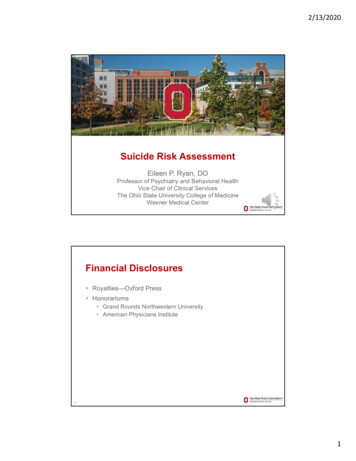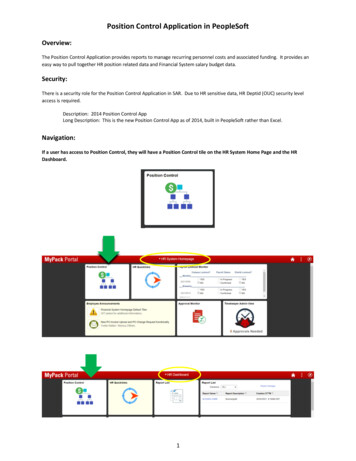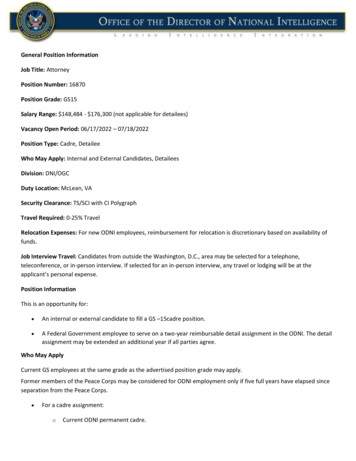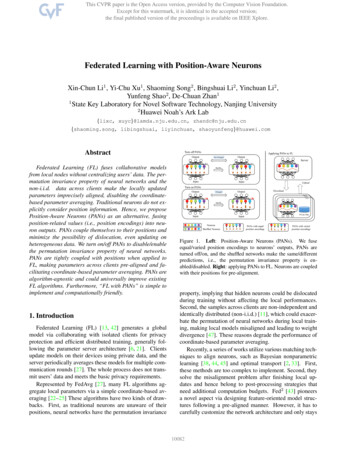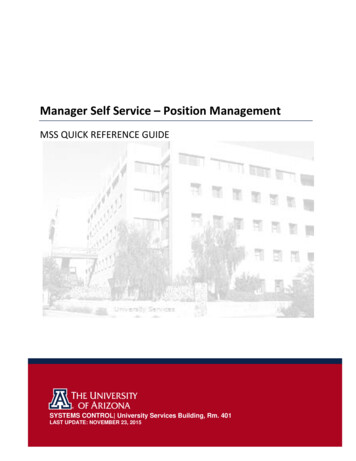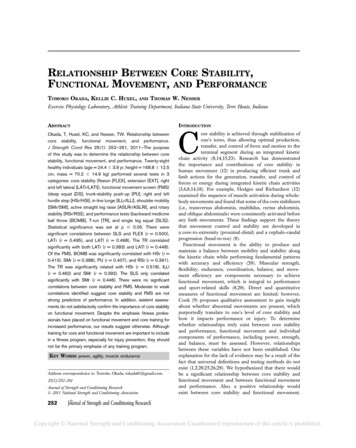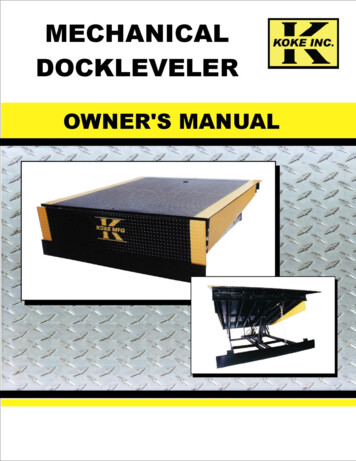Transcription
Obtaining Required Position-RelatedInformation from MIDASTaleo Version 15Last revised: July 2017Last reviewed: July 2017Next review: July 2018
Table of ContentsRequired Position-Related Pieces of Information . 1Running the “Competition Creation – for Taleo” Report . 2Reading the Report . 5
Required Position-Related Pieces of InformationMany of the fields required to create a competition in Taleo are necessarybecause they make up the Commencement document, which the HumanResource Service Centre uses to set up the new employee in the position inMIDAS.Incorrect information or delays in the commencement process can lead topayroll issues.To ensure that up-to-date information is being used for your competition, it isbest to obtain it directly from the “Competition Creation – for Taleo” report inMIDAS each time you create a competition.This report is available to two Responsibilities in MIDAS: HR Manager responsibility allows you to run the report for those HROrganizations to which you already have access in MIDAS. Competition Administration responsibility allows you to run the reportfor your whole ministry. Requests for this responsibility should be sentto your Human Resource Business Partner Team.Public Service Commission – Talent Branch7/7/2017Page 1
Running the “Competition Creation – for Taleo”ReportLogin to MIDASClick the name of the ResponsibilityClick Processes and ReportsClick Submit Processes and ReportsSelect Single Request and click OKPublic Service Commission – Talent Branch7/7/2017Page 2
In the “Name” field, type taleo then press the Tab key on your keyboard.A selector box will come up. Ensure “GOS – Competition Creation – For Taleo”is selected, then click OK .Effective Date: In most cases, this will be today’s date. However, you mayneed to back-date the report to obtain information about previous employees.HR Organization: Type the three-digit number for your ministry (known asEntity or Vote) and press Tab on your keyboard to select from a list of availableoptions.Position Number: If you know the position number, enter it here.Recommended: Leave the field blank to receive information on all positionswithin the HR Organization.Include Suborgs: Selecting “Yes” will include all HR Organizations beneath (onthe organization chart) the one you selected.Include employee details:Small HR Organization (fewer than 40 employees): Select “Yes”Large HR Organization: Begin by excluding employee details the first time yourun the report, and review the report to find the position number you need.Then re-run the report for just that position number, and include the employeedetails the second time. This approach will be faster than including employeedetails for the whole HR Organization, and manually looking through severalpages of information to find the position you need.Click OK .Public Service Commission – Talent Branch7/7/2017Page 3
Click SubmitThis screen shows that your report is running.Click Refresh Data periodically until the green highlighting goes away, and thePhase shows Completed.Once the Phase shows as Completed, click the View Output button.Your report will open in a new window on your screen, in PDF format.Public Service Commission – Talent Branch7/7/2017Page 4
Reading the ReportPay close attention to the instructions on the cover page.If there are errors, or if you need clarification about any of the details in thereport, contact the Data Management Specialist on your Human ResourceBusiness Partner Team.Each active position within the HR Organization will be listed in the report.If you ran the report to Include Employee Details, then employees will be listedbelow each position.Locate the position being staffed.Public Service Commission – Talent Branch7/7/2017Page 5
Refer to the following columns to ensure there is headcount available to hire anew person into the position. If there is not headcount available, refer to theData Management Specialist in your Human Resource Business Partner Team: Head Count Active Permanent DLOA/Seasonal Layoff from Perm Vacant Perm Active/DLOA/Term/Non PermRefer to the row of information for the position to find: Position number Position type Grade and Modifier Job Location Salary Range Job TitleLocationHR OrganizationPosition NumberPosition Type (called Employment Type in Taleo)GradeJobHours of WorkSalary RangeModifierCosting CodeSalary AccountLocate a person in the position being staffed to find: Hours of Work Working Title Costing Code (the account in the budget to which the employee’s salaryis charged) Salary Account: Depending on the new employee’s assignment, theirsalary account may differ from other employees in the HR Organization.Use the table below to determine the correct Salary Account for yournew employee.513000 Out of Scope Permanent513100 In-Scope Permanent Full-Time513200 Head of Ministry/Agency513500 Non-Permanent funded by Permanent funds514000 Non-Permanent in-scope funded by non-permanent funds514100 Temporary out-of-scope funded by non-permanent funds514200 Labour Service514300 Perm Part-Time514400 Student Employee514700 Ministerial AssistantThese pieces of information can now be entered into your competition in Taleo.Public Service Commission – Talent Branch7/7/2017Page 6
Taleo Version 15 . Last revised: July 2017 . Last reviewed: July 2017 . . Talent Branch 7/7/2017 Page 2 . Running the "Competition Creation - for Taleo" Report . Login to MIDAS . . Data Management Specialist in your Human Resource Business Partner Team: Head Count