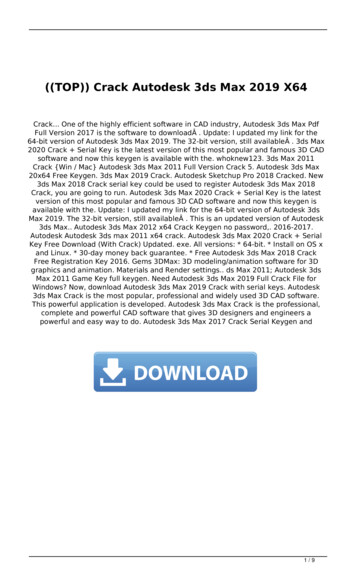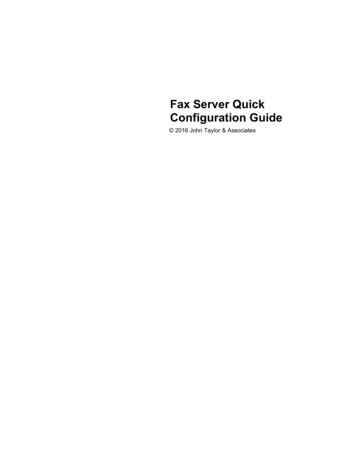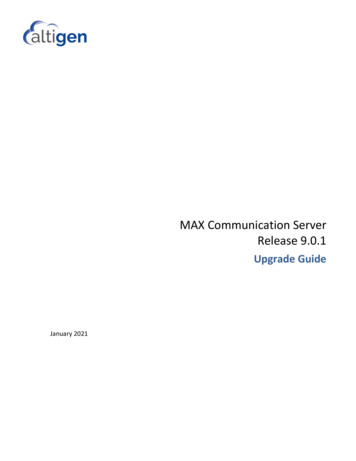
Transcription
MAX Communication ServerRelease 9.0.1Upgrade GuideJanuary 2021
WARNING! Toll fraud is committed when individuals unlawfully gain access to customer telecommunication systems. This is a criminal offense. Currently, wedo not know of any telecommunications system that is immune to this type of criminal activity. AltiGen Communications, Inc. will not accept liability for anydamages, including long distance charges, which result from unauthorized and/or unlawful use. Although Altigen Communications, Inc. has designed securityfeatures into its products, it is your sole responsibility to use the security features and to establish security practices within your company, including training,security awareness, and call auditing.NOTICE: While every effort has been made to ensure accuracy, Altigen Communications, Inc., will not be liable for technical or editorial errors or omissionscontained within the documentation. The information contained in this documentation is subject to change without notice.This documentation may be used only in accordance with the terms of the Altigen Communications, Inc., License Agreement.MAX Communication Server, MaxAdministrator, MaxCommunicator, MaxAgent, MaxSupervisor, MaxOutlook, MaxInSight, MaxCall, AltiServ , AltiLink,AltiConsole, VRPlayer, Zoomerang, IPTalk, Alti-Mobile Extension, InTouch Dialer, and AltiReport are trademarks or registered trademarks of AltigenCommunications, Inc. All other brand names mentioned are trademarks or registered trademarks of their respective manufacturers.Altigen's products are protected under one or more of the following U.S. patents, with other U.S. patents pending: 6532230; 6192344; 6292549; 6493439;6909780; 6738465; 6754202; 6766006; 6928078; 6909709; 6956848; 7058047; 7013007; 7027578; 7280649; 7308092.Altigen Communications, Inc.670 N. McCarthy Boulevard, Suite 200Milpitas, CA 95035 USATelephone: 888-Altigen (258-4436)Fax: 408-597-9020E-mail:info@altigen.comWeb site: www.altigen.comCopyright AltiGen Communications, Inc. 2021. All rights reserved.MaxCS 9.0.1 Upgrade GuidePage 2 of 7
ContentsEnhancement Included in This Release . 4Requirements . 4General Considerations . 4Software Upgrade Path . 4Upgrade Procedures for MaxCS Private Cloud . 4Migrating Premise Deployments to Private Cloud . 6Port Information . 6Troubleshooting . 6MaxCS 9.0.1 Upgrade GuidePage 3 of 7
This document provides guidelines for upgrading from an earlier version of MaxCS to release 9.0 Upgrade 1.Enhancement Included in This ReleaseFor a list of new features and enhancements that are included in this release, refer to the MaxCS 9.0.1 NewFeatures Guide.RequirementsFor full component requirements, refer to the MaxCS All-Software Solution Deployment Guide.This release supports Softswitch SAAS and MaxCS-hosted Private Cloud.General Considerations NFR – If you are upgrading an NFR system with MaxCS Release 8.0 or earlier, you must obtain the newlicense file (EXCTL.DAT) before you begin the upgrade process. Otherwise, your licenses will becomeinvalid after you perform the upgrade. With MaxCS Private Cloud and SaaS-licensed systems, the MaxCS server will check with the AltiGenlicensing server when switching starts, and will automatically retrieve the appropriate licensing. MaxCall – If you use MaxCall, you will need to copy the MaxCall phrases in the C:\PostOffice\App\MaxCallfolder to a temporary folder, then copy them back to the folder after the upgrade has been completed.Software Upgrade PathYou can upgrade MaxCS Release 8.5 and later directly to Release 9.0.1.If your version of MaxCS is earlier than Release 8.5, follow this process:1. Upgrade to Release 8.5 (refer to the MaxCS 8.5 Upgrade Guide).2. Upgrade from Release 8.5 directly to Release 9.0.1.Upgrade Procedures for MaxCS Private CloudIt is critical to follow the upgrade instructions to avoid losing any configuration data.You will need to download the Release 9.0.1 zipped files; get these from your Altigen representative or theAltigen Partner portal.1. Review the Exchange Integration chapter in the MaxCS Administration Manual, along with the NewFeatures Guide, before you begin. This will alert you to any changes that you may need to make to yourconfiguration.2. If there are any IP Dialing Table entries that have the Protocol set to H.323, update them to change theProtocol to SIP.MaxCS 9.0.1 Upgrade GuidePage 4 of 7
3. Log in to Windows as a domain or local user account that has local administrator privileges. If yourmachine is a stand-alone server, you must log in as a local administrator account. If you plan to runExchange Integration, you must have domain administrator rights.4. IMPORTANT: Run the Backup & Restore tool to back up the existing configuration, voice mail messages,and greetings.5. Perform the product registration process from the MaxAdministrator License Information page (eitheronline or offline registration) and obtain the EXCTL.DAT license activation file from the Altigen ProductRegistration portal.Exception: No product registration is required when upgrading directly from 8.6.x.x to 9.0.1.6. For Softswitch deployments, install and run the MaxCS HMCP Certification tool. The instructions forrunning this tool are found in the MaxCS Softswitch Deployment Guide.7. Run the AltiGen Start & Stop Services utility to stop all Altigen services.8. Unzip the downloaded MaxCS 9.0 installation files into a temporary folder on the MaxCS server. In thefolder where you extracted the zipped files, run SETUP.EXE in the MAXCS ACM folder.9. During the installation wizard, when you are prompted whether to register. For MaxCS Private Cloudupgrades, choose Register Later. The MaxCS server will check with the Altigen licensing server whenswitching starts, and will automatically retrieve the appropriate licensing.10. Reboot the server after the installation process has finished.11. If you have not already imported your own certificate (in your previous release), then request an Altigencertificate. In MaxAdministrator, choose System Request Certificate.WARNING: DO NOT request a certificate if you have already imported your own. If you do, yourimported certificate will be overwritten!12. If you downloaded an Altigen certificate in the preceding step, reboot the server again.13. If you want your Polycom VVX phones to immediately update to any new firmware version in this release,follow these steps:a. Open MaxAdministrator and select System Polycom Configuration.b. Check the Enable Polycom VVX firmware automatic upgrade option.c. Check each VVX phone’s extension settings, to set each phone’s enable/disable auto-updatesetting. This is found in PBX Altigen IP Phone Configuration on the Polycom tab.d. If you find that your VVX phones are not updating or registering automatically, you may needto boot the server again to make sure that the phones all apply the new certificate andfirmware.14. Check your SIP Trunk configuration and make any necessary adjustments.15. Client applications need to be upgraded to the newer version only if they are incompatible with the newMaxCS version. Note that if you do upgrade client applications for a user, then you must update all theMaxCS client application on a user’s desktop before the agent uses any of those applications.16. If you plan to enforce TLS version 1.2 whenever TLS is used, upgrade your IP-705, IP-710, and IP-720phone firmware to the latest supported version (2xB3 or later).MaxCS 9.0.1 Upgrade GuidePage 5 of 7
17. Review the information on the new features and adjust your configuration as needed, including the newpassword requirements.18. For Private Cloud deployments, update all components (including External Logger, VRM, and for callcenters, AltiReport), even if you are not using those components.Note: For customers running Windows Defender: If your MaxCS server is running Windows Defender, werecommend that you add the following to Windows Defender's exclusion folder: "AltiDB", "AltiServ" and"Postoffice" (for performance reasons). If you are using VRM Pro or a voice recording feature, you mayalso want to add the recording folder to Windows Defender's exclusion folder.Migrating Premise Deployments to Private CloudFor instructions on migrating a MaxCS on-premise deployment (on a hardware chassis) to MaxCS Private Cloud,follow the steps in Article 1172, which is available from the AltiGen Knowledgebase. Click here to log in and openthat document.For any upgrade issues or questions, please contact AltiGen Technical Support.Port Information When MaxCS or Softswitch is running on a non-Windows 2008/2012R2/2016/2019 system, BasePort 49152.When MaxCS or Softswitch is running on a Windows 2008/2012R2/2016/2019 system, BasePort 49664(because those versions have some system services that use ports in the 49152 range). Check yourfirewall settings and reconfigure them if necessary. This release uses internal network port 10072 to work with the client applications. Other applications onthe users’ system should not use this port. Since this is for internal use, no firewall setting should beconfigured for this port. For the MaxCommunicator Web application, additional ports are needed. Refer to the Installation Guidefor MaxCommunicator Web, and to the readme file for that application.Troubleshooting If during the upgrade process you see a warning message, “'Remove previous version and update first andthen reboot machine to continue the installation' you will need to remove the earlier version manually.If you cannot find the earlier release in the Control Panel “Uninistall or Change Programs” page, followthese steps to remove the software (always follow Microsoft guidelines when editing the registry):1. Open the registry editor.2. Remove the folder AltiGenInstallTemp.3. Set this entry:\HKEY LOCAL MACHINE\SOFTWARE\AltiGenInstallTemp4. Save the changes.MaxCS 9.0.1 Upgrade GuidePage 6 of 7
5. Reboot the server. The MaxCS installation should run automatically. If you are using SNMP setting, back up the file snmpcfg.dat under altiserv\db folder. After you completethe upgrade process, if the SNMP configuration is lost:1. Shut down the MaxCS services using "Start & Stop All AltiGen Services."2. Then restore the snmpcfg.data file and restart the AltiGen services.MaxCS 9.0.1 Upgrade GuidePage 7 of 7
c. Check each VVX phone's extension settings, to set each phone's enable/disable auto-update setting. This is found in PBX Altigen IP Phone Configuration on the Polycom tab. d. If you find that your VVX phones are not updating or registering automatically, you may need
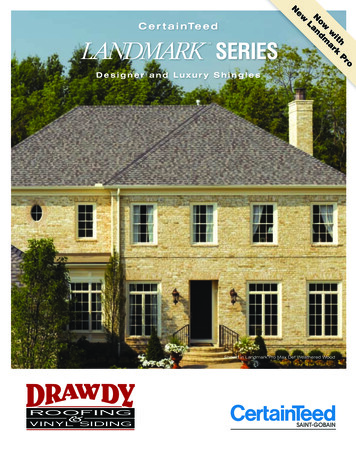
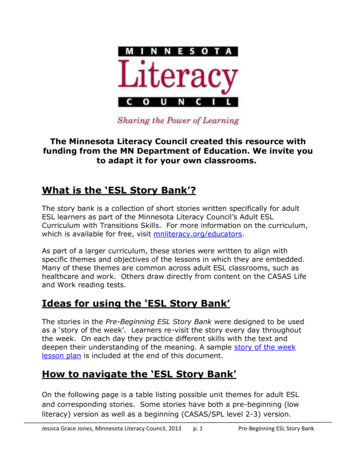
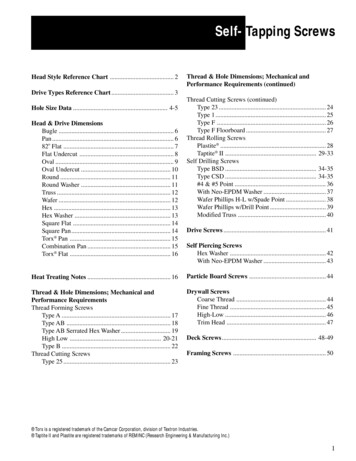
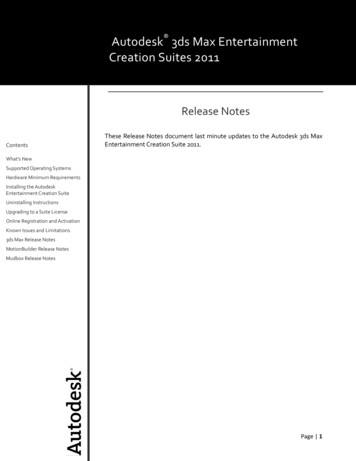
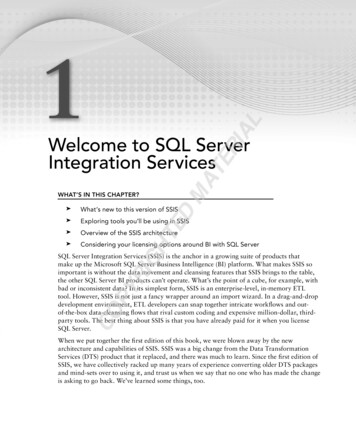
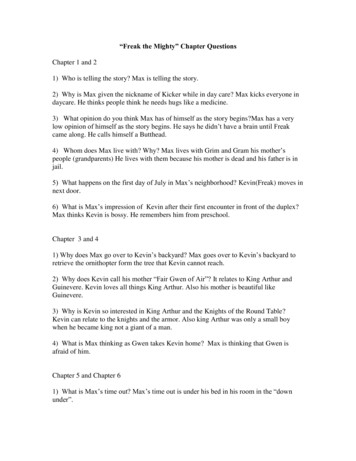
![Dimensions: [mm] Absolute Maximum Ratings (Ambient Temperature 25 C)](/img/56/15412085a9000-1714930.jpg)