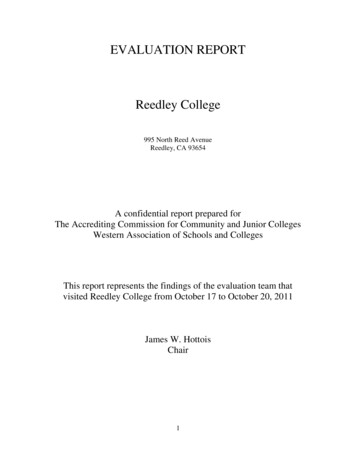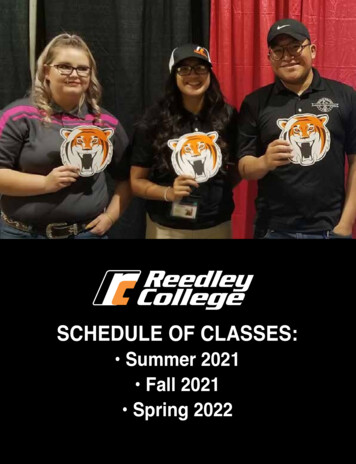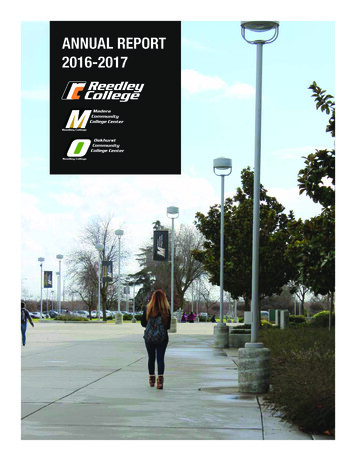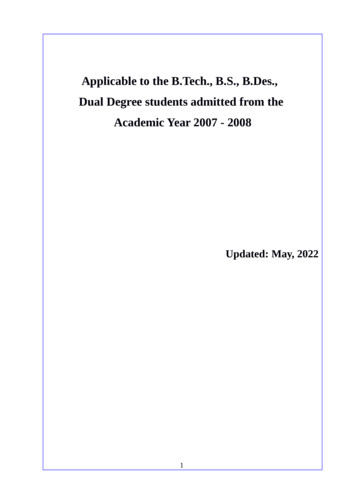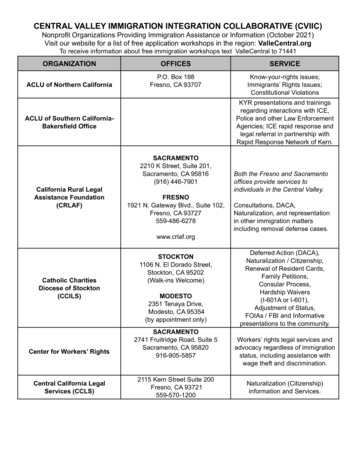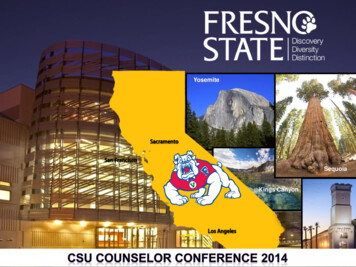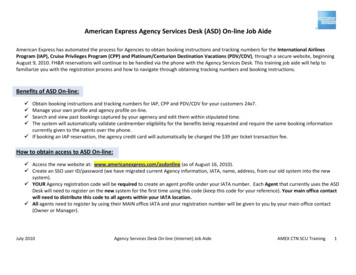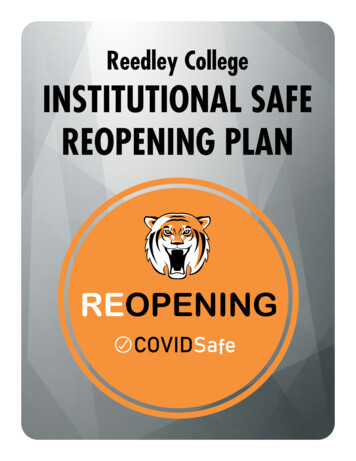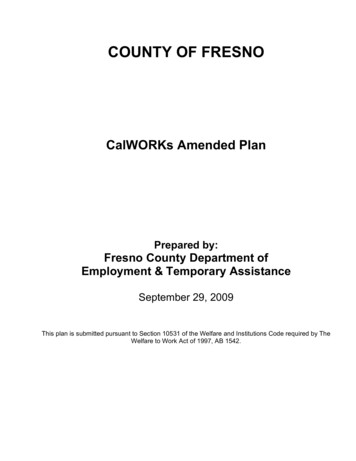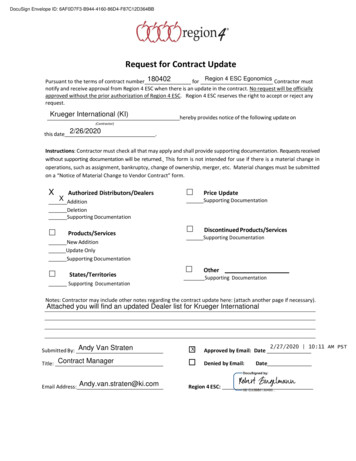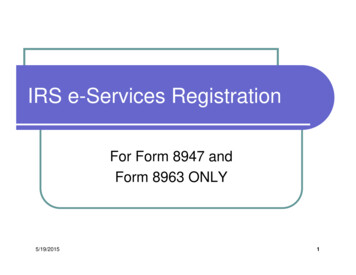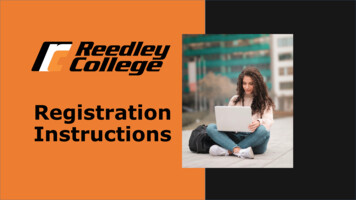
Transcription
RegistrationInstructions
Access “My Portal”1. Go to www.reedleycollege.edu click on “My Portal”2. Log In to My PortalYour username is your SCCCD student ID. Yourpassword is your first initial (upper case), yourlast initial (lower case), and your 6-digit date ofbirth.For example, student John Smith was born onJanuary 1, 1997 and has a student ID number of0123456. John's login information would be:Username: 0123456Password: Js010197Be sure to select “Student” as the role tologin under as outlined in red.
WebAdvisor Access3. Click on WebAdvisor link under My Favorite AppsAdd personal email and phone number here, andconfirm via email and cell number.*NOTE: You may need to update yourCommunication Preferences first if prompted. Clickon Dashboard after successfully submitting yourCommunication Preferences to get back to MyFavorite Apps
Logging in to WebAdvisor4. Click on Log In and then click on Student Menu1.2.If you have trouble logging into WebAdvisor, utilize the information onthe left side of the page.
Registration Section5. Click on Search/Register for Classes under the Registration section* Note: You can check for any holds and your registration date by clicking on theRegistration Eligibility Information link. Any holds will be found under Hold Status(see below) and information to clear them ca be found by clicking on the HOLD andAcademic Legends link under the Registration Section. All new students will have an“AR” hold until their assigned registration date. Other holds should be cleared prior toyour registration date.
Searching for Courses6. Select a Term, Location, Subject, enter a Course Number, and then click Submit*If you get a Red Error Message (see example below) after clicking Submit, it means thatcourse is not offered in the “Location” and you need to select a different “Location”. Forexample, if you select “RC 100% Online” for the “Location”, and receive the Red ErrorMessage, it means that course is not offered online.No classes meeting the search criteria have been found.
Section Selection Results Page7. Click on the blue links under “Section Name and Title” for full class informationto avoid registration errors. This will show additional lab times or important classnotes located at the bottom of the class detail page.* Next slide shows full class information view.*Status: “Open”, the class is available to register; “Closed”, the class if full and a waitlist hasnot been started. You can waitlist for a class listed as “Closed” or “Waitlist” by choosing the“Waitlist” action on the drop down menu once the class is in the “My Cart” page.8. Check mark the course you would like to take then clickat the bottom of the page.
Class Information View***Be sure to review “Meeting Information” for class meeting dates/times and“Important Class Notes” for important information for that courses sectionnumber.
My Cart9. Choose an action from the drop down menu: Register or Waitlist(3 spots available, 15 students allowed, 0 on waitlist10. Check mark the box and then click Submit to register.You must completeStep 10 to completeyour registration* A Red Error Message means that your selected “Action” did not go through. Review/resolve the error messageand repeat steps 9 and 10 to register (example of a Red Error Message below).BIOL-5-36957 - BIOL-5-36957 conflicts with COMM-1-37844
Registration Reminders - Locations Locations Reedley Hybrid – combination of online instruction and scheduledin-person class instruction RC 100% Online – no scheduled in-person class instruction Reedley College – scheduled in person class instruction on campusRC HybridRC 100% OnlineReedley CollegeNOTE: You can select a different campus Location and search/register for classesat another campus. For example; selecting Clovis Community College for yourLocation will bring up courses offered at that campus.
Registration Reminders English & Math Corequisites – search for both courses andyou must register for assigned corequisite courseIf you do not need the corequisite, be sure to register for asection that does not require the corequisite.
Helpful Tips Make sure to click on the class title link for complete courseinformation such as lab times or specific meeting times, specialprograms, class notes Use the schedule worksheet (pencil is best) to avoid time conflictsand write down the section numbers and unit count as you go Search for 1-2 classes at a time to avoid timing out, taking a longtime to search before adding classes to your cart could cause youto receive an error message Look for special comments in the last column; Reedley Collegestudents should avoid classes with sections starting with a “9” asthey are held for special programs/cohorts Look for “Open” and classes with short waitlists; “Closed” means awaitlist has not started and you will be the first on the waitlist. Hybrid and Online classes are often available in a different section,you have to change the “location” to search for them
For Further AssistanceVisit www.reedleycollege.eduFor additional resources including live help and contact information.Remember to check your SCCCD email for important information fromthe college before classes begin.Phone: 559.638.0311Email: rc.outreach@reedleycollege.eduCOLLEGERELATIONS & OUTREACH995 N Reed AveReedley CA 93654
WebAdvisor Access 3. Click on WebAdvisor link under My Favorite Apps *NOTE: You may need to update your Communication Preferences first if prompted. Click on Dashboard after successfully submitting your Communication Preferences to get back to My Favorite Apps Add personal email and phone number here, and confirm via email and cell number.