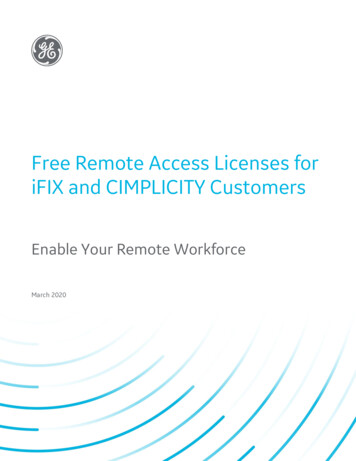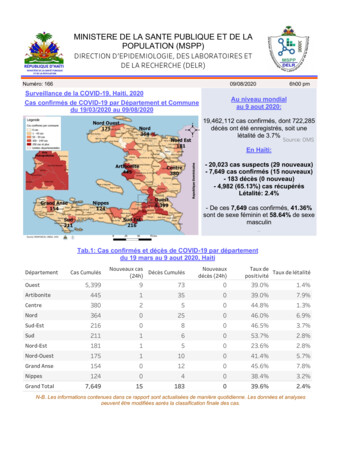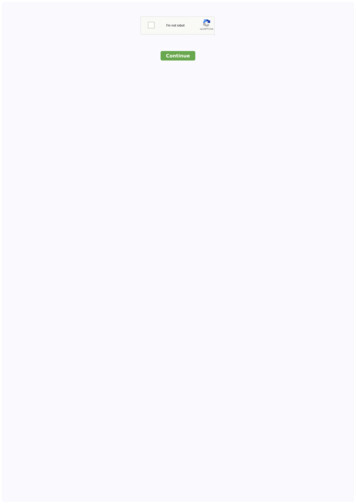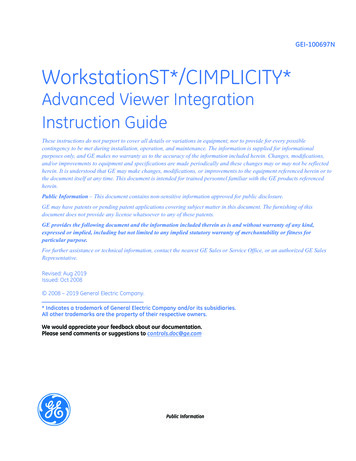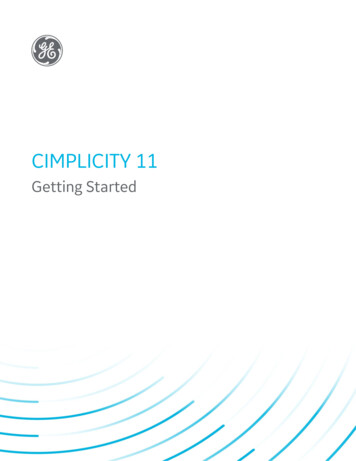
Transcription
CIMPLICITY 11Getting StartedGE DigitalProficy Historian and Operations Hub: Data Analysis in Context1
Proprietary NoticeThe information contained in this publication is believed to be accurate and reliable. However, General Electric Company assumes noresponsibilities for any errors, omissions or inaccuracies. Information contained in the publication is subject to change without notice.No part of this publication may be reproduced in any form, or stored in a database or retrieval system, or transmitted or distributed in anyform by any means, electronic, mechanical photocopying, recording or otherwise, without the prior written permission of General ElectricCompany. Information contained herein is subject to change without notice. 2020, General Electric Company. All rights reserved.Trademark NoticesGE, the GE Monogram, and Predix are either registered trademarks or trademarks of General Electric Company.Microsoft is a registered trademark of Microsoft Corporation, in the United States and/or other countries.All other trademarks are the property of their respective owners.We want to hear from you. If you have any comments, questions, or suggestions about our documentation, send them to the following emailaddress:doc@ge.com
Getting Started
Chapter 1. HMI/SCADA CIMPLICITY Introduction. 3About HMI/SCADA CIMPLICITY. 3Customer and Technical Support Contact Information. 3System Architecture Overview. 4System Architecture Overview. 4CIMPLICITY Server and Viewer Defined.5Chapter 2. CIMPLICITY Applications Tour. 6CIMPLICITY Applications Tour.6Part 1. CIMPLICITY Tour. 6Part 2. CIMPLICITY Tour. 7Part 3. CIMPLICITY Tour. 8Part 4. CIMPLICITY More Features.9Part 5. CIMPLICITY Options. 11Chapter 3. Common Licensing.13About Common Licensing. 13Installed License Issues.13New License Steps.15Update Licensed Options without Rebooting.17Chapter 4. Integrating CIMPLICITY with Web HMI.18Setup Prerequisites. 18CIMPLICITY Configuration.18Configuring OPC UA. 18Publishing CimEdit Screens.20Web HMI Configuration.33Configuring the OPC UA Endpoint in Web HMI.33Configuring Web HMI for GDS.34Defining the CIMPLICITY Project Connection in Web HMI. 35Creating an Object and its Defining Data Sources.36Importing and Binding the Mimics. 36Checking Mimics in Runtime Environment. 37
Chapter 1. HMI/SCADA CIMPLICITYIntroductionAbout HMI/SCADA CIMPLICITYThis section contains information on customer and technical support, the basic CIMPLICITYarchitecture, a tutorial describing CIMPLICITY applications, and some information on optimal usageof the CIMPLICITY online help system.Customer and Technical Support Contact InformationFor information on how to contact our Technical Support team, see digitalsupport.ge.com.
Getting Started 1 - HMI/SCADA CIMPLICITY Introduction 4System Architecture OverviewSystem Architecture OverviewCIMPLICITY software is scalable from a Human Machine Interface to a fully networkedSupervisory Control and Data Acquisition (SCADA) system. The networking capabilities inherentat all levels within the product line let you achieve levels of integration that virtually eliminateredundant configuration within a network.rect 3, 2, 273, 88 (page 4)rect 6, 90, 273, 182 (page 4)rect 4, 183, 274, 269 (page 5)VViewerConnects to ServerStatus monitoring and controlViewer options availableDevelopment configurationGraphics configurationSServerConnects to ViewerStatus monitoring and controlDevelopment configurationGraphics configurationData collection
Getting Started 1 - HMI/SCADA CIMPLICITY Introduction 5Server options availableCIndustrial controllersN/ACIMPLICITY is based on a client–server architecture consisting of Servers and Viewers. Servers areresponsible for the collection and distribution of data. Viewers connect into Servers and have fullaccess to the collected data for viewing and control actions.Servers and Viewers can be easily networked together to seamlessly share data without the needto replicate your point database from node to node. For example, points are configured once andonly once on a server. Screens can be developed and stored in a single location on the network andaccessed by any other CIMPLICITY display on the network.CIMPLICITY provides the flexibility to build a larger system through multiple smaller nodeswithout forcing you to purchase large and expensive server hardware to service multiple users.CIMPLICITY Server and Viewer DefinedHMI/SCADA CIMPLICITY provides the following three options. The server or viewer's licensedetermines which option it will use.Options are:1CIMPLICITY ServerReceives data from the PLC.Stores data.Provides CIMPLICITY configuration tools.Performs calculations.Displays data through ViewersDisplays data2ViewerEnables configuration on the server from a separate computer.Displays data from the server.Displays data from the server.3Web ClientN/AYou have to install at least one CIMPLICITY server. The total number of servers and viewers youcan install depends on your licensing agreement.Tip: CIMPLICITY also provides numerous options (page 11) for remotely interacting withyour CIMPLICITY projects.Contact your sales representative (page 3) with questions about purchase options.
Chapter 2. CIMPLICITY Applications TourCIMPLICITY Applications TourCIMPLICITY provides an extraordinary selection of features that enable you to configurecomprehensive and robust projects.Once you have installed CIMPLICITY this quick tour will guide you through the order forconfiguring a basic project.This tour provides links to the related subject in the documentation. Once you think you understandthe basic concepts about the subject, you can come back to the tour at any time.The tour is divided into five parts that provide links to documentation that describes:CIMPLICITY APPLICATIONS TOURPart 1 (page 6)How to set up the foundation for your system goals.Part 2 (page 7)How to set up points and alarms.Part 3 (page 8)How to create powerful applications that can graphically deal with system data for whoeverhas access privileges.Part 4 (page 9)Many other powerful tools.Part 5 (page 11)CIMPLICITY options.Part 1. CIMPLICITY TourPart 1 of the CIMPLICITY tour provides links to documentation that describes how to set up thefoundation for your system goals.Part 1 of CIMPLICITY TourStep 1.Open the CIMPLICITY Workbench. The Workbench is at the center of your CIMPLICITY project.Step 2.Create a new project. A project contains the configuration that defines what CIMPLICITY will do foryour system and how it will work.Step 3.Look over the Workbench. The Workbench provides the power you need to view, configure,organize, and manage every component of your project through one easy to use window.
Getting Started 2 - CIMPLICITY Applications Tour 7Part 1 of CIMPLICITY TourStep 4.Configure a device including: A port, which is a communication socket, connects one or more factory devices such as PLC'sto the computer A device is anything that can communicate point data to CIMPLICITY software.CIMPLICITY software can read data from and write data to devices. Examples of devicesare programmable controllers such as the Series 90. The Quick Device Setup in thedocumentation gives you quick start for both.Step 5.Define security and routing including: Resources are the physical or conceptual units that comprise your facility. A user is an individual person working with a CIMPLICITY project. A role specifies what privileges its users have when they work in CIMPLICITY.Part 2. CIMPLICITY TourPart 2 of the CIMPLICITY tour provides links to documentation that describes how to set up pointsand alarms.Note: CIMPLICITY collects or calculates point data that it distributes to: CimView screens Alarm Viewer screens Alarm printers Logging tables Other CIMPLICITY software optionsThe collection and distribution of point data is handled by the Point Management subsystem.Part 2 of CIMPLICITY TourStep 6.Create points including: A device point communicates back and forth with a device that is attached to the serverfor monitoring and control purposes. A virtual point provides you with the ability to calculate and report data that is independentof any one device.
Getting Started 2 - CIMPLICITY Applications Tour 8Part 2 of CIMPLICITY TourStep 7.Configure alarms. Point alarms alert users when points are in a defined alarm states. You create and modifypoint alarms in the Point Properties dialog box or the Alarm Definition dialog box throughthe Alarms folder. System event alarms alert users for alarm states such as device failures, programterminations, system startups, and system shutdowns. You create and modify systemevent alarms in the Alarm Definition dialog box through the Alarms folder.Step 8.Test your configuration in the Point Control Panel. The Point Control Panel provides you with a forum in which you can easily review andchange point values and status during runtime.Part 3. CIMPLICITY TourPart 3 of the CIMPLICITY tour provides links to documentation that describes how to createpowerful applications that graphically deal with system data for whoever has access privileges.
Getting Started 2 - CIMPLICITY Applications Tour 9Part 3 of CIMPLICITY TourStep 9. Configure a CimEdit screen. CimEdit combines the features commonly found in high-powered graphics applications,with an abundant number of state of the art configuration tools. They all help you takeadvantage of CIMPLICITY's extensive runtime capabilities. Consequently, you cancreate CimView screens that are clear, easy, and robust. CimEdit Screens provide you with several diverse features and capabilities that you canuse at any time during your screen design session. Some, but not all of the capabilitiesinclude: Preliminary Layout CimEdit offers you a wide assortment of objects and objecttypes to place on your CimEdit screen. Consequently, you can place objects thatdeal with data from any source you specify and display the data or evaluationresults in a manner that is most effective for your project's runtime requirements. Inanimate Visual Features enable you to modify the appearance of an object.They range from modifying its size so it will fit where you want it go, to displaying aseveral similar objects that represent similar but independent functions. Runtime movement and Animation provides several choices to create activity onyour screens that makes it easy for a CimView user to quickly determine the statusof a point or expression. Points report specific conditions in the system. Points are the result of detailedconfiguration, which is done in the Point Properties dialog box. As with otherCIMPLICITY applications, when you are in CimEdit, you can find and use any pointthat is already in any broadcasting project on your network. In addition, you cancreate new points by opening the Point Properties dialog box through CimEdit. Variables can be used in an expression to represent different types of values Events trigger a procedure or call a script. CimEdit provides a long list of eventsfrom which you can choose the best one for your requirements. Procedures contain one or more actions that are triggered in the specified orderwhen an event occurs and while the screen is displayed in CimView. CimEditprovides several actions from which a screen designer can easily compile ameaningful list.Step 10.Test your configuration through CimView. CimView is a runtime, interactive graphical user interface through which you can monitorand control your facility. CimView displays screens that were created in CimEdit forspecific applications.Part 4. CIMPLICITY More FeaturesCIMPLICITY is so powerful that you will constantly discover new possible solutions as youcontinue to use it.Part 4 provides links to documentation for CIMPLICITY's many other powerful tools. Which toolsyou use depend on your system needs. (Some of the tools are options that you can purchase throughyour CIMPLICITY representative.)
Getting Started 2 - CIMPLICITY Applications Tour 10FeatureDescriptionAlarm Management Alarm Classes are groups of Alarms with similar characteristics. Alarm Strings name alarm states. An alarm displays the string for its alarm statewhen %State is included in the alarm message. The Stand-alone Alarm Viewer, AMV, is useful for a user to quickly monitor andresponds to alarms anywhere in the system. The Alarm Viewer Control is an ActiveX object that you embed in a CimEdit screen.The AMV Control provides a powerful tool for you to fully integrate the Alarm Viewercapability with your other CimEdit screens. Database Logging provides you with a seamless way to analyze your systemprocesses and equipment performance by logging data to and reporting data from awide variety of ODBC (Open Database Connectivity)-compliant databases. Trend Control is an ActiveX Control that enables you to review, evaluate and logpoint values over time. Historical Alarm Viewer Control is an ActiveX control through which you can easilyreview logged alarm data through CimView in an easy-to-read table format and printone or more pages of the display at any time during a session.Basic Control EngineThe Basic Control Engine option consists of three main components: Program Editor provides a set of sophisticated development tools that let you createprograms with a Visual Basic compliant programming language. These programs canthen be executed as actions in response to events. The programming language has arich set of nearly 500 standard Basic functions, and also provides an object interfaceto CIMPLICITY points, alarms and the Status Logger, further enriching the language. Event Editor enables you to define actions to take in response to events that occurin a process. An event can be defined as a changing point, alarm state, or even aparticular time of day. One event may invoke multiple actions, or one action may beinvoked by many events. Basic Control Engine monitors for events and executes the configured actions. TheBasic Control Engine is based on a multi-threaded design that allows the system toinvoke and execute multiple Visual Basic programs concurrently. Classes enable you to do the basic configuration once and use it over and overinstead of repeating configuration, which may include creating complex CimEdit/CimView screens, for several objects that have similar requirements. Class Objects provide an easy way to do complex configuration for one or moreobjects that are similar. Class objects, which are based on a Class template, caninclude pre-configured attributes, points, events, actions and scripts. Dynamic Graphic Replay is a powerful tool to help you troubleshoot problems thathave occurred in your processes. XY Plot provides you with the ability to visually represent values in relation to eachother. For example, you can plot real data vs. calculated date, or elements suchpressure vs. temperature. Remote Projects need to be defined when a project starts, the Point Bridge orPoint Data Logger need to get points from projects on other computers runningCIMPLICITY projects. Recipes enable you to create and manage recipe data for your production processes.The Recipes interface consists of a spreadsheet format in which you enter theconfiguration data for each of your recipes. This format allows you to group similarproducts together.
Getting Started 2 - CIMPLICITY Applications Tour 11FeatureObject ModelDescriptionInterfaces into components (e.g. objects, services, CimEdit screens both configurationand runtime, Project configuration Trend control, XY Plot control) that enable a developerto manipulate the components from a programming or scripting language, such asCIMPILICITY Basic, VB, C , VBA, VBScript. CIMPLICITY Configuration Object Model CimEdit/CimView Object Model CIMPLICITY XY Plot Object Model CIMPLICITY Safe Array Object Model CIMPLICITY Historical Data Connector Object ModelPart 5. CIMPLICITY OptionsOptionDescriptionOptions CIMPLICITY OPC Server provides a standards-based interface to some form of run-timedata. The data may come from a specific physical device (e.g. a PLC) or from a DistributedControl System. The OPC Server conforms to the OLE for Process Control (OPC) 2.0 DataAccess standards, a technology standard initially developed by a group of automation industrycompanies and now managed by the not-for-profit organization called the OPC Foundation. Server Redundancy in automated systems, provides for switchover of functionality to abackup component in case of failure of a primary component. The switchover is consideredautomatic if no operator intervention is required. Redundancy applies to both hardware andsoftware, and implies minimal loss of continuity during the transfer of control between primary(active) and redundant (backup) components. Statistical Process Control enhances your ability to manage a quality control program byaddressing the four major phases of quality control: measurement, analysis, improvement,control.TrackerThere are two distinct, yet interrelated pieces to Tracker: Production Tracking (PRT) and RoutingControl Objects (RCO). Production Tracking module monitors the progress of items through the production process. Routing Control Objects performs routing decisions for enhanced production flow.
Getting Started 2 - CIMPLICITY Applications Tour 12OptionOrder ExecutionManagementDescriptionOrder Execution Management provides a comprehensive addition to Tracker that enables you totrack, store, categorize and sequence your customers' orders based on your configured criteria.Order Execution Management includes: XMLT tools take raw data orders, translates them into an .xml format and enters valid datainto PRT and TADB. Directory Watcher confirms that order files have completed downloading to XMLT outputdirectory and moves files to the POMS input directory. Product Order Management System (POMS) can be the hub of your Order ExecutionManagement order management system. POMS is essentially a project that contains thebasic configuration on which you can build your customized system. CimView Order Entry provides order entry screens if you find that you have to manually editan order item. Tracker Attribute Database (TADB) stores comprehensive data about items, including ordersand product components. Range Source Architecture (RSA) enhances the traditional RCO concept of a Tracker source(source region). Tracker Query Engine is a powerful high level query engine that has its own syntax for formingqueries. It pulls data from both the Tracker Attribute Database and the Order ExecutionManagement runtime memory map. Queries may be named and stored for future use, or forsubdividing and abbreviating complicated queries. Order Execution Management Broadcast is the delivery of a configurable list of productrelated information (including at least build options, location information, other/supporting dataand subsets of the unit bill of material) to plant floor devices and to suppliers. Alarm Cast messaging engine is a standardized interface between personal communicationdevices and applications sending messages through either an internal paging service and/orexternal service providers. Marquee Manager product family monitors manufacturing environments and sends real time,automated messages to visual and/or audible devices.
Chapter 3. Common LicensingAbout Common LicensingThe family of products provides you with hardware keys that are programmed with licenses for yourselected products and options.You simply:1. Buy (page 15) your products and options.Visit the GE Customer Center web site at http://support.ge-ip.com to obtain information aboutthe latest GE product offerings.Note: If you visit this web site, click a topic on the HMI/SCADA CIMPLICITYdocumentation Contents tab to return to the documentation.When you receive your DVD you will receive as many hardware keys as you need.If you have any questions about licensing call the GE Intelligent Platforms support line (page 3). A GE representative will direct your call to the correct resource.2. Install your products.3. Plug one of the keys into each Server that requires one or more licenses.You are ready to go.You can choose either of two key types. One key can be plugged into a Server's parallel port. The other key can be plugged into a Server's USB port.Note: If you need to reboot a computer that requires a license, make sure the key is insertedin the computer before you reboot so any services that start up can read the key.Installed License Issues Hardware key removal. License upgrades.
Getting Started 3 - Common Licensing 14 License expiration.Hardware key removalWhen the hardware key is removed from a Server: An Alert Message will display on the first Server, informing you that the hardware key has beenremoved; please plug it in.When you click OK to close the message, it will display again in one minute.The message will continue until the key is re-attached to the Server. If a project is running, it will continue running. However, if it is restarted before the key is reattached, it will revert to demonstration mode.License upgradesIf you buy additional options after you receive your hardware key(s) you will receive an email withan update .plic license file.Important: Before upgrading your license, shut down all of the applications on the computeryou are working on. When you upgrade your licensing, the Licensing Service is automaticallystopped and then restarted when the upgrade successfully completes.1. Save the .plic file to a directory of your choice.2. Double-click the file.An update utility opens.3. Click Update Now.The utility validates your current license. If the validation is successful, the utility updates thelicense; if the validation is not successful, the upgrade is halted.Note: Contact your sales representative for information about obtaining the license file.License expirationWhen you purchase a product, it is licensed without an expiration date.
Getting Started 3 - Common Licensing 15If a demonstration license is provided to you for you to try the software, it will be provided with anexpiration date that will allow the software to run up until that date. You will receive notices on yourscreen alerting you to when the licenses will expire.New License Steps1. Obtain a hardware key for products and options.Specify the following that you are ordering: Part number for each product and feature. Quantity of each product and feature. If the hardware should be parallel or USB port. There can be only one hardware key per computer. You can attach a parallel port printer cable to a parallel port hardware key. List of what products/options will be installed on each Server.The default hardware key configuration is that each hardware key will contain the set of licensesfor every product and option purchased.You will receive a hardware key for each set of licenses.If you order 4 CIMPLICITY licenses and 3 Historian licenses, you will receive the following:No. of KeysKey Contains Licensing for3CIMPLICITY and Historian1CIMPLICITYEach key will contain that products/options according to your specifications.If you order 4 CIMPLICITY licenses and 3 Historian licenses and plan to run each on adifferent server, you will receive the following:No. of KeysKey Contains Licensing for4CIMPLICITY3HistorianImportant: You can attach only one key to a Server.When your order is fulfilled you will receive one or more CDs and hardware keys.2. Install your products and options.Follow the installation directions for each of your products.3. Attach the hardware key to the server.
Getting Started 3 - Common Licensing 16Attach one hardware key to either the parallel or USB port, depending on what you ordered.Type of KeyAttach to aParallel portParallel port on the Server. You can then attach a parallel printer cable to the hardware key.USBUSB port on the Server.Important: Attach the hardware key to the Server only after you install all of the licensedproducts.4. Review the license report.a. Click Start on the Windows task bar.b. Select (All) Programs Common License Viewer on the Start menu.The M4 License Viewer opens.rect 0, 9, 23, 30 (page 16)rect 19, 78, 40, 99 (page 16)rect 170, 119, 191, 140 (page 16)License report tools are as follows.ToolsDescription1The right pane in the M4 License Viewer displays the: License key details. Customer name Serial number Key expiration License creation License key version License type License details for the selected product(s), including: License expiration Number of licensed points Number of option nodes Number of option connections Enabled options.2The left pane displays icons for each of your licensed products.Click an icon to select it and the details display in the right pane that correspond to theselected product.Note: You can click the Show All button on the M4 License Viewer toolbar todisplay details about all the licensed products on the same page3Click any of the buttons on the M4 License Viewer toolbar to do the following: Show All - Displays all of the details about all of the licensed products on the samepage. Save - Saves. Prints - Prints the report that displays.
Getting Started 3 - Common Licensing 175. Run your project(s) on the licensed server. Start any project on the licensed server.Important: If you start a project on a Server that does not have a license a messagemay warn you that no license is present, and the project will run in demonstration mode.Demonstration mode provides you with limited functionality, including no networking.Demonstration mode runs for a maximum of two hours. The actual time depends on whichproduct is unlicensed.Update Licensed Options without Rebooting1. Make sure the hard key is inserted in the computer on which the utility will be run.2. Click Start on the Windows task bar.3. Select Run on the Start menu.4. Enter ShowLicense in the Run dialog box.A Show License utility opens.5. Select the following options on the Show License screen (shown below):OptionDescriptionACheck Direct to direct the report to what is on the newkey.BClick Refresh to update the screen with updatedlicensing information when the licensing service readsthe key. The key is read every 30 seconds.CClick Update cache.DClick OK when finished.CIMPLICITY now recognizes the new option(s) as being licensed.
Chapter 4. Integrating CIMPLICITY with WebHMISetup PrerequisitesBy integrating Web HMI and CIMPLICITY, you can view CIMPLICITY data in Web HMI usingscreens called mimics that were created in CimEdit. Complete the following tasks before you beginthe integration configuration tasks.1. Install the latest versions of CIMPLICITY and Web HMI.2. Create an administrative user that you can use for both CIMPLICITY and Web HMI. The userIDs must match in order to connect and manage communications and operations between thetwo systems, but the passwords must be different.3. Using the Web HMI model editor, create the Web HMI model. For information, refer to theWeb HMI user documentation.CIMPLICITY ConfigurationConfiguring OPC UAEnabling and Configuring the OPC UA ServerAfter you have set up your CIMPLICITY project, you can open the Project Propertie
of a point or expression. Points report specific conditions in the system. Points are the result of detailed configuration, which is done in the Point Properties dialog box. As with other CIMPLICITY applications, when you are in CimEdit, you can find and use any point that is already in any broadcasting project on your network. In addition, you can