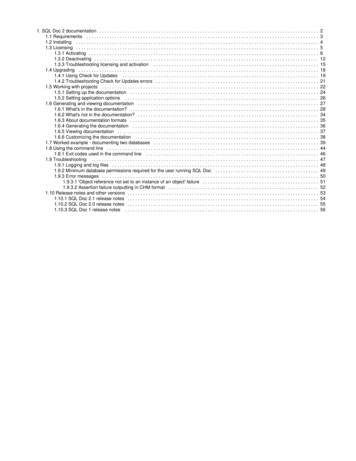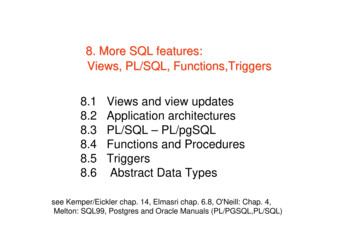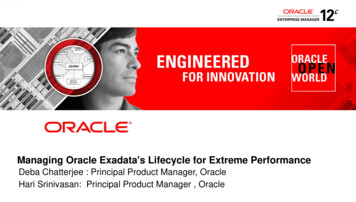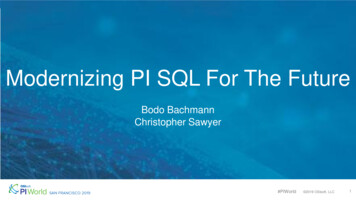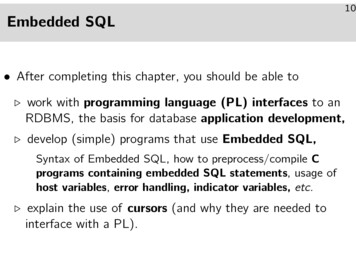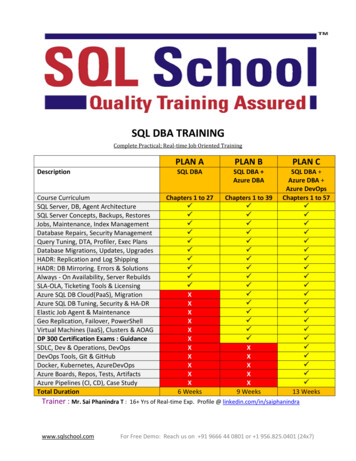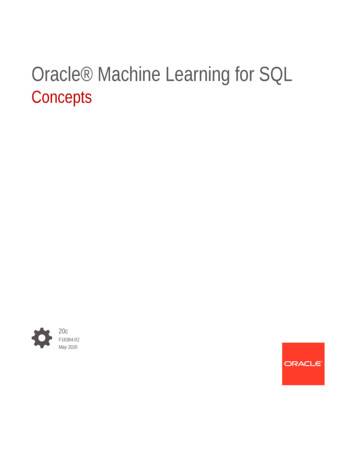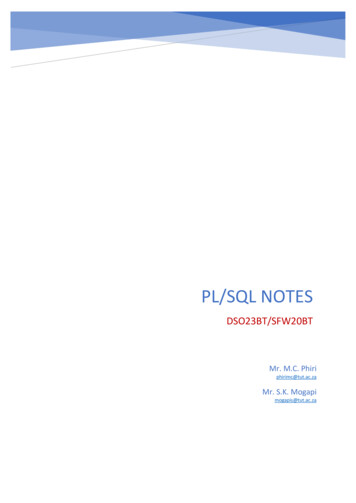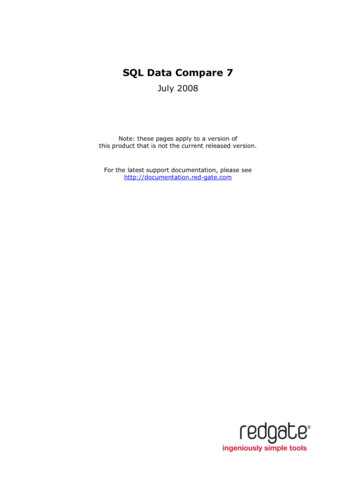
Transcription
SQL Data Compare 7July 2008Note: these pages apply to a version ofthis product that is not the current released version.For the latest support documentation, please seehttp://documentation.red-gate.com
ContentsGetting started .3Worked example: synchronizing data in two databases .5Worked example: restoring from a backup file .6Working with projects .7Project configuration . 10Setting data sources . 12Selecting tables and views . 16Mapping objects . 18Setting project options . 20Setting application options . 24Viewing the comparison results . 25Viewing the row differences . 27Viewing the data . 29Exporting the comparison results . 31Printing the comparison results . 33Setting up the synchronization. 34Using the synchronization wizard . 36Warnings . 43Starting SQL Data Compare with a specific project . 45Case-sensitive comparisons . 46Filtering the comparison with a WHERE clause . 47Synchronizing views . 49Comparing databases on different SQL Server versions . 50Creating a rollback script . 51Resolving mapping errors . 52Common error messages . 56Troubleshooting . 58Getting started with the SQL Data Compare command line . 61Basic command line features . 62Integrating the command line with applications . 65Frequently asked questions for the command line . 92Working with backups. 94Acknowledgements . 95 Red Gate Software Ltd2
Getting startedSQL Data Compare enables you to compare and synchronize the data in two Microsoft SQL Server databases. You can also compare a backup with a database, a scriptsfolder, or another backup. With SQL Data Compare, you can synchronize multiple tableswhilst maintaining referential integrity.This is useful, for example, to identify the differences between the contents of twodatabases following a failed replication; or to restore selected rows from a backup.You can use SQL Data Compare to compare and synchronize data in SQL Server 2008,SQL Server 2005, SQL Server 2000, and SQL Azure databases.SQL Data Compare: step-by-step1. Select a databases or database objects to compare (page 12)2. View the comparison results (page 25)3. Synchronize your databases or create a synchronization scriptWorked examplesLearn more about SQL Data Compare by following one of these detailed examples: Synchronizing data in two databases (page 5) Performing table-level and row-level restores from a backup (page 6) Deploying a database from source controlSQL Server Management Studio integrationSQL Data Compare includes a free add-in for SQL Server Management Studio thatenables you to set data sources to compare and synchronize from within SQL ServerManagement Studio.For more information, see: Using the add-in.Technical notesSQL Data Compare's mapping features (page 18) allow you to compare any tables withcompatible data types.For more information, see Which data types can be compared.You can create a rollback script (page 51) to undo data synchronization.You can filter the comparison using a WHERE clause (page 47).SQL Data Compare can take time to compare and synchronize data sources. Speeddepends primarily upon disk write speed, processor speed, memory, and the size of the Red Gate Software Ltd3
databases. However, there are a number of ways to improve the performance of SQLData Compare etting better performance out of SQL Data Compare). Red Gate Software Ltd4
Worked example: synchronizing data in two databasesThis worked example demonstrates a basic comparison and synchronization of two SQLServer databases.In the example, the Magic Widget Company has a SQL Server database running on a liveweb server. This database contains a number of tables, views, stored procedures, andother database objects. The Magic Widget Company's development team has beenworking on an upgrade to their website. As part of this upgrade, they have made anumber of changes to the database, which need to be transferred to the productiondatabase.You can follow the example on your own system. You will need access to a SQL Server todo this.This example has three steps:1. Set up the comparisonCreate the example databases, and specify the data sources, tables, and views youwant to compare.2. Select data to synchronizeReview the results and select the rows you want to synchronize.3. Synchronize the databasesCreate and run a synchronization script.The worked example uses the following sample databases: WidgetDev is the development database WidgetLive is the production database Red Gate Software Ltd5
Worked example: restoring from a backup fileThis worked example demonstrates a table-level restore from a backup file. You can alsorestore specific rows.In the example, the Magic Widget Company has a SQL Server database running on a testweb server. The Magic Widget Company's test team has been testing the new version ofthe web site.One of the software testers has updated the Contacts table, intending to update oneemail address. They did not specify a WHERE clause, and consequently have updated theentire table. During the day some other rows in the Contacts table have been modified.The database administrator has been asked to restore the data from a backup and applysome but not all of the changes that were made to the test server.You can follow the example on your own system, if you are using the SQL Data CompareProfessional edition. You will need access to a SQL Server to do this.If you have not already followed the Comparing and synchronizing two databases (page5) worked example, you are recommended to do so before starting this worked example.This example has three steps:1. Set up the comparisonCreate the example databases, and specify the data sources you want to compare.2. Select rows to restoreReview the results and select the rows you want to restore.3. Synchronize the data sourcesCreate and run a synchronization script.The worked example uses the following data sources: WidgetTest is the test database WidgetLive is the database used to create the backup BeforeEmailUpdate.bak is the backup file Red Gate Software Ltd6
Working with projectsWhenever you compare databases, you set up a project. If you have any existingprojects, the Project Configuration dialog box for your most recently used project isdisplayed when you start SQL Data Compare.A project contains details of: which data sources you selectedIf you selected a backup as a data source, the project saves details of the backup setyou selected. the connection details for your data sources which project configuration options you selected which objects you have selected for deployment your owner mappings your object mappings (page 18) which tables and views (page 16) you selected any WHERE clause (page 47) you have used to filter the resultsFinding a projectOn the toolbar, click(Open Project) to display the Projects dialog box: Red Gate Software Ltd7
The Projects dialog box shows details of your projects.You can edit or compare these projects, or create a new project.Creating and editing a projectTo create a new project, clickTo edit the current project, clickNewEditTo open and edit an existing project, double click the project on the Projects dialog box.Saving a projectSQL Data Compare does not automatically save projects.To save a project, on the Project Configuration dialog box click Save. Alternatively, youcan save a project when you are reviewing its comparison results. To do this, on the Filemenu click Save Project.If there are unsaved changes in the current project, you will be prompted to save whenyou create a new project, open another project, or when you close the application. Red Gate Software Ltd8
Copying a projectTo make a copy of a project, on the Projects dialog box, select the project, right click,and select Create Clone.Alternatively, open the project that you want to copy, and on the Project Configurationdialog box, click Save As.To copy a project when you are reviewing the comparison results, on the File menu, clickSave Project As.Project compatibilityYou can open a SQL Data Compare 7, 6, or 5 project in version 8. Projects fromearlier versions are not supported.You cannot open a SQL Data Compare 8 project in earlier versions.If you open and save a project in SQL Data Compare 8, it is converted to version 8and cannot be opened in earlier versions.You can open a SQL Compare 8.1 (or later) project in SQL Data Compare 8.0 or later.You can open a SQL Data Compare 8.0 (or later) project in SQL Compare 8.1 or later. Red Gate Software Ltd9
Project configurationWhenever you compare data sources, SQL Data Compare requires information aboutwhat to compare in the two data sources. You enter this information using the ProjectConfiguration dialog box.To display the Project Configuration dialog box: for the current project, click for a new project, click for an existing project, clickclickEditEdit ProjectComparison Projects, and clickNewComparison Projects, select the project, and thenThe Project Configuration dialog box displays the following tabs: Data Sources enables you to specify the data source details.See Setting data sources (page 12). Tables & Views enables you to select the tables, views, and columns for comparison.See Selecting tables and views (page 16). Red Gate Software Ltd10
Remap Objects enables you to map the objects that SQL Data Compare was unableto map automatically.See Mapping data sources (page 18). Options enables you to edit the mapping, comparison, and synchronization options.See Setting project options (page 20). Red Gate Software Ltd11
Setting data sourcesWhen you create a new comparison project, SQL Data Compare requires informationabout which two data sources you want to compare, and how to connect to them. Youenter this information on the Project Configuration dialog box.Selecting data sourcesSpecify the two data sources you want to compare in the Data Sources tab. You specifya source and a target.The source is the data source that will not change. The target is the data source that willchange.To switch the source and target, clickYou can compare the following types of data source: DatabasesAny database you can connect to on a SQL Server. BackupsNative SQL Server backups or Red Gate SQL Backup backups. You can specify abackup as a data source only if you are using SQL Data Compare Professional edition. Scripts foldersScripts folders created using either SQL Data Compare or SQL Compare professionaledition. Red Gate Software Ltd12
You can compare any combination of data source types in your project.Selecting a database1. Under Source or Target, select Database.2. Type or select the name of the SQL Server in the Server box.If you experience problems selecting a SQL Server that is not running on the LAN, forexample if you are accessing the SQL Server via an Internet connection, you mayneed to create an alias to the SQL Server using TCP/IP (refer to your SQL Serverdocumentation for details). You can then type the alias name in the Server box toconnect to the remote SQL Server.To refresh the Server list, right-click the box and click Refresh, or scroll to the top ofthe list and click Refresh.3. Select the authentication method, and for SQL Server authentication enter theUser name and Password.If you want SQL Data Compare to remember your password, select the Savepassword check box.4. In the Database box, type or select the name of the database.To refresh the Database list, right-click the box and click Refresh, or scroll to thetop of the list and click Refresh.Selecting a backup1. Under Source or Target, select Backup.2. Click Add Backup Set Files to select all the files making up the backup set you wantto compare.To specify a network path, type the full path, including the server name, for example: Red Gate Software Ltd13
\\ServerName\MyFolder\MyFileIf any of the files you add are encrypted, the Decrypt Backup Files dialog box isdisplayed. Enter the password to decrypt these files.To use a differential backup as a data source, you must also add the associated fullbackup.Note that SQL Data Compare does not support using partial, filegroup, or transaction logbackups as a data source.When you have added a backup set, one of the following icons is displayed:The backup set is valid and complete.Select the check box to use this backup as a data source.The backup set you have selected cannot be used as a datasource.This error is shown if the backup is corrupted, or if you haveselected a partial, filegroup, or transaction log backup.One or more files in the backup set is encrypted.Click the padlock icon to display the Decrypt Backup Filesdialog box.Either the backup set is incomplete, or a differential backup hasbeen added without the corresponding full backup.For more information, see Working with backups (page Error! Bookmark not defined.)Selecting a scripts folder1. Under Source or Target, select Scripts Folder.In the Scripts Folder box, select the folder, or clickto browse to the folder.You can use a scripts folder as a data source only if it contains a database schema. Youcan create scripts folders using SQL Compare, and use SQL Data Compare to updatethem with static data. Alternatively, you can create a scripts folder using SQL DataCompare.To create schema scripts in a folder using SQL Data Compare:1. On the Data Sources tab of the Project Configuration dialog box, select a database,backup, or existing valid scripts folder as the source.2. Under Target, select Scripts folder.3. In the Scripts folder box, Browse to or select the folder you want to use.If the folder does not contain valid scripts folder metadata, the option to createschema scripts is enabled.4. Click Create Schema Scripts. Red Gate Software Ltd14
The Create New Scripts Folder dialog box is displayed:To update the target scripts folder with data from the source, perform the comparison,select the rows you want to include, and then synchronize.For more information, see Working with scripts folders Red Gate Software Ltd15
Selecting tables and viewsWhen you create a project and you have selected your data sources, you can specifywhich tables, views, and columns to compare. You enter this information using theTables & Views tab on the Project Configuration (page 10) dialog box.The Tables & Views tab enables you to: select the comparison key for each table or view select the tables and views that will be compared select the columns that will be comparedSQL Data Compare lists the tables and views in the source and target. Tables and viewswith identical or similar names are displayed side-by-side:Note that: You can filter the specific rows that will be compared by entering a WHERE clause.Filtering can improve the performance of SQL Data Compare.To filter rows, click WHERE Clause. The WHERE Clause Editor dialog box isdisplayed.For more information, see Filtering the comparison results with a WHERE clause (page47) Views are listed only if the data source is a database and the project option Includeviews is selected. You can change the order in which the tables and views are listed by clicking a columnheader.To sort by multiple columns, click a column header, then hold down SHIFT and clickanother column header. Red Gate Software Ltd16
Only the tables and views that are mapped are listed.If you are setting up a new project and SQL Data Compare is unable to map a table orview, you can map the tables and views manually.For more information, see Mapping objects (page 18) If you are editing an existing project and the structure of the database has changedsince you last ran the project, the mappings may be incorrect. In this case, a warningsymbolis shown to indicate that those changes affect your project configuration.For more information, see Mapping errors (page 52) Red Gate Software Ltd17
Mapping objectsWhen you have selected your data sources, SQL Data Compare automatically maps tablesand views with the same name and schema (owner).However, if there are schema differences between the data sources, for example if twotables have different names, they may not be mapped automatically.This topic provides information on: Mapping tables and views Mapping specific columnsTo compare tables and views that are not automatically mapped, click the ObjectMapping tab of the Project Configuration dialog box:The upper pane displays tables and views that are fully Mapped or have Partialmapping. The lower pane displays Unmapped tables and views.Note that:Views are listed only if the data source is a database and the project option Includeviews is selected. If an object has a Partial mapping, some of its columns are not be mapped, andcannot be compared.To set the column mappings for an object, click the Status box for the object youwant to re-map. Red Gate Software Ltd18
If the differences between objects are not significant, they are more likely to beautomatically mapped if you select the options Ignore case of object names,Ignore spaces in object names, and Ignore underscores in object names If you are editing an existing project and the structure of the database has changedsince you last ran the project, a warning symbolis shown to indicate that thosechanges affect your project configuration. Red Gate Software Ltd19
Setting project optionsThe project configuration options enable you to modify the behavior of SQL DataCompare. For example, you can set an option so that SQL Data Compare ignores certainobjects even if they are different, or so that it does not script certain properties forsynchronization (such as the collation order on columns).When you create a new project, you should run the comparison with the default options,then review your comparison results. However, if your database is on a SQL Server withcase-sensitive sort order, you must select the Treat items as case sensitive option. Whenyou have reviewed your comparison results, you may then want to consider changingsome of the options.The options you set are saved for each project, and are modified on the ProjectConfiguration dialog box.To display the Project Configuration dialog box, clickOptions from the Tools menu.(Edit Project), or select ProjectThe options you can set are described below. Note that some of the options apply only tothe comparison; they do not affect the synchronization. Similarly, some options applyonly to the synchronization. Options affecting mapping and comparison (for example,those relating to case sensitivity) are not applied instantly. You must re-compare the datasources to apply these options.Default optionsTo save the current selection of options as your defaults, click Save As My Defaults. Torestore your defaults, click My Defaults. The saved defaults will be used for all newprojects.To reset all the options to their original settings, click Red Gate Defaults. The defaultoptions for a comparison project are as follows: Ignore spaces in object names Include identity columns Include timestamp columns Show identical values in results Disable foreign keys Reseed identity columns Include comment header in the synchronization scriptUse case sensitive object definitionsqlConsiders the case of the object names (tables, views, users, roles, schemas, indexes,and columns) when mapping. For example, [dbo].[Widget] will be mapped to[dbo].[wIDgEt]. Red Gate Software Ltd20
Note that if the databases that you are comparing are running on a SQL Server that uses casesensitive sort order, you should ensure that this option is selected. if you compare a SQL Azure database with this option selected, SQL Data Comparemay highlight false differences.Ignore spaces in object namesIgnores spaces in object names (tables, views, users, roles, schemas, indexes, andcolumns) when mapping. For example, [dbo].[Widget Prices] will be mapped to[dbo].[WidgetPrices].Ignore underscores in object namesIgnores underscores in the object names (tables, views, users, roles, schemas, indexes,and columns) when mapping. For example, [dbo].[Widget Prices] will be mapped to[dbo].[WidgetPrices].Include viewsIncludes views in the comparison. Generally, views can be synchronized only if thereferenced rows are from a single table, and the referenced columns are simple (forexample, they must not include identity columns or computed columns).Include identity columnsIncludes identity columns in the comparison. You cannot synchronize a view if it includesan identity column.Include timestamp columnsIncludes timestamp columns in the comparison. Timestamp columns cannot besynchronized.Trim trailing spacesIf the data in two columns differs only by the number of spaces at the end of the string,SQL Data Compare considers the data to be identical. This option does not apply to CLRor XML columns.Trailing spaces are ignored during synchronization, if this option is selected.Force binary collation (case-sensitive)For all string data types, forces binary collation irrespective of column collation, resultingin a case-sensitive comparison. When this option is selected and the comparison key is astring, this may result in slower performance because the indexes are not used. Red Gate Software Ltd21
Show identical values in resultsIf this option is not selected, identical values will not be stored on disk nor appear in thecomparison results.Use checksum comparisonPerforms a checksum prior to comparison. The data is compared only if the checksumsdiffer. Note that if the data differs only in text or image columns, the checksums will beidentical and the data may be flagged incorrectly as identical.On SQL Server 2000 db owner permissions are required.You cannot select this option when comparing scripts folders.You cannot select this option if the Show identical values in results project option isselected.Compress temporary filesCompresses the temporary files that SQL Data Compare generates while performing thecomparison. This reduces the possibility of running out of temporary disk space whencomparing very large databases.When you select this option, you will not be able to sort the results of the comparison byclicking on a column header in the Row Differences pane.Disable foreign keysDisables then re-enables foreign keys in the synchronization SQL script. Note that insome circumstances foreign keys will be dropped and recreated rather than disabled andre-enabled.Drop primary keys, indexes, and unique constraintsDrops then recreates primary keys, indexes, and unique constraints in thesynchronization SQL script.Note that: if the primary key, index, or unique constraint is the comparison key, it cannot bedropped. if you synchronize to a SQL Azure database, clustered index constraints are notdropped.Don't use transactions in SQL scriptsDoes not insert BEGIN TRANSACTION at the beginning of the synchronization SQL scriptand COMMIT TRANSACTION at the end of the synchronization SQL script. Red Gate Software Ltd22
Transport CLR data types as binaryUses the binary representation of CLR types in the synchronization SQL script.Note that: if this option is not selected SQL Data Compare uses the string representation. if you synchronize user-defined CLR types to a SQL Azure database, this option has noeffect; SQL Azure does not support user-defined CLR types.Disable DML triggersDisables then re-enables DML triggers on tables and views in the synchronization SQLscript.Disable DDL triggersDisables then re-enables DDL triggers in the synchronization SQL script.Reseed identity columnsReseeds identity columns so that identity values in the database you are updating matchvalues in the source database.Note that if you synchronize to a SQL Azure database, this option has no effect; SQL DataCompare does not reseed identity values.Include comment header in the synchronization scriptIncludes a comment at the beginning of the synchronization script. The heading containsinformation about the data sources being synchronized, and the version of SQL DataCompare.Don't include comments in the synchronization scriptIf comments are included, it is easier to locate objects in the synchronization script.However, the script is smaller if comments are not included.Force constraints to be re-enabled with CHECKForces any constraints (for example, those on foreign keys) disabled by SQL DataCompare to be re-enabled with CHECK. Red Gate Software Ltd23
Setting application optionsThe Application Options dialog box enables you to specify options such as the defaulteditor for opening the synchronization script, or the location where that script is saved.To display the Application Options dialog box, on the Tools menu, click ApplicationOptions.Split transactionsBy default, the synchronization script is enclosed in a single transaction. To use multipletransactions, select the application option Split transactionsYou can specify the amount of data included in each transaction using the Maximumtransaction size box.If you do not want to use transactions in the synchronization script, select the projectoption Don't use transactions in the synchronization script Red Gate Software Ltd24
Viewing the comparison resultsWhen you have compared the data sources, SQL Data Compare displays the comparisonresults in the upper (Results) pane. The upper pane displays all the tables, views, andgroups of row differences you can select for synchronization.To compare the data sources again using the same project configuration, and update thecomparison results, clickRefreshObjects are displayed grouped by how they differ between the two data sources, bywhether they match what is typed in the Find box, or ungrouped. When you first run thecomparison, the objects are grouped by Type of difference.Object groupsTo view the tables or views in a group, clickor click the grouping bar.If you want to display the comparison results in a single list, in the Group by box, selectNo groups.When objects are grouped by Type of difference, the Type column indicates thedifference:tables or views with differences in their rowstables or views with identical rows onlytables or views that could not be comparedTables or views with differences in their rowsThe comparison results are displayed as follows: Type indicates the type of object; a table Different displays the total number of differences for the object. Synchronize all ofthese rows to make the table or view identical.or viewUse the check box to include or exclude all of the rows for synchronization. Red Gate Software Ltd25
Table Name displays the name of the table or view. displays the number of rows for the table or view that exist in the source butnot the target.Use the check box to include or exclude these rows for synchronization. displays the number of rows for the table or view that exist in both databasesbut are different.Use the check box to include or exclude these rows for synchronization. displays the number of rows for the table or view that exist in target but notthe source.Use the check box to include or exclude these rows for synchronization. Identical displays the total number of rows in the table or view that are identical. Actionsdisplays a drop-down menu that enables you to select or clear the variouscheck boxes.The Actions menu is not available if you are viewing the comparison results in asingle list.For more information, see Setting up the synchronization (page 34)Tables or views with identical rows onlyThe comparison results are displayed as follows: Type indicates the
SQL Server databases. You can also compare a backup with a database, a scripts . databases following a failed replication; or to restore selected rows from a backup. You can use SQL Data Compare to compare and synchronize data in SQL Server 2008, . compatible data types. For more information, see Which data types can be compared. You can .