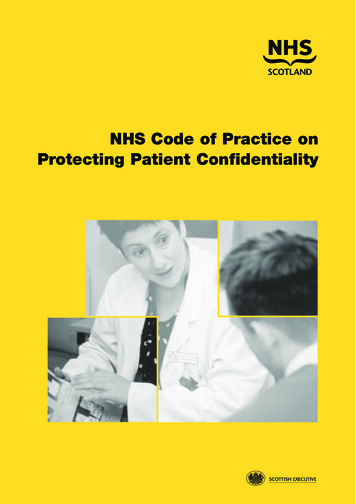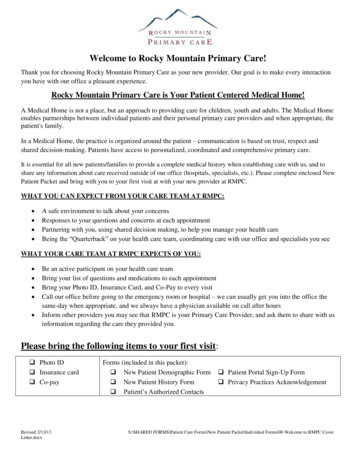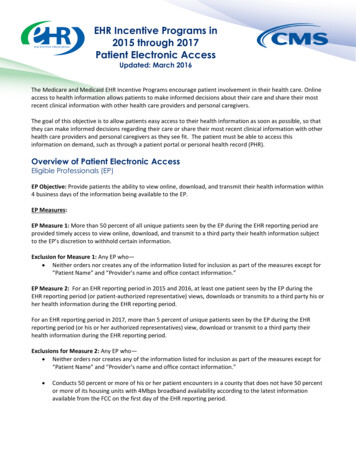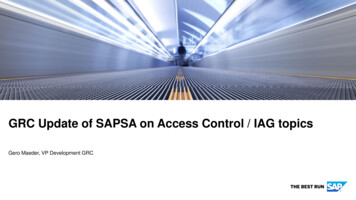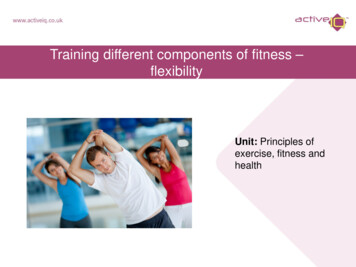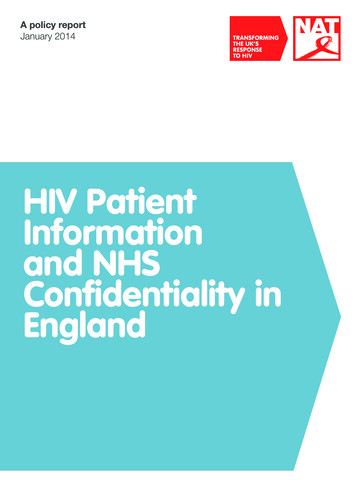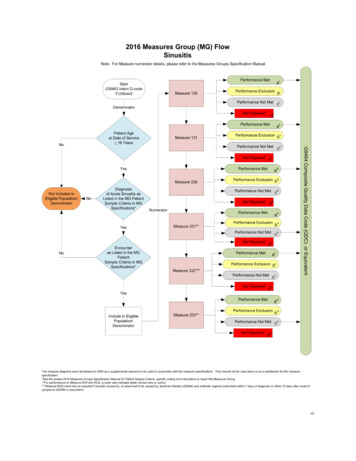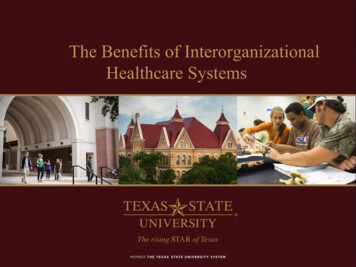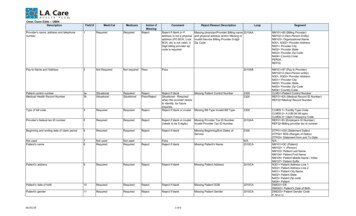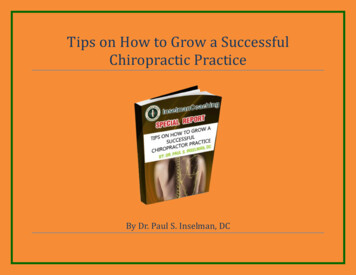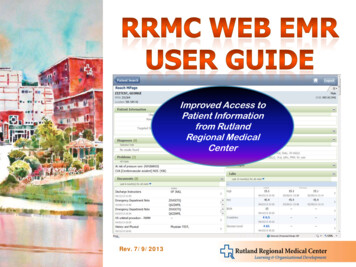
Transcription
Improved Access toPatient Informationfrom RutlandRegional MedicalCenterRev. 7/9/2013
1.2.3.4.5.Accessing RRMC Web EMRFinding Your PatientThe Ambulatory Summary PageViewing Lab Result DetailsViewing a Document, Radiology Report, Microbiology Report, or PathologyReport6. Printing – General Guidelines7. Printing all Encounter Information8. Printing all “Visit” Information9. Printing a Specific Lab Report10. Printing a Specific Document11. Printing Select PDF Pages12. Troubleshooting Printing Problems13. Laboratory and Document Report Sections List14. Frequently Asked Questions15. Resources
Go to the RRMCWeb Page(www.rrmc.org)1Click onCommunityPractice EMRResourcesClick onHealthcareProfessional532Click ontheRRMCWeb EMRlinkLog In4
312Is the patient onyour List page?If not, click onSearch4Type in patient name,then click Searchbutton to see resultsSelect patientfrom list5Confirmcorrectpatientby DOBcheck6EstablishRelationship7NOTE: The patientwill automatically beadded to yourRelationship ListPatient’sAmbulatorySummary opens8
Reports icon(printing)Section HeaderSection Data range(fixed range)Expanded sectionClick to collapseSection data range(click to see options)Click to view documentClick resultto see detailsSectionHeaders
1AbnormallowAbnormalhighClick onname orresult toopen! Importancewarning* Commentattached2CommentappearsClick to viewcomment3Close when done
DocumentVieweropens1Click on thedocument,radiologyreport,microbiologyreport, orpathologyreport name
Printing must bedone through the“Create Report”menuPrint from hereThis creates a PDF filewith proper RRMC andpatient identificationDo notuse!Do notuse!
This selects all documentsor lab results from theselected encounter only(you cannot changeencounters)34Hover cursorhere, then click“Create Report”1Choose a reasonfor printing fromdrop-down listChoose theReporttemplate youwant to print2678Leave on“Selectedencounter”Leave on “Alldates”5Leavethischecked
This selects all documentsor lab results for a visit withmultiple encounters (forexample, if you want toinclude both ED and inpatient documents).34Hover cursorhere, then click“Create Report”1Choose a reasonfor printing fromdrop-down listChoose theReporttemplate youwant to print2678Select “Allencounters”Enter thedate range5Leavethischecked
Use this method to printa lab report from anencounter other than theselected encounter3Choose a reasonfor printing fromdrop-down list4ChooseLaboratoryReport1Hover cursorhere, then click“Create Report”25789Select “Allencounters”Enter thedate of thelab result6Scroll downand choosethe section(s)to printUnclick the“Include AllSections” box,then click to view thesection list
This method prints thedocument with theRRMC Header, suitablefor inclusion in yourPatient Chart341Hover cursorhere, then click“Create Report”Choose a reasonfor printing fromdrop-down listChoose theClinicalDocumentsReport25789Select “Allencounters”Enter thedate of thedocument6Scroll downand choosethe section(s)to printUnclick the“Include AllSections” box,then click to view thesection list
The PDF file created bythe Report may havemore pages than youneed. The icons on theleft of the window allowyou to view and selectspecific pages.1Bookmaarks:shows sections.Especially usefulwith EncounterreportsSearch: allowskey word searchPrint all pages2Print selectpages3Pages: Click ona page image toview the page
You clickedon CreateReport, andnothing hashappenedLarge reportsmay loadslowly. Checkyour status barand hourglasssymbol12Your selectioncriteria might nothave any data3Your pop-UpBlocker maybe on4Click on themessage,then AlwaysAllow PopUps fromThis Site5You are clicking on thewrong Print icon. Usethis one from the PDFPrint Preview window
Lab SectionsDocument Sections
Why doesn’t a patient show up on my Relationships List?– What is an Encounter?– No. mPages Reach, the Cerner program behind RRMC Web EMR, uses a hierarchy algorithm todetermine the Encounter the clinician is most likely to want to view.Where do I find information about what Encounter is selected?– An Encounter is a visit for a specific purpose. There are many types of Encounters, includingEmergency, Inpatient, and Outpatient. A patient admitted to the hospital may have more thanone Encounter related to their hospital stay.Can I select the Encounter I want to view?– The default for the list is “Admitted Within 30 Days”. This keeps the list relatively short andmanageable. You can change this list setting if you wish.Location, at the top under the patient’s name, shows the active encounter location.Can I see demographic information (such as insurance information)?–This information is not available in mPages Reach, which is designed to give the most commonlyrequested clinical information. PowerChart will remain available to community practice sites foraccess to less commonly requested information.
Can I print the Summary Page? How about the Medication List?– Why can’t I use the printer shortcuts to simply print the document in Document View?– Printing from these icons does not print the RRMC Header, therefore does not indicate the sourceof the printed information. You must use the Report template to print correctly.What if it’s only for internal use? I don’t want to put it on the chart, just show it to thedoctor.– Not currently. We are working to create templates for these and other printing requests.Any RRMC EMR information that is printed for any purpose needs to be printed properly.Can I print RRMC information to give to a patient?–No. This information is meant for the Practice Site staff use only. If patients want RRMC EMRinformation, they need to contact Medical Records at RRMC.
Troubleshooting RRMC Help Desk: (802) 747-6500 Helpdesk@rrmc.orgNew Empoyee Access Lynne Spence: (802) 772-2667 Lynne.spence@cerner.com
PowerChart will remain available to community practice sites for access to less commonly requested information. . If patients want RRMC EMR information, they need to contact Medical Records at RRMC. Troubleshooting RRMC Help Desk: (802) 747- 6500 Helpdesk@rrmc.org New Empoyee Access Lynne Spence: (802) 772-2667 Lynne.spence@cerner.com .